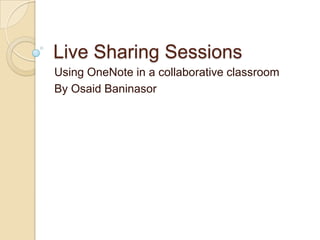
Live Sharing Sessions: Collaborative Classroom Notes Using OneNote
- 1. Live Sharing Sessions Using OneNote in a collaborative classroom By Osaid Baninasor
- 2. Why using OneNote and Live sharing sessions Start syncing quickly when other people are also editing the same page People can be writing notes together Being in the same place where your team shares content communicate with your colleagues during a conference call without having to wait for the resulting e-mail volley to reach your Inbox
- 3. Why using OneNote and Live sharing sessions Assign a task to a student and know that everyone automatically has the same information Having important events of the day( from news releases that relate to your practice, to client questions and their resolutions ) all saved together, in real time, in one place Create a team diary with OneNote shared sessions
- 4. Why using OneNote and Live sharing sessions Track the progress of each group of students by clicking on their pages to see what they were working on and how they were doing Share each group's work with the entire class Excellent tool for brainstorming Can be used in non-edit mode where the instructor broadcasts to all students When the shared session ends, all the students have their own copy of the material
- 5. Why using OneNote and Live sharing sessions You can set up a shared session with as many other people as you want Peer-to-peer shared note-taking experience. Which means you don't need some fancy server or web site It is a little like a giant whiteboard that everyone can stand at and write stuff on You can type, paste in pictures, charts, graphs, etc. You can also add additional pages at any time, for
- 6. Create your own team diary Create a page layout that helps to organize the content logically for everyone in your group click anywhere on a OneNote page to begin typing. You can easily allot portions of your page to elements such as a reminder list, a task assignment list, and an open discussion area After you set up the page as you want it, you can save its layout to reuse it for each new shared session
- 7. Create your own team diary To save your page layout: On the Format menu, click Stationery. In the Stationery task pane, click Save current page as stationery To apply the stationery to any page, click the stationery name under My Stationery in the Stationery task pane. My Stationery appears in the task pane after the first time that you save your own stationery
- 8. Create your own team diary In the following example, custom note flags have been used for reminders and assigned tasks
- 9. Video
- 10. Start a shared note-taking session On the File menu, click Share with Others. In the Share task pane, click Start a Session. In the Start Shared Session task pane, select the pages to share, and add a password if you want one. Then click Start Shared Session.
- 11. Invite your colleagues to join the session At the bottom of the Current Shared Session task pane, make sure that the Allow participants to edit check box is selected. (This allows team members to view and modify the selected shared pages.) Click Invite Participants. OneNote automatically creates an Outlook e-mail message containing the information that participants need to join the session. Add the e-mail addresses of the intended participants just as you would when creating any e-mail message, and then click Send.
- 12. Video
- 13. Identify participants and discussion threads in a shared note-taking session Assigning a unique text color to each participant to distinguish the author of individual notes
- 14. Manage tasks and reminders To create tasks and appointments: Select the text that you want to add to an Outlook task or appointment. On the Tools menu, point to Create Outlook Item, and then click either Create Outlook Appointment or Create Outlook Task.
- 15. Turn notes into documents Select the notes that you need. On the File menu, point to Send to, and then click Microsoft Office Word A new Word document containing your selected text is created
- 16. Keep content of past shared note-taking sessions accessible To save a team diary to a shared location: On the File menu, click Share with Others. Under Share this section, click a location.
- 17. Useful Links http://office.microsoft.com/en- us/onenote-help/take-notes-together- with-other-people-HA010090750.aspx http://www.onppt.com/note/onenote_ar ticle5.htm http://www.math.uaa.alaska.edu/~afkj m/techteach/?q=node/37
- 18. References http://office.microsoft.com http://blogs.msdn.com/b/chris_pratley/ archive/2005/02/22/378667.aspx http://www.onenotehelp.com/2009/11/ 19/share-notebooks-in-onenote-2010/