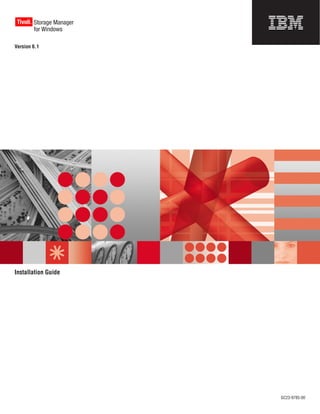
Ibm tivoli storage manager for aix server installation guide version 6.1
- 1. Tivoli Storage Manager ® for Windows Version 6.1 Installation Guide GC23-9785-00
- 3. Tivoli Storage Manager ® for Windows Version 6.1 Installation Guide GC23-9785-00
- 4. Note Before using this information and the product it supports, read the information in “Notices” on page 63. This edition applies to Version 6.1 of IBM Tivoli Storage Manager and to all subsequent releases and modifications until otherwise indicated in new editions or technical newsletters. © Copyright International Business Machines Corporation 1993, 2009. US Government Users Restricted Rights – Use, duplication or disclosure restricted by GSA ADP Schedule Contract with IBM Corp.
- 5. Contents Preface . . . . . . . . . . . . . . . v Starting the server using Windows services . . . 29 Who should read this guide . . . . . . .. v . Stopping the server . . . . . . . . . . . . 31 Publications . . . . . . . . . . . .. v . Registering licenses . . . . . . . . . . . . 31 Tivoli Storage Manager publications . . .. v . Running multiple server instances on a single Support information . . . . . . . . . . . vii system . . . . . . . . . . . . . . . . 31 Getting technical training . . . . . . . . vii Monitoring the server . . . . . . . . . . . 31 Searching knowledge bases . . . . . . . . vii Contacting IBM Software Support . . . . . . ix Chapter 5. Installing the Tivoli Storage Manager reporting and monitoring New for IBM Tivoli Storage Manager feature . . . . . . . . . . . . . . . 35 Version 6.1 . . . . . . . . . . . . . xi Planning to install the Tivoli Storage Manager reporting and monitoring feature . . . . . . . 35 Chapter 1. Planning to install IBM Tivoli System requirements for Tivoli Storage Manager Storage Manager . . . . . . . . . . . 1 reporting and monitoring. . . . . . . . . 37 Worksheet for installation information . . . . 39 What you should know first . . . . . . . . . 1 Installing the Tivoli Storage Manager reporting and Installable components . . . . . . . . . . . 2 monitoring feature using the GUI installation . . . 40 System requirements. . . . . . . . . . . . 3 Taking the first steps after you install the Tivoli Capacity planning . . . . . . . . . . . . 5 Storage Manager reporting and monitoring feature . 42 Estimating database space requirements . . . . 5 Configuring the Tivoli Enterprise Portal server 43 Recovery log space requirements . . . . . . 6 Configuring Tivoli Data Warehouse . . . . . 44 Work sheet for planning space for the Tivoli Configuring and activating the Warehouse Storage Manager server. . . . . . . . . . 7 Summarization and Pruning agent. . . . . . 44 Naming best practices . . . . . . . . . . . 8 Configuring historical data collection using the Tivoli Enterprise Portal . . . . . . . . . 46 Chapter 2. Installing Tivoli Storage Installing a Tivoli Storage Manager monitoring Manager . . . . . . . . . . . . . . 11 agent using a GUI . . . . . . . . . . . . 47 Installing Tivoli Storage Manager using the Creating and configuring the Tivoli Storage installation wizard . . . . . . . . . . . . 12 Manager monitoring agent instance . . . . . 47 Installing Tivoli Storage Manager using the console Configuring a data source for the Tivoli Storage installation wizard . . . . . . . . . . . . 13 Manager monitoring agent instance using the Installing Tivoli Storage Manager in silent mode . . 14 Integrated Solutions Console . . . . . . . 48 Server language locales . . . . . . . . . . 15 Installing software for custom reporting . . . . . 50 Installing a language package . . . . . . . 16 Uninstalling the Tivoli Storage Manager reporting and monitoring feature . . . . . . . . . . 50 Chapter 3. Installing and configuring the Administration Center . . . . . . 17 Chapter 6. Upgrading the Administration Center system requirements . . . 17 Administration Center . . . . . . . . 53 Verifying your installation . . . . . . . . . 18 Overview of upgrade and coexistence . . . . . 53 Starting and stopping the Integrated Solutions Upgrade procedure . . . . . . . . . . . . 54 Console server . . . . . . . . . . . . . 18 Obtaining information about ISC users . . . . . 54 Defining ISC users to the Administration Center . . 19 Defining ISC users to the Administration Center . . 54 Server connections to the Administration Center . . 55 Chapter 4. Taking the first steps after you install Tivoli Storage Manager . . . 21 Chapter 7. Uninstalling Tivoli Storage Creating the directories and the user ID for the Manager . . . . . . . . . . . . . . 57 server instance . . . . . . . . . . . . . 21 Uninstalling and reinstalling Tivoli Storage Manager 58 Configuring the server instance. . . . . . . . 22 Configuring Tivoli Storage Manager using the Appendix A. Services associated with configuration wizard . . . . . . . . . . 23 the Tivoli Storage Manager server . . . 59 Configuring the server instance using the Management Console . . . . . . . . . . 23 Configuring the server instance manually . . . 24 Appendix B. Accessibility features for Starting the server instance . . . . . . . . . 29 Tivoli Storage Manager. . . . . . . . 61 © Copyright IBM Corp. 1993, 2009 iii
- 6. Notices . . . . . . . . . . . . . . 63 Index . . . . . . . . . . . . . . . 69 Trademarks . . . . . . . . . . . . . . 65 Glossary . . . . . . . . . . . . . . 67 iv IBM Tivoli Storage Manager for Windows: Installation Guide
- 7. Preface This publication contains installation and configuration instructions for the Tivoli® Storage Manager server and client API, server languages, and other Tivoli Storage Manager components. Instructions for installing the Tivoli Storage Manager license, device driver, storage agent, the Integrated Solutions Console and Administration Center, and the reporting and monitoring feature are also included in this publication Who should read this guide This publication is intended for a system administrator installing and configuring Tivoli Storage Manager Version 6.1. If you are upgrading an existing server to Tivoli Storage Manager Version 6.1, see the Server Upgrade Guide. Publications Tivoli Storage Manager publications and other related publications are available online. You can search all publications in the Tivoli Storage Manager Information Center: http://publib.boulder.ibm.com/infocenter/tsminfo/v6. You can download PDF versions of publications from the Tivoli Storage Manager Information Center or from the IBM® Publications Center at http://www.ibm.com/ shop/publications/order/. You can also order some related publications from the IBM Publications Center Web site. The Web site provides information for ordering publications from countries other than the United States. In the United States, you can order publications by calling 800-879-2755. Tivoli Storage Manager publications Publications are available for the server, storage agent, client, and Data Protection. Table 1. Tivoli Storage Manager server publications Publication title Order number IBM Tivoli Storage Manager Messages GC23-9787 IBM Tivoli Storage Manager Performance Tuning Guide GC23-9788 IBM Tivoli Storage Manager Problem Determination Guide GC23-9789 IBM Tivoli Storage Manager for AIX Installation Guide GC23-9781 IBM Tivoli Storage Manager for AIX Administrator’s Guide SC23-9769 IBM Tivoli Storage Manager for AIX Administrator’s Reference SC23-9775 IBM Tivoli Storage Manager for HP-UX Installation Guide GC23-9782 IBM Tivoli Storage Manager for HP-UX Administrator’s Guide SC23-9770 IBM Tivoli Storage Manager for HP-UX Administrator’s Reference SC23-9776 © Copyright IBM Corp. 1993, 2009 v
- 8. Table 1. Tivoli Storage Manager server publications (continued) Publication title Order number IBM Tivoli Storage Manager for Linux Installation Guide GC23-9783 IBM Tivoli Storage Manager for Linux Administrator’s Guide SC23-9771 IBM Tivoli Storage Manager for Linux Administrator’s Reference SC23-9777 IBM Tivoli Storage Manager for Sun Solaris Installation Guide GC23-9784 IBM Tivoli Storage Manager for Sun Solaris Administrator’s Guide SC23-9772 IBM Tivoli Storage Manager for Sun Solaris Administrator’s Reference SC23-9778 IBM Tivoli Storage Manager for Windows Installation Guide GC23-9785 IBM Tivoli Storage Manager for Windows Administrator’s Guide SC23-9773 IBM Tivoli Storage Manager for Windows Administrator’s Reference SC23-9779 IBM Tivoli Storage Manager Server Upgrade Guide SC23-9554 IBM Tivoli Storage Manager for System Backup and Recovery Installation SC32-6543 and User’s Guide Table 2. Tivoli Storage Manager storage agent publications Publication title Order number IBM Tivoli Storage Manager for SAN for AIX Storage Agent User’s SC23-9797 Guide IBM Tivoli Storage Manager for SAN for HP-UX Storage Agent User’s SC23-9798 Guide IBM Tivoli Storage Manager for SAN for Linux Storage Agent User’s SC23-9799 Guide IBM Tivoli Storage Manager for SAN for Sun Solaris Storage Agent SC23-9800 User’s Guide IBM Tivoli Storage Manager for SAN for Windows Storage Agent User’s SC23-9553 Guide Table 3. Tivoli Storage Manager client publications Publication title Order number IBM Tivoli Storage Manager for UNIX and Linux: Backup-Archive SC23-9791 Clients Installation and User’s Guide IBM Tivoli Storage Manager for Windows: Backup-Archive Clients SC23-9792 Installation and User’s Guide IBM Tivoli Storage Manager for Space Management for UNIX and Linux: SC23-9794 User’s Guide IBM Tivoli Storage Manager for HSM for Windows Administration Guide SC23-9795 IBM Tivoli Storage Manager Using the Application Program Interface SC23-9793 Program Directory for IBM Tivoli Storage Manager z/OS Edition GI11-8912 Backup-Archive Client Program Directory for IBM Tivoli Storage Manager z/OS Edition GI11-8911 Application Program Interface vi IBM Tivoli Storage Manager for Windows: Installation Guide
- 9. Table 4. Tivoli Storage Manager Data Protection publications Publication title Order number IBM Tivoli Storage Manager for Advanced Copy Services: Data Protection SC33-8331 for Snapshot Devices Installation and User’s Guide IBM Tivoli Storage Manager for Databases: Data Protection for Microsoft SC32-9059 SQL Server Installation and User’s Guide IBM Tivoli Storage Manager for Databases: Data Protection for Oracle for SC32-9064 UNIX and Linux Installation and User’s Guide IBM Tivoli Storage Manager for Databases: Data Protection for Oracle for SC32-9065 Windows Installation and User’s Guide IBM Tivoli Storage Manager for Enterprise Resource Planning: Data SC33-6341 Protection for SAP Installation and User’s Guide for DB2 IBM Tivoli Storage Manager for Enterprise Resource Planning: Data SC33-6340 Protection for SAP Installation and User’s Guide for Oracle IBM Tivoli Storage Manager for Mail: Data Protection for Lotus Domino® SC32-9056 for UNIX, Linux, and OS/400® Installation and User’s Guide IBM Tivoli Storage Manager for Mail: Data Protection for Lotus Domino SC32-9057 for Windows Installation and User’s Guide IBM Tivoli Storage Manager for Mail: Data Protection for Microsoft SC23-9796 Exchange Server Installation and User’s Guide Program Directory for IBM Tivoli Storage Manager for Mail (Data GI11-8909 Protection for Lotus Domino) Support information You can find support information for IBM products from a variety of sources. Getting technical training Information about Tivoli technical training courses is available online. Go to http://www.ibm.com/software/tivoli/education/. Searching knowledge bases If you have a problem with Tivoli Storage Manager, there are several knowledge bases that you can search. You can begin with the Tivoli Storage Manager Information Center at http://publib.boulder.ibm.com/infocenter/tsminfo/v6. From this Web site, you can search all Tivoli Storage Manager publications. Searching the Internet If you cannot find an answer to your question in the Tivoli Storage Manager information center, search the Internet for the latest, most complete information that might help you resolve your problem. To search multiple Internet resources, go to the support Web site for Tivoli Storage Manager at http://www.ibm.com/software/sysmgmt/products/support/ IBMTivoliStorageManager.html. From there, you can search a variety of resources including: v IBM technotes v IBM downloads Preface vii
- 10. v IBM Redbooks® If you still cannot find the solution to the problem, you can search forums and newsgroups on the Internet for the latest information that might help you resolve your problem. To share your experiences and learn from others in the user community, go to the Tivoli Storage Manager wiki at http://www.ibm.com/ developerworks/wikis/display/tivolistoragemanager/Home. Using IBM Support Assistant At no additional cost, you can install on any workstation the IBM Support Assistant, a stand-alone application. You can then enhance the application by installing product-specific plug-in modules for the IBM products that you use. The IBM Support Assistant helps you gather support information when you need to open a problem management record (PMR), which you can then use to track the problem. The product-specific plug-in modules provide you with the following resources: v Support links v Education links v Ability to submit problem management reports For more information, see the IBM Support Assistant Web site at http://www.ibm.com/software/support/isa/. Finding product fixes A product fix to resolve your problem might be available from the IBM Software Support Web site. You can determine what fixes are available by checking the Web site: 1. Go to the IBM Software Support Web site at http://www.ibm.com/software/ tivoli/products/storage-mgr/product-links.html. 2. Click the Support Pages link for your Tivoli Storage Manager product. 3. Click Download, and then click Fixes by version. Getting e-mail notification of product fixes You can get notifications about fixes and other news about IBM products. To receive weekly e-mail notifications about fixes and other news about IBM products, follow these steps: 1. From the support page for any IBM product, click My support in the upper-right corner of the page. 2. If you have already registered, skip to the next step. If you have not registered, click Register in the upper-right corner of the support page to establish your user ID and password. 3. Sign in to My support. 4. On the My support page, click Edit profiles in the left navigation pane, and scroll to Select Mail Preferences. Select a product family and check the appropriate boxes for the type of information you want. 5. Click Submit. 6. For e-mail notification for other products, repeat steps 4 and 5. viii IBM Tivoli Storage Manager for Windows: Installation Guide
- 11. Contacting IBM Software Support You can contact IBM Software Support if you have an active IBM software maintenance contract and if you are authorized to submit problems to IBM. Before you contact IBM Software Support, follow these steps: 1. Set up a software maintenance contract. 2. Determine the business impact of your problem. 3. Describe your problem and gather background information. Then see “Submit the problem to IBM Software Support” on page x for information on contacting IBM Software Support. Setting up a software maintenance contract Set up a software maintenance contract. The type of contract that you need depends on the type of product you have. v For IBM distributed software products (including, but not limited to, Tivoli, Lotus®, and Rational® products, as well as IBM DB2® and IBM WebSphere® products that run on Microsoft® Windows® or UNIX® operating systems), enroll in IBM Passport Advantage® in one of the following ways: – Online: Go to the Passport Advantage Web page at http://www.ibm.com/ software/lotus/passportadvantage/, click How to enroll, and follow the instructions. – By Phone: For the phone number to call in your country, go to the IBM Software Support Handbook Web page at http://www14.software.ibm.com/ webapp/set2/sas/f/handbook/home.html and click Contacts. v For server software products, you can purchase a software maintenance agreement by working directly with an IBM sales representative or an IBM Business Partner. For more information about support for server software products, go to the IBM Technical support advantage Web page at http://www.ibm.com/servers/. If you are not sure what type of software maintenance contract you need, call 1-800-IBMSERV (1-800-426-7378) in the United States. For a list of telephone numbers of people who provide support for your location, go to the Software Support Handbook page at http://www14.software.ibm.com/webapp/set2/sas/f/ handbook/home.html. Determine the business impact When you report a problem to IBM, you are asked to supply a severity level. Therefore, you need to understand and assess the business impact of the problem you are reporting. Severity 1 Critical business impact: You are unable to use the program, resulting in a critical impact on operations. This condition requires an immediate solution. Severity 2 Significant business impact: The program is usable but is severely limited. Severity 3 Some business impact: The program is usable with less significant features (not critical to operations) unavailable. Severity 4 Minimal business impact: The problem causes little impact on operations, or a reasonable circumvention to the problem has been implemented. Preface ix
- 12. Describe the problem and gather background information When explaining a problem to IBM, it is helpful to be as specific as possible. Include all relevant background information so that IBM Software Support specialists can help you solve the problem efficiently. To save time, know the answers to these questions: v What software versions were you running when the problem occurred? v Do you have logs, traces, and messages that are related to the problem symptoms? IBM Software Support is likely to ask for this information. v Can the problem be recreated? If so, what steps led to the failure? v Have any changes been made to the system? For example, hardware, operating system, networking software, and so on. v Are you currently using a workaround for this problem? If so, be prepared to explain it when you report the problem. Submit the problem to IBM Software Support You can submit the problem to IBM Software Support online or by phone. Online Go to the IBM Software Support Web site at http://www.ibm.com/ software/support/probsub.html. Enter your information into the appropriate problem submission tool. By phone For the phone number to call in your country, go to the contacts page of the IBM Software Support Handbook at http://www14.software.ibm.com/ webapp/set2/sas/f/handbook/home.html. If the problem that you submit is for a software defect or for missing or inaccurate documentation, IBM Software Support creates an Authorized Program Analysis Report (APAR). The APAR describes the problem in detail. If a workaround is possible, IBM Software Support provides one for you to implement until the APAR is resolved and a fix is delivered. IBM publishes resolved APARs on the Tivoli Storage Manager product support Web site at http://www.ibm.com/software/ sysmgmt/products/support/IBMTivoliStorageManager.html, so that users who experience the same problem can benefit from the same resolutions. x IBM Tivoli Storage Manager for Windows: Installation Guide
- 13. New for IBM Tivoli Storage Manager Version 6.1 This section summarizes changes that have been made to Tivoli Storage Manager that affect the installation process. The following features are new for Tivoli Storage Manager in Version 6.1: Graphical user interfaces With Tivoli Storage Manager Version 6.1, there are now graphical user interfaces used for installing and configuring Tivoli Storage Manager. These are consistent across the Windows, AIX®, Linux®, and UNIX platforms. Server database The Tivoli Storage Manager Version 6.1 server integrates enterprise-class, IBM DB2 database technology that performs database management functions for the server database. DB2 Version 9.5 is installed during the installation of a Tivoli Storage Manager Version 6.1 server and other components. Advantages include full-function SQL queries and elimination of the need for offline audits of the database. Reporting and monitoring feature The reporting and monitoring feature uses a combination of the Tivoli Common Reporting tool, IBM Tivoli Monitoring, and the Tivoli Data Warehouse to offer you reports and real time monitoring information about Tivoli Storage Manager servers and client activity. Tivoli Storage Manager supports reporting on historical data as well as real-time data by allowing you to create a Tivoli Storage Manager monitoring agent instance on an IBM Tivoli Monitoring server. © Copyright IBM Corp. 1993, 2009 xi
- 14. xii IBM Tivoli Storage Manager for Windows: Installation Guide
- 15. Chapter 1. Planning to install IBM Tivoli Storage Manager Install the Tivoli Storage Manager server component on the computer that manages storage devices and the Tivoli Storage Manager client code on every workstation that will transfer data to Tivoli Storage Manager server-managed storage. Tivoli Storage Manager server maintenance releases, client software, and publications are available from the Tivoli Storage Manager Web site at http://www.ibm.com/software/sysmgmt/products/support/ IBMTivoliStorageManager.html. What you should know first Before installing IBM Tivoli Storage Manager for the first time, be familiar with your operating systems, storage devices, communication protocols, and system configurations. If you are upgrading an existing Tivoli Storage Manager server to Tivoli Storage Manager Version 6.1, see the Server Upgrade Guide. Before you install IBM Tivoli Storage Manager for the first time, familiarize yourself with the following items: v The Windows operating system that is running on the Tivoli Storage Manager server workstation. v The operating systems that are running on any Tivoli Storage Manager client workstations. v Storage devices that will be available to Tivoli Storage Manager. v Communication protocols that are installed on your clients and servers. v Any special system configurations you plan to use, such as Microsoft Active Directory or Microsoft Cluster Server (MSCS). Restriction: You cannot install and run the Version 6.1 server on a system that already has DB2 installed on it, whether DB2 was installed by itself or as part of some other application. The Version 6.1 server requires the installation and use of the DB2 version that is packaged with the Version 6.1 server. No other version of DB2 can exist on the system. Users who are experienced DB2 administrators can choose to perform advanced SQL queries and use DB2 tools to monitor the database. However, do not use DB2 tools to change DB2 configuration settings from those that are that are preset by Tivoli Storage Manager, or alter the DB2 environment for Tivoli Storage Manager in other ways, such as with other products. The Tivoli Storage Manager Version 6.1 server has been built and tested extensively using the data definition language (DDL) and database configuration that Tivoli Storage Manager deploys. © Copyright IBM Corp. 1993, 2009 1
- 16. Installable components The Tivoli Storage Manager server and client API, languages, licenses, device driver, storage agent, and Administration Center comprise the Tivoli Storage Manager installable components. You can install the following components with Tivoli Storage Manager Version 6.1: v Tivoli Storage Manager server v Tivoli Storage Manager server languages v Tivoli Storage Manager licenses v Tivoli Storage Manager device driver v Tivoli Storage Manager storage agent v Tivoli Storage Manager Administration Center v Tivoli Storage Manager reporting and monitoring Table 5 describes all the installable components. Table 5. Tivoli Storage Manager installable components Tivoli Storage Description: Additional information: Manager component: Server (REQUIRED) Includes the Tivoli Storage Refer to the Tivoli Storage Manager server overview in the Manager database, Administrator’s Guide. management console, client API, and tools to help you configure and manage Tivoli Storage Manager. Language pack Each language pack (one See “Server language locales” on page 15. (OPTIONAL) for each language) contains language-specific information for the server and the management console. Licenses (REQUIRED) Includes support for all Refer to the chapter on managing server operations in the Tivoli Storage Manager Administrator’s Guide. licensed features. After you install this package, you must configure the licenses you have purchased. Device driver Extends Tivoli Storage The Tivoli Storage Manager device driver is generally (OPTIONAL) Manager media preferred for use with the Tivoli Storage Manager server. management capability. It is required for use with automated library devices and optical disk devices, unless you are using Windows Removable Storage Manager to manage media. Refer to the chapter on adding devices in the Administrator’s Guide. A list of devices supported by this driver is available from the Tivoli Storage Manager Web site, at http://www.ibm.com/ software/sysmgmt/products/support/ IBMTivoliStorageManager.html 2 IBM Tivoli Storage Manager for Windows: Installation Guide
- 17. Table 5. Tivoli Storage Manager installable components (continued) Tivoli Storage Description: Additional information: Manager component: Storage agent Installs the component that Refer to the Storage Agent User’s Guide. (OPTIONAL) allows client systems to write data directly to, or read data directly from, storage devices attached to a SAN. Administration Center Installs the following Refer to “Administration Center system requirements” on (OPTIONAL) components automatically page 17. to help you configure and manage Tivoli Storage Manager: v Integrated Solutions Console v eWAS v Tivoli Common Reporting v TCR BIRT Reports Reporting and Provides reports and real Refer to Chapter 5, “Installing the Tivoli Storage Manager monitoring feature time monitoring reporting and monitoring feature,” on page 35. (OPTIONAL) information about Tivoli Storage Manager servers and client activity. Note: This feature is on a separate DVD. System requirements The Tivoli Storage Manager server can require a large amount of memory, network bandwidth, and processor resources. In many cases, the server performs best when other applications are not installed on the same system. Hardware requirements Table 6 describes the minimum hardware requirements needed for your Windows system. For more details about planning disk space, see “Capacity planning” on page 5. Table 6. Hardware requirements Type of hardware Hardware requirements Hardware Intel® Pentium® compatible processor or multiprocessor-based computer Disk Space v At least 3 GB of free disk storage (for a typical installation) v 200 MB temporary directory space v 200 MB partition size in the C: drive Additional disk space might be required for database and log files. The server is installed in the drive you select, and the database and logs can be installed in another drive. Memory At least 2 GB. A minimum of 4 GB for production servers. 8 GB is optimal. Chapter 1. Planning to install IBM Tivoli Storage Manager 3
- 18. Software requirements Table 7 describes the minimum software requirements needed for your Windows system. Table 7. Software requirements Type of software Minimum software requirements Operating One of the following operating systems: System v Microsoft Windows Server 2003: Standard, Enterprise, or Datacenter Edition v Microsoft Windows Server 2003: Standard, Enterprise or Datacenter x64 Edition (64-bit) v Microsoft Windows Storage Server 2003 v Microsoft Windows Storage Server 2003 x64 v Microsoft Windows Server 2008: Standard, Enterprise, or Datacenter Edition v Microsoft Windows Server 2008: Standard, Enterprise, or Datacenter x64 Edition (64-bit) Applications IBM Java™ 1.5 or later. Communication At least one of the following communication protocols (installed by protocol default with the current Windows operating systems): v Named Pipes v TCP/IP Version 4 or Version 6 Web browser A Web browser to log in and use the console. The Web browser can be installed on the same or a separate system. The following browsers are supported: v Microsoft Internet Explorer 6.0 SP1 v Microsoft Internet Explorer 7.0 v FireFox 1.5 v FireFox 2.0 v FireFox 3.0 v Mozilla 1.7.8 Your browser must support the server code page. If your browser does not support the server code page, the windows might be unreadable. If your browser meets these requirements but does not correctly display a Tivoli Storage Manager Web-based interface, consider trying a different browser. System The Windows system functions, such as Device Manager, are supported functions on the 64-bit Tivoli Storage Manager Console. Normal Windows system functions are available for both the 32-bit and 64-bit server using the Manage Computer function of the Windows system. 4 IBM Tivoli Storage Manager for Windows: Installation Guide
- 19. Capacity planning Planning for Tivoli Storage Manager includes determining the number of client nodes to be managed by the Tivoli Storage Manager server, the backup and recovery needs of those clients, and the number and general size of client data files. Estimating database space requirements The size of the database depends on the number of client files to be stored and the method by which the server manages them. If you can estimate the maximum number of files that might be in server storage at any time, you can estimate the database size from the following information: v Each stored version of a file requires about 600 to 1000 bytes of database space. v Each cached file, copy storage pool file, and active-data pool file requires about 100 to 200 bytes of database space. v Overhead can require up to 25% in additional space. In the following example, the computations are probable maximums. In addition, the numbers are not based on using file aggregation. In general, aggregation of small files reduces the required database space. Assume the following numbers for a Tivoli Storage Manager system: Versions of files Backed up files Up to 500 000 client files might be backed up. Storage policies call for keeping up to three copies of backed up files: 500 000 files x 3 copies = 1 500 000 files Archived files Up to 100 000 files might be archived copies of client files. Space-managed files Up to 200 000 files migrated from client workstations might be in server storage. Note: File aggregation does not affect space-managed files. At 600 bytes per file, the space required for these files is: (1 500 000 + 100 000 + 200 000) x 600 = 1.0GB Cached, copy storage pool, and active-data pool files Cached copies Caching is enabled in a 5 GB disk storage pool. The pool’s high and low migration thresholds are 90% and 70% respectively. Thus, 20% of the disk pool, or 1 GB, is occupied by cached files. If the average file size is about 10 KB, about 100 000 files are in cache at any one time. 100 000 files x 200 bytes = 19MB Copy storage pool files All primary storage pools are backed up to the copy storage pool: (1 500 000 + 100 000 + 200 000) x 200 bytes = 343MB Active-data pool files All the active client-backup data in primary storage pools is copied Chapter 1. Planning to install IBM Tivoli Storage Manager 5
- 20. to the active-data pool. Assume that 500 000 versions of the 1 500 000 backup files in the primary storage pool are active. 500 000 x 200 bytes = 95 MB Therefore, cached files, copy storage pool files, and active-data pool files require about 0.5 GB of database space. Overhead About 1.5 GB is required for file versions, cached copies, copy storage pool files, and active-data pool files. Allow up to 50% additional space (or 0.7 GB) for overhead. The database should then be approximately 2.2 GB at a minimum. If you cannot estimate the numbers of files, you can roughly estimate the database size as from 1% to 5% of the required server storage space. For example, if you need 100 GB of server storage, your database should be between 1 GB and 5 GB. During SQL queries of the server, intermediate results are stored in temporary tables that require space in the free portion of the database. Therefore, using SQL queries requires additional database space. The more complicated the queries, the greater the space that is required. Remember: In the preceding examples, the results are estimates. The actual size of the database might differ from the estimate because of factors such as the number of directories and the length of the path and file names. As a best practice, periodically monitor your database and adjust its size as necessary. Recovery log space requirements The recovery log space that you require depends on the amount of client activity with the server. Active log space Ensure that the recovery log has enough space. The minimum size of the active log is 2048 MB (2 GB); the maximum is 131 072 MB (128 GB). The default is 2048 MB. You might want to begin with an active log size of 4 GB to 8 GB. Monitor the space usage and adjust the size of the active log as needed. Active log mirror space The active log mirror is a duplicate copy of the active log and should be the same size as the active log. Creating a log mirror is optional. The additional space that the log mirror requires is another factor to consider when deciding whether to create a log mirror. 6 IBM Tivoli Storage Manager for Windows: Installation Guide
- 21. Archive log space The size of the archive log depends on the number of objects stored by client nodes over the period of time between full backups of the database. A full backup of the database causes obsolete archive log files to be pruned, to recover space. The archive log files that are included in a backup are automatically pruned after two more full database backups have been completed. Therefore, the archive log should be large enough to contain the logs generated since the previous two full backups. If you perform a full backup of the database every day, the archive log must be large enough to hold the log files for client activity that occurs over two days. Typically 600 - 4000 bytes of log space are used when an object is stored in the server. Therefore you can estimate a starting size for the archive log using the following calculation: objects stored per day x 3000 bytes per object x 2 days For example: 5 000 000 objects/day x 3000 bytes/object x 2 days = 30 000 000 000 bytes, or 30 GB It is important to maintain adequate space for the archive log directory. If the drive or file system where the archive log directory is located becomes full and there is no archive failover log directory, the data remains in the active log directory. This condition can cause the active log to fill up, which causes the server to stop. Archive failover log space The archive failover log is used by the server if the archive log directory runs out of space. Specifying an archive failover log directory can prevent problems that occur if the archive log runs out of space. If the drive or file system where the archive failover log directory is located becomes full, the data remains in the active log directory. This condition can cause the active log to fill up, which causes the server to stop. Work sheet for planning space for the Tivoli Storage Manager server You can use the work sheet to help you plan the amount and location of storage needed for the Tivoli Storage Manager server. Item Space required Location The instance directory for the server, which is a directory that contains files specifically for this server instance (the server options file and other server-specific files) The database Active log Archive log Optional: Log mirror for the active log Chapter 1. Planning to install IBM Tivoli Storage Manager 7
- 22. Item Space required Location Optional: Secondary archive log (failover location for archive log) Naming best practices Coordinating the names for the different items associated with a server instance can make your life easier. Instance user ID The instance user ID is used as the basis for other names related to the server instance. The instance user ID is also called the instance owner. For example: tsminst1 The instance user ID is the user ID that must have ownership or read/write access authority to all directories that you create for the database, the recovery log, and storage pools that are FILE device type. Database instance name The database instance name is the name of the server instance as it appears in the registry. For example: Server1 Instance directory The instance directory can have any name that you want. For easier identification, use a name that ties the directory to the instance name. You can use a name that includes the name of the instance as it appears (or will appear) in the registry. Default server instance names have the form Serverx. For example: d:tsmserver1 Database name The database name is always TSMDB1, for every server instance. This name cannot be changed. Server name The server name is an internal name for Tivoli Storage Manager, and is used for operations that involve communication among multiple Tivoli Storage Manager servers. Examples include server-to-server communication and library sharing. The server name is also used when you add the server to the Administration Center so that it can be managed using that interface. Use a unique name for each server. For easy identification in the Administration Center (or from a QUERY SERVER command), use a name that reflects the location or purpose of the server. 8 IBM Tivoli Storage Manager for Windows: Installation Guide
- 23. If you use the wizard, the default name that is suggested is the host name of the system that you are using. You can use a different name that is meaningful in your environment. If you have more than one server on the system and you use the wizard, you can use the default name for only one of the servers. You must enter a unique name for each server. For example: TUCSON_SERVER1 TUCSON_SERVER2 For more information about server names, see Tivoli Storage Manager Administrator’s Guide. Directories for database space and recovery log The directories can be named according to local practices. For easier identification, consider using names that tie the directories to the server instance. For example, for the archive log: /tsminst1archlog f:server1archlog Chapter 1. Planning to install IBM Tivoli Storage Manager 9
- 24. 10 IBM Tivoli Storage Manager for Windows: Installation Guide
- 25. Chapter 2. Installing Tivoli Storage Manager To install Tivoli Storage Manager 6.1, you can use the graphical installation wizard, the console wizard, or the command line in silent mode. Using the Tivoli Storage Manager installation software, you can install the following components: v Tivoli Storage Manager server Tip: The Tivoli Storage Manager client application programming interface (API) is automatically installed when you select the server component. v Tivoli Storage Manager server languages v Tivoli Storage Manager license v Tivoli Storage Manager device driver v Tivoli Storage Manager storage agent v Tivoli Storage Manager Administration Center To install Tivoli Storage Manager components, complete the following steps: 1. If you are installing the products using the Tivoli Storage Manager DVD, complete the following steps: a. Log on as an administrator. Insert the Tivoli Storage Manager server DVD. If autorun is on, the DVD browser window opens. If autorun is off, use Windows Explorer to go to the DVD drive, double-click the DVD, and then double-click install.exe. To access Windows Explorer, go to Start → Programs → Accessories or right-click the Start button. The Tivoli Storage Manager server DVD browser window opens. 2. If you downloaded the executable file from Passport Advantage, complete the following steps: a. Change to the directory where you placed the executable file. b. Either double-click the following executable file or enter the following command on the command line to extract the installation files. The extracted files will go into your current directory. 6.1.0.0-TIV-TSMALL-platform.exe where platform denotes the operating system that Tivoli Storage Manager is to be installed on. 3. Select one of the following ways of installing Tivoli Storage Manager: Installation wizard “Installing Tivoli Storage Manager using the installation wizard” on page 12 Command-line console wizard “Installing Tivoli Storage Manager using the console installation wizard” on page 13 Silent mode “Installing Tivoli Storage Manager in silent mode” on page 14 © Copyright IBM Corp. 1993, 2009 11
- 26. Installing Tivoli Storage Manager using the installation wizard Using the installation wizard is one method of installing Tivoli Storage Manager. To install Tivoli Storage Manager using the installation wizard, complete the following steps: 1. Select a method to start the installation wizard: v To start the wizard without saving your responses, double-click the install.exe file or enter the following command: install.exe v To start the wizard and save your responses, enter the following command, and specify the -r option: install.exe -r C:response.rsp The Tivoli Storage Manager installation wizard starts. 2. Select the language for your installation and follow the wizard directions, selecting Next to step through the wizard. You must accept the license agreement to proceed. Select the components that you want to install (server, languages, licenses, device driver, storage agent, and Administration Center). There is no default so you must make a selection or you will receive an error message and be returned to the components’ page. If you select the Administration Center component, you are prompted for a user name and password. You will use these later to log onto the Integrated Solutions Console and Administration Center. Note: The Tivoli Storage Manager client application programming interface (API) is automatically installed when you select the server component. v If you previously installed a server, ensure that you select the same directory when you install a language pack, license, or device driver. If you previously installed a storage agent, ensure that you select the same directory if you return to install a device driver. v A server and a storage agent cannot be installed on the same workstation. v DB2 Version 9.5 is installed during the Tivoli Storage Manager server installation and you are prompted to create and confirm a password. The password must contain an @ or # character if you are installing on Windows Server 2008. Defaults are provided for the DB2 user name and database name. v An empty database instance called DB2TSM is created during the installation. This DB2TSM database instance is not used by Tivoli Storage Manager. See Appendix A, “Services associated with the Tivoli Storage Manager server,” on page 59 for more details. At the end of the installation, a message is displayed on the summary page that Tivoli Storage Manager successfully installed and a summary is provided. If there were any errors during the installation, another summary page lists the errors and directs you to an error log file. Fix the errors before continuing. The installation log is stored in the following location: The directory that was chosen for installation (look for the files log.txt and logs.zip). 12 IBM Tivoli Storage Manager for Windows: Installation Guide
- 27. To continue on and configure Tivoli Storage Manager, see Chapter 4, “Taking the first steps after you install Tivoli Storage Manager,” on page 21. Installing Tivoli Storage Manager using the console installation wizard Using the console installation wizard is one method of installing Tivoli Storage Manager. To install Tivoli Storage Manager using the console installation wizard, complete the following steps: 1. To start the wizard without saving your responses, enter the following command: install.exe -i console To start the wizard and save your responses, enter the following command, and specify the -r option: install.exe -i console -r C:response.rsp 2. Select the language for your installation and follow the prompts. You must accept the license agreement to proceed. Select the components that you want to install (server, languages, licenses, device driver, storage agent, and Administration Center). There is no default so you must make a selection or you will receive an error message and be returned to the components’ page. If you select the Administration Center component, you are prompted for a user name and password. You will use these later to log onto the Integrated Solutions Console and Administration Center. Note: The Tivoli Storage Manager client application programming interface (API) is automatically installed when you select the server component. v If you previously installed a server, ensure that you select the same directory when you install a language pack, license, or device driver. If you previously installed a storage agent, ensure that you select the same directory if you return to install a device driver. v A server and a storage agent cannot be installed on the same workstation. v DB2 Version 9.5 is installed during the Tivoli Storage Manager server installation and you are prompted to create and confirm a password. The password must contain an @ or # character if you are installing on Windows Server 2008. Defaults are provided for the DB2 user name and database name. At the end of the installation, a message is displayed on the summary page that Tivoli Storage Manager successfully installed and a summary is provided. If there were any errors during the installation, another summary page lists the errors and directs you to an error log file. Fix the errors before continuing. The installation log is stored in the following location: The directory that was chosen for installation (look for the files log.txt and logs.zip). To continue on and configure Tivoli Storage Manager, see Chapter 4, “Taking the first steps after you install Tivoli Storage Manager,” on page 21. Chapter 2. Installing Tivoli Storage Manager 13
- 28. Installing Tivoli Storage Manager in silent mode Running an installation in the background is one method of installing Tivoli Storage Manager. To install Tivoli Storage Manager in silent mode, select one of the following options and enter the following commands: Tip: After you start the silent installation, it immediately closes the foreground window and runs in the background. To receive a return code from the silent installation, run it using a batch script. See “Installing Tivoli Storage Manager in silent mode.” v To start the silent installation without saving your responses, enter the following command on a single line: install.exe -i silent -DLICENSE_ACCEPTED=true -DINSTALL_SERVER=1 -DINSTALL_SERVER_LANGUAGES=0 -DINSTALL_LICENSE=1 -DINSTALL_DEVICES=0 -DINSTALL_STAGENT=0 -DINSTALL_ADMINCENTER=0 -DDB2_USER=user_name -DDB2_PW=password -DDB2_NAME=DB2_name -DUSER_INSTALL_DIR=install_dir v To start the silent installation and save your responses, enter the following command, and specify the -r option: install.exe -i silent -r C:response.rsp -DLICENSE_ACCEPTED=true -DINSTALL_SERVER=1 -DINSTALL_SERVER_LANGUAGES=0 -DINSTALL_LICENSE=1 -DINSTALL_DEVICES=0 -DINSTALL_STAGENT=0 -DINSTALL_ADMINCENTER=0 -DDB2_USER=user_name -DDB2_PW=password -DDB2_NAME=DB2_name -DUSER_INSTALL_DIR=install_dir v To use an existing response file, enter the following command: install.exe -i silent -DLICENSE_ACCEPTED=true -f response_file where the response_file is the full directory path to a file that you previously created in the Tivoli Storage Manager installation process. The response file contains variables you selected in a prior installation. If you include LICENSE_ACCEPTED=true in the response file manually, then issue this command: install.exe -i silent -f response_file To run the silent installation so that you can see the progress of the installation, create a batch script by completing the following steps: 1. Create a file and name it install.bat. The file name must end with .bat, not .bat.txt. 2. Choose an installation option (with or without a response file) and enter the command into the install.bat file. Save it. For example: install.exe -i silent -DLICENSE_ACCEPTED=true -f response_file 3. Open a command prompt to run the batch file. Issue this command: install.bat 4. After the installation is complete, issue the following command to retrieve the return code: echo %ERRORLEVEL% 14 IBM Tivoli Storage Manager for Windows: Installation Guide
- 29. Tip: If there were any errors during the installation, a summary page lists the errors and directs you to an error log file. Fix the errors before continuing. The installation log is stored in the directory that was chosen for the installation (look for the files log.txt and logs.zip). To continue on and configure Tivoli Storage Manager, see Chapter 4, “Taking the first steps after you install Tivoli Storage Manager,” on page 21. Server language locales Translations for the IBM Tivoli Storage Manager server allows the server to display messages and help in languages other than U.S. English. It also allows for the use of locale conventions for date, time, and number formatting. You can use the following languages: Table 8. Server languages for Windows Language LANGUAGE option value Chinese, Simplified chs Chinese, Traditional cht English ameng French fra German deu Italian ita Japanese jpn Korean kor Portuguese, Brazilian ptb Russian rus Spanish esp Table note: Refer to the Administrator’s Reference for further information on setting the LANGUAGE option. Tivoli Storage Manager Console language support With the Microsoft Management Console (MMC) snap-in, you can manage Tivoli Storage Manager Windows and non-Windows resources across your network. To use the Tivoli Storage Manager Management Console with Windows 2003 or later, install the Version 1.2 or later MMC package. Tivoli Storage Manager includes only the American English version of the MMC package, which is installed automatically with the Tivoli Storage Manager server. To enable other language support for the Tivoli Storage Manager Console, you must install the appropriate language version of MMC. Restriction: For Administration Center users, some characters might not display properly if the Web browser version is not the same language as the server. If this problem occurs, use a browser version that uses the same language as the server. Chapter 2. Installing Tivoli Storage Manager 15
- 30. Installing a language package If you install a language package, the IBM Tivoli Storage Manager server displays messages and help in languages other than U.S. English. Installation packages are provided with Tivoli Storage Manager. To enable support for a given locale, complete one of the following tasks: v Set the LANGUAGE option in the server options file to the name of the locale that you want to use. For example: To use the ita locale, set the LANGUAGE option to ita. See “Server language locales” on page 15. If the locale successfully initializes, it controls the date, time, and number formatting for the server. If the locale does not successfully initialize, the server uses the U.S. English message files and the date, time, and number format. If an administrative client connects to the server and specifies a locale that is different from the one that is specified at the server, the server tries to initialize that specified locale for returning messages to the client. v Set the LC_MESSAGES environment variable to match the value that is set in the server options file. To set a system environment variable, complete the following steps: 1. Right-click the My Computer icon. 2. Select Properties. 3. Click Advanced. 4. Click Environment Variables. 5. Select New below the System Variables panel. Complete the information required and reboot your system. 16 IBM Tivoli Storage Manager for Windows: Installation Guide
- 31. Chapter 3. Installing and configuring the Administration Center Use the Administration Center to administer Tivoli Storage Manager from a supported browser anywhere in your network. The time required to install the Integrated Solutions Console and Administration Center depends on the speed of your processor and the memory in your machine. Use the following steps to install the Integrated Solutions Console and Administration Center. 1. Install your Tivoli Storage Manager Version 6.1 servers. See Chapter 2, “Installing Tivoli Storage Manager,” on page 11. Give each server a unique name. 2. Select Administration Center in the list of installable components for Tivoli Storage Manager. After selecting that component, you are prompted to create an Integrated Solutions Console user ID and password. The default Integrated Solutions Console ID is iscadmin. You must specify a password for this ID. You can create additional Integrated Solutions Console user IDs and passwords for any other administrators who will access the Administration Center. 3. Start your Tivoli Storage Manager Version 6.1 server. See “Starting the server instance” on page 29. 4. Verify the Administration Center installation. See “Verifying your installation” on page 18. 5. Define your ISC users. See “Defining ISC users to the Administration Center” on page 19. 6. Add connections for the Tivoli Storage Manager servers you want to manage. For more details about the Administration Center, see http://www.ibm.com/ support/. Administration Center system requirements The Tivoli Storage Manager server can require a large amount of memory, network bandwidth, and processor resources. In many cases, the server performs best when other applications are not installed on the same system. If the system meets the combined requirements for the server and the Administration Center, it can support both applications. If you plan to use the Administration Center to manage an environment with a large number of servers or administrators, consider installing the Administration Center on a separate system. For Administration Center system requirements, see the following Web site: http://www.ibm.com/support/docview.wss?uid=swg21328445. © Copyright IBM Corp. 1993, 2009 17
- 32. Verifying your installation After installing the Administration Center, complete several procedures to verify your installation. Complete the following steps: 1. Enter the following address in a supported Web browser: https:// workstation_name:9043/ibm/console. The workstation_name is the network name or IP address of the machine on which you installed the Administration Center. The default Web administration port (HTTPS) is 9043. 2. To get started, log in using the Integrated Solutions Console user ID and password you created during the installation. After you successfully log in, the Integrated Solutions Console welcome page is displayed. Expand the Tivoli Storage Manager folder in the Work Items list and click Getting Started to display the Tivoli Storage Manager welcome page. This page provides instructions for using the Administration Center. Starting and stopping the Integrated Solutions Console server The Integrated Solutions Console server is automatically started after a successful installation. If you shut down the system after the initial installation, any Integrated Solutions Console servers that were started will be stopped. Use the Windows Services utility or the command line to start and stop Integrated Solutions Console servers. Tip: Start and stop the Integrated Solutions Console server by using the Windows Services utility if you are connecting to the production environment through Terminal Services. If you start the Integrated Solutions Console server from the command line, the Integrated Solutions Console server stops when you log off the Terminal Services session. To start or stop Integrated Solutions Console system servers using the Windows Services utility, go to Settings → Control Panel → Administrative Tools → Services. Select the following Integrated Solutions Console service: v Tivoli Storage Manager Administration Center - TsmAC When you start and stop the Integrated Solutions Console using the command line, the variables in the commands have these meanings: v tsm_home is the root directory for your Tivoli Storage Manager installation. v iscadmin is the administrator user ID for the Administration Center. v iscpass is the password for the administrator. First, change to the tsm_homeACISCW61profilesTsmACbin subdirectory in the Tivoli Storage Manager installation directory. Then, start or stop the Integrated Solutions Console server by issuing one of the following commands. v To start an Integrated Solutions Console server using the command line, issue this command: startServer.bat tsmServer v To stop an Integrated Solutions Console server using the command line, issue the following command: Tip: Specify a user ID and the password for that user ID or you are prompted to enter the user ID and the password. 18 IBM Tivoli Storage Manager for Windows: Installation Guide
- 33. stopServer.bat tsmServer iscadmin iscpass Defining ISC users to the Administration Center You can create a separate Integrated Solutions Console user ID for each Tivoli Storage Manager Version 6.1 administrator, or for a group of administrators. Creating separate ISC administrator IDs can help you control access for administrators who manage different servers or who have different privilege classes. After logging in using their IDs, they can use their Tivoli Storage Manager administrator name and password to manage connections for the servers they manage. 1. In the navigation tree, expand Users and Groups. 2. Click Manage Users. 3. Click Create. 4. Click Group Membership. 5. Select Group name, then click Search. 6. Add TSM_AdminCenter to the Current groups list. 7. Click Close. 8. Complete the form and click Create. Chapter 3. Installing and configuring the Administration Center 19
- 34. 20 IBM Tivoli Storage Manager for Windows: Installation Guide
- 35. Chapter 4. Taking the first steps after you install Tivoli Storage Manager After installing Tivoli Storage Manager Version 6.1, prepare for the configuration. Then, either use the configuration wizard to configure the Tivoli Storage Manager instance or configure the instance manually. Create the necessary directories, then configure the Tivoli Storage Manager server instance by completing the following steps: 1. Create the directories and user ID for the server instance. See “Creating the directories and the user ID for the server instance.” 2. Configure a Tivoli Storage Manager instance. Select one of the following options: v Use the Tivoli Storage Manager configuration wizard on your local system. See “Configuring Tivoli Storage Manager using the configuration wizard” on page 23. v Use the Management Console for a quick configuration. See “Configuring the server instance using the Management Console” on page 23. v Manually configure the new Tivoli Storage Manager instance. See “Configuring the server instance manually” on page 24. 3. Start the Tivoli Storage Manager server instance. See “Starting the server instance” on page 29. 4. Register your license. See “Registering licenses” on page 31. 5. Monitor the server. See “Monitoring the server” on page 31. Creating the directories and the user ID for the server instance Create the directories that the Tivoli Storage Manager server instance needs for database and recovery logs, and create the user ID for the Tivoli Storage Manager server instance. Review the information about planning space for the server before completing this task. 1. Create directories that the server requires. You need unique, empty directories for each of the items shown in the following table. Create the database directories, the active log directory, and the archive log directory on different physical volumes. See the planning information for details. Example commands for Item creating the directories Your directories The instance directory for mkdir /tsm/tsminst1 the server, which is a directory that will contain files specifically for this server instance (the server options file and other server-specific files) © Copyright IBM Corp. 1993, 2009 21
- 36. Example commands for Item creating the directories Your directories The database directories mkdir d:tsmdb001 mkdir e:tsmdb002 mkdir f:tsmdb003 mkdir g:tsmdb004 Active log directory mkdir h:tsmlog Archive log directory mkdir i:tsmarchlog Optional: Directory for mkdir j:tsmlogmirror the log mirror for the active log Optional: Secondary mkdir k:tsmarchlogfailover archive log directory (failover location for archive log) 2. You use this user ID when you create the server instance in a later step. Identify the user account that will own the Tivoli Storage Manager server instance. When the server is started as a Windows service, this is the account that the service will log on to. The user account must have administrative authority on the system. One user account can own more than one server instance. You can create a new user account, or use an existing account. For example, create the user account, tsminst, or use the user account that was created during installation of the Tivoli Storage Manager server. In the installation wizard the default name for this user is db2user1. If you have multiple servers on one system and want to run each server with a different user account, create a new user account in this step. 3. Check the directories. For all directories that were created for the server instance, ensure that the user ID for the server instance has read/write access. The directories to check include the instance directory and all database and log directories. Configuring the server instance After you have installed Tivoli Storage Manager Version 6.1 and prepared for the configuration, configure the Tivoli Storage Manager server instance. Configure a Tivoli Storage Manager server instance by selecting one of the following options: v Use the Tivoli Storage Manager configuration wizard on your local system. See “Configuring Tivoli Storage Manager using the configuration wizard” on page 23. v Use the Management Console for a quick configuration. See “Configuring the server instance using the Management Console” on page 23. v Manually configure the new Tivoli Storage Manager instance. See “Configuring the server instance manually” on page 24. 22 IBM Tivoli Storage Manager for Windows: Installation Guide
- 37. Configuring Tivoli Storage Manager using the configuration wizard After you install Tivoli Storage Manager Version 6.1, one of the options for configuring Tivoli Storage Manager is to use the configuration wizard on your local system. By using the wizard, you can avoid some configuration steps that are complex when done manually. Start the wizard on the system where you installed the Tivoli Storage Manager Version 6.1 server. 1. Ensure that the following requirements are met. The systems must have one of the following protocols enabled: secure shell (SSH), remote shell (RSH), Remote Execution Protocol (REXEC), or Windows server message block (SMB). SMB is the interface used by File and Print Sharing (also known as CIFS). To use the SMB protocol, you must ensure that File and Print Sharing is enabled, and that port 445 is not blocked by your firewall. If you are running on Windows Server 2008 or Windows Vista, you might also need to disable User Account Control (at least while running this wizard). If you choose not to disable User Account Control, you must ensure that one of the other protocols is configured to allow the wizard to run. You must be able to log on to the system using a protocol that is enabled on the system, using either the user ID that was created during installation (default name is db2user1), or some other user ID that exists on the system. When using the wizard, you must provide the user ID and password to access the system. 2. To start the local version of the wizard: Double-click the dsmicfgx.exe program in the C:Program FilesTivoliTSMserver directory. Follow the instructions to complete the configuration. The wizard can be stopped and restarted, but the server will not be operational until the entire configuration process is complete. Configuring the server instance using the Management Console It is possible to configure the Tivoli Storage Manager server instance by using the Management Console. To configure the Tivoli Storage Manager server using the Management Console, complete the following steps after installing the server and client. For detailed instructions, refer to the Performing the Initial Configuration topic in the Administrator’s Guide. 1. From the Start menu, click Programs > Tivoli Storage Manager > Management Console. The Tivoli Storage Manager Console window opens, with the Initial Configuration Task List displayed. Standard configuration is selected by default. 2. Click Start. The Server Initialization Wizard opens. 3. Click Next to proceed through the wizard pages, accepting the default settings provided. Refer to the Server Initialization Wizard topic in the Administrator’s Guide for detailed instructions. Chapter 4. Taking the first steps after you install Tivoli Storage Manager Version 6.1 23
- 38. Note: The amount of data you can back up during your test is determined by the free space available on the drive where the initial disk storage pool volume is placed. Configuring the server instance manually After installing Tivoli Storage Manager Version 6.1, you can configure Tivoli Storage Manager manually instead of using the configuration wizard. To manually configure and start the Tivoli Storage Manager server, use the following steps: 1. Set up your directories and create the Tivoli Storage Manager instance. See “Creating the server instance.” 2. Create a new server options file by copying the sample file in order to set up communications between the server and clients. See “Configuring server and client communications” on page 25 3. Issue the DSMSERV FORMAT command to format the database. See “Formatting the database and log” on page 28. 4. Configure your system for database backup. See “Preparing the database manager for backup” on page 28. 5. Start the server. See “Starting the server instance” on page 29. 6. Register your Tivoli Storage Manager license. See “Registering licenses” on page 31. Creating the server instance Create a Tivoli Storage Manager instance by issuing the db2icrt command. You can have one or more server instances on one workstation. Important: Before you run the db2icrt command, ensure that the user and the instance directory of the user exists. If there is no instance directory, you must create it. The instance directory stores the following files for the server instance: v The server options file, dsmserv.opt v The dsmserv.v6lock file v Device configuration file, if the DEVCONFIG server option does not specify a fully qualified name v Volume history file, if the VOLUMEHISTORY server option does not specify a fully qualified name v Volumes for DEVTYPE=FILE storage pools, if the directory for the device class is not fully specified, or not fully qualified v User exits v Trace output (if not fully qualified) 1. Log in as an administrator and create a Tivoli Storage Manager instance, using the db2icrt command. Enter the following command on one line. The user account that you specify becomes the user ID that owns the Version 6.1 server (the instance user ID). db2icrt -u user_account instance_name For example, if the user account is tsminst1 and the server instance is Server1, enter the following command: 24 IBM Tivoli Storage Manager for Windows: Installation Guide
