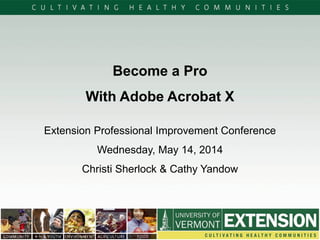
Adobe Acrobat Pro X - 2014 UVM Extension Professional Improvement Conference
- 1. Become a Pro With Adobe Acrobat X Extension Professional Improvement Conference Wednesday, May 14, 2014 Christi Sherlock & Cathy Yandow
- 2. Adobe Reader vs. Adobe Acrobat X Pro* Adobe Reader (free) View, print, comment on PDF documents No file editing feature Download at adobe.com * For Windows users Adobe Acrobat ($$) Convert files to PDF Export PDF to other formats Edit & merge files, create portfolios Prepare files for printing, e- mail or web Create & distribute forms, view responses Document security & encryption Digital signatures
- 4. Benefits of Adobe Acrobat Convert files to PDF for editing, collaboration, comment, review Export PDF to other formats for editing, etc. Prepare files for printing, e-mail or web use Edit & merge files, create portfolios Create fillable forms, distribute to users, view responses Secure confidential/privileged information with document open restriction, permission restriction, password encryption Sign & certify with digital ID
- 5. Create PDF’s from PDFMaker Available when Acrobat is installed -- utility creates PDFs from Microsoft Office (or Lotus Notes). Open document in its native application (Word, Excel, PowerPoint, etc.). From the Menu Bar select either 1 or 2: (1) File > Save as Adobe PDF and follow the prompts for saving. Note the options for permissions, sharing, versioning. (2) File > Print and open the drop-down menu to select “Adobe PDF” as the “printer.” * Process is similar in Excel/PowerPoint; select entire workbook/presentation OR specific sheets/slides to save as PDF.
- 6. Create PDFs from Adobe Acrobat File types which convert to PDF: Microsoft Office (Word, Excel, PowerPoint) Images Web pages Use the “Create” function: Go to Acrobat Menu Bar Select File > Create >
- 7. Ways to Create PDFs PDF from File – browse to file being converted; use drop-down menu for “files of type” if needed to isolate a specific type of file. PDF from Scanner – use your office’s copier “scan” feature instead. PDF from Web Page – have a browser open and be prepared to copy/paste the URL from the location bar into the “Create PDF from Web Page” dialogue box. PDF from Clipboard – allows creation of PDF from content copied to your computer “clipboard” application.
- 8. Combine Files into a Single PDF – browse to select file(s) to combine into either a Single PDF or PDF portfolio; drag/drop to arrange selected files in desired order. Single PDF: All PDFs combine into a single PDF file. PDF Portfolio: Combines PDFs, maintaining the integrity of individual files. User can open and navigate each PDF independently. Use “Options” to select features. Mouse-over “File Size” icons to select appropriate file size for final PDF. Create Single PDF or Portfolio?
- 9. Check out the following options: Batch Create Multiple files – select multiple files or folders to create PDFs in one command. Watch for the “Output Options” dialogue box to customize folders, filenames. PDF Form or Online Form – Allows creation of form which can be edited in Acrobat. PDF Portfolio – Create portfolio with customization of layout including adding files and content, apply themes, change layout, select color palette and font. Other ways to create PDF files
- 10. Convert from PDF to Other File Types From Acrobat menu bar, select File > Save As > conversion type
- 11. Does size matter? Reduced size allows save options for compatibility* with different Acrobat versions Can apply compatibility to multiple files with one command Smaller size is helpful for attaching to e-mail, reducing load time on websites * Compatibility with more versions = larger file size
- 12. PDF Format Options Certified document – adds tamper- resistance to detect/prevent changes; must have an Adobe digital ID to use; useful for distribution to large audiences Reader Extended PDF – Allows end-user to complete form, comment, sign free using Adobe Reader Optimized PDF – allows customization of images, fonts, objects in Acrobat
- 13. PDF to Image JPEG/JPEG2000 (Joint Photographic Experts Group) – for photos & images which need color variances; compression removes non-human- visible colors to decrease file size; can save progressive (a.k.a. loads in stages) JPGs; don’t use if image transparency is needed TIFF (Tag Image File Format) – type of bitmap file; can contain data about images; used in paint, imaging, desktop publishing programs PNG (Portable Network Graphics) – allows greater compression, wider range of colors, file transparency
- 14. Create Word & Excel files from PDF Word Word Document = .docx Word 97-2003 = .doc Preserves formatting, images Check converted file for accuracy Excel Excel Workbook = .xlsx XML Spreadsheet 2003 = .xml Convert PDF with tables to editable spreadsheet
- 15. Create Word & Excel files from PDF Example: May 2014 Board of Trustees Agenda to Word & Excel Original PDF: PDF to Word: PDF to Excel:
- 16. Additional formats PDF/A – long-term archiving of documents PDF/X – creates PDF files which meet standards for printing PDF/E – engineering workflow document format Refer to handout “File format options” for descriptions of the other formats (note that this handout was an html web page converted to PDF).
- 17. Create Interactive Form Start with a scanned form or document you’ve created and then convert into a PDF file. Use the Form Wizard to create interactive fields.
- 18. Create Form continued… Form fields are created. Check your document to see if Acrobat missed fields or added extra fields. Delete fields by selecting it and pressing delete or the backspace key. Use Save As to save your form with a different name so your original flat form still exists.
- 19. Add Form Fields Add form fields as needed. You can add text fields, check boxes, list boxes, radio buttons, action buttons, digital signatures and even barcodes. Select the type of field from the Add New Field list in the Task pane and then click where in your form you want the field to appear. Consider naming your fields for identification purposes.
- 20. Edit Field Properties Select the desired field, click Other Tasks > Show Field Properties. The Field Properties box will appear. The Properties box varies for each field type, but, generally includes the option to change the field name, appearance, alignment, requirement, format, etc.
- 21. Preview & Test Form Click the Preview button in the Forms toolbar to see your form as others will. Fill out fields to test your form. When done testing, click Edit in the toolbar to get back to the Forms Tasks pane. Choose Other Tasks > Clear Form to remove test text. Any final edits can be done now.
- 22. Distribute Form Use Distribute Form wizard to: - Host your form and collect data on Acrobat.com (free web-based service) - Send form as an email attachment and get responses via email In the Forms pane, click Distribute. In the Distribute Form window, select the distribution option that meets your needs and then click Next. Continue through the wizard, enter information as necessary.
- 23. Track Form & View Responses If you used the Distribute Form wizard, you can track respondents, add & email recipients and view responses in Tracker. Open Tracker by clicking on Track in the Forms pane. Select the form to track in the folder tree on the left. Tracker displays any responses it’s recorded and you can add responses you received to the same pdf file. Tracker can list recipients and show if they have responded or not. Response data can be filtered, exported and archived.
- 24. File Security Control who can open, edit, copy or print information from your PDF file. Adobe Acrobat offers two forms of password protection: - Document Open restricts who can open the file - Permissions restricts who can change the ability to print, edit or copy data Consider saving a non-password protected version in case the password is forgotten. Choose Tools > Protection > Encrypt and then choose “Yes” when asked about changing the security settings.
- 25. File Security continued… In the Password Security settings window you can: - Choose the compatibility level (if working with different versions of Acrobat) - Choose which areas to encrypt - Choose to require a password to open the document - Choose to require a password for editing and printing of the document
- 26. Layout Tools Click on “thumbnail” icon to view page thumbnails “Page Thumbnails” view makes it easy to see order of pages & drag/drop to reorganize sequence Click on “page” icon to bring up more “Thumbnail Tools” menu
- 27. More Layout Tools Open “Tools”* on right-hand side of the PDF Select “Pages” -- provides options for modifying pages, including: Rotate, Delete, Extract Replace, Crop, Split Insert Pages (options) Edit Page Design (options) – background, watermark, numbering * This menu is similar to the “Thumbnail Tools” menu on previous slide.
- 28. Edit Content Open “Tools” on right-hand side Select “Content” -- provides options for revising content: Add Bookmark (creates in-document navigation) Attach a file Edit Text & Objects (options) Add or Edit Interactive Objects (options)
- 29. Attach Files In “Tools” open “Content” & select “Attach a File” & browse to find file(s) to attach. Notice that the paperclip icon opens under the “thumbnails” icon. Attach multiple files, varied formats (image, MS Office, PDF, etc.).
- 30. Edit Text In the Tools > Content pane, select “Edit Document Text” Click mouse pointer on document, blue line will appear around editable text. Insert cursor to add, remove, edit text.
- 31. Edit Object In the Tools > Content pane, select “Edit Object” Mouse-over page, pointer with small square will appear (does not appear in screen captures) Point on object to select it. Blue line will appear around it. Right-click to open expanded editing features menu.
- 32. Edit Object Additional features: Move -- Click on desired content, get the 4 “compass points” and drag/drop to desired location Resize – grab content at corners, drag diagonally (to maintain aspect ratio) Cut/copy – Saving a scanned signature for future use
- 33. Edit Objects Point at the area of the page to edit. Right-click on page and limited editing menu appears. Choose action to take from the list: Paste (item onto page) Select All Place Image (browse for file to insert) Find (an item in the document) Edit Page
- 34. Edit Objects Example In the Tools > Content pane, select “Edit Object” Pointer with box will appear. Click on object, drag line around it. Remove it. To insert replacement image, right-click on page to open small menu. Use “place image” to add a new image file. Step 2 - Object selected for deletion Step 1 - Original images Step 3 - After logo removed Step 4 - New image added
- 35. Before & After
- 36. Edit Objects Explore the “Add/Edit Interactive Objects”: Link Buttons Multi-media – video, sound, SWF (ShockWave Flash element), 3D item Other tools (locate on toolbars): Add sticky note Highlight text
- 37. Resources & Contacts Resources Jing – Screen capture software http://www.techsmith.com/jing.html Vermont State Library – Classes Online Read Learning Services mini-manual, http://www.uvm.edu/hrs/skills/manuals/vtlibraryclasses.pdf UVM Learning Services “Online Learning” http://www.uvm.edu/hrs/?Page=skills/moreOnline.html&SM=skills/skillsmenu.html Links to no-cost and fee-based learning resources include Vermont State Library Online, Lynda.com ($$) and more YouTube.com Search for “Adobe X Pro Tutorial” videos Contacts Christi Sherlock, christi.sherlock@uvm.edu, 802-223-2389, Berlin Office Cathy Yandow, cathy.yandow@uvm.edu, 802-656-0319, State Office
- 38. References About PDF/X, PDF/E, and PDF/A standards. Accessed online 4/9/14. http://help.adobe.com/en_US/acrobat/X/pro/using/WSd7ad1123a4c5dffe-5183c8012b97790144- 8000.html. Federal Courts Moving to Requiring PDF/A for Filings. Accessed online 5/9/14. http://blogs.adobe.com/acrolaw/2010/10/federal-courts-moving-to-requiring-pdfa-for-filings/. File format options. Accessed online 5/9/14. http://help.adobe.com/en_US/acrobat/X/pro/using/WS58a04a822e3e50102bd615109794195ff- 7ef2.w.html Image Formats: What’s the Difference Between JPG, GIF, PNG? Accessed online 5/8/14. http://www.practicalecommerce.com/articles/1821-Image-Formats-What-s-the-Difference-Between- JPG-GIF-PNG-. TIFF File Format Summary. Accessed online 5/8/14. http://www.fileformat.info/format/tiff/egff.htm.
