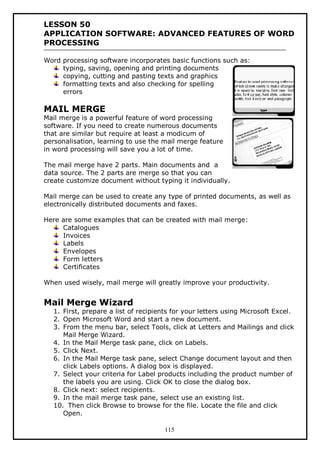
Notacd04
- 1. LESSON 50 APPLICATION SOFTWARE: ADVANCED FEATURES OF WORD PROCESSING Word processing software incorporates basic functions such as: typing, saving, opening and printing documents copying, cutting and pasting texts and graphics formatting texts and also checking for spelling errors MAIL MERGE Mail merge is a powerful feature of word processing software. If you need to create numerous documents that are similar but require at least a modicum of personalisation, learning to use the mail merge feature in word processing will save you a lot of time. The mail merge have 2 parts. Main documents and a data source. The 2 parts are merge so that you can create customize document without typing it individually. Mail merge can be used to create any type of printed documents, as well as electronically distributed documents and faxes. Here are some examples that can be created with mail merge: Catalogues Invoices Labels Envelopes Form letters Certificates When used wisely, mail merge will greatly improve your productivity. Mail Merge Wizard 1. First, prepare a list of recipients for your letters using Microsoft Excel. 2. Open Microsoft Word and start a new document. 3. From the menu bar, select Tools, click at Letters and Mailings and click Mail Merge Wizard. 4. In the Mail Merge task pane, click on Labels. 5. Click Next. 6. In the Mail Merge task pane, select Change document layout and then click Labels options. A dialog box is displayed. 7. Select your criteria for Label products including the product number of the labels you are using. Click OK to close the dialog box. 8. Click next: select recipients. 9. In the mail merge task pane, select use an existing list. 10. Then click Browse to browse for the file. Locate the file and click Open. 115
- 2. 11. Select the sheets you want to use and click OK. Select the record you want to merge and click OK. 12. Click Next. 13. In the Mail Merge task pane, click More items. 14. An insert Merge Field dialog box is displayed. Insert the field you want in your labels. Click close. 15. Arrange your merge field as desired, click Update all labels, click next, preview your labels. 16. The first page of your label will merge for you for your preview. Click next to complete the merge. 17. Click Edit individual labels to view all the labels and make any custom edits that are needed. DROP CAP A drop cap allows you to offset the first letter of the sentences or paragraph. It is basically the first letter of the first word of a paragraph displayed in a large font which can add a touch o style or class to a document. How to : Drop Cap 1. Position your cursor at the beginning of a paragraph where you would like to see a drop cap. 2. From the menu bar, choose Format and select Drop Cap. 3. A drop cap dialog box will be displayed. Select whether you would like a Dropped or In Margin drop cap., or you can remove a previously existing cap. 4. You can select the font you wish to use for the cap. 5. If desired, you can select a different Distance from text to make the drop cap letter more or less removed from the paragraph. 6. Increase or decrease the Lines to drop to increase or decrease the size of the drop cap letter. 7. Press OK to apply your desired changes. WATERMARK A watermark is any text or graphic image that is printed to overlap the existing text in a document, either in the background or foreground. For example, the word “Draft” printed lightly behind the text can be considered as a watermark. It adds to the general design without preventing readers from seeing the text above it. How to : Watermark 116
- 3. 1. Start Microsoft Word. 2. From the menu bar, click at Format, point to Background and then click Printed Watermark. 3. To insert text watermark, in the Text box, type My Watermark, choose Century Gothic for the font. Click Auto for the size and choose the colour. 4. Click to select the Semitransparent check box (default setting) then click the Diagonal option next to Layout. 5. Click OK. The watermark that you have just created is now visible on the document sheet. MICROSOFT EQUATION The Microsoft Equation is a tool in Microsoft Word that will allow you to easily create complex equation on your computer. When you create an equation, it becomes embedded in the word document. How to : Microsoft Equation 1. Open a new Microsoft Word document. 2. From the menu bar, click at Insert and Select Object. 3. The object dialogue box opens. On the Create New tab, select Microsoft Equation 3.0. 4. The equation tool bar appears. 5. The Equation Editor toolbar contains dozens of equation templates. Within each button on the toolbar, there are several tools available. Simply click on a button to see the tools contained in each of them. 6. Click on the Fraction and Radical templates button. 7. Choose a template from the list. 8. After selecting the option for friction, type characters inside the dotted box. 9. Type X in the numerator box of the fraction. 10. To give an exponent to this X, select the superscript option from the Subscript and Superscript template button. 11. After selecting the exponent option, you will see a box on the top right corner of X. Now type 2 in that box. 12. To move the cursor outside the exponent box, press the right arrow key once. Then type Y. 13. Move to the denominator by pressing the down key once. 14. Type Z. 15. To exit the Microsoft Equation, click outside the shaded box. 16. On Fraction and Radical Templates button, select the square root format. 17. Type in the characters inside the dotted box for the numbers that you wish to have the value of square root. 18. To leave the square root option, press the right arrow key once. 19. Type + y 20. To exit the Microsoft Equation, click outside the shaded box. 21. On the summation Template button. Select the summation format with upper and lower limit option. 117
- 4. 22. Fill the dotted box for upper and lower limits with the corresponding values. 23. Use the arrow keys to move to the different places of the summation to type in the characters. 24. To exit the Microsoft Equation, click outside the shaded box. COMPARISON BETWEEN MICROSOFT WORD XP AND OPENOFFICE WRITER LESSON 51 APPLICATION SOFTWARE: ADVANCED FEATURES OF SPREADSHEET SOFTWARE Spreadsheet software allows users to: organise data in rows and columns perform calculation on data recalculate the rest of the worksheet when data in a worksheet changes depict the data in chart form Most spreadsheet software has advanced features to allow you to work more productively. For example: macro lookup protection pivot table MACRO 118
- 5. Macro is a sequence of keystrokes and instructions that are recorded and saved. Microsoft Excel is an example of a program that allows you to create macros. You can set whether to run the macro by using a new button in the toolbar or a shortcut key such as CTRL+D, ALT+H or CTRL+ALT+S. Macros can automate complex tasks and reduce the number of steps required to complete tasks that you perform frequently. LOOKUP One of the more powerful functions available in spreadsheet is the Lookup function. This allows you to take any value entered, find it in a designated table, and then return a value from that same table. It is very practical, for example, if you wish to look up a student's name by typing in the identification number or MyKad number. PROTECTION Spreadsheet has a protection feature that allows you to protect your information from being lost. Once a worksheet or workbook is protected no information can be modified or erased until the spreadsheet has been unprotected. This feature is very useful when you share spreadsheets with others. It’s often important to make sure that the spreadsheet is protected from changes.Microsoft Excel provides a feature called "Protection" that allows you to ensure that nothing on your spreadsheet gets changed accidentally. PIVOT TABLE Spreadsheet has a feature that allows users to summarise and simplify tasks that contain a lengthy list using complex criteria. This feature is called Pivot Table. A complex criterion refers to each column of field in source data that summarises multiple rows of information. A Pivot Table is a hidden reporting tool that can sort and sum large amounts of data in lists and tables. 119
- 6. COMPARISON BETWEEN MICROSOFT EXCEL XP AND OPENOFFICE CALC 2.0 As with Microsoft Word and OpenOffice Writer, comparison between Microsoft Excel and OpenOffice Calc is not an easy task. Firstly, the former’s license needs to be bought while spreadsheet software licensing for OpenOffice Calc is absolutely free. Microsoft Excel XP supports all the advanced features explained. OpenOffice Calc 2.0 supports the first three features as well but it does not support speech tool (at least until a current release).However, both applications share a great number of similarities in their look and features, and in the way the software runs. For example: Formula Macro Autofill Filter Chart Function Often we find features which are better in one or the other. Each new version will definitely have some improvements upon features that will make each one better. LESSON 52 APPLICATION SOFTWARE: ADVANCED FEATURES OF PRESENTATION Presentation software allows users to combine text, photos, clip art, graphs, animation, sound and even video into a series of electronic slides like those shown on the screen. Most presentation software has advanced features to make your presentation more effective. For example: organisation chart rehearse timing PowerPoint show photo album Examples of presentation software are: Microsoft PowerPoint Harvard Graphics 120
- 7. Adobe Persuasion Corel Presentation Freelance Graphics ORGANISATION CHART Organisational charts are a great way to relate certain topics together. They can be used to visually show: An organisation’s structure A flow of logical steps of a project A family tree REHEARSE TIMING Sometimes, however, people may not know how long each slide should be displayed. PowerPoint allows you to rehearse the timings. It will run the slide show on manual and begin recording times. When you are done, it can place those times in the presentation for you. The Rehearse Timing Tool in presentation software allows you to practice giving an on-screen presentation, regardless of any timing you may have set previously. The timing tool not only displays the entire presentation, but also each individual slide, as you rehearse. Each time you advance the slide, the time is recorded. POWERPOINT SHOW You can save your presentation as a Powerpoint Show(.pps) file so that your presentation will open straight into screen show mode. PHOTO ALBUM PowerPoint's Photo Album feature allows you to insert several photos quickly and edit your "album" once the images have been placed. COMPARISON BETWEEN MICROSOFT POWERPOINT AND OPENOFFICE IMPRESS OpenOffice Impress is a free software but MS PowerPoint is a copyrighted software. 121
- 8. Like the rest of OpenOffice, Impress is designed for an easy transition from Microsoft Office. Most of the same tools are available as in Powerpoint and in the same places. MS PowerPoint supports all the advanced features explained in this lesson. OpenOffice Impress supports the first three features as well as explained in this lesson but it does not allow users to save the file as a presentation show like PowerPoint Show. However, OpenOffice Impress has a feature which allow users to save the file in “.swf format “ as a presentation show. Both application share a great number of similarities in basic features like slide transition, drawing objects, chart and diagram, bullets and numbered lists, master slide, hyperlink. Both software supports similar audio format. Besides that, Impress has no tools for recording sounds or narration and for playing CD tracks. In contrast to PowerPoint’s several dozen templates. Impress offers only a few. 122
- 9. LESSON 53 APPLICATION SOFTWARE: GRAPHICS EDITING Graphics software or graphics editing software is a program that enables a person to manipulate visual images on a computer. Most graphics software have features to enhance your graphics. For example: crop photo enhance Examples of graphics software are MS Paint, Adobe Illustrator, PhotoFiltre, Adobe Photoshop, Macromedia Fireworks, Macromedia Freehand and EazyDraw. CROP In graphics software, the crop tool is used for cropping or cutting pictures down to size. The required area is selected using the crop tool, then the crop is applied to leave just the selected area. PHOTO ENHANCE Enhancing Pictures allows you to add new and exciting effects to your pictures to make them better. Photo enhancements include: cropping changing background 123
- 10. combining elements from two or more pictures. Adding or removing colour. Adjusting or modifying colours and size. Adding other special effects like borders and spotlight. COMPARISON BETWEEN ADOBE PHOTOSHOP AND THE GIMP Adobe Photoshop and GNU Image Manipulation Program (GIMP) are examples of graphics software which allow users to enhance and retouch graphics. The former is proprietary software and is quite expensive. Each copy or license for Adobe Photoshop CS that is purchased from Adobe can only be installed on one primary computer and one secondary computer. Unlike Photoshop, the GIMP can be installed on as many machines as you like as it is a free open source software. Photoshop has an easy to use desktop and user interface. The look of the GIMP is similar to Photoshop. Both employ toolboxes with understandable symbols. And thus, the GIMP is as easy to use as Photoshop. The GIMP is comparable to Photoshop with actual photo editing and image manipulation tools. For example: drawing tools cropping tools colour correction tools image enhancement tools layers channels gradient editor transparencies However, the GIMP does not have all the features like “path” and “actions”, that Photoshop has. LESSON 54 TYPES AND USAGES OF UTILITY PROGRAMS Utility programs, also known as service programs, perform maintenance-type tasks related to the managing of a computer, its devices, or its programs. They enhance existing functions or provide services not supplied by other system software programs. Most computers come with built-in utilities as part of the system software. However they may also be bought separately as external utility programs such as Norton SystemWorks and McAfee Utilities. FILE MANAGER 124
- 11. File manager is the software used to manage files on a disk. It provides functions to delete, copy. move, rename and view files as well as create and manage folders (directories). File manager performs tasks of formatting and copying disks, displaying a list of files on a storage medium, checking the amount of used or free space on a storage medium, organising, copying, renaming, deleting, moving and sorting files and also creating shortcuts. DIAGNOSTIC UTILITY A diagnostic utility compiles technical information about a computer's hardware and certain system software programs and then prepares a report outlining any identified problems.Information in the report assists technical support staff in remedying any problems. DISK DEFRAGMENTER When an operating system stores data on a disk, it places the data in the first available sector on the disk. It attempts to place data in sectors that are contiguous but this is not always possible. When the contents of a file are scattered across two or more non-contiguous sectors, the file is fragmented. The process of defragmentation is the reorganising of the disk so the files are stored in contiguous sectors. A fragmented disk has many files stored in non-contiguous sectors. Defragmenting reorganises the files so they are located in contiguous sectors, which speeds access time. SMALL UTILITY PROGRAMS An image viewer displays, copies and prints the contents of a graphics file. A personal firewall detects and protects computer from unauthorised intrusions. 125
- 12. An uninstaller removes a program and any associated entries in the system files. A screen saver displays a moving image or blank screen if no keyboard or mouse activity occurs for a specified time. LESSON 55 MORE TYPES AND USAGES OF UTILITY PROGRAMS BACKUP UTILITY Backup utility allows users to copy or back up, selected files or an entire hard disk to another storage medium. Why is it important? The program allows the user to retrieve data if the hard drive fails and there are no more programs or files that can function. An example of a backup utility program is Norton Ghost from Symantec. DATA RECOVERY A data recovery utility is used to restore the data that has been physically damage or corrupted. Data can be damaged by viruses, bad software, hardware failure and power fluctuations that occur while data is being written or recorded. VIRUS PROTECTION It is essential that you install antivirus software. Antivirus software is a utility program that scan the hard disks, floppy disks and memory to detect viruses. Some utilities destroy the virus on the spot. Others notify you of a possible viral behavior. Examples of antivirus software are Norton Antivirus and McAfee’s VirusScan. 126
- 13. Antivirus utilities normally look for virus signatures to identify a virus. Users of antivirus utilities must update the virus definition files as often as possible to ensure that such files contain patterns for newly discovered viruses. If an antivirus utility cannot remove the virus, it often quarantines the infected file in a separate area of a hard disk until the virus can be removed. Most antivirus utilities can create a recovery disk to remove or repair infected programs and files. In extreme cases, a hardisk may need to be reformatted to remove a virus. Virus Signature A virus signature or virus definition is known as a specific pattern of a virus code. Quarantines Keeping a virus away because it is dangerous. DATA COMPRESSION Data compression utility is a utility that removes redundant elements, gaps and unnecessary data from a computer’s storage space so that less space is required to store or transmit data. With the increasing use of large graphics, sound, and video files, data compression is necessary both to reduce the time required and to reduce the time required to transmit such large files over a network. Compressed files are sometimes called zipped files because they usually have a .ZIP extension. A compressed file must be unzipped or restored to its original form before being used. Two popular file compression utilities are PKZIP and WinZip. DISK SCANNER AND DISK CLEANUP These utilities detect and correct certain types of common problems on hard disks and floppies and search for and remove unnecessary files, such as temporary files or “ temp files”. Both windows and the applications you run create temp files needed only for a small tasks and system restore after certain types of system problems. These files are stores in the Temp folder. 127
- 14. LESSON 56 PROPRIETARY AND OPEN SOURCE SOFTWARE PROPRIETARY SOFTWARE Proprietary software is also called closed source software. The closed source software or proprietary software offers a stable system with support if the software fails or malfunctions. EXAMPLES OF PROPRIETARY SOFTWARE OPEN SOURCE SOFTWARE Open source software is: software provided for use, modification and redistribution software that any programmer can download from the Internet for free and modify with suggested improvements. the only qualification is that changes can't be copyrighted, Why is it popular? Because this software is not closed software. Any programmer can make improvements which can result in better quality software. EXAMPLES OF OPEN SOURCE SOFTWARE Linux is the popular multi-tasking UNIX type operating system. Some version of Linux are command line. Others are GUI. The two most popular GUIs available for Linux are GNOME and KDE. Many application programs, uitlities and plugins have Linux versions including OpenOffice.org, PHP128
- 15. Nuke,The GIMP, Mozilla, ClamAV,OpenLDAP, Audacity and RedHat. Users can obtain Linux in a variety of ways. Some download it for free from the web. Others purchase it from vendors. COMPARISON LESSON 57 ADVANTAGES AND DISADVANTAGES OF PROPRIETARY SOFTWARE Vendors of proprietary software say “keeping the source code closed make their product more secured”. Keeping the source code closed might deter some hackers, but the large number of successful attacks against Windows and other proprietary software proves that it certainly does not provide any kind of high level security. There are advantages and disadvantages of proprietary software from the perspectives of both the manufacturer and the user. ADVANTAGES OF PRODUCING PROPRIETARY SOFTWARE The producing company creates software that must be purchased in order to be installed and used, thus giving room for profit. The company can set limit to the licence of use. This will allow the company to control and monitor the installation and distribution of the software sold. ADVANTAGES OF USING PROPRIETARY SOFTWARE 129
- 16. The advantages of using proprietary software are : The software offers a stable system support if it fails or malfunction. The software is safe and guaranteed to be safe from dubious threats like programming bugs and viruses thus providing ease of mind for the user. The software is easier to install and used as the production is planned and extensive research is carried out to ensure users purchase only the best. Furthermore, free updates and latest information on the software are usually provided to the user. DISADVANTAGES OF PRODUCING PROPRIETARY SOFTWARE Disadvantages of producing proprietary software are: manufacturers are often under massive amounts of pressure to release the software before it is ready, causing major problems later. This is because the release of the software would affect the profit security is a major issue. Manufacturers will have to invest in an ongoing research against threats from hackers DISADVANTAGES OF USING PROPRIETARY SOFTWARE Disadvantages to users of using proprietary software are: users need to spend a long time downloading and installing security patches to fix bugs announced by the manufacturer. Any improvements would usually require fees, which is often expensive. users are not allowed to describe and share the software as that are licenced. Customising the software is nearly impossible because when users buy proprietary software will receive binary version of the program, not the code as the code is the maufacturer’s trade secret. LESSON 58 ADVANTAGES AND DISADVANTAGES OF OPEN SOURCE SOFTWARE Have you heard about Linux? Linux is one of the fastest growing operating system. Linux is an example of open source software which means its code is provided for use, modification and redistribution.There are other open source software, such as the Firefox and GIMP. 130
- 17. In addition to the basic operating system, Linux also includes many free utility programs.Users can obtain Linux in a variety of ways. Some download it free from the web. Others purchase it from vendors for a minimal fee. There are also open source browsers such as Firefox and open source image editor – the GIMP. The GIMP is very reliable and cost effective for normal users who do not need extra features offered in other graphics software such as Adobe Photoshop. ADVANTAGES OF OPEN SOURCE SOFTWARE Some advantages of open source software are : The source code are available to users and they have the rights to modify them. This will allow improvements to the software without having to invest large sum of money in research and development. The modified and improved source codes can be freely redistributed. MORE ADVANTAGES OF OPEN SOURCE SOFTWARE The open source software is created according to industry demands but allows for upgrades to take place freely when the need arises. Therefore, if bugs in the codes are found, they can be fixed by anyone interested and capable. Fixes and patches to rectify the bugs are rapidly developed. The software can be used in any way and for any legal purposes. There is no restriction in a unilateral way on how the software could be used. DISADVANTAGES OF OPEN SOURCE SOFTWARE Since nobody in particular is responsible for the codes, there is no exact knowledge and assurance on when the codes are going to be fixed if there a bugs in it.Thus, users will have to use the problematic software until someone rectifies the problem. MORE DISADVANTAGES OF OPEN SOURCE SOFTWARE Other disadvantages of open source software are: The codes are too complicated for novice users to understand. There is no particular official monitoring the works of a programmer improving the codes. This is because anyone is free to use, modify or even distribute the codes. Open source usually comes without warranty and after sales support should the software fail or malfunction. This is because the software usually distributed free of charge or sold for very minimal fees. 131
- 18. LESSON 59 PC PRE-ASSEMBLING Before assembling a PC, we should know the importance of safety in handling computer components. Do not assemble or touch any components while the power is plugged in. There are possibilities of short circuit or someone else accidentally switching the power on causing the user being electrocuted. These components are made of metal with sharp edges. You may cut your finger if you are not careful. When handling computer components like motherboards, video cards, memory, or even a hard drive, it is important to hold them by the edges. Our fingers would not come in contact with any conductors, thus decreasing the chance of causing any electro static discharge (ESD) damage. Certain electrical components namely capacitors can store electrical charge even after the power has been disconnected for a certain time. COMPONENT LIST FOR ASSEMBLING A PC 132
- 19. LESSON 60 PC ASSEMBLING TYPES OF MOTHERBOARDS There are several types of motherboards in the market based on what type of processor we are going to use. For example if you have an Intel Pentium 4 or Intel Celeron processor, you can use a Gigabyte or an MSI motherboard, which are well known locally, or you can also use an Intel motherboard. If you decided to have an AMD K8 processor, you can use a Gigabyte or an MSI motherboard. FIXING THE PROCESSOR Place the CPU into the ZIF socket. Make sure pin number one is placed correctly. Lock the socket using the locking lever. Apply the IC paste at the bottom of the heat sink. 133
- 20. Fix the processor fan on the processor. INSTALLING THE RAM Insert the RAM in the RAM slot and press downwards. Ensure that the RAM remains in the locked position. You will hear a 'click' sound when the RAM is locked in place. INSTALLING THE POWER SUPPLY Attach the power supply to the motherboard. You must ensure all connections are firmly attached and no wires run near the top of the processor fan. INSTALLING THE OPTICAL DRIVE (DVD OR CD) Set the jumper on the CD-ROM drive as Master. Attach the drive to the trails on the casing. Screw the drive securely on both sides. 134
- 21. Plug in the IDE cable and power cable. ATTACHING THE VIDEO CARD & CONNECTING THE CABLES Attach the video and audio cards onto the slots. Attach the IDE cables for hard-disk, CD-ROM and floppy drive on the motherboard. Attach the power cables for the motherboard. Attach power cables for front panel display that is to the speaker, HDD indicator LED, Power LED and RESET button. INSTALLING THE FLOPPY DRIVE Attach the drive to the casing. 135
- 22. Screw the drive securely on both sides. Plug the power cable. Connect the IDE cable. INSTALLING THE HARD DISK Set the jumper to master. If this is your second hard disk, set the jumper to slave. Secure the hard disk on both sides. Attach the master or slave connection of the IDE cable to the hard disk. 136
- 23. Connect the power cable. CONNECTING OTHER PERIPHERALS Replace the casing and screw it tightly and finally set it in an upright position. Plug in the video cable from the monitor to the display card. Connect the keyboard, speakers and mouse to the respective ports. POWERING THE SYSTEM Plug in the power cord and switch on the power. Press the power button. 137
- 24. LESSON 61 BIOS SETUP BIOS stands for Basic Input Output System. It is a set of routines stored inside the Read Only Memory (ROM) that allows a computer to: Boot up the computer when you turn on the power or hit the reset button. Communicate with various devices such as disk drives, keyboard, printer and communication ports. And load the operating system. The most important role of BIOS is to load the operating system. As you turn the PC, the processor will find and execute the instructions provided by BIOS. There are my programs and versions of BIOS, depending on the type of motherboard used in a PC. Although these BIOS interfaces may be slightly different in appearance, they all have the following general functions : Standard setting Advanced setting Power management Boot Order Exit setup H OW TO ACCESS BIOS First, turn on the PC. 138
- 25. During the booting process, the screen usually states the key to be pressed for entering the BIOS. In this case, press DELETE key immediately during the power-on self-test(POST). Now you can see the main BIOS screen. BIOS MAIN MENU On the main menu, you’ll get a snapshot of BIOS version, processor type, processor speed, System bus and memory speed, Cache and Total memory. You cannot change these numbers unless you physically change your PC. To change other fields data, use your keyboard’s Tab or Up and Down arrows keys to navigate to appropriate field, and if you need to input new data, press ENTER. ADVANCED MENU Peripheral configuration Use this screen to turn on or off the serial and parallel ports, plus to change more specific configuration. 139
- 26. Drive Configuration If you were to install a new hard drive you would want to check here to make sure the setting are noted. Floppy Configuration Should you install new floppy disk drive, you might need to modify certain setting here. USB Configuration USB or Universal Serial Bus ports provide fast connection with peripheral devices such as a mouse. Event Log configuration Your system may contain a DMI or Desktop Management Interface Event Log. A DMI log keeps track of the changes made to a system such as program installation. This screen give you options for turning on and off the log and then viewing the logs content, clearing it and marking it as read. POWER MENU The Advanced Configuration and Power Interface (ACPI) settings enable you to dictate ho much system resources are allocated to each peripheral device. If not in use, a PC can shut down a device, saving system resources. You may also turn on and off the “after power failure” type setting, which determines how your system reacts in the event of a power failure. BOOT MENU You may configure the boot sequence in the boot menu. This boot menu controls the order of the devices from which the BIOS will load the operating system. EXIT MENU 140
- 27. Your BIOS probably contains an Exit screen that gives you a safe way to leave the firmware. You can save your changes in the Complementary Metal Oxide Semiconductor (CMOS) and exit the BIOS or cancel the changes. Some BIOS come with another built-in safety feature. If you choose to exit BIOS by pressing the ESC button, you will be asked whether you want to discard changes before exiting.Look for the instruction to save the changes in CMOS. In this case, type ‘F10’ and choose ‘Yes’ (Y) to save changes and exit the BIOS. LESSON 62 HARD DISK PARTITIONING AND FORMATTING A hard disk is like a big office with many departments (partitions). Each department has its own purpose, such as: Graphics department Human resource department Finance department We create partitions on the hard disk for different purposes. For example: Data Games Backups WHY PARTITION? Disk partitioning is the process of dividing and organising a disk into different specific sections. 141