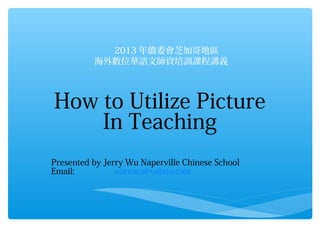
Picture all english
- 1. 2013 年僑委會芝加哥地區 海外數位華語文師資培訓課程講義 How to Utilize Picture In Teaching Presented by Jerry Wu Naperville Chinese School Email: cornwu@yahoo.com
- 2. Class Outline ∗ Picasa ∗ Gimp
- 3. Picasa Multi function picture management tool.
- 4. Picasa ∗ Import Picture Choose folder Click on Import buttom Find the picture , Select Import All or select few pictures.
- 5. Picasa Pictures will be sorted by date of the picture was taken.
- 6. Picasa Pick folder name Press Import All key
- 7. Picasa 1. Place Geo Tag (Internet needed) Select Places 2. Type in name of the place Geo Tag 3. Use your mouse to drag your picture to the map. 4. Different pictures can have the same Geo Tag.
- 8. Picasa Slideshow Hold the control key and use mouse to select pictures Click on Movie buttom. Click on Load buttom to add music only MP3 and WAV file type. Click on Slide tab to add Caption.
- 9. Picasa Slideshow Put description to certain place in the Click on Create Movie buttom to finish picture to let students get to know the slideshow. the place. You can pick any Template you like. Click on Upload to YouTube or save it to your computer.
- 10. Picasa Slideshow Slideshow can be played using Windows Media Player. You need to have a Google account. Fill out the info about the move, click on Upload Video.
- 11. Picasa Slideshow Sample Movie uploaded to YouTube.
- 12. Picasa Web Album Optional: Demonstration of Web Album.
- 13. PicPick ∗ Simple graphic software ∗ Good for caputre picture on desktop ∗ Can cut out portion of picture and make a new one. ∗ Simple drawing tool ∗ Can proportion shrink or enlarge picture by %.
- 14. GIMP Graphic Software ∗ Introduction of menu and controls. ∗ Animation picture. ∗ Blend two or more pictures together using Blend tool. ∗ Blend picture on top of background picture using eraser tool. ∗ Blend picture by making one picture background as transparent and blend it to the backgroup picture.
- 15. GIMP – Introduction to Controls Tool Box Options for tool Main drawing area Change effect Patterns can be used with different tools.
- 16. GIMP – Introduction to Controls Selection Tools Transformation Tools Paint Tools Color Tools
- 17. GIMP – Animation Create 5 Layers name Frame1 – Frame5 Select Layer File type as White Uncheck Eyes for all frame so they are not related. Check the Eye on the frame you want to draw. Uncheck the Eye when you finish the frame. Draw in every frame.
- 18. GIMP – Animation Select Filter – Animation – Playback Click Play buttom Select File-Save As
- 19. GIMP – Animation Select the folder Click GIF Image Type in filename. Click Save buttom. Click on Select File Type
- 20. GIMP – Animation Click on Export Change value for the pausing time between frames. 最後再按 Save 鍵
- 21. GIMP – Animation Follow the steps to view your animation picture. Lab – Create an animate picture.
- 22. GIMP –Blend Pictures I ∗ ∗ ∗ ∗ Blend similar pitures together. Blended pitures can be use as header picture Pitures should have similar background. Demo
- 23. GIMP – Blend Pictures I ∗ Go to menu File – Open and select two pictures you want to open.
- 24. GIMP – Blend Pictures I ∗ Click on second picture and press Ctrl-C to copy the picture. ∗ Paste the second picture to the first picture. ∗ In toolbox, right click (Pasted layer) and select the “To New Layer”
- 25. GIMP – Blend Pictures I ∗ Move the second picture to the side. ∗ Click menu Image – Fit Canvas to Layers. This will make the width to the combination of two pictures.
- 26. GIMP – Blend Pictures I ∗ Right click Pasted Layer and select Add Layer Mask. ∗ Select White (full opacity) then click OK.
- 27. GIMP – Blend Pictures I ∗ Click on Blend Tool. And draw a horizontal line between two pictures to blend. ∗ Lab: Using blend tool to blend any two or more picture together.
- 28. GIMP – Blend Pictures II ∗ Using Eraser ∗ Open the first picture ∗ Open more picture as Layer ∗ Click on menu Layer – Transparency - Add Alpha Channel ∗ Using Eraser to erase overlay area between pictures. ∗ Lab: Use Eraser tool to create a header picture for blog by blending many pictures. (use banner_bluesky.jpg, NationalTheater.jpg, MemorialHall.jpg and NationalMuseum.jpg
- 29. GIMP – Blend Pictures III ∗ Using Fuzzy Select Tool ∗ Open the first picture ∗ Open more picture as Layer ∗ Click on menu Layer – Transparency - Add Alpha Channel ∗ Using Fuzzy Select Tool to to click the area you want make transparent. ∗ The area you want to make transparent is better to be single color without much of pattern.
- 30. GIMP – Blend Pictures III ∗ If you have the picture with same background color. You can use “Select by color tool” to do the same task as “Fuzzy Select Tool”. ∗ Repeat the same steps as “Fuzzy Select” tool. ∗ “Select by color tool” is easier than “Fuzzy Select” tool.
- 31. GIMP – Blend Pictures III ∗ Lab: Change background color of logo by using “Fuzzy Select” tool or “Select by color” tool. Use TaiwanAcademy.png file.
- 32. 課後作業 – 請看您的 Email 用 Gimp 製作一個象形字演變的動畫 . 請老師們盡量發揮您的想像力 , 請老師完成後用 Email 寄給我 cornwu@yahoo.com. 我會在下一堂課挑選一些秀給各會同學 看.