Ten Steps to adding blog image
•
0 likes•502 views
Ten steps in images plus written directions to insert pictures into blog posts. Written for White Oak Elementary
Report
Share
Report
Share
Download to read offline
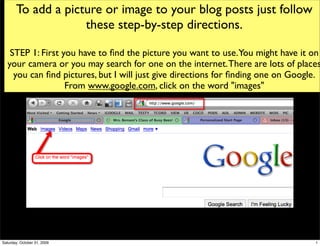
Recommended
Step-by-Step - Free Tools for Photos

Tips and tricks for teachers and students using photography tools in the classroom
Recommended
Step-by-Step - Free Tools for Photos

Tips and tricks for teachers and students using photography tools in the classroom
Blogging Your Way Through Grief

This is my presentation, "Blogging Your Way Through Grief" from the The Compassionate Friends 2012 National/International Conference in Costa Mesa, California.
Blogging with word press

Basic instructions on how to make good use of a WordPress account. Assumes that user has already set up a WordPress account.
How to Find Flickr Photos with a Creative Commons License

This is a slideshow I made for teachers on how to find Creative Commons photos on Flickr. Photographs can be used in many ways in the classroom.
More Related Content
What's hot
Blogging Your Way Through Grief

This is my presentation, "Blogging Your Way Through Grief" from the The Compassionate Friends 2012 National/International Conference in Costa Mesa, California.
Blogging with word press

Basic instructions on how to make good use of a WordPress account. Assumes that user has already set up a WordPress account.
How to Find Flickr Photos with a Creative Commons License

This is a slideshow I made for teachers on how to find Creative Commons photos on Flickr. Photographs can be used in many ways in the classroom.
What's hot (17)
How to Find Flickr Photos with a Creative Commons License

How to Find Flickr Photos with a Creative Commons License
Viewers also liked
Présentation de data.table

data.table est un package qui facilite et accélère les opérations de filtrage, création et mises à jours de variables et d'agrégation d'un tableau de donénes.
Ad.yieldmanager.com popp – remove ad.yieldmanager.com popup completely

Ad.yieldmanager.com is a popup virus that seems to have relations with sponsorship, ib.adnxs.com and web.longfintuna.net. It needs an efficient way to remove it before it causes more popup ads. And the most efficient way to prevent it from coming back is manual method.
Viewers also liked (14)
Ad.yieldmanager.com popp – remove ad.yieldmanager.com popup completely

Ad.yieldmanager.com popp – remove ad.yieldmanager.com popup completely
10 Tips for Java EE 7 with PrimeFaces - JavaOne 2013

10 Tips for Java EE 7 with PrimeFaces - JavaOne 2013
Similar to Ten Steps to adding blog image
Microsoft Powerpoint part 1

Class instructions and materials for the 2 part class on using Microsoft Powerpoint 2010. Part 1 of 2.
Learning to Create a Power Point basics

With this post you can:
Create a Power Point
Change the theme of the presentation
Add text
Add pictures
Animate the transitions between screens
and how to view your Power Point in a slide show
Embedding Smilebox in a Blog

step by step directions for staff moodle lessons on how to embed a smilebox into our blog
How To Use PowerPoint and SlideShare To Upload Your Sims 2 Stories

A tutorial on how to use PowerPoint and SlideShare to upload stories instead of the exchange.
Introduce A Tool

I introduced a web 2.0 tool in the presentation, including how to use it and many details.
How To Use PowerPoint and SlideShare To Upload Your Sims 2 Stories Ver2

Updated Tutorial on how to use PowerPoint and SlideShare to upload sims2 stories. July '09
Critical Thinking Presentation

Critical Thinking presentation from District 30's March 2010 Institute Day
Similar to Ten Steps to adding blog image (20)
How To Use PowerPoint and SlideShare To Upload Your Sims 2 Stories

How To Use PowerPoint and SlideShare To Upload Your Sims 2 Stories
How To Use PowerPoint and SlideShare To Upload Your Sims 2 Stories Ver2

How To Use PowerPoint and SlideShare To Upload Your Sims 2 Stories Ver2
More from Pam Cranford
ESC7 - Symbaloo: My Appy Place

Region 7 ESC hosted Extreme Makeover: Technology Edition. These are the slides used during our presentation on Symbaloo.
2013 STAAR Training Slides

These are the slides that were used to train White Oak personnel for administration of 3,4, & 5 grade STAAR assessments for 2013
DMAC Region 7 RtI

These are the slides used for White Oak ISD presentation on the RtI Component of DMAC at Region 7 on January 9, 2013
Having a Blog Moment

These slides were used at 2012 TATN during TCEA state convention. Topic was elementary blogging.
STAAR 2012 Campus Training

These are the slides used for our Staff STAAR Training. The video is starring Jennifer Saccoccio, Mitzi Neely, and the voice of C. V. Dickson.
Link Sites to Images in a Widget

Saved to our Moodle Tech Tutorials for our teachers to use in order to link images to sites and embed on the sidebar of their blogs.
Love At First Byte

Used for presentation at Tots and Technology and will be tweaked for TCEA 2012 preso.
Region ESC 7 iPad in Education

Presentation by Scott Floyd, Pam Cranford, and Nina Peery at Region 7 on iPads in the hands of special needs children.
2011TAKS Specific Training

These are the slides used for specific TAKS training for math, reading, and science.
More from Pam Cranford (20)
Recently uploaded
ESC Beyond Borders _From EU to You_ InfoPack general.pdf

ESC Beyond Borders _From EU to You_ InfoPack general.pdfFundacja Rozwoju Społeczeństwa Przedsiębiorczego
Wolontariat grupowyHow to Split Bills in the Odoo 17 POS Module

Bills have a main role in point of sale procedure. It will help to track sales, handling payments and giving receipts to customers. Bill splitting also has an important role in POS. For example, If some friends come together for dinner and if they want to divide the bill then it is possible by POS bill splitting. This slide will show how to split bills in odoo 17 POS.
B.ed spl. HI pdusu exam paper-2023-24.pdf

Exam paper in B.ed.special education Hi pandit dindayal university 2023-24
The approach at University of Liverpool.pptx

How libraries can support authors with open access requirements for UKRI funded books
Wednesday 22 May 2024, 14:00-15:00.
The Art Pastor's Guide to Sabbath | Steve Thomason

What is the purpose of the Sabbath Law in the Torah. It is interesting to compare how the context of the law shifts from Exodus to Deuteronomy. Who gets to rest, and why?
Chapter 3 - Islamic Banking Products and Services.pptx

Chapter 3 - Islamic Banking Products and Services.pptxMohd Adib Abd Muin, Senior Lecturer at Universiti Utara Malaysia
This slide is prepared for master's students (MIFB & MIBS) UUM. May it be useful to all.Palestine last event orientationfvgnh .pptx

An EFL lesson about the current events in Palestine. It is intended to be for intermediate students who wish to increase their listening skills through a short lesson in power point.
Introduction to Quality Improvement Essentials

This is a presentation by Dada Robert in a Your Skill Boost masterclass organised by the Excellence Foundation for South Sudan (EFSS) on Saturday, the 25th and Sunday, the 26th of May 2024.
He discussed the concept of quality improvement, emphasizing its applicability to various aspects of life, including personal, project, and program improvements. He defined quality as doing the right thing at the right time in the right way to achieve the best possible results and discussed the concept of the "gap" between what we know and what we do, and how this gap represents the areas we need to improve. He explained the scientific approach to quality improvement, which involves systematic performance analysis, testing and learning, and implementing change ideas. He also highlighted the importance of client focus and a team approach to quality improvement.
Home assignment II on Spectroscopy 2024 Answers.pdf

Answers to Home assignment on UV-Visible spectroscopy: Calculation of wavelength of UV-Visible absorption
Students, digital devices and success - Andreas Schleicher - 27 May 2024..pptx

Andreas Schleicher presents at the OECD webinar ‘Digital devices in schools: detrimental distraction or secret to success?’ on 27 May 2024. The presentation was based on findings from PISA 2022 results and the webinar helped launch the PISA in Focus ‘Managing screen time: How to protect and equip students against distraction’ https://www.oecd-ilibrary.org/education/managing-screen-time_7c225af4-en and the OECD Education Policy Perspective ‘Students, digital devices and success’ can be found here - https://oe.cd/il/5yV
Basic Civil Engineering Notes of Chapter-6, Topic- Ecosystem, Biodiversity G...

Basic Civil Engineering Notes of Chapter-6, Topic- Ecosystem, Biodiversity Green house effect & Hydrological cycle
Types of Ecosystem
(1) Natural Ecosystem
(2) Artificial Ecosystem
component of ecosystem
Biotic Components
Abiotic Components
Producers
Consumers
Decomposers
Functions of Ecosystem
Types of Biodiversity
Genetic Biodiversity
Species Biodiversity
Ecological Biodiversity
Importance of Biodiversity
Hydrological Cycle
Green House Effect
Unit 2- Research Aptitude (UGC NET Paper I).pdf

This slide describes the research aptitude of unit 2 in the UGC NET paper I.
Welcome to TechSoup New Member Orientation and Q&A (May 2024).pdf

In this webinar you will learn how your organization can access TechSoup's wide variety of product discount and donation programs. From hardware to software, we'll give you a tour of the tools available to help your nonprofit with productivity, collaboration, financial management, donor tracking, security, and more.
2024.06.01 Introducing a competency framework for languag learning materials ...

http://sandymillin.wordpress.com/iateflwebinar2024
Published classroom materials form the basis of syllabuses, drive teacher professional development, and have a potentially huge influence on learners, teachers and education systems. All teachers also create their own materials, whether a few sentences on a blackboard, a highly-structured fully-realised online course, or anything in between. Despite this, the knowledge and skills needed to create effective language learning materials are rarely part of teacher training, and are mostly learnt by trial and error.
Knowledge and skills frameworks, generally called competency frameworks, for ELT teachers, trainers and managers have existed for a few years now. However, until I created one for my MA dissertation, there wasn’t one drawing together what we need to know and do to be able to effectively produce language learning materials.
This webinar will introduce you to my framework, highlighting the key competencies I identified from my research. It will also show how anybody involved in language teaching (any language, not just English!), teacher training, managing schools or developing language learning materials can benefit from using the framework.
Template Jadual Bertugas Kelas (Boleh Edit)

Jadual Bertugas kelas dalam bentuk softcopy PowerPoint. Cikgu boleh download >> edit >> print >> laminate. Semoga bermanfaat.
Basic_QTL_Marker-assisted_Selection_Sourabh.ppt

This presentation provides an introduction to quantitative trait loci (QTL) analysis and marker-assisted selection (MAS) in plant breeding. The presentation begins by explaining the type of quantitative traits. The process of QTL analysis, including the use of molecular genetic markers and statistical methods, is discussed. Practical examples demonstrating the power of MAS are provided, such as its use in improving crop traits in plant breeding programs. Overall, this presentation offers a comprehensive overview of these important genomics-based approaches that are transforming modern agriculture.
Unit 8 - Information and Communication Technology (Paper I).pdf

This slides describes the basic concepts of ICT, basics of Email, Emerging Technology and Digital Initiatives in Education. This presentations aligns with the UGC Paper I syllabus.
Recently uploaded (20)
ESC Beyond Borders _From EU to You_ InfoPack general.pdf

ESC Beyond Borders _From EU to You_ InfoPack general.pdf
The Art Pastor's Guide to Sabbath | Steve Thomason

The Art Pastor's Guide to Sabbath | Steve Thomason
Chapter 3 - Islamic Banking Products and Services.pptx

Chapter 3 - Islamic Banking Products and Services.pptx
Home assignment II on Spectroscopy 2024 Answers.pdf

Home assignment II on Spectroscopy 2024 Answers.pdf
Students, digital devices and success - Andreas Schleicher - 27 May 2024..pptx

Students, digital devices and success - Andreas Schleicher - 27 May 2024..pptx
Basic Civil Engineering Notes of Chapter-6, Topic- Ecosystem, Biodiversity G...

Basic Civil Engineering Notes of Chapter-6, Topic- Ecosystem, Biodiversity G...
Welcome to TechSoup New Member Orientation and Q&A (May 2024).pdf

Welcome to TechSoup New Member Orientation and Q&A (May 2024).pdf
2024.06.01 Introducing a competency framework for languag learning materials ...

2024.06.01 Introducing a competency framework for languag learning materials ...
Unit 8 - Information and Communication Technology (Paper I).pdf

Unit 8 - Information and Communication Technology (Paper I).pdf
Ten Steps to adding blog image
- 1. To add a picture or image to your blog posts just follow these step-by-step directions. STEP 1: First you have to find the picture you want to use.You might have it on your camera or you may search for one on the internet. There are lots of places you can find pictures, but I will just give directions for finding one on Google. From www.google.com, click on the word "images" Saturday, October 31, 2009 1
- 2. STEP 2: After you choose Images, then enter what you are looking for. You may have to do more than one search and change up the words to find what you have in mind. Then click "Search Images" Text *Be sure to observe copyright laws and give credit to the source of your images. Saturday, October 31, 2009 2
- 3. STEP 3: Keep moving on through the pages of the search until you find a picture that fits your need. Double click on the picture that you want to use. The picture will open. Saturday, October 31, 2009 3
- 4. STEP 4: Click on the words "See full size image" The picture will open on a plain white page. Right click directly on the picture and choose Save Pic As...name the picture....and save to your Desktop.You now have your image and are ready to add to your Blog Post. Saturday, October 31, 2009 4
- 5. STEP 5: Go to your Blog dashboard. If you are wanting to add a picture to a blog post that you have already published, then choose Edit. If you are starting a new post, then choose Add New. We will add a picture to a post already published. Saturday, October 31, 2009 5
- 6. STEP 6: Located just above the text box where you type are the words "Upload/Insert". The icon just to the right is a small frame. If you put your cursor right over it. It says Add an Image. Saturday, October 31, 2009 6
- 7. STEP 7: There are two tabs to the right side. One says "Visual" the other says "HTML" Make sure you are on Visual Tab. Whichever one appears in black font is the one you are on. Place your cursor in the location where you want to insert your picture. I have the cursor right in front of the word "This". Now click on "Add an Image" Saturday, October 31, 2009 7
- 8. STEP 8: You will see a popup box like this one. Choose "Select Files" Saturday, October 31, 2009 8
- 9. STEP 9: A popup will come up for you to find the location of your saved picture. Remember this is why you saved it to the desktop. This makes it easier to find. Choose the location "Desktop". Sometimes the items show in a list rather than the pictures themselves.You can change this by clicking on View Thumbnails. Then the actual pictures show up making it easy to find the one you are looking for. When you see the one you want to insert, click on it Once just to highlight it and choose "Select" Saturday, October 31, 2009 9
- 10. STEP 10: The blog will Upload the picture. Scroll to the bottom of the popup after the picture uploads and you can select the position of the picture. Either None, Left, Center, or Right. You can also choose the size of the picture. Then select "insert into post". Once your picture appears in the post be sure to "Update Post" to save your changes. Now you will be ready to tackle something new! Saturday, October 31, 2009 10
