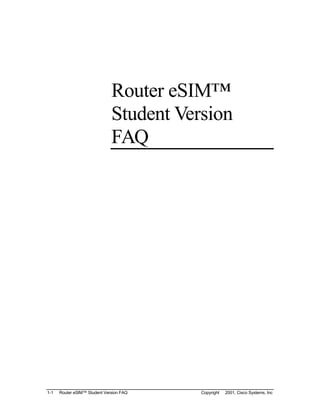
Router E Sim V1 Faq
- 1. Router eSIM™ Student Version FAQ 1-1 Router eSIM™ Student Version FAQ Copyright © 2001, Cisco Systems, Inc
- 2. Router eSIM™ Student Version is a product designed to supplement lab work by giving you the opportunity to practice router commands without being connected to a router. The following are Frequently Asked Questions about the Router eSIM™ Student Version. 1. Are all IOS commands supported by Router eSIM™ Student Version? Router eSIM™ Student Version supports most but not all IOS commands needed to complete semester 2 activities. If a command is issued that is not supported by the program, a “pop-up” dialog box will appear indicating that this simulation does not support the command. 2. What other features are not supported by Router eSIM™ Student Version? Among the features that Router eSIM™ Student Version does not support are Access Lists, the interface up/down status message, use of the numeric keypad, and copying to and from a TFTP server. 3. What common commands are not supported by Router eSIM™ Student Version? Among the commands that Router eSIM™ Student Version does not support are the extended ping command, the show sessions command, and the reload command. (See Appendix A for supported commands.) 4. Can the labs be done using the Router eSIM™ Student Version? Many of the labs can be done using Router eSIM™ Student Version. However, since some commands are not supported, you will still need to have access to the router lab in your school to complete all the labs. (See Appendix B for labs that are supported.) 5. Does the Router eSIM™ Student Ve rsion support RIP updates? Router eSIM™ Student Version only supports RIP updates within the context of the standard five-router environment of the Cisco Networking Academy Program. Other addressing schemes will be accepted but the routing tables will not be updated and the interactive commands such as Ping, Traceroute, and Telnet will not function correctly. 1-2 Router eSIM™ Student Version FAQ Copyright © 2001, Cisco Systems, Inc
- 3. 6. How do the Router eSIM™ Student Version commands differ from those used on routers? When configuring a serial interface, use the command “Clock rate xxxx” where xxxx is the speed. The Router eSIM™ Student Version does not support the command “clockrate xxxx.” 7. Does the help command display all possible commands? The help command does not display all commands of the help system. 8. How does the simulation differ from a Windows HyperTerminal application? Unlike a real Windows HyperTerminal application, the simulation uses “CiscoTerminal” that does not let you click on the space above or below the button in the scroll bar. Instead, click the scroll bar arrows (up and down) or drag the sliders or scrolls. To close the simulation, click on the exit button in the lower left hand corner of the screen. 9. Are there limitations of the Telnet command? The Telnet command will only function from the active router. If you try to change to another router’s console connection, by clicking on the “Router Buttons” located on the left-hand side of the screen, all existing Telnet sessions for the first router will be closed. 10. Why are some prompts different from those generated by routers? While the current version of Router eSIM™ Student Version is a stand-alone executable program, there may also be browser-based uses of the tool in .swf format. To accommodate those situations, the prompt displayed in the configuration mode has been adjusted to compensate for browsers that do not support the sequence Ctrl + Z to exit the mode. Instead of displaying “end with CTRL/Z”, the prompt displays “end with END.” 11. Sometimes when I type in a command, it does not display immediately. Why does this happen? Router eSIM™ Student Version is built with Macromedia Flash and ActionScript, an interpreted language within an application. Each single instruction in Flash translates into thousands of instructions at execution. Performance difficulties are to be expected, especially on slower computers. 1-3 Router eSIM™ Student Version FAQ Copyright © 2001, Cisco Systems, Inc
- 4. 12. What is the function of the Escape key? The first time the escape key is pressed will cause the Router eSIM™ Student Version window to toggle from full screen to a smaller window size. To restore Router eSIM™ to full screen mode, press CTRL + F. 13. Why does Ctrl + B, Ctrl + Z, etc. seemingly only work sometimes? When you press, for example Ctrl + B, you need to press Ctrl first, then press B, and then release both keys. To go back another character, do the same again. You will encounter difficulties in this simulation if you hold down Ctrl and press B repeatedly. It will allow you to move back a space, but then it will start inserting the letter B. 14. What do I press when I see the “More” prompt? To advance one screen of information, press the “Spacebar.” To advance one line of information, press the “Enter” key. To “escape” from the “-- more --” prompt press any key other than the spacebar, enter, or escape key. 15. Do the routers need to be turned on? All routers are “powered on” when you start Router eSIM™ Student Version. You cannot restart the routers with the “Reload” command. 16. How can I clear the configuration on all five routers? To restore all five routers to “factory defaults” exit and restart the Router eSIM™ Student Version. 17. Are passwords required to access the simulated routers of the Router eSIM™ Student Version? When Router eSIM™ Student Version is started, there are no passwords on any of the routers, since the routers have no “startup configuration” files. If you select the “Set Configuration” feature, the passwords are set to Academy defaults: “cisco” to enter user mode and “class” to enter privileged exec mode. 18. How does Router eSIM™ Student Version respond to a command that is entered incorrectly? Router eSIM™ Student Version responds to commands that are entered incorrectly in the same manner as routers would, by showing the incorrect syntax message. 1-4 Router eSIM™ Student Version FAQ Copyright © 2001, Cisco Systems, Inc
- 5. 19. How can I view the topology of the network? By clicking on the “Show Topology” button, students can view the topology of the standard five-router environment of the Cisco Networking Academy Program curriculum and the supported addressing scheme. Clicking the button a second time hides the topology. 20. How can I check if I have finished configuring the router? The “Show Done” button allows you to check how far you have configured each router. 21. Is there a feature that automatically configures the routers? The “Set Configuration” feature, accessible via the “Show Done” button, configures the routers. This feature is not intended for beginning students who generally need to practice configuring routers. Instead, this feature is useful for more advanced students who are familiar with configuring the routers and who require the routers to be configured already to complete other tasks. The “Set Configuration” option will save these advanced students the time required to configure each of the routers individually. This feature does not enter IP host names. Please note that if you use the "Set Configuration" option for a particular router, the button will be highlighted and cannot be reset until the program is restarted. 22. How can an instructor tell whether a student has configured a router manually or used the “Set Configuration” button? Once the “Set Configuration” button has been clicked for a particular router, the button remains set (indicated by white text on a black background). Does the “Set Configuration” feature incorporate the configuration commands previously entered? Once the “Set Configuration” feature is selected, all your work is erased and replaced with the Cisco Networking Academy Program standard configuration. This includes all IP addresses entered. 23. Can a partial configuration be saved or loaded? No, Router eSIM™ Student Version does not have the ability to save or load a partial configuration. 1-5 Router eSIM™ Student Version FAQ Copyright © 2001, Cisco Systems, Inc
- 6. 24. Can I configure any interface on any router? Only the interfaces configure interfaces that are used in the standard five-router environment of the Cisco Networking Academy Program. 25. Is the switch connected to Lab_A supported? You cannot configure this switch. Additionally, this switch does not show up in the CDP commands executed on Lab_A. 26. Are the statistics displayed by Router eSIM™ Student Version accurate? The “show interfaces” command shows the status of the interface, the MAC address (if the interface is an Ethernet port), and the IP address of the interface, if assigned. The counters and other statistics displayed do not reflect the result of traffic across the interface. 27. Where can I send comments, questions, and concerns regarding Router eSIM™ Student Version? You can send comments, questions, and concerns to eSIM- quality@cisco.com, or you can read and post comments to the support forum at http://cisco.netacad.net/cnacs/prot-bin/forum. 1-6 Router eSIM™ Student Version FAQ Copyright © 2001, Cisco Systems, Inc
- 7. Appendix A: Supported Commands Mode Command User disable enable exit help ping show traceroute Privileged clear configure copy disable enable erase erase start exit help ping show telnet traceroute Show (User Mode) clock flash history hosts users version Show (Privileged Mode) arp cdp clock configuration flash history hosts protocols running-config startup-config version interfaces Global Config banner enable exit hostname interface ip 1-7 Router eSIM™ Student Version FAQ Copyright © 2001, Cisco Systems, Inc
- 8. line no router Interface Config clock description exit ip no shutdown Line Config exit history login no password Router exit network no rip 1-8 Router eSIM™ Student Version FAQ Copyright © 2001, Cisco Systems, Inc
- 9. Appendix B: Router eSIM™ Student Version Compatibility with Cisco Networking Academy Semester 2 Labs Note: It is recommended that Router eSIM™ be closed before starting a new lab. Number Lab Name Notes 2.2.2 Router Characteristics Steps 1 & 2 require physically examining a router, which Router eSIM™ does not support. Step 3 asks about settings in HyperTerminal, which is not supported in this version. Step 4 can be completed in Router eSIM™. 2.2.3.1 Router Lab Setup Steps 1 & 2 discuss the physical setup of the 5 routers, which is not supported. Step 3 requires examination and setup of the V.35 cables between the routers, which is not supported. Step 4 can be completed by examining the topology in Router eSIM™ or in the lab manual. Step 5 requires cabling the workstations, which Router eSIM™ does not support. Step 6 & 7 require connecting the console cable & power cables, which Router eSIM™ does not support. Step 8 requires you to draw a diagram of the network in your lab manual. 2.2.3.2 Router Lab Configuration To complete this lab, the instructor should use the “Set Configuration” option for all five routers in Router eSIM™. The instructor may want to do this, or tell you how to use the “Set Configuration” option. Since an instructor can always tell when Set Configuration has been used, (i.e. the buttons for each router indicate whether configuration has been set), you will not be able to claim that you have completed the setup of the router manually. Step 1 requires you to verify the physical connections, whic h Router eSIM™ does not support. 1-9 Router eSIM™ Student Version FAQ Copyright © 2001, Cisco Systems, Inc
- 10. Step 2 can be completed in Router eSIM™. Step 3 cannot be completed, since Router eSIM™ does not support the configuration of the workstations. 3.2.1 Router User Interface This lab assumes that the “Set Configuration” option has been selected for the router you will be using. Steps 1 – 9 can be completed in Router eSIM™. NOTE: For Step 8, Router eSIM™ supports CTRL- P to access the command history. When using CTRL-P, be sure to release the CTRL key after each time you scroll back through the history, otherwise an extra “P” character is displayed in the CiscoTerminal screen. 3.2.2 Router User Interface Router eSIM™ supports the commands used in this Modes lab. You may reference Router eSIM™ to complete the lab, or may be able to complete the lab from studying the CBT & textbook. 4.2.4 Router Show Commands This lab assumes that the “Set Configuration” option has been selected for the router you will be using. Additionally, to complete the “Show Startup-Config” command, you will have to copy the running config to NVRAM. The “Show Clock” command actually shows the PC’s clock information, as though it were the router’s clock. This does not directly relate to the “up time” of Router eSIM™, as shown in the GUI. “Show Hosts” command: the “Set Configuration” option does not add any IP Host entries. This is documented in the Set Configuration screen. Steps 1 – 16 can be completed in Router eSIM™, with the notes mentioned above. 4.3.5 CDP Neighbors This lab can be completed with either the “Set Configuration” option set, or not. Note that if it has not been set, you will see the name “Router” for the device name. Step 3, the “Show CDP” command does not function in Router eSIM™, although the “Show CDP Neighbors ” command does. Note that the Cisco switch connected to E0 of Lab_A does not show up at all. 4.4.2 Remote Telnet Access This lab assumes that the “Set Configuration” option has been selected for the router you will be using. Note that Router eSIM™ does not set IP Host entries, so you will have to do that manually, if you 1-10 Router eSIM™ Student Version FAQ Copyright © 2001, Cisco Systems, Inc
- 11. entries, so you will have to do that manually, if you choose to telnet to the “router-name”, as the lab manual suggests. Also note that Telnet in Router eSIM™ functions differently than a real router. In Router eSIM™, when you click one of the buttons on the left-hand side of the GUI to select a different router, all Telnet sessions are automatically disconnected. Finally, Router eSIM™ does not support the “Show Sessions ” command. Steps 1 – 9 can be completed on Router eSIM™. 4.4.3 ICMP Ping This lab assumes that the “Set Configuration” option has been selected for the router you will be using. For the “Show Hosts” command to work, you will need to enter the “IP Hosts” command (in global configuration mode). Steps 5 – 7 cannot be completed on Router eSIM™, since workstations are not supported. 4.4.4 Traceroute Command This lab assumes that the “Set Configuration” option has been selected for the router you will be using. Step 5: In order for hostnames to be displayed, the “IP Host” command must be entered by you for each host. Step 8 has to be completed by doing a Traceroute to a real Internet site. It cannot be completed in Router eSIM™, or in the actual 5-router lab, since the five- router lab is not connected to the Internet. 4.4.7 Show Interface and Clear This lab assumes that the “Set Configuration” Counters option has been selected for the router you will be using. Steps 5 – 9 cannot be completed since Router eSIM™ does not increment the counters. 4.5.1 Troubleshooting Tools This lab is a paper-based exercise and does not Challenge require either Router eSIM™ or the 5-router lab. 5.2.3 Router Setup Command The “Setup” command is not supported in Router eSIM™, so this lab cannot be completed. 5.3.1 Router Setup Challenge This lab requires using a different IP addressing scheme than the standard five-router topology, which is not supported. The instructor may choose to have the student complete the IP addressing portion of this lab as a paper-based exercise. 6.1.2 Router Configuration with This lab cannot be completed in Router eSIM™. 1-11 Router eSIM™ Student Version FAQ Copyright © 2001, Cisco Systems, Inc
- 12. HyperTerminal The “CiscoTerminal” is a simulated environment and does not support capturing of files, etc. 6.1.4 Router Configuration with Copying information to and from a TFTP server is TFTP not supported, so this lab cannot be completed. 6.2.1 Basic Router Configuration This lab assumes that the “Set Configuration” has not been selected. This lab can be completed in Router eSIM™. Step 26: The “Reload” command is not supported. 6.2.5 Router Interface This lab assumes that the “Set Configuration” has Configuration not been selected. This lab can be completed in Router eSIM™. Step 7: You must enter “Clock Rate 56000” not “Clockrate 56000” in Router eSIM™. Step 14: The “Reload” command is not supported. 6.4.1 Router Configuration This lab cannot be completed in Router eSIM™, Challenge since you must use the IP addressing scheme provided for in the five-router lab environment. Additionally, workstations are not supported by Router eSIM™. 6.4.2 Cisco Configmaker Cisco Configmaker is a separate program, and is not supported by Router eSIM™. You may run Configmaker separately. 6.4.3 Router Configuration with This lab cannot be completed since Router eSIM™ a Web Browser cannot simulate accessing the router from a workstation via a web browser. 7.1.3 IOS Image Boot This lab can be completed in Router eSIM™. You do not have to configure the router or use the “Set Configuration” option. Note that the results of the “Show Flash” command will be the same on each of the five routers in Router eSIM™. This is will not always be the case working with real routers. 8.1.2 Router Password Recovery This lab cannot be completed in Router eSIM™, since you cannot simulate turning the power to the router off and on, or change the configuration register. 8.2.1 Individual Router This lab is supported by Router eSIM™. Note that Configuration the “Show Done” button in the GUI indicates the status of each configuration task in each router. 9.2.4.1 Show ARP and Clear ARP This lab is not supported by Router eSIM™, since the workstations (and their MAC addresses) are not supported. 9.2.4.2 ARP Challenge This lab is not supported by Router eSIM™. 10.1.4 IP Addressing and Subnets This lab is a paper-based exercise and is not Challenge supported by Router eSIM™. 10.4.1 Semester 2 Topology This lab is a paper-based exercise and is not Challenge supported by Router eSIM™. 1-12 Router eSIM™ Student Version FAQ Copyright © 2001, Cisco Systems, Inc
- 13. 12.1.5 Static Routes This lab is not supported by Router eSIM™, since the “IP Route” command is not supported. 12.3.5 RIP Routing This lab assumes that the routers are all configured to the five-router lab settings, but that all RIP entries are removed. The easiest way to approach this is to use the “Set Configuration” option on each router and then issuing the “No Router RIP” command from global configuration mode of each router. This lab can be completed in Router eSIM™. 12.5.1 RIP Convergence This lab assumes that the “Set Configuration” option has been selected for the router you will be using. Step 1: No static routes are set in Router eSIM™. Step 2: Debugging is not supported in Router eSIM™. Step 4: Router eSIM™ “instantly converges” the network. You do not have to wait to execute this step. 12.5.2 Routing Loops Challenge This lab cannot be completed in Router eSIM™, since you can not add an additional V.35 cable to connect between Lab_A and Lab_E. 12.5.3 Routing Loops Prevention This lab cannot be completed, since the “Split- Challenge horizon,” “Default-metric,” and “Timers” commands are not supported. 13.1.6 Troubleshooting 5-Router This lab cannot be completed in Router eSIM™, Network since it requires inducing errors at various layers in the OSI model. The instructor may choose to induce errors in the configuration of one or more routers, and have you identify and correct the errors. 1-13 Router eSIM™ Student Version FAQ Copyright © 2001, Cisco Systems, Inc