How to Use SlideRocket
•Download as PPT, PDF•
2 likes•4,160 views
Report
Share
Report
Share
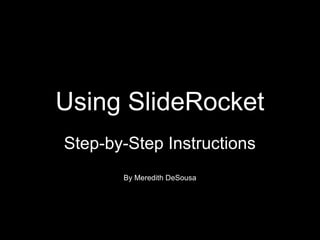
Recommended
Recommended
More Related Content
Viewers also liked
Viewers also liked (10)
Javascript sucks & frontend challenges @ClearSlide | while42 SF #7

Javascript sucks & frontend challenges @ClearSlide | while42 SF #7
Similar to How to Use SlideRocket
Similar to How to Use SlideRocket (20)
Creatingaslidecastusingslideshare 091020155255-phpapp02

Creatingaslidecastusingslideshare 091020155255-phpapp02
How to Upload a Powerpoint Presentation to SlideShare

How to Upload a Powerpoint Presentation to SlideShare
Recently uploaded
Recently uploaded (20)
Modular Monolith - a Practical Alternative to Microservices @ Devoxx UK 2024

Modular Monolith - a Practical Alternative to Microservices @ Devoxx UK 2024
CNIC Information System with Pakdata Cf In Pakistan

CNIC Information System with Pakdata Cf In Pakistan
Repurposing LNG terminals for Hydrogen Ammonia: Feasibility and Cost Saving

Repurposing LNG terminals for Hydrogen Ammonia: Feasibility and Cost Saving
ProductAnonymous-April2024-WinProductDiscovery-MelissaKlemke

ProductAnonymous-April2024-WinProductDiscovery-MelissaKlemke
Cloud Frontiers: A Deep Dive into Serverless Spatial Data and FME

Cloud Frontiers: A Deep Dive into Serverless Spatial Data and FME
Strategies for Landing an Oracle DBA Job as a Fresher

Strategies for Landing an Oracle DBA Job as a Fresher
Why Teams call analytics are critical to your entire business

Why Teams call analytics are critical to your entire business
ICT role in 21st century education and its challenges

ICT role in 21st century education and its challenges
DEV meet-up UiPath Document Understanding May 7 2024 Amsterdam

DEV meet-up UiPath Document Understanding May 7 2024 Amsterdam
Strategize a Smooth Tenant-to-tenant Migration and Copilot Takeoff

Strategize a Smooth Tenant-to-tenant Migration and Copilot Takeoff
WSO2's API Vision: Unifying Control, Empowering Developers

WSO2's API Vision: Unifying Control, Empowering Developers
Apidays New York 2024 - APIs in 2030: The Risk of Technological Sleepwalk by ...

Apidays New York 2024 - APIs in 2030: The Risk of Technological Sleepwalk by ...
"I see eyes in my soup": How Delivery Hero implemented the safety system for ...

"I see eyes in my soup": How Delivery Hero implemented the safety system for ...
AWS Community Day CPH - Three problems of Terraform

AWS Community Day CPH - Three problems of Terraform
Rising Above_ Dubai Floods and the Fortitude of Dubai International Airport.pdf

Rising Above_ Dubai Floods and the Fortitude of Dubai International Airport.pdf
How to Use SlideRocket
- 1. Using SlideRocket Step-by-Step Instructions By Meredith DeSousa
- 2. To get started on your presentation, go to the SlideRocket home page (http://app.sliderocket.com). Sign in with your Username and password. Once you've signed in, you're ready to go. On the next screen, PRESENTATIONS will already be selected; just click NEW.
- 3. A NEW PRESENTATION box will appear. Give your presentation a name, then select your preferred background by clicking on it. Then click OK.
- 4. Follow the instructions to type title and subtitle of project into the text boxes. Use the SLIDE PROPERTIES box at right to change font, size, color, and more.
- 5. Some things to note on this page that will be helpful in preparing your presentation: In the SLIDE PROPERTIES box on the right, indicate how you want each slide to advance to the next one. On the left side of the screen, click on any of these options to easily add text boxes, pictures, video, shapes, charts, tables, and even reader polls.
- 6. To add a picture, click on PICTURE on the left side of the screen, and then search for and/or select a picture of your choice from Flickr (Creative Commons licensed only) or a URL from YouTube. Double-click on the photo of your choice and it will be imported into your current slide. Resize by dragging the corners in or out.
- 7. To add a hyperlink to a slide, highlight the text that you want to link, and click TOOLS, then HYPERLINK from the menu at the top of the page. You will be prompted to either jump to a different slide, or add a URL. Choose whether you want the new Web link to open in a new window or the existing window.
- 8. To add audio to an individual slide, click AUDIO on the lower right side of the screen. Then either click RECORD to record live audio, or click ADD AUDIO to import an audio file from another location.
- 9. When your presentation is complete, click FILE then CLOSE. You will be prompted to SAVE it; click YES. You will then be presented with options to PUBLISH (create a link that anyone can use to view it); INVITE (invite a specific person to view it); MEET (host a Web meeting for multiple people to view it); or COLLABORATE (allow other people to edit it). Follow the instructions for any of the above. To make your presentation private, click the PRIVATE option under PUBLISH.
- 10. Some helpful tips: 1.It's possible to create a "library" of slides that can be shared among different presentations and/or presentors. To add a slide to the slide library, click ADD SLIDE TO LIBRARY on the right side of the page. The library slides can then be accessed by clicking on LIBRARY on the lower right. 2.Users can comment on the slides. To add this feature to your presentation, click on the speech bubble at the lower left. Comments are private, between the commenter and the creator. 3.In addition to creating new presentations in SlideRocket, you can also import presentations into SlideRocket from Google Docs and PowerPoint. On the home page, instead of clicking NEW, click IMPORT, and follow the instructions. 4.From anywhere within SlideRocket (it's easy to wander off and away from your presentation), you can click the SlideRocket icon at the top left side of the page and you'll get back to the home page with your presentations listed on it.