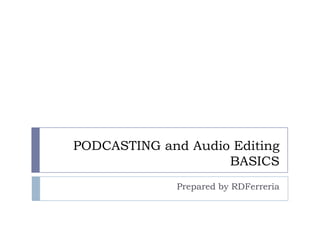
Podcasting and audio editing
- 1. PODCASTING and Audio EditingBASICS Prepared by RDFerreria
- 2. PODCASTING What is it? Like a newspaper subscription, for audio or video files New content is automatically downloaded and synched with your audio device (like your iPod) Content is democratic Anyone can create a podcast! Anyone can listen to your podcast!
- 3. Some Podcasts Top ten podcasts on iTunes as of 11/22/10 This American Life Freakonomics Radio NPR: Wait…Wait…Don’t Tell Me Stuff You Should Know Judge John Hodgman The Moth Podcast NPR: Fresh Air WNYC’s Radiolab NPR: Car Talk The Adam Carolla Show
- 4. Education Podcasts Some top educational podcasts Coffee Break Spanish/French Grammar Girl Quick and Dirty Tips for Better Writing Learn Japanese/Spanish/French/Italian History of Philosophy LSAT Logic in Everyday Life Econ Talk Piano Lessons Online
- 5. How is PODCASTING different than… Radio/Television Content is made available through your computer New content resides in your computer’s memory You can watch/listen whenever you like Internet Radio Because content is stored in your computer’s memory, you can listen/ view whenever you like You can “fast forward” content as you see fit You Tube Once you subscribe, you don’t have to search through a website to find content The content is automatically delivered to your computer
- 6. What this presentation will do for you We are going to get familiar with Audacity Free software to record and edit audio files We will edit and optimize a sound file We will record a sample piece of audio We are going to upload our sound file to podomatic.com Pod-O-Matic is a free site that will store your sound file Pod-O-Matic provides an RSS feed that your students can use to subscribe to your podcast
- 7. Create a Podcast usingAUDACITY
- 8. Audacity This is Audio Editing software Audacity is used to create multi-tracked sound files Each audio “take” is represented by a graphic “waveform” Audacity can also be used to mix songs together as a Mash-Up Audacity can be used to make custom ringtones for most phones Audacity can be used to make a custom radio show If you have additional equipment, you can even use Audacity to record and mix a song
- 9. Audacity We are going to use Audacity to do the following: Select and fade intro music for a podcast Edit out unwanted pieces from an audio file. Add background music Record your voice Then, we are going to put together several audio clips into a single audio file
- 10. Audacity screen
- 11. Audacity Toolbar
- 12. Audacity Toolbar Skip to Beginning Skip to End
- 13. Audacity Toolbar PLAY (Space) STOP (Space)
- 14. Audacity Toolbar RECORD PAUSE
- 15. Audacity TOOLS EDITING TOOLS
- 16. Audacity TOOLS
- 17. Audacity TOOLS MULTI TOOL SELECTION TOOL
- 18. Audacity TOOLS ENVELOPE TOOL ZOOM TOOL
- 19. Audacity TOOLS DRAW TOOL TIME SHIFT TOOL
- 20. Audacity Importing Tracks To import a new audio clip to work on, simply drag and drop from your file directory (windows explorer or mac finder)to the audacity workspace
- 21. Select and trim a track Import “yellow.mp3” You can pick- Coldplay (Yellow), Yellow (Oh yeah) or SAWA (Yellow) Preview your song to find your ideal introduction music You may want to zoom-in Click and Drag to highlight your selection When a piece of audio is highlighted, Audacity will play only the highlighted audio Push the Space-Bar (or press the play button) to play your selection Delete portions the track that you don’t need click the Trim Outside Selection tool . Everything but your selected area will disappear. Don’t worry, you are not deleting your original sound file! Leave some audio at the end of your file for a “fade out”
- 22. Fade-In and Fade-Out Use the Envelope Tool Click the top edge of your audio wave where you want the fade to begin Watch the shape of the wave! You don’t want to “pinch” Click and Drag the top edge of the wave where you want your fade to end. As you drag the edge inward, you will see your track “fade-out” Use a similar procedure to make a “Fade-In” (if you like)
- 24. Editing spoken word “Mute” your intro music Import “Ode Urn.wav” Here is the text as it should be read: Fair youth, beneath the trees, thou canst not leaveThy song, nor ever can those trees be bare; Bold Lover, never, never canst thou kiss, Though winning near the goal;�yet, do not grieve; She cannot fade, though thou hast not thy bliss Use Audacity to delete unwanted parts to create a “good read” of this stanza
- 25. Editing spoken word Fair youth, beneath the trees, thou canst not leaveThy song, nor ever can those trees be bare; Bold Lover, never, never canst thou kiss, Though winning near the goal;�yet, do not grieve; She cannot fade, though thou hast not thy bliss Using the “Selection Tool” highlight unwanted portions of the audio Zoom In if you are unsure about what to select Push the delete key Don’t forget, you can “undo” if you make a mistake When you are done, select the entire piece, and copy and paste another stanza at the end of the reading
- 26. Mixing background music After you have a good reading of “Ode to a Grecian Urn” you can add background music Import either “Forest- Satori” or “A Forest- The Cure” Use the faders (volume control) located on the left of your wave form to adjust your background music choice to the appropriate volume level.
- 27. Add your own VOICE Most computers will have the built-in microphone enabled to record audio. All you need to do is press ‘Record” Mute “Ode to a Grecian Urn” and you “Forest” music Press the Record button Wait 5 seconds Start talking! If you make a mistake, don’t stop recording. Just start over again at an appropriate place. Edit your file when you are finished!
- 28. Add your own VOICE
- 29. Need something to podcast? `Twasbrillig, and the slithytoves; Did gyre and gimble in the wabe:All mimsy were the borogoves, And the momerathsoutgrabe "Beware the Jabberwock, my son! The jaws that bite, the claws that catch!Beware the Jubjub bird, and shun The frumiousBandersnatch!" He took his vorpal sword in hand: Long time the manxome foe he sought --So rested he by the Tumtum tree, And stood awhile in thought. And, as in uffish thought he stood, The Jabberwock, with eyes of flame,Came whiffling through the tulgey wood, And burbled as it came! One, two! One, two! And through and through The vorpal blade went snicker-snack!He left it dead, and with its head He went galumphing back. "And, has thou slain the Jabberwock? Come to my arms, my beamish boy!O frabjous day! Callooh! Callay!’ He chortled in his joy.
- 30. Put it all together “Un-Mute” all tracks Use the “Time Shift” tool Click and drag your intro music to the beginning of your podcast Click and drag “Ode to a Grecian Urn” and its background music Line these two up just after the intro music Again use the Time Shift tool to drag the voice recording to line up after the “Ode” Listen to you transitions, make adjustments where necessary
- 31. Put it all together
- 32. Put it all together Export your file File -> Export as mp3 Take note of where your file is located Important note: If the lame_enc.dll is not installed, you must download it! Installation instructions at http://audacity.sourceforge.net/help/faq?s=install&item=lame-mp3 OR just google “lame audacity download”
- 33. Publishing your Podcast using Pod-O-Matic
- 34. Pod-O-Matic Navigate to http://www.podomatic.com/ This website will be where your podcast audio files will be stored when you finished editing Pod-O-Matic will also provide your listeners with a feed The RSS feed is used to subscribe to your podcasts The RSS feed tells iTunes (for example) what to subscribe to There is a “sandbox” podcast for you to use: http://sed646csun.podomatic.com Take a look! Note the links for subscribing
- 35. Pod-O-Matic
- 38. Uploading a podcast From the Pod-O-Matic homepage, hover on “My Podcast” and click “Post and Episode”
- 39. Upload a Podcast Enter a title and description (optional) Scroll down and Click “Save & Continue”
- 40. Upload a Podcast Click “Upload a file” Select your mp3 from your computer
- 41. Upload a Podcast Note that you can record your podcast from here, if you like …
- 42. Upload a Podcast Once your media is uploaded, you can upload an image file for this episode Your listeners can identify your podcast visually You can also select tags for you podcast Listeners can find your podcast by searching tags
- 43. Promoting your podcast Direct your listeners to you Pod-O-Matic page (i.e. http://sed646csun.podomatic.com/ ) You can also provide the RSS feed to your listeners (i.e. http://sed646csun.podomatic.com/rss2.xml ) Perhaps the easiest way to subscribe is to click the “Subscribe with iTunes” on your Pod-O-Matic page