Vic's GPS PowerPoint Tutorial
•Download as PPT, PDF•
0 likes•563 views
Report
Share
Report
Share
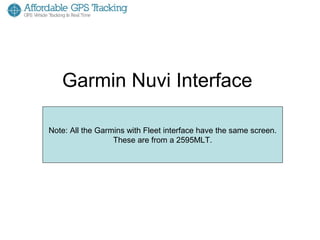
Recommended
Recommended
More Related Content
What's hot
What's hot (12)
Viewers also liked
Viewers also liked (6)
Recently uploaded
Recently uploaded (20)
Apidays New York 2024 - Passkeys: Developing APIs to enable passwordless auth...

Apidays New York 2024 - Passkeys: Developing APIs to enable passwordless auth...
Mcleodganj Call Girls 🥰 8617370543 Service Offer VIP Hot Model

Mcleodganj Call Girls 🥰 8617370543 Service Offer VIP Hot Model
Repurposing LNG terminals for Hydrogen Ammonia: Feasibility and Cost Saving

Repurposing LNG terminals for Hydrogen Ammonia: Feasibility and Cost Saving
Why Teams call analytics are critical to your entire business

Why Teams call analytics are critical to your entire business
DEV meet-up UiPath Document Understanding May 7 2024 Amsterdam

DEV meet-up UiPath Document Understanding May 7 2024 Amsterdam
Apidays New York 2024 - Accelerating FinTech Innovation by Vasa Krishnan, Fin...

Apidays New York 2024 - Accelerating FinTech Innovation by Vasa Krishnan, Fin...
WSO2's API Vision: Unifying Control, Empowering Developers

WSO2's API Vision: Unifying Control, Empowering Developers
How to Troubleshoot Apps for the Modern Connected Worker

How to Troubleshoot Apps for the Modern Connected Worker
Apidays New York 2024 - The value of a flexible API Management solution for O...

Apidays New York 2024 - The value of a flexible API Management solution for O...
ICT role in 21st century education and its challenges

ICT role in 21st century education and its challenges
Introduction to Multilingual Retrieval Augmented Generation (RAG)

Introduction to Multilingual Retrieval Augmented Generation (RAG)
Navigating the Deluge_ Dubai Floods and the Resilience of Dubai International...

Navigating the Deluge_ Dubai Floods and the Resilience of Dubai International...
Finding Java's Hidden Performance Traps @ DevoxxUK 2024

Finding Java's Hidden Performance Traps @ DevoxxUK 2024
Connector Corner: Accelerate revenue generation using UiPath API-centric busi...

Connector Corner: Accelerate revenue generation using UiPath API-centric busi...
Vector Search -An Introduction in Oracle Database 23ai.pptx

Vector Search -An Introduction in Oracle Database 23ai.pptx
TrustArc Webinar - Unlock the Power of AI-Driven Data Discovery

TrustArc Webinar - Unlock the Power of AI-Driven Data Discovery
Vic's GPS PowerPoint Tutorial
- 1. Garmin Nuvi Interface Note: All the Garmins with Fleet interface have the same screen. Note: All the Garmin’s with Fleet2595MLT. are similar to These are from a interface these images. These are from a 2595MLT and the 2555LMT are the same screens
- 2. When plugging in cable from VT2600 NAV to Garmin this Dispatch icon will appear.
- 3. After clicking the Dispatch icon this page will appear with different options.
- 4. This is what the screen will look like when the Garmin receives a message.
- 5. After clicking the message icon this screen will appear with message.
- 6. By clicking on one message it will open the message screen that looks like this.
- 7. From the message screen you can click the icon the arrow is pointing to and a new window will open with two options.
- 8. When clicking the reply option this screen will appear.
- 9. When clicking the Use Keyboard option this screen will appear.
- 10. From here you can type a reply message that will send to the User Interface 2.0
- 11. After clicking done on the message screen this window will appear.
- 12. After clicking yes to send message the red arrow will appear, this shows you have replied to that message.
- 13. This is what the screen looks like when the Garmin receives a new job.
- 14. After Clicking the new job icon this screen will appear.
- 15. When clicking on one job this screen will appear with the job details.
- 16. When on job details screen you can click the icon the arrow is pointing to and a new window with options will appear.
- 17. When clicking the Edit Stop option this screen will appear.
- 18. When clicking Go! option that Garmin will start to navigate you to the job.
- 19. Garmin will show you when road splits where you should go.
- 20. This is what screen looks like when the Garmin receives a job and message.
- 21. Red Arrow= Unread message Blue Arrow= message that was replied to Green Arrow= Read message
- 22. Red Arrow= Read Job Blue Arrow= Unread Job Orange Arrow= Job currently navigating to Green Arrow= Completed Job