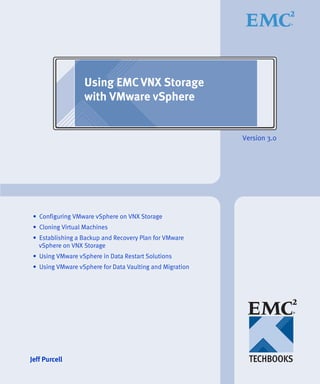
TechBook: Using EMC VNX Storage with VMware vSphere
- 1. Using EMC VNX Storage with VMware vSphere Version 3.0 • Configuring VMware vSphere on VNX Storage • Cloning Virtual Machines • Establishing a Backup and Recovery Plan for VMware vSphere on VNX Storage • Using VMware vSphere in Data Restart Solutions • Using VMware vSphere for Data Vaulting and Migration Jeff Purcell
- 2. Copyright © 2013 EMC Corporation. All rights reserved. EMC believes the information in this publication is accurate as of its publication date. The information is subject to change without notice. THE INFORMATION IN THIS PUBLICATION IS PROVIDED “AS IS.” EMC CORPORATION MAKES NO REPRESENTATIONS OR WARRANTIES OF ANY KIND WITH RESPECT TO THE INFORMATION IN THIS PUBLICATION, AND SPECIFICALLY DISCLAIMS IMPLIED WARRANTIES OF MERCHANTABILITY OR FITNESS FOR A PARTICULAR PURPOSE. Use, copying, and distribution of any EMC software described in this publication requires an applicable software license. For the most up-to-date regulatory document for your product line, go to the Technical Documentation and Advisories section on the EMC Online Support website. For the most up-to-date listing of EMC product names, see EMC Corporation Trademarks on EMC.com. All other trademarks used herein are the property of their respective owners. h8229.4 2 Using EMC VNX Storage with VMware vSphere
- 3. Contents Chapter 1 Configuring VMware vSphere on VNX Storage Introduction ....................................................................................... 16 Management tools ............................................................................ 18 VMware vSphere installation.......................................................... 25 VMware vSphere configuration...................................................... 31 Provisioning VNX Storage for vSphere ......................................... 50 Unified storage considerations ....................................................... 58 vSphere storage configuration ........................................................ 77 Network considerations................................................................. 105 Virtual machine considerations .................................................... 108 Monitor and manage storage ........................................................ 119 Storage efficiency ............................................................................ 132 VNX storage options ...................................................................... 145 Chapter 2 Cloning Virtual Machines Introduction ..................................................................................... 160 Using EMC VNX cloning technologies........................................ 162 Summary .......................................................................................... 176 Using EMC VNX Storage with VMware vSphere 3
- 4. Contents Chapter 3 Backup and Recovery Options Introduction..................................................................................... 178 Virtual machine data consistency................................................. 179 VNX native backup and recovery options.................................. 181 Snapshot backup and recovery of a VMFS datastore................ 183 Backup and recovery of RDM volumes....................................... 186 Replication Manager ...................................................................... 187 Backup and recovery of a VMFS with VNX Advanced Snaps 192 vStorage APIs for Data Protection ............................................... 200 Backup and recovery using VMware Data Recovery................ 201 Backup and recovery using Avamar............................................ 204 Backup and recovery using NetWorker ...................................... 213 Summary.......................................................................................... 219 Chapter 4 Using VMware vSphere in Data Restart Solutions Introduction..................................................................................... 222 EMC Remote Replication technology overview ........................ 225 RDM volume replication ............................................................... 247 EMC Replication Manager ............................................................ 251 Automating site failover with SRM and VNX............................ 254 Summary.......................................................................................... 264 Chapter 5 Data Vaulting and Migration Introduction..................................................................................... 266 SAN Copy interoperability with VMware file systems ............ 267 SAN Copy interoperability with RDM virtual disks................. 268 Using SAN Copy for data vaulting.............................................. 269 Importing Storage into the remote environment ....................... 276 SAN Copy for data migration to VNX arrays ............................ 279 Summary.......................................................................................... 283 4 Using EMC VNX Storage with VMware vSphere
- 5. Figures Title Page 1 EMC Unisphere interface .............................................................................. 18 2 LUN properties............................................................................................... 19 3 VSI Feature Manager ..................................................................................... 20 4 Unified Access Control workflow ............................................................... 22 5 Storage Viewer NFS datastore details......................................................... 23 6 Storage Viewer VNX block storage details................................................. 23 7 Configuration workflow ............................................................................... 24 8 Unisphere LUN assignment for ESXi boot device .................................... 27 9 VNX iSCSI port management interface ...................................................... 29 10 iBFT interface for VNX target configuration.............................................. 30 11 VNX storage with VMware vSphere........................................................... 32 12 ESXi topology with FC/FCoE/iSCSI/NFS connectivity to VNX ........... 34 13 VNX configuration of host initiator............................................................. 36 14 VMkernel port configuration........................................................................ 40 15 VMkernel adapter binding in vSphere 5 .................................................... 42 16 Minimum configuration for VNX iSCSI targets ........................................ 44 17 Recommended configuration for VNX iSCSI targets................................ 45 18 Bind iSCSI Initiator with VMkernel network adapter .............................. 46 19 Disable Delayed Acknowledgement setting on storage adapter ............ 48 20 File storage provisioning with USM............................................................ 51 21 Creating a new NFS datastore with USM................................................... 52 22 File storage provisioning with USM............................................................ 54 23 Creating a new VMFS datastore with USM ............................................... 56 24 LUN ownership .............................................................................................. 63 25 LUN trespass................................................................................................... 64 26 VMkernel pluggable storage architecture .................................................. 65 27 Esxcli command output................................................................................. 66 28 VSI Path Management feature...................................................................... 68 29 Storage Viewer LUNs view .......................................................................... 69 30 Elements of a multipathing configuration for NFS ................................... 71 Using EMC VNX Storage with VMware vSphere 5
- 6. Figures 31 Unisphere interface........................................................................................ 72 32 Data Mover link aggregation for NFS server............................................. 73 33 vSphere networking configuration ............................................................. 74 34 VMkernel Properties window...................................................................... 75 35 Virtual machine configured on a Thick LUN ............................................ 78 36 Virtual machine migrated to a Thin LUN .................................................. 79 37 Plug-in Installation......................................................................................... 83 38 NFS Hardware Accelerated Datastore Property ....................................... 84 39 Create File System.......................................................................................... 84 40 Vmkfstools disk utilization option .............................................................. 85 41 Storage DRS datastore cluster ...................................................................... 86 42 SDRS advanced policy configuration.......................................................... 88 43 SDRS I/O metric enablement setting.......................................................... 89 44 VASA datastore storage capability of VNX Flash drive LUN................. 91 45 Storage profile assignment ........................................................................... 94 46 Compatible or incompatible with SAS Fibre storage profile................... 95 47 Creating a user-defined profile .................................................................... 96 48 Creation of a user-defined virtual machine storage profile..................... 97 49 Associating datastores with a user-defined storage profile..................... 98 50 Associating the virtual machine with a user defined storage capability 98 51 VASA configuration .................................................................................... 100 52 Virtual disk shares configuration .............................................................. 102 53 NFS SIOC congestion window................................................................... 104 54 Network Resource Allocation interface.................................................... 105 55 vSphere 5 Datastore removal wizard........................................................ 107 56 Select the disk ............................................................................................... 109 57 Guest disk alignment validation................................................................ 111 58 NTFS data partition alignment (wmic command) .................................. 111 59 Output of 1 MB aligned Linux partition................................................... 112 60 Output for an unaligned Linux partition (starting sector 63)................ 112 61 Host Cache configuration on VNX EFD storage ..................................... 114 62 Enable NPIV for a virtual machine after adding an RDM volume ...... 116 63 Manually register virtual machine (virtual WWN) initiator records ... 117 64 Data Alarm Settings—Actions window ................................................... 120 65 Storage ViewerDatastores window—VMFS datastore ........................ 121 66 Adjustable percent full threshold for the storage pool........................... 123 67 Create Storage Usage Notification window............................................. 124 68 User-defined storage usage notifications ................................................. 125 69 User-defined storage projection notifications.......................................... 126 70 VNX Monitoring and Reporting - Capacity Planning Report............... 127 71 VNX Monitoring and Reporting - Performance report .......................... 128 72 vCenter Operations Manager Dashboard ................................................ 129 73 vCenter Operations Manager - VNX Storage Analytics......................... 131 6 Using EMC VNX Storage with VMware vSphere
- 7. Figures 74 Thick or zeroedthick virtual disk allocation............................................. 134 75 Thin virtual disk allocation ......................................................................... 135 76 Virtual machine disk creation wizard ....................................................... 136 77 Virtual machine out-of-space error message............................................ 137 78 File system High Water Mark in the EMC VSI: USM feature................ 139 79 Provisioning policy for an NFS virtual machine virtual disk ................ 140 80 LUN compression property configuration ............................................... 141 81 VNX FAST VP reporting and management interface ............................. 151 82 Disk Provisioning Wizard ........................................................................... 157 83 Unisphere clone LUN management .......................................................... 164 84 Performing a consistent clone fracture operation.................................... 165 85 Creating a SnapView session to create a copy of a VMware file system .............................................................................. 167 86 Device signature assignment ...................................................................... 169 87 Selecting virtual machine configuration files in the Datastore Browser ............................................................................. 170 88 Adding the new virtual machine to the ESXi host inventory ................ 170 89 Creating a writeable NAS datastore checkpoint...................................... 171 90 Cloned NFS datastore in vSphere .............................................................. 174 91 ShowChildFsRoot parameter properties in Unisphere........................... 181 92 Snapshot Configuration Wizard ................................................................ 184 93 Snapshot Configuration Wizard (continued) ........................................... 185 94 Replication Manager Job Wizard ............................................................... 188 95 Replica Properties in Replication Manager .............................................. 189 96 Replication Manager virtual machine restore .......................................... 190 97 Read-only copy of the datastore view in the vSphere client.................. 191 98 Advanced Snapshot Basic Configuration ................................................. 193 99 Snapshot Mount Point ................................................................................. 194 100 Mount Point configuration wizard ............................................................ 195 101 Snapshot consistency group creation ........................................................ 196 102 Consistency group snapshot creation........................................................ 197 103 Consistency group snapshot attach ........................................................... 198 104 VADP flow diagram..................................................................................... 200 105 VMware Data Recovery............................................................................... 201 106 Sample Avamar environment..................................................................... 205 107 Sample proxy configuration........................................................................ 207 108 Avamar backup management configuration options ............................. 208 109 Avamar virtual machine image restore..................................................... 210 110 Avamar browse tree ..................................................................................... 211 111 NetWorker-virtualization topology view ................................................. 214 112 VADP snapshot............................................................................................. 214 113 NetWorker configuration settings for VADP........................................... 215 114 NDMP recovery using NetWorker ............................................................ 217 Using EMC VNX Storage with VMware vSphere 7
- 8. Figures 115 Backup with integrated checkpoint........................................................... 218 116 Replication Wizard ...................................................................................... 229 117 Replication Wizard (continued)................................................................. 230 118 Preserving dependent-write consistency with MirrorView consistency group technology ......................................................................................... 233 119 EMC VMware Unisphere interface ........................................................... 235 120 Enable MirrorView between VNX systems ............................................. 236 121 MirrorView Wizard — select source LUNs ............................................. 237 122 MirrorView Wizard — select remote storge ............................................ 238 123 Promote mirrored LUN............................................................................... 239 124 Business continuity solution using MirrorView/S in a virtual infrastructure with VMFS ....................................................... 240 125 Synchronize MirrorView LUNs................................................................. 241 126 RecoverPoint architecture overview ......................................................... 242 127 Disabling VAAI support on an ESXi host ................................................ 245 128 RM protection for NFS datastores and virtual machines....................... 252 129 Using the vSphere client to register a virtual machine with ESXi ........ 253 130 SRM recovery plan summary..................................................................... 255 131 VMware vCenter SRM configuration ....................................................... 256 132 Create an SRM protection group ............................................................... 257 133 Recovery plan test ........................................................................................ 259 134 Recovery plan cleanup ................................................................................ 260 135 SRM recovery plan with EMC MirrorView ............................................. 261 136 SRM reprotect ............................................................................................... 262 137 Data vaulting with Incremental SAN Copy............................................. 270 138 Using Unisphere or Storage Viewer to identify source LUNs .............. 271 139 Creating an Incremental SAN Copy session............................................ 273 140 Creating an Incremental SAN Copy session (continued) ...................... 274 141 Creating a SAN Copy session to migrate data to a VNX ....................... 280 8 Using EMC VNX Storage with VMware vSphere
- 9. Tables Title Page 1 Recommended NMP path selection plug-in ............................................... 67 2 NFS VAAI features.......................................................................................... 82 3 Supported SDRS LUN configurations ......................................................... 90 4 VASA storage capability mapping to VNX LUNs ..................................... 92 5 VNX OE for Block 5.32 storage capability mapping to VNX LUNs ........ 93 6 SIOC congestion windows........................................................................... 103 7 VNX Connector metrics ............................................................................... 130 8 Command line descriptions for vSphere 4 and vSphere 5...................... 132 9 Virtual machine disk allocation policies .................................................... 133 10 VNX supported disk types .......................................................................... 146 11 Pool capabilities............................................................................................. 148 12 VNX RAID options ....................................................................................... 149 13 Thin LUNs versus Thick LUNs................................................................... 155 14 VNX-based technologies for virtual machine cloning ............................. 176 15 Backup and recovery options ...................................................................... 220 16 EMC replication options for VMware environments .............................. 226 17 VNX MirrorView limits................................................................................ 232 18 Minimum revision levels for VAAI support with VNX RecoverPoint splitter ........................................................................... 244 19 EMC RecoverPoint feature support............................................................ 246 20 VNX to virtual machine RDM ..................................................................... 248 21 Data replication solutions ............................................................................ 264 Using EMC VNX Storage with VMware vSphere 9
- 10. Tables 10 Using EMC VNX Storage with VMware vSphere
- 11. Preface As part of an effort to improve and enhance the performance and capabilities of its product lines, EMC periodically releases revisions of its hardware and software. Therefore, some functions described in this document may not be supported by all versions of the software or hardware currently in use. For the most up-to-date information on product features, refer to your product release notes. If a product does not function properly or does not function as described in this document, please contact your EMC representative. Note: This document was accurate as of the time of publication. However, as information is added, new versions of this document may be released to the EMC Online Support website. Check the EMC Online Support website to ensure that you are using the latest version of this document. Audience This TechBook describes how VMware vSphere works with the EMC VNX series. The content in this TechBook is intended for storage administrators, system administrators, and VMware vSphere administrators. Note: Although this document focuses on VNX storage, most of the content also applies when using vSphere with EMC Celerra or EMC CLARiiON storage. Note: In this document, ESXi refers to VMware ESX Server version 5.0. Unless explicitly stated, ESXi 5.x and ESXi are synonymous. Using EMC VNX Storage with VMware vSphere 11
- 12. Preface Individuals involved in acquiring, managing, or operating EMC VNX storage arrays and host devices can also benefit from this TechBook. Readers with knowledge of the following topics will benefit: ◆ EMC VNX series ◆ EMC Unisphere ◆ EMC Virtual Storage Integrator (VSI) for VMware vSphere ◆ VMware vSphere 4.0, 4.1, and 5.0 Related The following EMC publications provide additional information: documentation ◆ EMC CLARiiON Asymmetric Active/Active Feature (ALUA) ◆ EMC VSI for VMware vSphere: Path Management—Product Guide ◆ EMC VSI for VMware vSphere: Path Management—Release Notes ◆ EMC VSI for VMware vSphere: Unified Storage Management—Product Guide ◆ EMC VSI for VMware vSphere: Unified Storage Management—Release Notes ◆ EMC VSI for VMware vSphere: Storage Viewer—Product Guide ◆ EMC VSI for VMware vSphere: Storage Viewer—Release Notes ◆ Migrating Data From an EMC CLARiiON Array to a VNX Platform using SAN Copy - white paper The following links to the VMware website provide more information about VMware products: ◆ http://www.vmware.com/products/ ◆ http://www.vmware.com/support/pubs/vs_pubs.html The following document is available on the VMware web site: ◆ vSphere iSCSI SAN Configuration Guide Conventions used in EMC uses the following conventions for special notices: this document DANGER indicates a hazardous situation which, if not avoided, will result in death or serious injury. 12 Using EMC VNX Storage with VMware vSphere
- 13. Preface WARNING indicates a hazardous situation which, if not avoided, could result in death or serious injury. CAUTION, used with the safety alert symbol, indicates a hazardous situation which, if not avoided, could result in minor or moderate injury. NOTICE is used to address practices not related to personal injury. Note: A note presents information that is important, but not hazard-related. IMPORTANT An important notice contains information essential to software or hardware operation. Typographical conventions EMC uses the following type style conventions in this document. Normal Used in running (nonprocedural) text for: • Names of interface elements (such as names of windows, dialog boxes, buttons, fields, and menus) • Names of resources, attributes, pools, Boolean expressions, buttons, DQL statements, keywords, clauses, environment variables, functions, utilities • URLs, pathnames, filenames, directory names, computer names, filenames, links, groups, service keys, file systems, notifications Bold Used in running (nonprocedural) text for: • Names of commands, daemons, options, programs, processes, services, applications, utilities, kernels, notifications, system calls, man pages Used in procedures for: • Names of interface elements (such as names of windows, dialog boxes, buttons, fields, and menus) • What user specifically selects, clicks, presses, or types Using EMC VNX Storage with VMware vSphere 13
- 14. Preface Italic Used in all text (including procedures) for: • Full titles of publications referenced in text • Emphasis (for example a new term) • Variables Courier Used for: • System output, such as an error message or script • URLs, complete paths, filenames, prompts, and syntax when shown outside of running text Courier bold Used for: • Specific user input (such as commands) Courier italic Used in procedures for: • Variables on command line • User input variables <> Angle brackets enclose parameter or variable values supplied by the user [] Square brackets enclose optional values | Vertical bar indicates alternate selections - the bar means “or” {} Braces indicate content that you must specify (that is, x or y or z) ... Ellipses indicate nonessential information omitted from the example We’d like to hear from you! Your feedback on our TechBooks is important to us! We want our books to be as helpful and relevant as possible, so please feel free to send us your comments, opinions and thoughts on this or any other TechBook: TechBooks@emc.com 14 Using EMC VNX Storage with VMware vSphere
- 15. 1 Configuring VMware vSphere on VNX Storage This chapter includes the following topics: ◆ Introduction ........................................................................................ 16 ◆ Management tools.............................................................................. 18 ◆ VMware vSphere installation........................................................... 25 ◆ VMware vSphere configuration....................................................... 31 ◆ Provisioning VNX Storage for vSphere .......................................... 50 ◆ Unified storage considerations ........................................................ 58 ◆ vSphere storage configuration ......................................................... 77 ◆ Network considerations.................................................................. 105 ◆ Virtual machine considerations ..................................................... 108 ◆ Monitor and manage storage ......................................................... 119 ◆ Storage efficiency ............................................................................. 132 ◆ VNX storage options ....................................................................... 145 Configuring VMware vSphere on VNX Storage 15
- 16. Configuring VMware vSphere on VNX Storage Introduction VMware virtualization and EMC® VNX® storage systems are ever present in today's data centers. VMware offers the number one virtualization platform, and the VNX series delivers uncompromising scalability and flexibility for virtual environments while providing market-leading simplicity and efficiency to minimize total cost of ownership. Customers can benefit from the following VNX features: ◆ Unified storage, optimized for virtualized applications. ◆ Industry-leading performance with the latest Intel multicore CPUs. ◆ VNX allows administrators to combine Flash, SAS, and Near-Line SAS drives to meet any needs within the environment, and scale-out-storage to satisfy future requirements. ◆ 6 Gb/s SAS back end with the latest Flash, SAS, and NL-SAS drive technologies. ◆ Highly reliable storage system with five 9s of availability. ◆ EMC UltraFlex™ I/O connectivity-Fibre Channel (FC), Internet Small Computer System Interface (iSCSI), Common Internet File System (CIFS), Network File System (NFS) including parallel NFS (pNFS), Multi-Path File System (MPFS), and Fibre Channel over Ethernet (FCoE) connectivity. ◆ Extended LUN cache using Flash drives. ◆ Multiprotocol support for file, block, and object with object access through EMC Atmos® Virtual Edition (Atmos VE). ◆ Simplified storage management interface with EMC Unisphere®. ◆ VMware management integration through VMware-aware Unisphere, EMC Virtual Storage Integrator plug-in for VMware vCenter™, and VNX VC Operations Manager adapter. 16 Using EMC VNX Storage with VMware vSphere
- 17. Configuring VMware vSphere on VNX Storage The VNX series is ideal for VMware vSphere with product integration features for storage management and product capabilities that are beneficial for virtual environments. VMware administrators can take advantage of the following features to manage virtual storage: ◆ Thin provisioning — Block and File storage conservation and simplified management. ◆ File compression — NFS efficiency by compressing virtual machine disk files. ◆ File deduplication — Elimination of redundant files within an NFS file system. ◆ LUN compression — Condenses data to improve storage utilization in Storage Pools. ◆ FAST VP and FAST Cache — Automated relocation of subLUN elements to optimize and balance application needs with storage resources. ◆ NFS Virtual Data Mover — Isolation of NFS services for additional security and replication of NFS environments. ◆ vStorage APIs for Array Integration (VAAI) — SCSI and NFS storage integration to reduce I/O between the host and the storage system. ◆ Advanced Snapshots — Up to 3,000 space efficient snapshots with up to 256 snapshots of each source LUN. This feature is available in VNX OE for Block version 5.32 and later. ◆ EMC Replication Manager — A single interface to manage application-consistent virtual machine replicas on VNX. Introduction 17
- 18. Configuring VMware vSphere on VNX Storage Management tools EMC provides two VMware-centric administrative options for VNX storage management, EMC Unisphere, and EMC Virtual Storage Integrator vSphere Client plug-in. EMC Unisphere Unisphere is an easy-to-use, web-enabled interface for remote management of VNX systems. It offers an intuitive interface to manage and monitor the storage system. The customizable dashboard views provide real time details on the health of the environment as illustrated in Figure 1. Figure 1 EMC Unisphere interface Unisphere includes VMware discovery capabilities to collect virtual machine and datastore storage details from vSphere and display them in the context of VNX storage system devices. This integration allows Unisphere administrators to understand how VNX storage is used within the vSphere environment. Figure 2 on page 19 illustrates the properties of LUN number 17. 18 Using EMC VNX Storage with VMware vSphere
- 19. Configuring VMware vSphere on VNX Storage The interface identifies that the LUN is assigned to host ucs23.emc.lab and is being used by a virtual machine named Ora11gR2VM. Unisphere also provides additional information about the virtual disks and the datastore used to support the virtual machine. Use information presented in this interface to monitor the environment and validate virtual disk placement when configuring storage system replication and data protection policies. Figure 2 LUN properties Management tools 19
- 20. Configuring VMware vSphere on VNX Storage EMC VSI for VMware vSphere Virtual Storage Integrator (VSI) is a vSphere Client plug-in framework that extends storage management capabilities to vCenter. VSI has a modular framework that allows management features to be added or removed in support of specific EMC products installed in the environment. This section describes the VSI Unified Storage Management (USM), Storage Viewer, and Path Management features that are most applicable to the VNX. Figure 3 VSI Feature Manager 20 Using EMC VNX Storage with VMware vSphere
- 21. Configuring VMware vSphere on VNX Storage VSI: Unified Storage Management The Unified Storage Management (USM) feature allows vSphere administrators to manage VNX storage through the vCenter interface. It automates datastore and RDM creation by performing the vSphere and VNX provisioning tasks required to provision storage to an ESXi™ host or datacenter cluster. USM functionality includes: ◆ End-to-end datastore provisioning in accordance with EMC best practices. ◆ MultiLUN creation and masking for Raw Device Mapping (RDM) or Virtual Machine File System (VMFS) use. ◆ Rapid provisioning of full virtual machine clones or space-efficient fast clones within NFS datastores. ◆ NFS datastore deduplication ◆ Compression of virtual disk files. VSI Unified Access Control USM requires administrative or delegated administrative rights to access and manage the storage system. VSI Unified Access Control (UAC) for VNX is a utility that grants VNX management access to authorized users. It operates under an explicit deny model with view and management entitlements granted at the RAID group, storage pool, or NFS file system level. Management tools 21
- 22. Configuring VMware vSphere on VNX Storage UAC rights are also exported as an encrypted key. Storage administrators import the key into other systems running the VI client. Figure 4 illustrates the steps to create an access profile. Figure 4 Unified Access Control workflow VSI: Storage Viewer VSI Storage Viewer presents VNX storage details of LUNs, File Systems, and data paths in the context of the ESXi datastore. Contextual device information is presented within the VI client when a datastore or LUN is selected. Information listed within this interface is useful for identifying device details to troubleshoot the environment and perform the following storage administration tasks: ◆ Presents storage information in a common view within the vSphere Client. ◆ Enables VMware administrators to identify VNX storage properties of VMFS, NFS, and RDM storage. 22 Using EMC VNX Storage with VMware vSphere
- 23. Configuring VMware vSphere on VNX Storage ◆ Presents LUN connectivity and device details for VNX storage. Figure 5 provides an example of Storage Viewer for VNX file devices. This view provides details for the VNX System ID, file system, RAID type, storage pool, and so on. Figure 5 Storage Viewer NFS datastore details Figure 6 provides an example of Storage Viewer for VNX block devices. This view provides details for the VNX System ID, LUN ID, RAID type, LUN type, and so on. Figure 6 Storage Viewer VNX block storage details Management tools 23
- 24. Configuring VMware vSphere on VNX Storage vSphere installation and configuration on VNX The configuration of the ESXi environment begins with the installation of the ESXi hypervisor. Supported storage devices for installation of the ESXi image are: a local server disk, a USB storage device, or a SAN SCSI LUN in a boot from SAN configuration. Figure 7 illustrates a workflow to get the ESXi systems installed and configured with a VNX storage system. The remaining sections of this chapter mirror the steps outlined in the workflow with the intent of providing a logical process to build out the vSphere environment. Some of these tasks can be automated with the vSphere autodeploy and host profile features to accelerate deployment of additional hosts. Figure 7 Configuration workflow 24 Using EMC VNX Storage with VMware vSphere
- 25. Configuring VMware vSphere on VNX Storage VMware vSphere installation Installing the ESXi image on the SAN provides improved performance and reliability through: ◆ RAID-protected Tier 1 storage to eliminate downtime that results from a local disk failure. ◆ I/O distribution across multiple spindles and multiple I/O channels. ◆ Simplified host replacement in the event of a hardware failure. Note: With vSphere 5, the installation process is automated to significantly reduce installation time for larger environments. See the vSphere Installation and Setup Guide for details on Auto Deploy. vSphere boot from SAN LUNs Cable the hosts. Zone the HBAs and LUNs to ensure the host initiators log in to the VNX storage processors (SPs) when the host is powered on. 1. Gather the following information to configure the environment to use the selected front-end ports on the array: • ESXi hostname • IP addresses • The HBA WWN – Obtain the WWN from the Unisphere Host Connectivity page after the initiators log into the SPs, or from within ESXi. • VNX management IP address and credentials Note: If storage zoning is not complete, obtain the HBA World Wide Names (WWNs) from the SAN switch. 2. Power on the ESXi host. VMware vSphere installation 25
- 26. Configuring VMware vSphere on VNX Storage 3. Modify the host BIOS settings to establish the proper boot order. Ensure the SAN boot device appears immediately after the peripheral devices: • Unless explicitly required, disable the local RAID SCSI controller on the host. • Virtual floppy or CD-ROM device. • Local device. Note: Even though this is a SAN boot, the VNX LUN BIOS identifies it as a local device. • For software iSCSI, enable iSCSI boot support on the network card. 4. Enable the FC, FCoE, or iSCSI adapter as a boot device, and scan the bus to initiate a Port Login. 5. Display the properties of the Array Controllers to verify that the adapter can access the VNX. 6. Access Unisphere to view the Host Connectivity Status. Verify that the adapters are logged in to the correct SP ports. 7. Boot from SAN requires manual registration of the HBAs. Select the new initiators and manually register them using the fully qualified domain name of the host. Set the failover mode to Asymetrical Logical Unit Access (ALUA) mode for support of vStorage API for Array Integration (VAAI) and Native Multipathing Plug-in (NMP) autorestore. Note: In some servers, the host initiators may not appear until the host operating system installation starts. An example of this is ESXi installations on Cisco UCS, which lacks an HBA BIOS probe capability. 8. Create LUN on which to install the boot image. The LUN does not need to be any larger than 20 GB. Do not store virtual machines within the datastore created from this LUN. 9. Create a storage group and add the host record and the new LUN to it. 10. Rescan the host adapter to force the host to discover the new device. If the LUN does not appear, or still appears as LUN Z, recheck the configuration and rescan the HBA. 26 Using EMC VNX Storage with VMware vSphere
- 27. Configuring VMware vSphere on VNX Storage 11. It is a good practice to reserve a specific Host LUN ID to identify the boot devices. For example, assign a Host LUN number of 0 to LUNs that contain the boot volume. This approach makes it easy to differentiate the boot volume from other LUNs assigned to the host as shown in Figure 8. Figure 8 Unisphere LUN assignment for ESXi boot device 12. Ensure the CD-ROM/DVD-ROM/USB/virtual media is in the caddy and precedes the local device in the boot order. Note: The BIOS does not differentiate a SAN boot device from a local disk. 13. Begin the ESXi installation. Select the DGC device, and follow the installation steps to configure the host. VMware vSphere installation 27
- 28. Configuring VMware vSphere on VNX Storage vSphere boot from SAN iSCSI LUNs ESXi 4.1 and later includes support for iSCSI software boot firmware (iBFT). iBFT from VNX iSCSI storage provides similar benefits to those described in boot from FC and the configuration tasks are nearly identical. The choice of storage protocol is largely a matter of preference and infrastructure. The network card used must support software initiator boot and it should support gigabit or greater throughput for this configuration to work correctly. Consult the VMware Compatibility Guide to verify that the device is supported before beginning this procedure. Access the iSCSI adapter configuration utility during the system boot to configure the HBA: ◆ Set the IP address and IQN name of the iSCSI initiator. ◆ Define the VNX iSCSI target address. ◆ Scan the target. ◆ Enable the boot settings and the target device. Refer to the vendor documentation for instructions to enable and configure the iSCSI adapter: 1. Each initiator requires a unique IQN for storage group assignment on the VNX platform. Specify a unique IQN for each iSCSI initiator in the environment. 2. Use Unisphere to configure an iSCSI portal on the VNX platform. VNX iSCSI supports jumbo frames with MTU values of 1488-9000. When enabling Jumbo Frames, verify that all components in the I/O path (host, network switch port, and storage interface) support jumbo frames, and that their MTU sizes are consistent. 28 Using EMC VNX Storage with VMware vSphere
- 29. Configuring VMware vSphere on VNX Storage 3. Specify the IP address and IQN name of the iSCSI port from the previous step to configure the iSCSI target. There is an option to configure CHAP for additional iSCSI session security. Figure 9 VNX iSCSI port management interface VMware vSphere installation 29
- 30. Configuring VMware vSphere on VNX Storage Figure 10 iBFT interface for VNX target configuration 4. Configure the secondary target with the address information for the iSCSI port on VNX SP B. 5. Open Unisphere to complete the following tasks: • Register the new initiator record • Create a new storage group • Create a new boot LUN • Add the newly registered host to the storage group 6. Proceed with the ESXi image installation. 30 Using EMC VNX Storage with VMware vSphere
- 31. Configuring VMware vSphere on VNX Storage VMware vSphere configuration VNX is a scalable storage system that satisfies shared storage requirements in mid- to high- end vSphere environments. The VNX architecture addresses a broad range of application and scalability requirements making it an ideal platform for vSphere. This section discusses the relationship of vSphere features and notes considerations when used with VNX. Host connectivity Proper host storage connectivity is a key element to obtaining the most value from the vSphere and VNX systems. Host connectivity consists of physical cabling, port, or WWN zoning, host adapter settings, and storage port configuration. VMware vSphere configuration 31
- 32. Configuring VMware vSphere on VNX Storage ESXi and VNX provide common support for Fibre Channel, FCoE, iSCSI, and NFS storage protocols as shown in Figure 11. VNX also offers the CIFS file sharing protocol for shared file system access by Windows virtual machines. This section describes considerations when establishing ESXi host connectivity to a VNX storage environment. Figure 11 VNX storage with VMware vSphere Note: VNX and ESXi support one SCSI transport type at a time. An ESXi host can access a LUN using an FCoE, FC, or iSCSI interface. However, accessing the same device using different SCSI transport protocols is unsupported. Physical configuration The following steps offer recommendations for general ESXi host connectivity to the VNX storage system: 1. Configure each ESXi host with at least two physical host adapters for device path redundancy between the host and the storage system. 2. Cable each physical path through a separate switch for redundancy and fault tolerance. 32 Using EMC VNX Storage with VMware vSphere
- 33. Configuring VMware vSphere on VNX Storage 3. Logically, a separate switch zone should be created for each initiator-target pair with each HBA zoned to separate ports of each SP. 4. All of the hosts' initiators should be added to a single storage group on the VNX. Port configuration VNX storage systems include four on-board 8 Gb FC ports with expansion slots to accommodate additional I/O modules for FC, FCoE, iSCSI, and Ethernet connectivity. VNX systems can be customized with connectivity options that match host requirements and distribute host I/O to the storage system. ESXi hosts should have a minimum of two physical paths to the storage system. Ideally, the cabling for each path (or pair of paths for path counts greater than two) will be connected to separate physical switches. Distribute ESXi host adapter connections across all available SP I/O ports to increase parallelism to the target device through multipathing and achieve the best overall response times. Make note of port requirements for MirrorView and RecoverPoint when planning port configurations. VMware vSphere configuration 33
- 34. Configuring VMware vSphere on VNX Storage Figure 12 illustrates basic FC/FCoE and iSCSI topologies for connectivity to the VNX. Figure 12 ESXi topology with FC/FCoE/iSCSI/NFS connectivity to VNX Note: The iSCSI hardware initiator configuration is similar to the FC HBA configuration. ESX HBAs queue depth The ESX host adapters provide connectivity to the storage system. In most cases the default adapter settings are sufficient and no additional configuration is required at the ESXi or VNX system when the HBA is installed. One potential exception is in the case of the HBA queue depth. The default value for max queue depth an ESXi 5 HBAs is 64. That means the VMkernel will only have 64 outstanding I/Os at any given time. In general, this value need not be altered, particularly when there are more than three hosts accessing a device. Within the VNX, relevant I/O queues that could impact ESXi host performance are the front host port queue and the LUN queue that is being used to support the datastore. It is recommended that the maximum number of I/Os per front end port be limited to 1600 or less and with the front end connectivity options provided with VNX additional SLICs allow for scaling host connectivity. 34 Using EMC VNX Storage with VMware vSphere
- 35. Configuring VMware vSphere on VNX Storage The LUN queue is the most important consideration when tuning host adapter queues. In most cases, the only time you consider modifying the maximum HBA queue depth is when the LUN queue depth is larger than the cumulative queue depth of all host adapters accessing the LUN, and the esxtop value of the device queue used percentage (%USD) is continuously at 100 and queued commands (WQLEN) for the device are greater than 0. For example, a LUN created disk from a 20 disk VNX Pool in VNX OE for Block 5.32 has an approximate queue depth of 224. The host adapter queue depth is 64. If the host is part of a 2 node cluster, the cumulative maximum queue depth is 128 which means the host adapter may be limiting the I/O capabilities of the application. Set the Disk.SchedNumRequestsOutstanding to match this value. If the multiple ESXi hosts are configured in a datastore cluster, the cumulative queue depth can surpass the LUN queue fairly quickly. VMware Storage I/O Control (SIOC) helps avoid a situation where the host queue depths are set too high; however, it is suggested to keep the queue depth at the default of 64. Fibre Channel Zoning VNX uses single initiator-single target zoning. For best results limit the number of active paths between an initiator and the VNX SP to one. Create two zones per initiator with one zone configured for the host initiator and one Storage Processor A (SP A) port, and the other zone configured with the host initiator and one Storage Processor B (SP B) port. In cases where I/O is asynchronous or reliability is favored over performance, an initiator can be zoned to two ports per SP. This could limit I/O throughput during active periods. VMware vSphere configuration 35
- 36. Configuring VMware vSphere on VNX Storage Virtual Local Area Networks (VLANs) While IP storage systems do not use the term "zoning", a similar Ethernet concept is applied through virtual local area networks or VLANs on Ethernet switches. VLANs limit the broadcast domain to switch ports or host adapters that are configured with the same VLAN ID. VLANs provide a method of port isolation between ESXi IP storage adapters and the VNX IP storage adapters used to provide iSCSI and NFS connectivity. Note: EMC has traditionally recommended the use of separate subnets for network isolation between VNX iSCSI ports. In a non-routed network, iSCSI ports on the ESXi host and VNX system are configured to use the same network addresses as long as they are in separate VLANs. Manual initiator registration In certain cases, such as boot from SAN, configure host initiators on the VNX in order to create storage groups for the boot LUN. For these cases, use the Unisphere host initiator interface to create the new initiator records. Figure 13 shows how this registration works. Figure 13 VNX configuration of host initiator Relevant parameters for the initiator are: ◆ ESXi hostname - user provided ◆ ESXi management IP address - user provided ◆ Initiator type and - CLARiiON/VNX ◆ Failover mode - Select failover mode 4 (ALUA). 36 Using EMC VNX Storage with VMware vSphere
- 37. Configuring VMware vSphere on VNX Storage VNX provides four failover modes; however, only two are applicable when you configure the ESXi host initiators. ESXi is ALUA aware; therefore, configure failover mode 4 in all cases. However, failover mode 1 is described here because it is the default mode configured in CX platforms. ◆ Asymmetrical Active/Active mode (failover mode 4) — When configured in ALUA mode, the host issues I/O to either VNX SP. The LUN is owned by one SP that provides an optimal I/O path. The peer SP provides a non-optimal path which is used only when all optimal paths have failed or are otherwise unavailable. Failover mode 4 is required for support of VAAI operations on VNX. ◆ Active-Passive mode (failover mode 1) — This mode uses a single optimal or preferred path to the SP to which the LUN was assigned when it was created. The LUN remains active on that SP unless a disruption occurs at the SP or host level. This mode was used in older CX platforms. ESXi 4.0 and later are ALUA compliant. This means the ESXi hosts sends I/O to VNX using the active/optimized LUN path(s). If an active/optimized path becomes unavailable, the host attempts to use another active/optimized path on the SP that owns the LUN. If there are no active/optimized paths available, and the host has active paths to the non-optimized SP, it issues a trespass request to the LUN via the peer SP. The peer SP will become the LUN owner and satisfy all subsequent I/O requests. More details on path trespass and restore are in the NMP configuration section. In vSphere 5.1, all paths are restored to the default owner when the paths are restored. Fibre Channel over Ethernet (FCoE) Native FCoE support, included with the VNX platform, offers a simplified physical cabling option between servers, switches, and storage subsystems. FCoE connectivity allows the general server IP-based traffic and I/O to the storage system to be transmitted to and from the server through fewer high-bandwidth, IP-based physical connections. Converged Network Adapters (CNAs) and FCoE software initiator support in vSphere 5 reduce the physical hardware footprint requirements to support the data traffic and provide a high flow rate through the consolidated network. VMware vSphere configuration 37
- 38. Configuring VMware vSphere on VNX Storage High-performance block I/O, previously handled through a separate FC-based data traffic network, can be merged into a single IP-based network with CNAs or 10 GbE adapters that provide efficient FCoE support. VNX expansion modules add 10 GbE FCoE connectivity with minimal configuration. Network Considerations Network equipment Consider the following items for Ethernet storage networks: ◆ Use CAT 6 cables to connect to copper Ethernet networks. ◆ Use network switches that support a MultiChassis Link Aggregation technology such as cross-stack EtherChannel or Virtual Port Channeling. “Multipathing considerations - NFS” on page 69 provides more details. ◆ Consider FCoE hardware adapters with 10 GbE converged network switches for consolidated storage networks. “Fibre Channel over Ethernet (FCoE)” on page 37 provides more details. ◆ Select a switch vendor that includes 10GbE support for NFS, iSCSI, or FCoE. Ethernet configuration considerations When you configure IP storage networks consider the following: ◆ To increase network and I/O efficiency, use a dedicated physical switch or isolated VLAN. ◆ On network switches that are also used for the storage network: 1. Enable flow control. 2. Enable spanning tree protocol with either RSTP or port-fast enabled. 3. Restrict bridge protocol data units (PDUs) on storage network ports. ◆ In general, ESXi host I/O is random, and in most cases, Jumbo Frames provide minimal benefit. Large block I/O and sequential wokloads can benefit from larger frame sizes and VNX supports frames up to 9000 bytes, To improve the performance of I/O-intensive workloads, configure jumbo frames with a consistent MTU size on each network interface (host, switch, VNX) in the I/O path. 38 Using EMC VNX Storage with VMware vSphere
- 39. Configuring VMware vSphere on VNX Storage ◆ vSphere 5 supports an FCoE software initiator. Consider software initiator FCoE with 10 GbE network switches to consolidate storage and switching equipment. VMkernel port configuration in ESXi ESXi uses VMkernel ports for systems management and IP storage. VMkernel IP storage interfaces provide access to one or more VNX iSCSI network portals or NFS servers. To configure a VMkernel interface for NFS, use Figure 14 on page 40 as a guide and complete the following steps: 1. Create a new virtual switch to support the IP storage interface(s). 2. Assign network label that describes what the interface is used for, such as NFS. VMware vSphere configuration 39
- 40. Configuring VMware vSphere on VNX Storage 3. Assign a network adapter from the same physical or logical network as the VNX NFS Server then click Next. Figure 14 VMkernel port configuration 40 Using EMC VNX Storage with VMware vSphere
- 41. Configuring VMware vSphere on VNX Storage 4. In the VMkernel - IP Connection Settings dialog box, specify the following VMkernel IP settings: a. IP address b. Subnet mask c. Default network gateway Note: Avoid the use of DHCP. Note: ESXi management and VMkernel interfaces share the default routing table of the ESXi host. As a result, the management interface can inadvertently route storage I/O when an NFS server is configured to use the same subnet. To avoid this scenario, use separate subnets or VLANs for the management and storage networks. 5. Click Next. The Ready to Complete dialog box appears. 6. Verify the settings and then click Finish to complete the process. VMware vSphere configuration 41
- 42. Configuring VMware vSphere on VNX Storage iSCSI port binding iSCSI port binding associates the ESXi iSCSI software initiator with a host network adapter. vSphere 5 and later includes iSCSI management of VMkernel adapters in vCenter, and gives administrators the ability to bind up to eight VMkernel adapters to the software initiator of the ESXi host as shown in Figure 15. Figure 15 VMkernel adapter binding in vSphere 5 42 Using EMC VNX Storage with VMware vSphere
- 43. Configuring VMware vSphere on VNX Storage vSphere 5 enforces configuration rules requiring all iSCSI interfaces to be configured with a single physical adapter. There are two configuration options for VNX systems: ◆ Configure each adapter with an IP address from a separate network subnet. ◆ Use a separate Ethernet switch path to the VNX iSCSI Targets/Network Portals. Figure 16 on page 44 illustrates the minimum configuration for an ESXi host with two network cards. The network interface for vmk1 is configured with an IP address on the 17.24.110.0/24 subnet. The iSCSI targets on ports A4 and B4 are also configured with addresses on the 17.24.110.0 subnet. ESXi network interfaces for vmk2 and the iSCSI targets on VNX ports A5 and B5 use IP addresses on the 10.1.1.0/24 subnet. Each VMnic has two paths to the array for a total of four paths. If the ESXi host uses Native Multipathing, and the LUN is configured in fixed mode, one path, the SP active/optimized path for the LUN is used for I/O. The other paths are set to standby in case the fixed path fails. VMware vSphere configuration 43
- 44. Configuring VMware vSphere on VNX Storage If the ESXi host uses PowerPath/VE, or Native Multipathing round-robin, then the host has two active/optimized paths to each LUN and two standby paths in case both active/optimized paths fail. In both scenarios, if the LUN is owned by SP A, the SP B paths are not used unless there is a failure of both SP A paths. Figure 16 Minimum configuration for VNX iSCSI targets 44 Using EMC VNX Storage with VMware vSphere
- 45. Configuring VMware vSphere on VNX Storage In an environment where optimum host throughput is required, configure additional ESXi adapters to establish a dedicated path to the VNX iSCSI network portals. The sample configuration illustrated in Figure 17 provides additional dedicated I/O paths for four VNX iSCSI target ports. In this configuration, two dedicated paths are available to each SP. This provides increased bandwidth to any LUNs presented to the host. If the environment requires additional bandwidth or increased availability, configure additional ESXi and VNX iSCSI ports. Figure 17 Recommended configuration for VNX iSCSI targets VMware vSphere configuration 45
- 46. Configuring VMware vSphere on VNX Storage vSphere 5 provides UI support for iSCSI VMkernel port binding. For earlier releases of vSphere, configure the IP Storage interface using esxcli commands. vSphere 5.x provides the option to configure iSCSI through the vSphere Client as shown in Figure 18. Figure 18 Bind iSCSI Initiator with VMkernel network adapter Note: For vSphere 4 hosts, run esxcli commands on the ESXi host to configure port binding. Run the following esxcli command to activate iSCSI multipathing: # esxcli swiscsi nic add -n <port_name> -d <vmhba> Run the following command to verify that the ports are added to the software iSCSI initiator: # esxcli swiscsi nic list -d <vmhba> 46 Using EMC VNX Storage with VMware vSphere
- 47. Configuring VMware vSphere on VNX Storage Delayed acknowledgement settings for iSCSI In some circumstances, ESXi hosts encounter suboptimal performance when accessing VNX iSCSI LUNs over a 10GbE interface. The issue results when the ESXi host is configured to use TCP Delayed Acknowledgement. Delayed Acknowledgement is a TCP optimization intended to reduce network packets by combining multiple TCP acknowledgements into a single response to the ESXi host. This works as expected when there are a lot of TCP packets being transmitted between the host and the VNX, however, there are cases such as when a single virtual machine or ESXi host performs a sequential write. In this case the host may write a series of I/Os and wait for acknowledgment. If the VNX has multiple outstanding requests, they are grouped with the acknowledgements and sent as a single packet. However, if the VNX has nothing to respond to except an acknowledgement, it waits for more data. If there are no other packets to send, it waits until the delayed acknowledgement timeout value is reached (200 ms) and then sends the acknowledgement. This behavior has the potential to insert 200 ms delays into the I/O stream. Disable the software iSCSI Delayed Acknowledgement setting on the 10 GbE NIC in cases where performance delays are observed. VMware vSphere configuration 47
- 48. Configuring VMware vSphere on VNX Storage Figure 19 illustrates how to disable this setting. Figure 19 Disable Delayed Acknowledgement setting on storage adapter VMware provides the following steps to disable Delayed Ack in ESX/ESXi hosts might experience read/write performance issues with certain storage arrays (1002598), available in the VMware Knowledge Base: 1. Log in to the vSphere Client and select the host. 2. Select the Configuration tab. 3. Select Storage Adapters. 4. Select the iSCSI vmhba to be modified. 5. Click Properties. 48 Using EMC VNX Storage with VMware vSphere
- 49. Configuring VMware vSphere on VNX Storage 6. Modify the Delayed ACK setting, using the option that best matches site's needs: a. Modify the Delayed ACK setting on a discovery address (recommended): 1. On a discovery address, select the Dynamic Discovery tab. 2. Select the Server Address tab. 3. Click Settings. 4. Click Advanced. OR b. Modify the Delayed ACK setting on a specific target: 1. Select the Static Discovery tab. 2. Select the target. 3. Click Settings. 4. Click Advanced. OR c. Modify the Delayed ACK setting globally: 1. Select the General tab. 2. Click Advanced. 7. In the Advanced Settings dialog box, scroll down to the Delayed ACK setting. 8. Clear Inherit From parent. 9. Clear Delayed Ack. 10. Reboot the host. VMware vSphere configuration 49
- 50. Configuring VMware vSphere on VNX Storage Provisioning VNX Storage for vSphere VNX storage is presented to ESXi hosts in two forms: NFS exported file systems or SCSI LUNs. While NFS file systems are only used as vSphere datastores, LUNs can be formatted for datastore use or assigned to a virtual machine as a RDM virtual disk. RDM disks are assigned directly to a virtual machine without VMFS formatting. The VMkernel generates a vmdk mapping file for the RDM with LUN information including the unique device id. The virtual machine issues I/Os directly to the VNX LUN using the UUID. RDMs reduce file system overhead and device contention that can be introduced when multiple virtual machines share a VMFS volume. EMC provides vCenter integration tools to automate and simplify storage device and datastore creation using EMC Unified Storage Management plug-in. Creating an NFS datastore using EMC Unified Storage Management Use these steps to configure VNX NFS file systems for vSphere: 1. Create a VNX file system. 2. Export the file system to the ESXi host through VSI or Unisphere. 3. Add the file system as an NFS datastore in ESXi. These steps can be completed manually using Unisphere or completed through the Unified Storage Management plug-in described here and seen in Figure 20 on page 51. To provision an NFS datastore through USM: 1. From the vSphere Client right-click on a host or cluster object. Note: If you choose a cluster, folder, or data center, all ESXi hosts within the object are attached to the newly provisioned storage. 2. Select EMC > Unified Storage. 3. Select Provision Storage. The Provision Storage wizard appears. 4. Select Network File System and then click Next. 50 Using EMC VNX Storage with VMware vSphere
- 51. Configuring VMware vSphere on VNX Storage 5. In the Storage System table, select a VNX. If a VNX does not appear in the Storage System table, click Add. The Add Credentials wizard appears. Add the VNX storage system. 6. In the Datastore Name field, type the datastore name, and then click Next. 7. In the Data Mover Name list box, select a Data Mover. 8. In the Data Mover Interfaces list box, select a Data Mover interface, and then click Next. 9. Select Create New NFS Export and then click Next. Figure 20 File storage provisioning with USM Provisioning VNX Storage for vSphere 51
- 52. Configuring VMware vSphere on VNX Storage 10. In the Storage Pool list box, select a storage pool. Note: The user sees all available storage within the storage pool. Ensure that the storage pool selected is designated by the storage administrator for use by VMware vSphere. 11. In the Initial Capacity field, type an initial capacity for the NFS export and select the unit of measurement from the list box at the right. 12. If required, select Thin Enabled to indicate the new file systems are thinly provisioned. Note: When a new NFS datastore is created with EMC VSI, Thin Provisioning, and Automatic File system extension are automatically enabled. On the New NFS Export window, type the values for the desired initial capacity and maximum capacity of the datastore. Figure 21 Creating a new NFS datastore with USM 52 Using EMC VNX Storage with VMware vSphere
- 53. Configuring VMware vSphere on VNX Storage 13. If Virtual Provisioning is enabled for the file system, the maximum capacity is required. Figure 21 on page 52 shows an initial capacity entered in the Max Capacity field for the NFS export. Select the unit of measurement from the list box to the right. 14. Click Advanced. The Advanced Options dialog box appears. The following settings are important for optimal VNX with VMware vSphere performance: • High Water Mark — Specifies the percentage of consumed file system space at which VNX initiates automatic file system extension. Acceptable values are 50 to 99. (The default is 90 percent.) • Direct Writes — Enhances write performance to the VNX file system. This mechanism enables well-formed NFS writes to bypass the Data Mover cache. The Direct Writes mechanism is designed to improve the performance of applications with many connections to a large file, such as virtual disk files. When replication is used, Direct Writes are enabled on the secondary file system as well. 15. Review the settings, click OK, and then click Finish. Provisioning block storage for VMFS datastores and RDM volumes The following tasks are required to add a VMFS datastore to a vSphere environment: ◆ LUN creation ◆ LUN unmasking ◆ Host rescan ◆ VMFS datastore creation The USM feature of VSI: ◆ Offers an integrated workflow to automate the manual provisioning tasks listed above. ◆ Allows the administrator to create one or more VMFS volumes and ensures that each volume is correctly aligned on 64 KB boundaries. ◆ Performs LUN creation and assignment without formatting so the LUN can surfaced to a virtual machine as an RDM disk. Provisioning VNX Storage for vSphere 53
- 54. Configuring VMware vSphere on VNX Storage After USM is installed, right-click a vSphere object, such as a host, cluster, folder, or datacenter in vCenter: Note: If you choose a cluster, folder, or data center, all ESXi hosts within the object are granted access to the newly provisioned storage. 1. Select EMC > Unified Storage. 2. Select Provision Storage. The Provision Storage wizard appears as shown in Figure 22. 3. Select Disk/LUN, and then click Next. Figure 22 File storage provisioning with USM 4. In the Storage System table, select a VNX. If a VNX does not appear in the Storage Array table, click Add. The Add Credentials wizard appears. Add the VNX storage system. 54 Using EMC VNX Storage with VMware vSphere
- 55. Configuring VMware vSphere on VNX Storage 5. Select the storage pool or RAID group on which you want to provision the new LUN and then click Next. 6. Select the datastore volume format as VMFS-3 or VMFS-5, and then click Next. 7. Select VMFS Datastore or RDM Volume. 8. Select a SP to own the new LUN and select Auto Assignment Enabled. Click Next. Note: Install and correctly configure failover software for failover of block storage. Note: Unlike VMFS datastores, RDM LUNs are bound to a single virtual machine and cannot be shared across multiple virtual machines, unless clustering is established at the virtual machine level. Use VMFS datastores unless a one-to-one mapping between physical and virtual storage is required. 9. For VMFS datastores, complete the following steps: • In the Datastore Name field, type a name for the datastore. • In the Maximum File Size list box, select a maximum file size. 10. In the LUN ID list box, select a LUN number. 11. In the Default Owner list box, select the SP that will own the new LUN. Provisioning VNX Storage for vSphere 55
- 56. Configuring VMware vSphere on VNX Storage 12. In the Capacity field, type an initial capacity for the LUN and select the unit of measurement from the list box to the right. Figure 23 illustrates this action. Figure 23 Creating a new VMFS datastore with USM 13. Click Advanced to configure the VNX FAST VP policy settings for the LUN. There are three tiering policy options: • Auto-Tier — Distributes the initial data placement across all drive types in the pool to maximize tier usage for the LUN. Subsequent data relocation is based on LUN performance statistics to ensure data is relocated among available tiers according to I/O activity. • Highest Available Tier — Sets the preferred tier for initial data placement and subsequent data relocation (if applicable) to the highest performing disk drives with available space. • Lowest Available Tier — Sets the preferred tier for initial data placement and subsequent data relocation (if applicable) to the most cost-effective disk drives with available space. 56 Using EMC VNX Storage with VMware vSphere
- 57. Configuring VMware vSphere on VNX Storage 14. Click Finish. When these steps are complete, USM does the following tasks: • Creates a LUN in the selected storage pool. • Assigns the LUN to the designated SP. • Adds the LUN to the storage group associated with the selected ESXi hosts, making it visible to the hosts. • Creates the VMFS datastore on the newly created LUN if VMFS is chosen. 15. Select Configuration > Storage to see the newly provisioned storage. Provisioning VNX Storage for vSphere 57