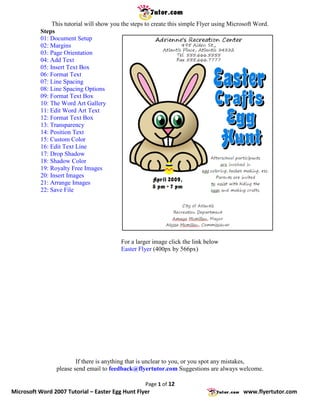
Microsoft Word Tutorial: Easter Egg Hunt Flyer
- 1. This tutorial will show you the steps to create this simple Flyer using Microsoft Word. Steps 01: Document Setup 02: Margins 03: Page Orientation 04: Add Text 05: Insert Text Box 06: Format Text 07: Line Spacing 08: Line Spacing Options 09: Format Text Box 10: The Word Art Gallery 11: Edit Word Art Text 12: Format Text Box 13: Transparency 14: Position Text 15: Custom Color 16: Edit Text Line 17: Drop Shadow 18: Shadow Color 19: Royalty Free Images 20: Insert Images 21: Arrange Images 22: Save File For a larger image click the link below Easter Flyer (400px by 566px) If there is anything that is unclear to you, or you spot any mistakes, please send email to feedback@flyertutor.com Suggestions are always welcome. Page 1 of 12 Microsoft Word 2007 Tutorial – Easter Egg Hunt Flyer www.flyertutor.com
- 2. Step 01: Document Setup To begin, go to the Ribbon / Menu Bar and select the Page Layout Tab. Click on Size and select Letter from the drop down menu. Step 02: Margins Click on Margins and select Narrow from the drop down menu. Step 03: Page Orientation Go to the Page Setup Group and click on Orientation. Select Portrait from the drop down menu. Page 2 of 12 Microsoft Word 2007 Tutorial – Easter Egg Hunt Flyer www.flyertutor.com
- 3. Step 04: Add Text Go back to the Ribbon and select the Insert Tab. Then go to the Text Group and select Text Box. Step 05: Insert Text Box Choose Simple Text Box from the drop down menu which will put a ready made Text Box into your document, or select Draw Text Box to create your own. You will also notice that the Ribbon has changed to the Format Tab which showcases the Text Box Tools. Step 06: Format Text Start typing the Address for the event which is: "Adrienne's Recreation Center 495 Aiden St., Atlantis Place, Atlantis 34332 Tel. 555.666.5555 Fax 555.666.7777" Then go back to the Home Tab and go to the Font Group. Select the down arrow next to "Calibri". In this case the Font is "Segoe Print" which is a free Font that was downloaded at www.FontFreak.com. Then change the Font Size from "11" to "16pt". Go to the Paragraph Group and select the Center Icon . Page 3 of 12 Microsoft Word 2007 Tutorial – Easter Egg Hunt Flyer www.flyertutor.com
- 4. Step 07: Line Spacing Select the Line and Spacing Icon and choose "Line Spacing Options" from the drop down menu. This will bring up the Paragraph Window. Step 08: Line Spacing Options Go to the Spacing Section and select the down arrow under Line Spacing and choose "Exactly". Set "At" to "18pt". Then click OK. Then specifically select the Company Title and choose the Bold Icon from the Font Group and change the Font Size to "24pt". Page 4 of 12 Microsoft Word 2007 Tutorial – Easter Egg Hunt Flyer www.flyertutor.com
- 5. Step 09: Format Text Box Go back to the Format Tab and select "Shape Outline" from the Text Box Styles Group. Then select "No Outline" from the drop down menu. The Formatted Text should look like this: The "April" Text uses the Font "Advert" also downloaded from www.FontFreak.com. Font Size is "22pt", Line Spacing "19pt" and Layout is "Center". Step 10: The Word Art Gallery Next add some Fill Colored Text with a Drop Shadow. The Text is "Easter Crafts Egg Hunt". First insert another Text Box. Then go back to the Insert Menu and select the Word Art Icon from the Text Group. Select the 1st Option from the Word Art Gallery Window. This will bring up the Edit Word Art Window. Page 5 of 12 Microsoft Word 2007 Tutorial – Easter Egg Hunt Flyer www.flyertutor.com
- 6. Step 11: Edit Word Art Text Type the first word "Easter", set the Font to "Advert", change the Size to "66pt" and click the Bold Icon. Then click OK. Repeat the steps (3 times) all the way from the insertion of the Text Box to entering the Text in the Edit Word Art Window for each word. Step 12: Format Text Box Select all words by holding the "Ctrl" Key while selecting each word. Then while holding the mouse directly over one of the Text Box Outlines, right click and select Format Text Box from the menu that appears. This will open the Format Text Box Window. Step 13: Transparency In the Fill Section, set Transparency to "100%". In the Line Section you can set Color to "No Color". Then click OK. Page 6 of 12 Microsoft Word 2007 Tutorial – Easter Egg Hunt Flyer www.flyertutor.com
- 7. Step 14: Position Text Use the mouse to select each word and drag into proper position, so that it looks like a complete phrase. Select the Text Box and not the Word Art. The grouped Text should look like this. Step 15: Custom Color Next select the "Easter" Word Art, then right click and select Format Word Art from the menu that appears. This will bring up the Format Word Art Window which looks similar to the Format Text Box Window. In the Fill Section, select the down arrow next to Color, then click on More Colors from the color menu that appears. This will bring up the Colors Window. Click on the Custom Tab. Set Red to "0", Green to "128" and Blue to "232". Then click OK. Page 7 of 12 Microsoft Word 2007 Tutorial – Easter Egg Hunt Flyer www.flyertutor.com
- 8. Step 16: Edit Text Line Go to the Line Section and set Color to "White", then change Weight to "2pt". Then click OK. Repeat these steps for each remaining Word Art, one at a time. Note that when you go back to add Color to the remaining Text, the new Color will be listed under Recent Colors so that you don’t have to go through the Custom Color Process again. The Text should now look like this: Step 17: Drop Shadow Double click on the first Word Art Text and select Shadow Effects from the Shadow Effects Group on the Format Tab. This will then bring up the Shadow Window. Select the 4th Shadow under Drop Shadow. Page 8 of 12 Microsoft Word 2007 Tutorial – Easter Egg Hunt Flyer www.flyertutor.com
- 9. Step 18: Shadow Color Then click on Shadow Effects > Shadow Color, then click on SemiTransparent Shadow to uncheck it. Go back to Shadow Effects > Shadow Color > Black. Now repeat the steps for each of the remaining Word Art Text. The Text should now look like this: Here is what the Drop Shadowed Text does for the Flyer. Step 19: Royalty Free Images Next add Images to the document. Here I downloaded the images of an Egg and a Rabbit from www.Clker.com, which is a site where you can download Royalty Free Clipart. Check out www.Public-Domain-Image.com, and www.OpenClipArt.org as well. Page 9 of 12 Microsoft Word 2007 Tutorial – Easter Egg Hunt Flyer www.flyertutor.com
- 10. Step 20: Insert Images In Adobe Illustrator, Adobe Photoshop, OpenOffice Draw, Inkscape, Corel Draw and Microsoft Publisher, you are able to freely move an Image anywhere on the canvas. This is also possible in Microsoft Word as long as you first place the Image within a Text Box. Place a Text Box, then go to the Insert Tab and click on the Picture Icon in the Illustrations Group. This allows you to insert a Picture from File. It opens up the Insert Picture Window, where you can select your file and then click Insert. Be certain that your images are in a format that will be recognized by Microsoft Word. These images are saved in PNG (Portable Network Graphics) Format. Once the Image has been inserted, Resize it by selecting one of the Circles and holding down the Ctrl + Shift Keys together, so that you don't get a disproportionate Image. Step 21: Arrange Images Repeat the steps to insert the 2nd Image. After resizing the Images, select the Text Box, then right click and select the Format Text Box option. Again set the Transparency to "100%". Do the same for the other Image. Then select the Text Box with the Egg, click on the Format Tab and click on the Bring to Front Icon in the Arrange Group. Next while holding down the Ctrl Key, select both Text Boxes, right click and select Format Text Box from the menu, then set the Line to No Color and click OK. Page 10 of 12 Microsoft Word 2007 Tutorial – Easter Egg Hunt Flyer www.flyertutor.com
- 11. Step 22: Save File Now your document is complete. All that's left to do is Save. Click on the Office Button (located in the top left corner of the screen), which will open up a drop down menu. Go to Save As > Word Document. In the Save As Window name your document and click the Save button. Page 11 of 12 Microsoft Word 2007 Tutorial – Easter Egg Hunt Flyer www.flyertutor.com
- 12. Page 12 of 12 Microsoft Word 2007 Tutorial – Easter Egg Hunt Flyer www.flyertutor.com
