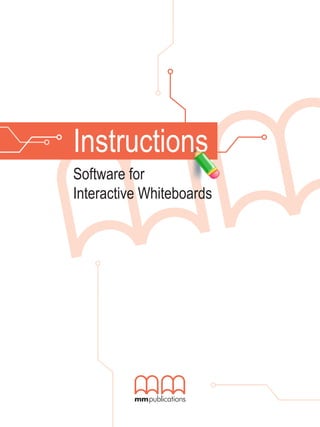
Interactive Whiteboard Software Instructions
- 2. Instructions Software for Interactive Whiteboards Copyright © 2009 MM Publications All rights reserved. No part of this publication may be reproduced, stored in a etrieval system or transmitted in any form or by any means, electronic, mechanical, photocopying, recording or otherwise, without permission in writing from the publisher.
- 3. Contents Let’s start 2 General Navigation 3 Presentations 4 Activities 5 Videos 7 Notes 8 General Tips 9
- 4. Instructions Let’s start The contents screen is very easy to use and navigate. The only thing that you have to do is to choose a unit you want to go to and simply press on it with the stylus. Press on the unit On the contents screen, you will also find the ‘exit’ button. 2
- 5. Software for Interactive Whiteboards General Navigation In the main program the buttons you will find are: Previous page button Next page button Contents button Stop button Show text button Vocabulary button Start and pause narrate button Press on the ‘left’ or ‘right’ button to navigate to the next or previous page of the program. If you press the ‘show text’ button the texts and bubbles in the presentations will appear, if you press either of these buttons again the texts and the bubbles disappear. With these buttons you can hear and read the text of the lesson. When you press the ‘vocabulary’ button, a pop up window will appear where you can search for the achive words (vocabulary) from the specific lesson. Press the stylus onto a word and you will hear it being pronounced, the purpose of this it to enable the Ss to listen to and repeat the desired word. To go back to the previous page, press on the ‘back’ tab on the upper right corner of the pop up window. If you want to listen to the presentation or an exercise, press on the ‘narrate’ button. If you press the button a second time the recording will pause. Note: The sound is not stopped, and you cannot press any other button. If you want to stop the sound so that you can continue with the unit, then press the ‘stop’ button. 3
- 6. Instructions Presentations The presentations appear with no text as there needs to be an analysis of the pictures and discussion with the Ss in order to ensure that they have a clear understanding of the story. Ss could be asked to guess and write what the characters may be thinking. Press on the ‘narrate’ button to hear the recording of the presentation without seeing the text. With this students can benefit from listening to the text without the use of writing or reading. Press the ‘show text’ button for the text to appear 4
- 7. Software for Interactive Whiteboards The sentences / bubbles are highlighted the moment they are heard. When you are reading the text you have the option of hearing a particular sentence or word by pressing on to that specific part. Activities All the activities include answers. To find the answers, press on the area where the answer should be. The answer can be a text, a shape, like a circle, or a symbol. 5
- 8. Instructions The answers to activities need to be solved by the teacher. Using the stylus of the whiteboard, the teacher can complete the activity. There is usually a small sign on the bottom right hand corner in this case. Another sign that you will come across is the one of a key. If you press on it the answers of the activity will appear. The difference between the key sign and the others is that the key ‘unlocks’ all the answers at once, instead of one at a time. The activities such as gap filling, matching, and multiple choice etc, can be dealt with as a whole class activity. The teacher can ask Ss to label pictures, draw lines for matching activities, change or add words, write sentences 6 based on pictures etc.
- 9. Software for Interactive Whiteboards Videos To watch the video press the ‘narrate’ button, the video will appear in a full screen mode and you will see two new buttons, the ‘pause’ and the ‘close’ button. Press the ‘pause’ button to freeze the video or press the ‘close’ button to close the video and return to the previous screen. In some series, the functionality differs. For example in ‘Channel your English’ you can read the dialogue while watching the video. If you press the ‘show text’ button you can see the text of the video, and while the video is being played the text scrolls in sync with it. 7
- 10. Instructions Notes You can also use the interactive whiteboard as a normal whiteboard in order to write notes etc. Press the ‘F1’ button and the white screen will appear. With the use of the whiteboard stylus you can write notes and ideas on this ‘page’. If you press the ‘esc’ button you return to the previous screen. 8
- 11. Software for Interactive Whiteboards General Tips You can also use your whiteboard to: Brainstorm Take notes Reinforce skills by using on-line interactive web sites Use the highlighter tool to highlight parts of speech such as nouns, verbs etc Complete charts Encourage Ss’ participation by allowing them to write what they have learned Play songs or videos Execute effective listening activities etc 9
