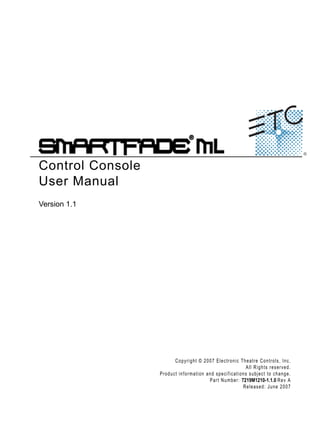
Control Console User Manual
- 1. Control Console User Manual Version 1.1 C o p y r i g h t © 2 0 0 7 E le c tr o n i c T h e a t r e C o n t r o l s , I n c . All Rights reserved. P r o d u c t in f o r m a t i on a n d s p e c i f i c a t i o n s s u bj e c t t o c h a n g e . P a r t N u m b e r : 7219M1210-1.1.0 R e v A Released: June 2007
- 2. ET C ®, E m p h a s i s ®, E x p r e s s i o n ®, I n s i g h t ™ , I m ag i n e ™ , F o c u s ™ , E x p r e s s ™ , U n i s o n ®, O b s e s s i o n ® I I, S m a r t P a c k ®, S m a r t F a d e ™ , E T C N e t2 ™ , E D M X ™ , S o u r c e F o u r ®, R e v o l u t i o n ®, S e n s o r ®, a n d W Y S I L i n k ™ a r e e i t h e r r e g i s t e r e d t r a d e m a r k s o r t r a d e m a r k s o f E l e c t r o n i c T h e a t r e C o n t r o ls , I n c . i n t h e U n i t e d S t a t e s a n d o th e r c o u n t r i e s . M i c r o s o f t ® a n d W i n d o w s ® a r e r e g i s t e r e d t r a d e ma r k s o f M i c r o s o f t C o r p or a t i o n in t h e U n i t e d S t a t e s a n d o t h e r countries. A l l o t h e r t r a d em a r k s , b o t h m a r k e d a n d n o t m a r k e d , a r e th e p r o p e r t y o f t h e i r r e s p e c t i v e o w n e r s .
- 3. Table of Contents Introduction . . . . . . . . . . . . . . . . . . . . . . . . . . 1 Using this Manual . . . . . . . . . . . . . . . . . . . . . . . . . . . . . . . . . . . . . . . .2 Instructions . . . . . . . . . . . . . . . . . . . . . . . . . . . . . . . . . . . . . . . . .2 Menu Directions. . . . . . . . . . . . . . . . . . . . . . . . . . . . . . . . . . . . . .2 Text Conventions. . . . . . . . . . . . . . . . . . . . . . . . . . . . . . . . . . . . .2 Help from ETC Technical Services . . . . . . . . . . . . . . . . . . . . . . . . . .3 Power-up and Shutdown Procedures. . . . . . . . . . . . . . . . . . . . . . . . .4 Unpack & Connect. . . . . . . . . . . . . . . . . . . . . . . . . . . . . . . . . . . .4 Power-up Procedure . . . . . . . . . . . . . . . . . . . . . . . . . . . . . . . . . .4 Shutdown Procedure . . . . . . . . . . . . . . . . . . . . . . . . . . . . . . . . . .4 Operating Modes . . . . . . . . . . . . . . . . . . . . . . . . . . . . . . . . . . . . .5 Save & Load to Memory Card . . . . . . . . . . . . . . . . . . . . . . . . . . . . . .6 Save Show to card. . . . . . . . . . . . . . . . . . . . . . . . . . . . . . . . . . . .6 Quick Save Show to card . . . . . . . . . . . . . . . . . . . . . . . . . . . . . .6 Load show from card . . . . . . . . . . . . . . . . . . . . . . . . . . . . . . . . . .6 Load patch from card. . . . . . . . . . . . . . . . . . . . . . . . . . . . . . . . . .7 Format SD Memory Card. . . . . . . . . . . . . . . . . . . . . . . . . . . . . . .8 Chapter 1 General Information . . . . . . . . . . . . . . . . . . . 9 Control Capacity . . . . . . . . . . . . . . . . . . . . . . . . . . . . . . . . . . . . . . . .10 Frontpanel Functionality . . . . . . . . . . . . . . . . . . . . . . . . . . . . . . . . . .11 General Buttons. . . . . . . . . . . . . . . . . . . . . . . . . . . . . . . . . . . . .11 Faders & Bump buttons . . . . . . . . . . . . . . . . . . . . . . . . . . . . . . .12 Master & Black Out function . . . . . . . . . . . . . . . . . . . . . . . . . . .12 Independents . . . . . . . . . . . . . . . . . . . . . . . . . . . . . . . . . . . . . . .12 Crossfader . . . . . . . . . . . . . . . . . . . . . . . . . . . . . . . . . . . . . . . . .13 Sequence & Stack functions . . . . . . . . . . . . . . . . . . . . . . . . . . .13 Record & Edit functions . . . . . . . . . . . . . . . . . . . . . . . . . . . . . . .13 The Select section . . . . . . . . . . . . . . . . . . . . . . . . . . . . . . . . . . .13 LCD And Wheel Functions . . . . . . . . . . . . . . . . . . . . . . . . . . . .14 Philosophy Of The Console . . . . . . . . . . . . . . . . . . . . . . . . . . . . . . .15 HTP and LTP control rules . . . . . . . . . . . . . . . . . . . . . . . . . . . .15 Different ways to use SmartFadeML . . . . . . . . . . . . . . . . . . . . .15 Data structure & Timing . . . . . . . . . . . . . . . . . . . . . . . . . . . . . . . . . .16 Chapter 2 Setup . . . . . . . . . . . . . . . . . . . . . . . . . . . . . 17 DMX Output . . . . . . . . . . . . . . . . . . . . . . . . . . . . . . . . . . . . . . . . . . .18 DMX Out Speed. . . . . . . . . . . . . . . . . . . . . . . . . . . . . . . . . . . . .18 Clear/Set Patch . . . . . . . . . . . . . . . . . . . . . . . . . . . . . . . . . . . . . . . .19 Clear Intensity Patch . . . . . . . . . . . . . . . . . . . . . . . . . . . . . . . . .19 Set Intensity Patch 1:1. . . . . . . . . . . . . . . . . . . . . . . . . . . . . . . .19 i
- 4. Clear Device Patch . . . . . . . . . . . . . . . . . . . . . . . . . . . . . . . . . .19 Patch Dimmers (INT) . . . . . . . . . . . . . . . . . . . . . . . . . . . . . . . . . . . .20 Patch by Dimmer . . . . . . . . . . . . . . . . . . . . . . . . . . . . . . . . . . . .20 Patch by Channel . . . . . . . . . . . . . . . . . . . . . . . . . . . . . . . . . . .21 Patch Independents . . . . . . . . . . . . . . . . . . . . . . . . . . . . . . . . . . . . .22 Set up Independents . . . . . . . . . . . . . . . . . . . . . . . . . . . . . . . . .22 Patch Devices . . . . . . . . . . . . . . . . . . . . . . . . . . . . . . . . . . . . . . . . .23 Patch multiple devices . . . . . . . . . . . . . . . . . . . . . . . . . . . . . . . .23 Device Commands . . . . . . . . . . . . . . . . . . . . . . . . . . . . . . . . . .24 View/Modify Device Patch . . . . . . . . . . . . . . . . . . . . . . . . . . . . .24 Device Settings . . . . . . . . . . . . . . . . . . . . . . . . . . . . . . . . . . . . .24 Console Setup . . . . . . . . . . . . . . . . . . . . . . . . . . . . . . . . . . . . . . . . .25 Erase Functions. . . . . . . . . . . . . . . . . . . . . . . . . . . . . . . . . . . . .25 Crossfade faders . . . . . . . . . . . . . . . . . . . . . . . . . . . . . . . . . . . .25 Default Times. . . . . . . . . . . . . . . . . . . . . . . . . . . . . . . . . . . . . . .25 DMX Out . . . . . . . . . . . . . . . . . . . . . . . . . . . . . . . . . . . . . . . . . .25 MIDI Settings . . . . . . . . . . . . . . . . . . . . . . . . . . . . . . . . . . . . . . .25 Language. . . . . . . . . . . . . . . . . . . . . . . . . . . . . . . . . . . . . . . . . .26 Displays . . . . . . . . . . . . . . . . . . . . . . . . . . . . . . . . . . . . . . . . . . .26 Software Version . . . . . . . . . . . . . . . . . . . . . . . . . . . . . . . . . . . .26 MIDI Setup . . . . . . . . . . . . . . . . . . . . . . . . . . . . . . . . . . . . . . . . . . . .27 MIDI Show Contol . . . . . . . . . . . . . . . . . . . . . . . . . . . . . . . . . . .27 Synchronising Two SmartFadeML. . . . . . . . . . . . . . . . . . . . . . .27 Basic MIDI implementation . . . . . . . . . . . . . . . . . . . . . . . . . . . .28 MIDI channel. . . . . . . . . . . . . . . . . . . . . . . . . . . . . . . . . . . . . . .28 Sending MIDI Controllers. . . . . . . . . . . . . . . . . . . . . . . . . . . . . .29 Chapter 3 Program . . . . . . . . . . . . . . . . . . . . . . . . . . . 31 Intensity channels. . . . . . . . . . . . . . . . . . . . . . . . . . . . . . . . . . . . . . .32 Live or Next mode . . . . . . . . . . . . . . . . . . . . . . . . . . . . . . . . . . .32 Adjust Channel Range. . . . . . . . . . . . . . . . . . . . . . . . . . . . . . . .33 Set Channel Range . . . . . . . . . . . . . . . . . . . . . . . . . . . . . . . . . .33 Devices. . . . . . . . . . . . . . . . . . . . . . . . . . . . . . . . . . . . . . . . . . . . . . .34 Select Devices . . . . . . . . . . . . . . . . . . . . . . . . . . . . . . . . . . . . . .35 Device Groups . . . . . . . . . . . . . . . . . . . . . . . . . . . . . . . . . . . . . .36 Device Parameters . . . . . . . . . . . . . . . . . . . . . . . . . . . . . . . . . .37 Device Palettes . . . . . . . . . . . . . . . . . . . . . . . . . . . . . . . . . . . . .38 General device functions . . . . . . . . . . . . . . . . . . . . . . . . . . . . . .39 Effects . . . . . . . . . . . . . . . . . . . . . . . . . . . . . . . . . . . . . . . . . . . . . . .42 Shape effects. . . . . . . . . . . . . . . . . . . . . . . . . . . . . . . . . . . . . . .42 Offset Relations In Shape and Color Effects . . . . . . . . . . . . . . .43 Color Effects . . . . . . . . . . . . . . . . . . . . . . . . . . . . . . . . . . . . . . .44 Linear Effects. . . . . . . . . . . . . . . . . . . . . . . . . . . . . . . . . . . . . . .45 Memories . . . . . . . . . . . . . . . . . . . . . . . . . . . . . . . . . . . . . . . . . . . . .47 Record a memory . . . . . . . . . . . . . . . . . . . . . . . . . . . . . . . . . . .47 Snapshots . . . . . . . . . . . . . . . . . . . . . . . . . . . . . . . . . . . . . . . . . . . .49 Record a Snapshot . . . . . . . . . . . . . . . . . . . . . . . . . . . . . . . . . .49 Copy a Snapshot to a Memory . . . . . . . . . . . . . . . . . . . . . . . . .49 ii SmartFadeML v1.1 User Manual
- 5. Clear all Snapshots . . . . . . . . . . . . . . . . . . . . . . . . . . . . . . . . . .49 Sequences . . . . . . . . . . . . . . . . . . . . . . . . . . . . . . . . . . . . . . . . . . . .50 Record a sequence . . . . . . . . . . . . . . . . . . . . . . . . . . . . . . . . . .51 Stack . . . . . . . . . . . . . . . . . . . . . . . . . . . . . . . . . . . . . . . . . . . . . . . .52 Record the Stack from bumps . . . . . . . . . . . . . . . . . . . . . . . . . .53 Record a Stack state . . . . . . . . . . . . . . . . . . . . . . . . . . . . . . . . .54 Chapter 4 Edit . . . . . . . . . . . . . . . . . . . . . . . . . . . . . . . 57 Edit Memories . . . . . . . . . . . . . . . . . . . . . . . . . . . . . . . . . . . . . . . . .58 Edit a memory . . . . . . . . . . . . . . . . . . . . . . . . . . . . . . . . . . . . . .58 Delete a memory . . . . . . . . . . . . . . . . . . . . . . . . . . . . . . . . . . . .58 Copy a Memory . . . . . . . . . . . . . . . . . . . . . . . . . . . . . . . . . . . . .59 Delete device data from a memory . . . . . . . . . . . . . . . . . . . . . .59 Default Device Times. . . . . . . . . . . . . . . . . . . . . . . . . . . . . . . . .59 Memory FCB Times. . . . . . . . . . . . . . . . . . . . . . . . . . . . . . . . . .60 Edit Sequences & Stack . . . . . . . . . . . . . . . . . . . . . . . . . . . . . . . . . .61 Edit the content of a Step . . . . . . . . . . . . . . . . . . . . . . . . . . . . .61 Delete a Step . . . . . . . . . . . . . . . . . . . . . . . . . . . . . . . . . . . . . . .62 Insert a Step . . . . . . . . . . . . . . . . . . . . . . . . . . . . . . . . . . . . . . .62 Insert a PointQ. . . . . . . . . . . . . . . . . . . . . . . . . . . . . . . . . . . . . .63 Change the content of a Step . . . . . . . . . . . . . . . . . . . . . . . . . .63 Copy a Sequence . . . . . . . . . . . . . . . . . . . . . . . . . . . . . . . . . . .64 Run Modes . . . . . . . . . . . . . . . . . . . . . . . . . . . . . . . . . . . . . . . .64 Sequence & Stack Times . . . . . . . . . . . . . . . . . . . . . . . . . . . . .65 Edit Effects . . . . . . . . . . . . . . . . . . . . . . . . . . . . . . . . . . . . . . . . . . . .68 Edit Shape Effects . . . . . . . . . . . . . . . . . . . . . . . . . . . . . . . . . . .68 Edit Linear Effects . . . . . . . . . . . . . . . . . . . . . . . . . . . . . . . . . . .69 Edit Color Effects . . . . . . . . . . . . . . . . . . . . . . . . . . . . . . . . . . . .70 Edit Palettes . . . . . . . . . . . . . . . . . . . . . . . . . . . . . . . . . . . . . . . . . . .71 Chapter 5 Playback . . . . . . . . . . . . . . . . . . . . . . . . . . . 73 General Functions . . . . . . . . . . . . . . . . . . . . . . . . . . . . . . . . . . . . . .74 Master & Black Out function . . . . . . . . . . . . . . . . . . . . . . . . . . .74 Clear . . . . . . . . . . . . . . . . . . . . . . . . . . . . . . . . . . . . . . . . . . . . .74 Bump Master . . . . . . . . . . . . . . . . . . . . . . . . . . . . . . . . . . . . . . .74 Memories . . . . . . . . . . . . . . . . . . . . . . . . . . . . . . . . . . . . . . . . . . . . .75 Select Fader Page . . . . . . . . . . . . . . . . . . . . . . . . . . . . . . . . . . .75 Memory Fader Modes . . . . . . . . . . . . . . . . . . . . . . . . . . . . . . . .75 Memory Bump Modes . . . . . . . . . . . . . . . . . . . . . . . . . . . . . . . .75 Clear Output from Memory Faders . . . . . . . . . . . . . . . . . . . . . .76 Examples of using memory faders . . . . . . . . . . . . . . . . . . . . . .76 Sequences . . . . . . . . . . . . . . . . . . . . . . . . . . . . . . . . . . . . . . . . . . . .77 Select Fader Page . . . . . . . . . . . . . . . . . . . . . . . . . . . . . . . . . . .77 Sequence Bump Modes . . . . . . . . . . . . . . . . . . . . . . . . . . . . . .77 Rate & BPM for Sequences. . . . . . . . . . . . . . . . . . . . . . . . . . . .78 Stack & Crossfader . . . . . . . . . . . . . . . . . . . . . . . . . . . . . . . . . . . . .79 General Crossfader Controls . . . . . . . . . . . . . . . . . . . . . . . . . . .79 iii
- 6. Stack functions . . . . . . . . . . . . . . . . . . . . . . . . . . . . . . . . . . . . .79 Change Times For The Stack . . . . . . . . . . . . . . . . . . . . . . . . . .80 Rate for the Stack . . . . . . . . . . . . . . . . . . . . . . . . . . . . . . . . . . .80 Single Scene Crossfading . . . . . . . . . . . . . . . . . . . . . . . . . . . . .81 Appendix A Software Update . . . . . . . . . . . . . . . . . . . . . 82 Update the Software . . . . . . . . . . . . . . . . . . . . . . . . . . . . . . . . .82 iv SmartFadeML v1.1 User Manual
- 7. Introduction Congratulations on your purchase of the SmartFadeML lighting control console. The SmartFadeML console offers a great feature range including hands-on manual control, memory driven operation, and an impressive array of features for systems work. SmartFadeML is perfect for any venue, usable for small touring shows, auditorium productions, or as a stage manager’s remote console. This chapter contains the following sections: • Using this Manual . . . . . . . . . . . . . . . . . . . . . . . . . . . . . . . . . . .2 • Help from ETC Technical Services. . . . . . . . . . . . . . . . . . . . . .3 • Power-up and Shutdown Procedures . . . . . . . . . . . . . . . . . . .4 • Save & Load to Memory Card . . . . . . . . . . . . . . . . . . . . . . . . . .6 Introduction 1
- 8. Using thi s Manual Congratulations on your purchase of the SmartFadeML control console. This manual will hopefully get you up and running in no time. These are the manual conventions. Instructions Instructions are shown in a table with columns for Action, Console and Feedback. Action Console Feedback Activate Blackout mode BLACK OUT Button lights up. No output except from the Independents.* * There may be a comment like this with an asterisk. Menu Directions Many functions require menu navigation. For brevity’s sake, menu navigation is conveyed in the following method: Menu>Settings>Language>[English] Each “>” indicates passage to a new menu sublevel, usually by pressing the MENU button. Items [within brackets] are changed with the wheels or the SEL or MORE buttons. Displays are shown like this Text Conventions • Buttons in tables are shown as images. Buttons in text are indicated with bold captial letters followed by the word button. Like STACK button. • References to other parts of the manual are indicated in italics. When viewing this manual electronically, click on the reference to jump to that section of the manual. Note: Notes are helpful hints and information that is supplemental to the main text. CAUTION: A Caution statement indicates situations where there may be undefined or unwanted consequences of an action, possible data loss or equipment problems. Please E-mail comments about this manual to: TechComm@etcconnect.com 2 SmartFadeML v1.1 User Manual
- 9. Help from ETC Technical Services If you are having difficulties, your most convenient resources are the references given in this user manual. To search more widely, try the ETC Web site at www.etcconnect.com. You can ask other users for advice on the ETC forums at www.etcconnect.com/community. If none of these resources is sufficient, contact ETC Technical Services directly at one of the offices identified below. Emergency service is available from all ETC offices outside of normal business hours. When calling for help, please have the following information handy: • Console model and serial number (located on back panel) • Dimmer manufacturer and installation type • Other components in your system (Unison®, other consoles, etc.) Americas United Kingdom Electronic Theatre Controls Inc. Electronic Theatre Controls Ltd. Technical Services Department Technical Services Department 3031 Pleasant View Road 26-28 Victoria Industrial Estate Middleton, WI 53562 Victoria Road, 800-775-4382 (USA, toll-free) London W3 6UU England +1-608 831-4116 +44 (0)20 8896 1000 service@etcconnect.com service@etceurope.com Asia Germany ETC Asia, Ltd. Electronic Theatre Controls GmbH Technical Services Department Technical Services Department Room 1801, 18/F, Tower 1 Ohmstrasse 3 Phase 1, Enterprise Square 83607 Holzkirchen, Germany 9 Sheung Yuet Road +49 (80 24) 47 00-0 Kowloon Bay, Kowloon, Hong Kong techserv-hoki@etcconnect.com +852 2799 1220 service@etcasia.com Introduction 3
- 10. Power-up and Shutdown Procedures Unpack & Connect You can get SmartFadeML up and running in no time. • Unpack • Connect power • Connect DMX to dimmers and moving lights • Power up Power-up Procedure SmartFade uses the power button for power-up and power-down. It is also used to access the operating mode selection menu. Action Console Feedback Press and release The LCD shows the current software version. [ETC SmartFade ML ] [Version 1.0.0 2007] The button LEDs will light up in the following order: GREEN, RED, rest. After this all LEDs light to the levels appropriate to the selected mode of operation. * * During the startup process, LEDs will fade to full brightness regardless of user settings. Shutdown Procedure Action Console Feedback 1. Press and release The LCD shows a message asking that you confirm the shutdown command. 2a. Confirm Console is shut down. 2b. Cancel < Shutdown is cancelled and operation resumed. When you use the shutdown procedure, the SmartFade console will complete any pending operations and save any system data as required to ensure error-free startup at the next session. Disconnecting power from the console while it is shut down produces no ill effects. 4 SmartFadeML v1.1 User Manual
- 11. Operating Modes Hold the power button during start-up to enter the Operating Modes menu. This allows you to select different operating modes. Action Console Feedback 1. Press and hold The LCD shows the Operating Modes menu. (console must be off) 2. Select mode Wheel (3) >Full control All functions available >Control & Playback No recording or patch functions. >Playback only All intensity and device direct control func- tions are disabled as well as record and patch. 3. Activate mode The console will enter the selected mode. The console will continue to power up in this mode until the mode is changed. Introduction 5
- 12. Save & Load to Memory Card SmartFadeML uses a standard SD Memory card as the primary external storage device. Before you can use a new SD card make sure it is formatted correctly (FAT16). See “Format SD Memory Card” on page 8. The file format is Standard ASCII Light Cues. This format is compatible with other systems that follow the same (and only) standard. Although there may be discrepancies between systems, usually the main play data is compatible. For more information see www.usitt.org. Save Show to card This is done from the Save/Load Show menu Menu>Save/Load Show>[Save as] Shows may be given a two digit number with the wheel. Showfiles saved in the ETC PC application SmartSoft can be given any valid DOS-style name of 8 characters plus the suffix .ASC Quick Save Show to card This is done from the Save/Load Show menu Menu>Save/Load Show>[Quick save] If a file name has been used, it will save to this name, otherwise it will jump to the Save as menu. Load show from card This is done from the Save/Load Show menu Menu>Save/Load Show>[Load show] Select the show with the wheel. The default show offered for loading will be the last show, or the lowest numbered recording on the card. 6 SmartFadeML v1.1 User Manual
- 13. Load patch from card This is done from the Save/Load Show menu Menu>Save/Load Show>[Save as] Select the show with the wheel. The default show offered for loading a patch from will be the lowest numbered recording on the card. The reason for this is that you may want to save a dummy show with just a patch as show 001. Introduction 7
- 14. Format SD Memory Card SD memory cards are usually pre-formatted. Make sure the one you are using is formatted as FAT16. Other formats like FAT12 or FAT32 are not supported by SmartFadeML. Formatting has to be done in a PC. You will need an SD card reading device connected to your PC by USB. CAUTION: Formatting your SD Card will erase any information stored on the card. Be sure to remove any important files from the card before formatting. Step 1: Insert the SD card into its reading device. Make sure the device is connected to your Windows PC. Step 2: The SD card will appear as a new drive. You should be able to find it as an icon with some drive letter A-Z under This Computer. Step 3: Right-click on the SD card icon and select Format. This will open the formatting window. Step 4: In the File System field, select FAT. This will establish the card’s file system as FAT16. Step 5: Click Start and then complete the formatting process. 8 SmartFadeML v1.1 User Manual
- 15. Chapter 1 General Information This chapter gives you the general information you need to get started. This chapter contains the following sections: • Control Capacity . . . . . . . . . . . . . . . . . . . . . . . . . . . . . . . . . . .10 • Frontpanel Functionality . . . . . . . . . . . . . . . . . . . . . . . . . . . . .11 • Philosophy Of The Console . . . . . . . . . . . . . . . . . . . . . . . . . .15 • Data structure & Timing . . . . . . . . . . . . . . . . . . . . . . . . . . . . .16 1 General Information 9
- 16. Control Capacity SmartFade is a simple to use but very powerful lighting console for 48 intensity channels and 24 moving light devices, specifically designed to be usable right out of the box. Intensity channels There are 48 intensity channels. Each intensity channel can control one or more dimmers. They are divided into two groups of 24 (to simplify numbering on the faders). Fader mode INT A = A1-A24 Fader mode INT B = B1-B24 Dimmers with the DMX address 1-48 should be possible to control right out of the box from these two fader modes, since the default patch is 1:1. Intensities can be controlled live, and then stored into memories, sequences or the Stack steps. All intensities interact on a Highest Takes Precedence basis (HTP). HTP and LTP control rules, page 15 Moving Lights Up to 24 moving light devices can be controlled. Each Device has a dedicated button in the Selects section. Devices need to be patched before they can be used. See “Patch Devices” on page 23. The intensity channels for the devices are automatically mapped to, and can be controlled from the faders just like the 48 intensity channels for dimmers. Fader mode DEVICE INT = D1-D24 Moving lights can be controlled live, and then stored into groups, palettes, memories and sequence or the Stack steps. There is an effect generator for movements (Shapes), colors (Color) and patterns (Linear). Independents There are two Independent buttons that can control one output each, for specials like houselights, smoke machine or followspot. See “Patch Independents” on page 22. DMX Outputs There are 2 DMX outputs allowing control of up to 1024 DMX outputs. MIDI There is a recommended subset of the standard MIDI Show Control (MSC) which is one of the most common ways to use MIDI to synchronise show equipment. Master Memory faders can be controlled with MIDI controllers, and Program Change commands can be used for some different functions. Memory Card Shows can be saved to a standard SD Memory card. See “Save & Load to Memory Card” on page 6. 10 SmartFadeML v1.1 User Manual
- 17. Frontpanel Functionality This is an overview of the functionality of the frontpanel of your SmartFadeML. Device Selects 1-24 LCD Menus These buttons are used to select Devices, palettes, groups and The two displays with wheels and buttons are effects. The buttons under are used to select different modes. used for menus and device parameters. Faders and Bump buttons Crossfader The 24 faders can be used to control intensities, param- The crossfader controls the Stack of 199 eters and memories or sequences. Select mode with the steps. It can be used for fading into manually Faders buttons above them. preset looks as well. G e n e r a l B u t to n s All buttons have LED’s. Some are multi-color. They light up when active, and blink when they can be selected for the current function. Power button The power button is used to power up and shut down the system.See “Power-up and Shutdown Procedures” on page 4. Clear button The CLEAR button is used to clear intensities and set memory faders to zero (press 2-4 times). Nothing is deleted, it only sets levels to zero. See “Clear” on page 74. It can also be held with other buttons for some special functions, this is described in this manual where it so applies. CLEAR Undo The UNDO button is used to reverse some specific situations. This applies only to the last performed command, and there is only one level of undo. UNDO 1 General Information 11
- 18. Faders & Bump buttons There are 24 faders. They can be set to control intensities, parameters or memories and sequences. These modes are set with the FADERS buttons. INT INT DEVICE PARAM PARAM MEMS A B INT 1 2 Each fader has a Bump button below it. This button will light up when there is content, and it will mimic the output of the content by varying its intensity. The button color will vary depending on the type of content. 1 ... 24 Fader Playback Modes Faders with memories will control intensities and device parameters progressively when faded. They can be set to control memory intensities only by activating the INT ONLY button. INT ONLY Bump Playback Modes There are two Bump modes when a Bump button is pressed, Pile-on and Solo. Both use the level of the BUMPS fader. The SOLO button toggles between these modes. See “Bump Master” on page 74. SOLO Bump buttons with memories can be set to activate device parameters without bumping intensities by activating the GO MODE button. See “Memory Bump Modes” on page 75. GO MODE Note: For intensity faders to control light output live, three things are required: - The Master Fader is set to full (the topmost position). - The BLACKOUT button is off (not lit) - The NEXT button is off (not lit). Master & Black Out function The Master fader proportionally limits all intensity outputs. The Blackout button instantly sends all intensities generated by the console to zero. See “Master & Black Out function” on page 74. BLACK OUT I n d e p e n d e n ts The two Independent buttons are separate control channels (IND 1, IND 2) that can control any two outputs in a toggle or bump mode. These outputs can be separated from all other controls. See “Set up Independents” on page 22. IND IND 1 2 12 SmartFadeML v1.1 User Manual
- 19. Crossfader The Crossfader consists of a Live and Next fader, plus the Crossfade transport buttons. It can be used for fading between the 199 steps of the programmable Stack, or for single- scene fading into intentisities that are set blind in NEXT mode. Stack & Crossfader, page 79 The following buttons are used together with the crossfader NEXT STACK Sequence & Stack functions These buttons are used to program and edit Sequences in the Mems faders, and the Stack of the Crossfader. See “Sequences” on page 50. See “Stack” on page 52. RECORD MOVE TIME RATE SEQ DARK R e c o r d & E di t f u n c t i o n s The row of buttons over the legend RECORD offer recording and editing functions described in the Program and Edit chapters of this manual. RECORD RECORD COPY DELETE EDIT SNAP ALL SEL SHOT The Select section This section of 24 buttons is used to select devices, groups, palettes and effects. It uses the buttons in the Attributes, Selection and Modify sections to do this. See “Devices” on page 34. 1 2 3 4 5 6 7 8 9 10 11 12 13 14 15 16 17 18 19 20 21 22 23 24 Attributes functions These buttons are used to select modes for the 24 select buttons above them, and for masking and programming. See “Device Parameters” on page 37. HOME FOCUS COLOR BEAM ALIGN ..... RECORD PAL/GRP Selection functions These buttons are used to select and work with Devices in the 24 select buttons above them. See “Select Devices” on page 35. HIGH GROUP DEVICE CLEAR SELECT LIGHT SELECT SEL ACTIVE Modify functions These buttons are used to select and work with Effects in the 24 select buttons above them. See “Effects” on page 42. EFFECT EDIT FAN EFFECT 1 General Information 13
- 20. LCD And Wheel Functions The LCD menus provide quick access to functions. Parameters in the LCDs, page 37 Right LCD - Main menu The right LCD, with one wheel, is the main menu for entering and exiting functions. Action Console Feedback Activate menus Scroll through choices Wheel (3) Choices are shown over the wheel. Use the Menu button again to move to subsequent levels, and to accept setting changes. Previous choice < Return to previous menu level. Exit << Cancels out of the menus. Left LCD - Sub menus The left LCD provides control of functions in sub menus. Use the wheels to set values and the SEL and MORE buttons to toggle choices. SEL MORE LCD - Preview mode In preview mode it’s possible to see programmed intensities for MEMS faders 1-24 Action Console Feedback Activate preview mode SMART SOFT Bumps 1-24 start blinking. Press again to deactivate preview mode. Select fader 1 ... 24 The selected Bump stops blinking. The LCD’s will show intensities for the currently selected fader mode. “IFCB” indicates the type of data recorded in the current memory. 14 SmartFadeML v1.1 User Manual
- 21. Phi losophy Of The Console SmartFade ML is designed to be simple to use, and still offer advanced functionality for a standard rig of conventional and moving lights. There is a direct button for every intensity and device parameter. These functions are mainly accessed from the fader modes. The buttons make it possible to run SmartFadeML without an additional screen. They offer information about content, mode, intensities and color with their back-lit LEDs. The LCDs and the three wheels provide a powerful menu-driven editing functionality, and direct control of device parameters. HTP and LTP control rules Intensities Dimmer channels and Device intensity channels operate using Highest Takes Precedence (HTP). This means that if an intensity is output from more than one fader, the highest level will be the resulting output. Intensity channels can be set to a level using the faders in INT A, INT B and DEVICE INT mode. These channel faders operate in the Live fader of the Crossfader. They can be used to take a level originating from the Crossfader either up or down. Set levels will fade out when the Crossfader is operated. Device Parameters All device parameters operate exclusively live, using Latest Takes Precence (LTP). This means that they are always “stolen” by the last action. When you control devices using the PARAM faders, you may see those parameters "jump" to a level and then "catch up" to the fader's position. This is because a fader is always at some level between 0% and Full. Because the first move of the fader is considered the last action for that parameter, you will see these jumps when the fader does not match the starting level for the parameter. To avoid this jump, use the encoders to control your devices. Encoders only indicate a direction of change, not a fixed percentage level, so you will not see the jump since there is nothing to catch up to. A memory containing device parameters can be set to have the device parameters follow the fader progressively, or not. Different ways to use SmartFadeML These are some different approaches to using SmartFadeML Manual control Levels and device parameters are set directly using faders and encoders.. Single-Scene crossfading Set up levels blind, and then crossfade into them Live. See “Single Scene Crossfading” on page 81. Programming for improvised playback Prepare groups, palettes, effects and store into memories and sequences. Programming a Cue List for playback Record a Stack with up to 199 steps and fade times for playback in the crossfaders. 1 General Information 15
- 22. Data structure & Timing The data structure is very simple. The faders offer direct control of intensities and parameters. These levels can be stored in different ways. Groups Device selections can be stored in 24 groups for fast recall. Palettes Device parameters can be stored in three types of palettes for fast recall and to be programmed as referenced sources in memories and sequences. The palette types are FOCUS, COLOR and BEAM. There are 24 of each type. The concept of creating palettes for positions, colors and beam settings, and referencing them into memories instead of storing the actual parameters is to save time. Its very fast to select four devices and say “go to centre stage (Focus Palette 2) in red (Color Palette 1). If anything changes in your show you will save time again, by editing the palettes instead of editing all memories and steps that they are stored in. If they are changed they will update themselves where they have been used throughout a show. For example when the focus palette for a piece of scenery is moved, or when a certain red color palette has been changed into a deeper red. Effects A very fast way to create interesting patterns and movements with devices are the effects. There are 11 Shape effects for pan/tilt movements in devices, 11 Linear effects for intensities or any single device parameter and 11 Color effects for color mixing devices. The effects are referenced as sources just like palettes. Offset is stored in the mem, but not Depth and Speed. Those are stored in the effect. Memories Memories are created to store intensities, device parameters, palettes and effects to a fader. These memories can be played back from the faders, and they can be stored as steps in sequences or the Stack. There are 24 fader memories in 12 fader pages = 288 Memories in total. Each memory can have an FCB time to control the transition of device parameters. Snapshots The complete output can be instantly stored with a Snapshot function. Up to 10 such Snapshots can be buffered. They can be stored as memories at a later point. Sequences The fastest way to create a loop of memories is to record a sequence. A sequence is a list of 24 steps that can be played back manually, looped or as a single shot from the faders. Each step can be a single intensity channel or a memory. Each step can have an Up, Down and Wait time. There are general timing override functions like Rate, Fade and BPM as well. Stack The Stack is theatre style list of 199 steps that can be played back manually or as a single shot from the Crossfader. It is intended as a main cue list for a show. Each step can be a single intensity channel, a memory or a unique Stack memory state. Each step can have an Up, Down and Wait time. There are general timing override functions like Rate and Fade override as well. 16 SmartFadeML v1.1 User Manual
- 23. Chapter 2 Setup The default setup of SmartFadeML allows you to run 48 dimmer channels straight out of the box. Moving lights always have to be patched, since they require a specific template corresponding to each type. There are other user Settings for displays and language. These are described in this chapter. This chapter contains the following sections: • DMX Output . . . . . . . . . . . . . . . . . . . . . . . . . . . . . . . . . . . . . . .18 • Clear/Set Patch. . . . . . . . . . . . . . . . . . . . . . . . . . . . . . . . . . . . .19 • Patch Dimmers (INT) . . . . . . . . . . . . . . . . . . . . . . . . . . . . . . . .20 • Patch Independents. . . . . . . . . . . . . . . . . . . . . . . . . . . . . . . . .22 • Patch Devices . . . . . . . . . . . . . . . . . . . . . . . . . . . . . . . . . . . . .23 • Console Setup . . . . . . . . . . . . . . . . . . . . . . . . . . . . . . . . . . . . .25 • MIDI Setup . . . . . . . . . . . . . . . . . . . . . . . . . . . . . . . . . . . . . . . .27 2 Setup 17
- 24. DMX Output DMX (Digital MultipleX) is a worldwide standard (or protocol) that your SmartFadeML uses to communicate with lighting equipment. It is a digital protocol that basically defines a state of “on”, “off” or a percentage of “on”. DMX can be used to control dimmers, moving lights, fog machines, color scrollers, media servers or any number of other DMX devices. DMX is restricted to a total of 512 (output) channels available in one DMX line (referred to as a universe). Your SmartFadeML has two such universes, allowing control of up to 1024 outputs (2x512). The DMX outputs are patched to console channels for intensities or devices in SmartFadeML. There are 48 intensity channels, 24 device channels and 2 independent channels. Each console channel can be patched to multiple outputs. The default is set 1:1. INT A1-A24, , INT B1-B24, DEVICE INT D1-D24, IND 1, IND 2 A moving light device can have up to 48 different parameters, each parameter requiring one of the 1024 outputs. This depends on the type of moving light, and is automatically set by patching the appropriate template. DMX Out Speed In rare cases some DMX devices may have trouble reading DMX at the full standard speed supplied by SmartFadeML. This is often seen as flicker in your lighting devices. You can slow down the DMX out speed to try to alleviate such communications errors with other manufacturer’s equipment. The default is set to “Max”. Menu>Setup>DMX Out>[Max]..[Slow]..[Medium]..[Fast] 18 SmartFadeML v1.1 User Manual
- 25. Clear/Set Patch Clear Intensity Patch The intensity patch for INT A and INT B is cleared from the Patch Menu. Menu>Patch>Patch Set/Clear>[Clear INT Patch] Press OK to confirm. Set Intensity Patch 1:1 The intensity patch for INT A and INT B is set 1:1 from the Patch Menu. Menu>Patch>Patch Set/Clear>[Set INT Patch 1:1?] Press OK to confirm. Note: The Device Intensitiy channels can be used to patch 24 more conventional lights if no Devices are being used. See “Patch by Channel” on page 21. Clear Device Patch Devices can be unpatced “all” or one by one in the Patch Menu. Menu>Patch>Patch Set/Clear>[Clear Device] Select All or 1-24 with wheel, and press OK to confirm. 2 Setup 19
- 26. Patch Dimmers (INT) There are 48 intensity channels that can be patched to two DMX universes (1024 outputs). They are divided into two groups of 24 - fader mode INT A and INT B. The Default Patch SmartFadeML defaults to a “1 to 1” patch mode in DMX universe 1 for dimmers. INT A = DMX1-24 INT B = DMX 25-48 This is the simplest version of a patch and is the most common, as it is easy to remember and provides immediate control with all of your available channels. It is also possible to create a custom patch by assigning any DMX output(s) to any control channel. Setting the patch is simple and is performed on the LCD menu. Patch Live or Blind Patching in Live will set the selected DMX output to full , and set all other dimmers to zero so you can see what’s connected to that dimmer. Patching in Blind will not affect current DMX values until changes in the patch override any active channels. Note: A dimmer can only be patched to one control channel at a time. If you patch a dimmer and then later patch the same dimmer to a different channel, the dimmer will be automatically unpatched from its original channel and assigned to the new channel. Patch by Dimmer Patching by dimmer is probably the easiest way to patch a rig that is unknown to you. In Live mode you can turn on each output one by one, select an intensity channel and patch it. Step 1: Open the Patch: Menu>Patch>[Patch by dimmer] Step 2: Choose between Live and Blind mode using encoder wheel 3. Press (MENU) to confirm. Step 3: All patching is done in the left LCD. Menu choice Console Feedback DMX Wheel 1 Select a DMX output. If you are patching Live it will be set to full instantly. CH. Wheel 2 Select a channel to patch or unpatch to the selected DMX output. <[U1] MORE Toggles the DMX universe between 1 and 2. [UNPATCH] SEL Press to patch or unpatch the currently selected channel to the currently selected DMX output and universe. 20 SmartFadeML v1.1 User Manual
- 27. Patch by Channel Patching by channel is just as simple as patching by dimmer. The only difference is that the starting point is the intensity channel. By doing it Live you can check what is patched to each intensity channel, and then patch or unpatch more dimmer outputs to this channel. Step 1: Open the Patch: Menu>Patch>[Patch by channel] Step 2: Choose between Live and Blind mode using encoder wheel 3. Press (MENU) to confirm. Step 3: Patching is done in the left LCD. The right LCD shows all dimmer outputs patched to the currently selected channel - use encoder wheel 3 to scroll if there are more than three dimmer outputs patched to the same intensity channel. Menu choice Console Feedback CH. Wheel 1 Select a channel to patch or unpatch. The corresponding DMX output will be selected immediately when the wheel is moved. D1- D24 can be selected as well. See Note. DMX Wheel 2 Select a DMX output to patch to the selected channel. If it is already patched there is an “*” before the number as in the image above. [U1]> MORE Toggles the DMX universe between 1 and 2. [UNPATCH] SEL Press to patch or unpatch the currently selected channel to the currently selected DMX output and universe. Note: You can patch any of the Device Intensity channels D1-D24 to conventional lights if you aren’t using these channels for devices. 2 Setup 21
- 28. Patch Independents Independent buttons IND 1 and IND 2 provide two outputs separated from all other controls. They are intended to operate devices such as smoke machines, tab tracks, cue lights, etc. • SOLO does not affect these outputs. • The state or result of the 2 independent outputs is not recordable. The Default Patch SmartFadeML defaults to the last outputs in DMX universe 1 for the independents. IND 1 = DMX 511 IND 2 = DMX 512 This is easy to remember and provides immediate control with two outputs. It is also possible to create a custom patch by assigning any DMX outputs to the independents. Set up Independents They are patched and set up in the Independents menu. Menu>Independents>[Patch to] Menu choice Console Feedback IND 1 Wheel 1 Choose output for Independent 1. <[U1] SEL Toggles the DMX universe for Independent 1 between 1 and 2. [U1]> MORE Toggles the DMX universe for Independent 2 between 1 and 2. IND 2 Wheel 2 Choose output for Independent 2. Button behaviour Menu choice Console Feedback [Button mode] Wheels 1 & 2 [Master mode] Wheels 1 & 2 Sets if BLACKOUT and MASTER fader will affect or not. [Set Level] Wheels 1 & 2 22 SmartFadeML v1.1 User Manual
- 29. Patch Devices There are 24 device channels that can be patched to two DMX universes (1024 outputs). Each device can have a DMX footprint of up to 48 outputs. There is no default patch since every moving light or DMX device requires a specific pre- built patching personality.These personalities are provided within the software. We recommend that you patch all your devices at the same time, to avoid problems with overlapping addresses. Make sure you know what mode you want the device to be in and why before you patch it. Consult the manual of the device for this decision. Patching devices is simple and is performed in the LCD menu. Patch multiple devices There is a patch wizard that makes it really easy to patch one or more devices. Step 1: Open the Patch Wizard: Menu>Patch>Patch Devices>Patch Wizard Step 2: Select MAKE and MODEL for the device you wish to patch. Press (MENU) to confirm. Step 3: Now use the wheels from left to right to select starting device, DMX address and number of devices. Press MORE to toggle between DMX universe 1/2. Press (MENU) to confirm. Step 4: You will get a confirmation request. Press (MENU) to confirm. Step 5: Done. Exit the menus or continue patching from Step 2. Test the device Press DEVICE SEL. The device button (1-24) corresponding to the each patched device shall light up dimly. Press one so it becomes bright (selected). Now select PARAM 1 for the faders and try Intensity (1), Pan (2) and Tilt (3). See “Device Parameters” on page 37. C h e c k D e v i ce P a t ch A quick way to verify what device is patched to Device Selects 1-24 is to hold the Device Select button for more than 1 second. The displays will then show the following information. Note: In a VariLite VL5 the light source is controlled by a conventional dimmer. This has to be patched in the channel or dimmer patch separately to a device intensity channel D1-D24. See “Patch by Channel” on page 21. See “Patch by Dimmer” on page 20. 2 Setup 23
- 30. Device Commands Device commands like Lamp On, Lamp Off and Reset are done from the Device menu. The currently selected Devices are affected. See “Select Devices” on page 35. Menu>Devices>Device Commands>[Lamp On]..[Lamp Off]..[Reset] View/Modify Device Patch To check DMX addresses and modify the patch of single devices, open the View/Modify Patch menu: Menu>Patch>Patch Devices>View/Modify Patch These are the options. NOTHING is changed unless (MENU) is pressed and confirmed. Menu choice Console Feedback Select a device Wheel 1 As the device number is changed, the rest of the settings will update to reflect each device. Universe 1 or 2 MORE Toggles the DMX address between DMX uni- verse 1 and 2. DMX address Wheel 2 Change DMX address for the device. Device Settings You can invert and/or swap pan and tilt functions individually for every device. This is usually only used when they are not rigged in the same way - to make pan and tilt have the same result on stage. These functions are available from the Device Menu. Go to Menu>Devices> Menu choice Console Feedback [Invert Pan] Wheel 2 selects device (DEV). SEL toggles on/off. [Invert Tilt] Wheel 2 selects device (DEV). SEL toggles on/off. [Swap Pan/Tilt] Wheel 2 selects device (DEV). SEL toggles on/off. 24 SmartFadeML v1.1 User Manual
- 31. Console Setup Erase Functions Erasing data is done from the Setup menu. Menu>Setup>[Erase] The following kind of data can be erased: • All show data • Memories • Sequences • Stack • Palettes Crossfade faders The direction in which the Crossfade faders advance to the next step in STACK mode is set in the Setup menu. Menu>Setup>[Crossfade faders] There are two choices of behaviour • Upwards only • Both ways Default Times Default times can be set for • Fades in Sequences and Stack. See “Default Fade Times” on page 65. • Speed Limit. • FCB Sneak time. DMX Out See “DMX Out Speed” on page 18. MIDI Settings See “MIDI Settings” on page 25. 2 Setup 25
- 32. Language You can choose language for the menus from the Setup menu. Menu>Setup>Language>[English] Current choices are • English • Français • Deutsch • Español The console will continue to boot with the last selected language until it is changed. Displays Display settings are done from the Setup menu. Menu>Setup>Displays Menu choice Console Feedback BUTTON Wheel 1 Button intensities SCREEN Wheel 2 LCD intensities CONTRAST Wheel 3 LCD Contrast Software Version You can verify what software version your console is running in the Setup menu. Menu>Setup>[Software version] 26 SmartFadeML v1.1 User Manual
- 33. MIDI Setup SmartFade ML has included MIDI (Musical Instrument Digital Interface) facilities to provide three primary functions. • Show control systems: SmartFadeML may be set to respond to MIDI data from a time-based sequencer or show control system. This can be MSC or functions from the Basic MIDI implementation of SmartFadeML. • Synchronising playback of two SmartFadeML: the Memory faders, bumps and the playback functions of the Stack plus Grand Master and Blackout can be synchronised. • Sending MIDI controller data: There is a controller patch where any channel in SmartFadeML can be set to send any MIDI controller 1-127 to control external devices. For show control and synchronising playback it is normally enough to make a MIDI connection and start using without having to set up anything. MIDI Show Contol MSC is a show control standard within MIDI that usually is used when different devices are linked in a show control setup. SmartFadeML supports a basic set of Midi Show Control (MSC) commands. They are both sent and received at all times - regardless of the settings for MIDI channel. You can set the MSC Device ID from the MIDI menu. Menu>Setup>MIDI>[MSC Device ID] Midi Show Control Commands • Go • Stop • Resume Synchronising Two SmartFadeML To synchronise playback of two SmartFadeML consoles, just connect MIDI OUT from console A to MIDI IN on console B. Now the main playback functions are “mirrored” from console A to console B. If you want to be able to playback from B as well, and mirror back to console A - connect MIDI OUT from console B to console A as well. There is no MIDI THRU in SmartFadeML - so there will be no “looping” of information. Functions • Since MSC is default on so GO, PAUSE and STOP will be synchronised right away. • In MEM mode the faders and bumps will be synchronised* • SOLO mode will be synchronised for MEM bumps* • Grand Master, Blackout and Bumps Master will be synchronised* * These functions are transmitted from within the Basic MIDI implementation on the currently set MIDI channel. MIDI channel, page 28, Basic MIDI implementation, page 28. 2 Setup 27
- 34. Basic MIDI implementation A set of controllers and buttons can be sent and received. This can be used both for Show Control and to Synchronise two SmartFadeML consoles. Controllers • 1-48 = Master 1-48 (only in MEM mode) • 124 = Live fader • 125 = Next fader • 126 = Bump Master • 127 = Grand Master Program Change • 0 = Reset the Stack to step 0 • 1-99 = GOTO step 1-99 in the Stack • 100-111 = Memory pages 1-12 • 124 = Pause • 125 = Start (GO) • 126 = B.O. not active • 127 = B.O. active Note on/off • 0-47 = MEM bumps 1-48 (only in MEM mode) MIDI channel The Basic and Advanced MIDI functions apart from MSC are sent and received on the same MIDI channel. This is set in the MIDI menu. Menu>Setup>MIDI>[MSC Device ID] Press OK Use the wheel 1 to select MIDI channel 1-16 and press OK to confirm. 28 SmartFadeML v1.1 User Manual
- 35. Sending MIDI Controllers This function is designed to allow any control channel in SmartFadeML to control an external device using any MIDI controller 0-127. This is set up in the Controller Patch. Menu>Setup>MIDI>[Controller Patch] Press OK Use the wheel 1 to select SmartFadeML control channel 1-72, then use wheel 2 to select MIDI controller 1-127. Press OK to confirm. Once this is set up the output of this channel will also be transmitted on the MIDI controller assigned in the Controller Patch. Note: When a MIDI controller is patched to a channel, the default MIDI implementation function of this controller is disabled. 2 Setup 29
- 36. 30 SmartFadeML v1.1 User Manual
- 37. Chapter 3 Program Once you have set up your console to control the dimmers and devices in your rig, you can start programming. This chapter contains the following sections: • Intensity channels . . . . . . . . . . . . . . . . . . . . . . . . . . . . . . . . . .32 • Devices . . . . . . . . . . . . . . . . . . . . . . . . . . . . . . . . . . . . . . . . . . .34 • Effects . . . . . . . . . . . . . . . . . . . . . . . . . . . . . . . . . . . . . . . . . . . .42 • Memories . . . . . . . . . . . . . . . . . . . . . . . . . . . . . . . . . . . . . . . . .47 • Snapshots. . . . . . . . . . . . . . . . . . . . . . . . . . . . . . . . . . . . . . . . .49 • Sequences . . . . . . . . . . . . . . . . . . . . . . . . . . . . . . . . . . . . . . . .50 • Stack . . . . . . . . . . . . . . . . . . . . . . . . . . . . . . . . . . . . . . . . . . . . .52 3 Program 31
- 38. Intensity channels Intensities for dimmers and devices are set with the faders. Simply press one of the intensity mode buttons and then use the faders to set intensities. The currently selected button is lit in green. INT INT DEVICE A B INT Intensities are piled-on to the output of the console in an HTP manner (Highest Takes Precedence). Intensities may be sourced by a channel fader, a memory fader or the Stack.They are limited by the Master fader and Black out button. Intensity mimic The bump button under each fader will light up proportionally to the actual intensity of the corresponding outputs, regardless of the position of the fader. It will do so even if there are no outputs patched to the fader. The left LCD will show the current output of the selected fader mode, with bar graphs. Bumping channels The bump buttons will bump instantly to the level of the BUMP fader. If SOLO mode is active the other intensity channels will be temporarily muted. Matching values Since the faders are used for several functions, there will be situations where the physical position of the fader does not match the output of the fader. When you move an unmatched fader, the bump button will blink until the actual level is matched by that of the fader. Set all intensities to zero Use the CLEAR button to selectively turn lights off. Press CLEAR four times in rapid succession to get a blackout on stage. See “Clear” on page 74. Note: Device intensities can also be set with the Intensity Parameter or wheel 3 in the right LCD. See “Parameters in the LCDs” on page 37. Live or Next mode Intensities can be set Live or blind (NEXT mode). Live mode Normally Intensities are set directly in the Live fader of the Crossfader. The result of this fader is piled on to the output of the other faders. If a crossfade is run manually or with the Go button - the levels will fade to zero, or to the next step in the Stack of the Crossfader. Next mode NEXT When NEXT mode is activated, all faders will set intensities in the Next fader of the Crossfader - which means that these levels will be output after the next crossfade. This allows you to preset levels manually and fade into them like in a traditional single-scene manual lighting console. See “Single Scene Crossfading” on page 81. 32 SmartFadeML v1.1 User Manual
- 39. Adjust Channel Range It’s possible to select any channel range and adjust proportionally in the Channel menu. Menu>Channels>[Adjust Channel Range] Menu choice Console Feedback START Wheel 1 Select first channel in range END Wheel 2 Select last channel in range [All] SEL Selects all channels as channel range. Adjust LEVEL Wheel 3 Adjust the levels proportionally Set Channel Range It’s possible to select any channel range and set levels in the Channel menu. Menu>Channels>[Set Channel Range] Menu choice Console Feedback START Wheel 1 Select first channel in range END Wheel 2 Select last channel in range [All] SEL Selects all channels as channel range. Set LEVEL Wheel 3 As soon as the wheel is moved, all channels in the range will instantly be set to this level. 3 Program 33
- 40. Devices SmartFadeML is specially designed to handle devices, like moving lights, in a very simple and straightforward way. Device intensities and parameters can be set manually with the faders and/or with the LCD parameter menus. See “Intensity channels” on page 32. DEVICE PARAM PARAM INT 1 2 Working with devices like moving lights often requires more preparation than dimmers. Both programming and playback will be easier if you prepare Palettes and Groups for quickly selecting and adjusting devices. See “Palettes” on page 16. See “Groups” on page 16. Device Times There are two default time settings that will affect how devices are controlled. See “Default Device Times” on page 59. Know your device If you are going to control a device, make sure you know how it works. Read the manual for the device, and check what operating mode it is set to work in. Make sure this operating mode corresponds to the personality in the Device Patch of SmartFadeML. See “Patch Devices” on page 23. 34 SmartFadeML v1.1 User Manual
- 41. Select Devices Before you can do anything with a device it has to be selected. This is done with the SELECTION buttons and the 24 Device / Palette Select buttons. These are the available select functions Function Console Feedback Activate Device Select DEVICE SELECT This button lights up, and so do the select but- mode tons for all patched devices. Bright are selected, dimmed are not. Select or deselect a device 1 ... 24 The buttons toggle selection of each device. Hold one and press another to select a range. Press twice fast to deselect all other devices. Clear current selection CLEAR SEL Clears all selected devices. Get previous selection CLEAR SEL and DEVICE SEL By holding CLEAR SEL and pressing DEVICE SELECT the previous selection is restored. Select all active SELECT ACTIVE Every device with an intensity above zero is selected. Select all active from a SELECT ACTIVE and 1 ... 24 By holding SELECT ACTIVE and pressing a memory bump button for a memory, only the devices in that memory are selected. 3 Program 35
- 42. Device Groups A quick way to recall a selection of devices is to store it as a group. There are 24 groups. Record groups Action Console Feedback 1. Select devices 1 ... 24 Selected device buttons are lit to full (Device Select mode has to be active). 2. Activate recording RECORD PAL/GRP All buttons that can record in this mode will blink (press CLEAR to exit). 3. Select groups GROUP GROUP lights up. All 24 select buttons will blink at full. Already recorded ones will blink dimmed. 4. Record group 1 ... 24 As soon as a select button is pressed, the group is stored to that button. The console will automatically return to Device Select mode. Recall recorded groups Action Console Feedback 1. Activate groups GROUP GROUP lights up. All select buttons with a recorded group light up at full in green. 2. Select group 1 ... 24 As soon as a select button is pressed, the group is selected. The console will automati- cally return to Device Select mode. 36 SmartFadeML v1.1 User Manual
- 43. Device Parameters A device in SmartFadeML can have up to 48 parameters such as pan, tilt, gobo etc. These parameters are automatically mapped to the controls by the personality in the device patch. Parameters for the selected devices are always moved to the last issued value in an LTP manner (Latest Takes Precedence). They are not affected by the Master Fader or Blackout button. P a r a m e t e r s i n t h e f a de r s When a device is selected all its parameters are mapped into two PARAM fader pages. PARAM PARAM 1 2 As soon as one of these fader pages is activated (button is lit) the bump button will light up under the fader of any parameter that is available in the currently selected devices. The parameter of each fader is printed on the console frontpanel, under the fader. PARAM 1 parameters are printed below the buttons and PARAM 2 above. For example, fader 1 in PARAM 1 = Intensity. When a fader is moved, that parameter will jump to the value of the fader (which may be unwanted behaviour). To adjust parameters relative to their current value, use the encoder wheels and LCDs. Bump buttons The bump buttons will toggle a parameter between zero and full when PARAM 1 or 2 are held. Parameters in the LCDs As soon as a device is selected, both LCD’s provide parameter control with the encoder wheels. This is necessary if you want to adjust parameters relative to their current position. The left LCD shows the current parameter type in the top middle (Focus in this example). The top right corner of the right LCD shows the number of this menu, and underneath is the number of available sub-menus. In this example Coarse is the current sub-menu, and it’s sub-menu number 1 out of 2 (1/2). Parameters that do not exist in the currently selected device(s) are displayed [---]. Navigation buttons Action Console Feedback Next parameter menu SEL The next parameter menu is selected and dis- played top/mid in the left LCD. Sub-menus MORE Sub-menus are displayed bottom/mid in the left LCD, and the button lights up. 3 Program 37
- 44. Device Palettes To make programming of devices simple, it is possible to store parameters into references, called palettes. Palettes can be recalled with one button press. You can store and recall three types of parameter palettes. See “Palettes” on page 16. • Focus palettes 1-24 = position information • Color palettes 1-24 = color information • Beam palettes 1-24 = beam information (everything except color and position) These parameter types are also used for grouping parameters when using functions like HOME and ALIGN. Record palettes Action Console Feedback 1. Select devices 1 ... 24 Selected device buttons are lit to full (Device Select mode has to be active). 2. Activate recording RECORD PAL/GRP All buttons that can record in this mode will blink (press CLEAR to exit). 3. Select palette type FOCUS COLOR BEAM This button lights up. All 24 select buttons will blink at full. Already recorded ones will blink dimmed. 4. Record palette 1 ... 24 As soon as a select button is pressed, the pal- ette is stored to that button. The console will automatically return to Device Select mode. Note: For devices with a color mix (CMY) color palettes 1-24 are auto-generated. The select buttons will reflect the color of the palette in COLOR and Device Select modes. R e c a l l r ec o r d e d p a l e t t e s Action Console Feedback 1. Select devices 1 ... 24 Selected device buttons are lit to full (Device Select mode has to be active). 2. Activate a palette mode FOCUS COLOR BEAM This button lights up. All select buttons with a recorded palette light up at full * 3. Select palette 1 ... 24 As soon as a select button is pressed, the pal- ette is activated. The console will automati- cally return to Device Select mode. *You can also hold FOCUS, COLOR or BEAM and select Palettes continuously without exiting the Palette mode. 38 SmartFadeML v1.1 User Manual
- 45. General device functions Home parameters Home is a very useful function for reseting device parameters. The Home values are defined in the pre-built personalities of each device. This value sets all or specific parameters to a “neutral” value like open white, open beam, straight down. All Home functions apply to the currently selected Device(s) and do not affect intensities. Action Console Feedback Home all parameters HOME HOME (within 1 sec) All parameters are homed for selected devices. Home Focus parameters HOME and FOCUS All Focus parameters are homed for selected devices Home Color parameters HOME and COLOR All Color parameters are homed for selected devices Home Beam parameters HOME and BEAM All Beam parameters are homed for selected devices Home any parameter HOME and 1 ... 24 Hold HOME and press any parameter bump button to home this for the selected devices Align Parameters You can align any parameter(s) from one device to other devices. This is useful for example if you have created a color mix in one device and you want to reuse it in other devices of the same kind. Action Console Feedback 1. Select target devices 1 ... 24 Selected device buttons are lit to full (Device Select mode has to be active). 2. Activate Align mode ALIGN This button lights up, and so do FOCUS, COLOR and BEAM. 3. Select Parameter type FOCUS COLOR BEAM Select which parameter type you wish to align. 4. Select source device 1 ... 24 As soon as a select button is pressed, the target devices are aligned to the selected parameter type of this device. The console will automatically return to Device Select mode. 3 Program 39
- 46. Fan Parameters The Fan function makes it possible to quickly spread a range of values across the selected devices on a specific parameter. • There are different fan shapes (linear, V, U and S). • The center point defaults to the device in the middle of the current selection, but you can change it in the Fan menu. • FAN lights up dimmed, and can be used as soon as more than one device is selected. • There is a quick Fan mode, and a Fan menu mode. Fan Mode Quick fan mode is a very fast way to fan any parameter for the selected devices using the LCD parameter controls. Hold the FAN button and turn the wheel for any parameter. The fan is applied to the selected devices for this parameter. The last used settings for Fan will be used. Fan Menu Mode Action Console Feedback 1. Select target devices 1 ... 24 Selected device buttons are lit to full (Device Select mode has to be active). 2. Activate Fan mode FAN This button lights up. The faders are set to Parameters and the bump buttons will blink. 3. Select parameter 1 ... 24 The selected parameter bump button will blink at full. You can change to another parameter at any time. Fan controls are pre- sented in the LCDs. Menu choice Console Feedback Style Wheel 1 Select style Center Wheel 2 Select center point for the fan action Size Wheel 3 Adjust the width (size) of the fan function Note: Center: The order in which the devices are initially selected before the use of FAN is used to calclulate the center device. Select 1,2,3 and center device = 2 Select 3,1,2 and center device = 1 In an even numbered list, the centerpoint is in the middle of the two most center devices. In other words, in this case the center is not "a device", it's between devices. 40 SmartFadeML v1.1 User Manual
- 47. Highlight Mode Highlight is a mode designed for when you are adjusting a group of devices, one by one. It will bring the selected devices to a dimmed value and allow you to select one at a time at full. All devices that are not selected are set temporarily to zero and cannot be selected. Action Console Feedback 1. Select devices 1 ... 24 Selected device buttons are lit to full (Device Select mode has to be active). 2. Activate Highlight mode HIGH LIGHT This button lights up. 3. Select a device within 1 ... 24 This button lights up, and the device is set to the first selection full. The other devices are set to zero. Adjust parameters, and select the next device. Only one device can be selected at a time. Press HIGHLIGHT to exit the mode. Fetch Parameters from a Memory If you want to copy the parameters of a device from a specific memory to reuse a color, position or beam setting, use Fetch. Action Console Feedback 1. Select devices 1 ... 24 Selected device buttons are lit to full (Device Select mode has to be active). 2. Activate a palette mode FOCUS COLOR BEAM This button lights up. All select buttons with a recorded palette light up at full 3. Select any memory 1 ... 24 As soon as a select button is pressed, the bump parameters for the selected type are copied from this memory. The console will automati- cally return to Device Select mode. 3 Program 41
