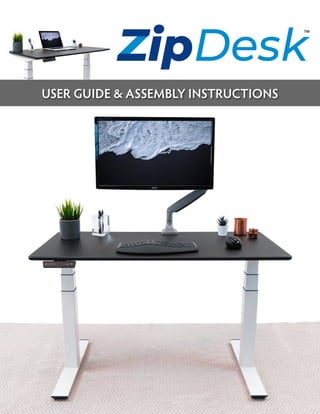
iMovR ZipDesk Standing Desk Installation and User Manual
- 1. USER GUIDE & ASSEMBLY INSTRUCTIONS ™
- 2. 2 BEFORE YOU BEGIN PLACE TABLETOP UPSIDE-DOWN ON A SOFT SURFACE Congratulations on your purchase of the new ZipDesk! We hope you enjoy the health and productivity benefits that come from using your new active workstation. The ZipDesk is designed for quick assembly so you can get standing in a matter of minutes. STEP 1 CLAMP (x4) HAND CONTROLLER POWER SUPPLY CABLE LEG MOTOR CONNECTOR CABLE FOOT (x2) LEVELING PAD (x4) ALLEN KEY LEG (x2) MACHINE SCREWS [M6–1.0×25MM] (x8) STOPPER (x4) BLUETOOTH DONGLE LEG MOTOR CABLE (x2) CABLE MANAGEMENT CLIPS (x4) POWER CONTROL BOX WARNING Some desk components are quite heavy. Exercise caution when lifting and moving the base or desk. Use assistance when needed.
- 3. 3 STEP 2ASSEMBLY INSTRUCTIONS PLACE THE LEG 1 INTO THE BASE STEP 3 SLIDE THE CLAMPS THROUGH THE SLOTS IN THE FRAME 1. Slide the clamps through the slots in the frame. 2. Turn the clamps counter-clockwise to lock the legs in place. Note: Clamps must enter through the slots and exit through the round holes on the other side. The smaller holes are for the stoppers (see Step 4). Note: Ensure the leg rests flush with the back edge of the frame.
- 4. 4 ATTACH STOPPERS TO SECURE THE CLAMPS STEP 4 STEP 5 REPEAT STEPS 2–4 FOR THE OTHER SIDE 1. Screw stopper into frame to secure clamp. Repeat for other side. 2. Optional: Tighten using a flat-head screwdriver.
- 5. STEP 6 ATTACH THE FEET TO THE LEGS Place the foot onto the leg. Align the four screwholes. Attach using the provided machine screws (4) and allen key. Repeat for the other side. STEP 7 5 PLUG IN THE LEG MOTOR CABLES 1. Plug the first leg motor cable into the power control box. PLUG IN THE POWER SUPPLY CABLE Plug the power supply cable into the power control box. 2. Plug the second leg motor cable into the connector cable.* *Ensure the connector cable is plugged into the power control box.
- 6. 6 STEP 9 Note: Proceed carefully. When flipping the desk, do not roll it onto the edge with the controller. STEP 10 INITIALIZE YOUR DESK 1. Plug in power supply cable. 2. Hold down ▼ button on hand controller until desk lowers to its lowest limit. Release. 3. Hold down ▼ button again for five seconds.‘000’will display when initialization is complete. Your desk is assembled! 1 2 3 STEP 8 TIDY UP YOUR CORDS 1. Place the adhesive cable management clips on the underside of your desk. 2. Pass your cords through the clips to secure them in place. TURN YOUR DESK UPRIGHT This step requires two people. Note: If you do not intend to use the ZipDesk smartphone app, you can remove the bluetooth dongle (pictured) and plug the hand controller cord directly into the power control box, reducing standby power consumption from 60–80mW to 10mW.
- 7. 7 ADJUST YOUR DESK HEIGHT Press and hold the up ▲ or down ▼ button to adjust your desk to your preferred height. SET YOUR FAVORITE HEIGHTS Your ZipDesk can store up to three of your favorite height positions. Make transitioning between sitting and standing a breeze! 1. Raise or lower your desk to the height you want to save. 2. Press the‘S’button once. 3. Press the button of the number of the height favorite you want to save (1, 2, or 3). 4. Your height favorite is saved. To change a height favorite, repeat steps 1–3 using the number of the height favorite you wish to change. RAISE OR LOWER YOUR DESK TO YOUR HEIGHT FAVORITES 1. Press and hold the button of your preferred height favorite (1, 2, or 3). 2. When the desk stops, your height favorite is reached. SET YOUR HEIGHT FAVORITES 1 2 3 ON UNEVEN FLOORS, LEVEL YOUR ZIPDESK The proper operation of your ZipDesk requires that the desktop be perfectly level. By adjusting the leveling pads on the bottom of your desk’s feet, you can compensate for any minor slopes or irregularities in the floor’s surface. 1. Twist the leveling pads counterclockwise to raise the desk height, or clockwise to lower. 2. Adjust each leveling pad until the tabletop is level and doesn’t wobble. 3. (Optional) You can use a level on the desktop surface to improve the precision of your adjustments. Leveling your desk improves its stability and safeguards the desk’s components from premature wear. STEP 11 Leveling Pad PROGRAMMING YOUR CONTROLLER
- 8. 8 SET YOUR MIN AND MAX HEIGHT LIMITS If you have shelves above your desk or a file cabinet below, you may want to limit your desk’s adjustment range to avoid any accidental collisions. To set your maximum height limit: 1. Adjust the desk height to your desired position. It must be within the upper half of the desk’s height adjustment range (desk height > ~35 inches). 2. Press and hold up ▲ and down ▼ buttons together for five seconds. When the controller beeps, your maximum height limit is saved. To set your minimum height limit: 1. Adjust the desk height to your desired position. It must be within the lower half of the desk’s height adjustment range (desk height < ~35 inches). 2. Press and hold up ▲ and down ▼ buttons together for five seconds. When the controller beeps, your minimum height limit is saved. To deactivate a height limit: 1. Move your desk to the upper half of its height adjustment range (desk height > ~35 inches) if you wish to deactivate a maximum height limit. Or, if you wish to deactivate a minimum height limit, move your desk to the lower half of its height adjustment range (desk height < ~35 inches). 2. Press and hold both up ▲ and down ▼ buttons together for five seconds. When the controller beeps, your height limit is deactivated. CHANGE DISPLAY BETWEEN IN & CM You can change your controller’s height display between centimeters and inches. 1. Press and hold‘S’button for five seconds to enter settings menu. 2. Press up ▲ or down ▼ button to select‘S-1’. 3. Press‘S’button once. 4. Press up ▲ or down ▼ button to select‘0’for display in centimeters or‘1’for display in inches. 5. Press‘S’button again to finish setup. LOCK OR UNLOCK THE CONTROLLER When the controller is locked, height adjustment and settings are disabled. To lock: 1. Press and hold‘S’button and up ▲ button together for five seconds. 2. Display shows‘Loc’, which means the display is locked. To unlock: 1. Press and hold‘S’button and down ▼ button together for five seconds. 2. Display shows desk height, which means the display is unlocked. ADVANCED CONTROLLER OPTIONS FINE-TUNE THE DISPLAY HEIGHT Your ZipDesk height reading is already calibrated to default factory configuration of a 0.75”-thick desktop and fully-closed leveling pads on the feet. If for any reason your desk’s base height is changed, such as by the addition of caster wheels, and you want to alter the height reading up or down follow these instructions. 1. Press and hold‘S’button for five seconds to enter settings menu. 2. Press up ▲ or down ▼ button to select‘S-5’. 3. Press‘S’button once. 4. Press up ▲ or down ▼ button to adjust the height displayed on the controller. 5. Press‘S’button again to finish setup. RESET CONTROLLER TO FACTORY SETTINGS After factory reset, all saved settings will be restored to default values. 1. Press and hold the up ▲ and down ▼ buttons together for 10 seconds. The controller will beep once at 5 seconds and once again at 10 seconds. Display shows‘000’. 2. Press and hold the down ▼ button until the display shows the height of the desk. Your controller is reset to factory settings. ADJUST ANTI-COLLISION SENSITIVITY Your desk is programmed to stop when it is sufficiently obstructed during height adjustment. Your default anti-collision sensitivity is set to level ‘2’. You can adjust your anti-collision sensitivity with the following steps: 1. Press and hold‘S’button for five seconds to enter settings menu. 2. Press up ▲ or down ▼ button to select‘S-4’for downwards movement, or‘S-3’for upwards movement. (Downwards and upwards movement must be adjusted separately.) 3. Press‘S’button once. 4. Press up ▲ or down ▼ button to choose anti-collision sensitivity (‘0’= off,‘1’= least sensitive,‘8’= most sensitive). 5. Press the‘S’button once to finish setup. ADJUST DESK TIPPING CONTROL SENSITIVITY (G-SENSOR) Your desk is programmed to stop if it begins to tip during height adjustment. Your default desk tipping control sensitivity is set to‘0’. You can adjust your desk tipping control sensitivity with the following steps: 1. Press and hold‘S’button for five seconds to enter settings menu. 2. Press up ▲ or down ▼ button to select‘S-2’. 3. Press‘S’button once. 4. Press up ▲ or down ▼ button to choose sensitivity (‘0’= off,‘1’= least sensitive,‘8’= most sensitive). 5. Press the‘S’button once to finish setup.
- 9. 9 Rated Lifting Capacity: 265 lbs. Available Sizes: 24”× 47”or 30”× 53”, 0.75”thick Height Range: 22.6”–48.7” Average Travel Speed: 1.6”per second Controller Type: Full digital readout with height favorites, and Bluetooth transceiver Special Features: Anti-collision technology, anti-tilt G-sensor, programmable safety stops, Bluetooth transceiver Max Power: 300W Standby Power: 10mW (with deactivated Bluetooth), 60–80mW (with activated Bluetooth) SPECIFICATIONS BLUETOOTH CONNECTION Your ZipDesk comes with a Bluetooth dongle installed. This dongle allows you to pair your desk to your smartphone and control it from within the ZipDesk app. For more information about the ZipDesk app visit: www.TheZipDesk.com/download-app CERTIFICATIONS Your ZipDesk is NEAT Certified. NEAT™ stands for Non-Exercise Activity Thermogenesis. Activity that raises your resting heart rate by more than 10% but less than 50% counts as NEAT. (An increase of more than 50% indicates cardio exercise.) NEAT activity promotes an overall metabolic increase and lowers the risk of cardiovascular disease. By promoting blood circulation, especially to the brain, NEAT activity also helps you to work more efficiently throughout the day . The Mayo Clinic’s NEAT certification process involves rigorous lab testing to prove that the certified product enables NEAT. Users of NEAT products can rest assured that those products do in fact enable NEAT, while uncertified products may not have been proven to do so. Your ZipDesk is independently certified to meet ANSI/BIFMA X5.5-2014 and meets ANSI/BIFMA G1-2013 Ergonomic Guidelines. ZipDesks are true“contract-grade”furniture, and is suitable for government, corporate and educational institutions that need desks built to last. The electrical components used in your ZipDesk are certified to meet UL 962 and CSA C22.2. CLEANING THE BASE Clean the base frame by wiping it down with a microfiber cloth moistened with a standard household cleaning solution. Never use solvents or abrasive or corrosive compounds on the frame. The base should be cleaned at regular intervals to remove dust and dirt. CLEANING AND DISINFECTING THE DESKTOP Use a damp cloth or mild cleaning solutions only. To disinfect the desktop, use Clorox wipes. Alcohol-based and other harsh cleaning solvents may dull or remove the powder coat desktop finish. CLEANING AND DISINFECTING YOUR ZIPDESK
- 10. 10 TROUBLESHOOTING Symptom Handling Legs do not move. Check that the desk is pluged into main power supply. Check all connections between leg motor cables and power control box. Check that the hand controller is not locked (see instructions p. 8). Legs only move down and don’t move up. The desk has lost its height index. Re-initialize your desk (see instructions p. 6). One leg moves while the other does not. Check all connections between leg motor cables and power control box. Check to see if legs are perpendicular (at 90 degrees) to the desktop and the floor. If the legs are splayed inward or outward, the motor will not operate optimally. Reset your controller to factory settings (see instructions p. 8). The legs rise slowly. Check to see if legs are perpendicular (at 90 degrees) to the desktop and the floor. If the legs are splayed inward or outward, the motor will not operate optimally. Check that the weight load on the tabletop does not exceed 265 lbs. Table slides down on its own. Check that the centered weight load on the tabletop does not exceed 265 lbs. Legs stop moving unexpectedly. Adjust anti-collision sensitivity (see instructions p. 8). Legs squeak or squeal when they move. Level the desktop (see instructions p. 7). Use a level for precise adjustments. Error Code: E04 Hand controller connection error. Check the hand controller cable. Error Code: E08 Desktop tilted while running. Re-initialize (see instructions p. 6). Error Code: HOT Overheated. Unplug and re-plug desk into main power supply. Re-initialize (see instructions p. 6). Error Code: E11 or E21 Leg Motor not connected. Check the cables. Error Code: E18 or E28 Leg Motors overloaded. Reduce load.
- 11. 11 WARRANTY ZipDesk warranty coverage includes a lifetime warranty on the steel frame, 10 years on the motors and electronics, and 5 years on the desktop. THIS WARRANTY only covers defects as specified herein and does not include defects or damages attributable to improper installation, misuse or normal surface weathering, or defects or damages caused by accidents or fire or other casualty or Acts of God, or any other causes, or occurrences beyond the manufacturer’s control. The exclusive remedial action provided for the customer hereunder shall be repair, restoration or replacement of the components as are found to be defective. TABLE TOP: The replacement of new materials for those as may result in a color variance in comparison to the originally applied powder coating due to slight color or texture changes by powder coat manufacturers and is not indicative of a defect. ZipDesk reserves the right to substitute such powder coats as are then being manufactured and is only obligated to match color and quality with such products as it is manufacturing at the time of replacement. ELECTRIC BASE FRAME: New base frames may have paint defects or scratches on components that are hidden beneath the surface of the desk, which are normal. Painted components that are normally visible to sitting or standing users after installation of the table top, that arrive in damaged condition, will be replaced under this warranty if ZipDesk is notified before the component is installed. THIS WARRANTY is limited to repair, restoration and/or replacement by ZipDesk of any defective unit provided the manufacturer: (a) receives a written, faxed or e-mailed notice of claim under this warranty, including sufficiently high resolution photographs or video that clearly show the nature of the damage, and (b) within 30 days after notice of claim, is in receipt of the defective unit at its place of business, unless this requirement is waived by ZipDesk. The manufacturer may` arrange for retrieval of the defective product via its carrier-of-choice. In some cases the manufacturer may elect not to retrieve the defective component, and may opt to send a replacement product based only on photographic evidence of warrantied defects. If upon receipt and inspection of the returned component it is determined that the damage was not due to a manufacturing flaw but rather one of the exempted reasons stated above, the costs of shipping the units to and from the manufacturer, plus the cost of the replacement component, shall be charged back to the customer. LIMITATION OF LIABILITY: IT IS UNDERSTOOD AND AGREED THAT MANUFACTURER’S LIABILITY, WHETHER IN CONTRACT, IN TORT UNDER ANY WARRANTY, IN NEGLIGENCE OR OTHERWISE, SHALL NOT EXCEED THE RETURN OF THE AMOUNT OF PURCHASE PRICE FOR THE DEFECTIVE ITEM PAID BY PURCHASER AND UNDER NO CIRCUMSTANCES SHALL SELLER BE LIABLE FOR SPECIAL, INDIRECT OR CONSEQUENTIAL DAMAGES. NO ACTION, REGARDLESS OF FORM, ARISING OUT OF THE TRANSACTIONS UNDER THIS AGREEMENT MAY BE BROUGHT BY THE PURCHASER MORE THAN ONE YEAR AFTER THE CAUSE OF THE ACTION HAS ACCRUED. SOME STATES DO NOT ALLOW LIMITATIONS ON HOW LONG AN IMPLIED WARRANTY LASTS, AND SOME STATES DO NOT ALLOW THE EXCLUSION OR LIMITATION OF INCIDENTAL OR CONSEQUENTIAL DAMAGES, SO THE ABOVE LIMITATIONS OR EXCLUSIONS HEREIN MAY NOT APPLY TO YOU. THIS WARRANTY GIVES YOU SPECIFIC LEGAL RIGHTS, AND YOU MAY ALSO HAVE OTHER RIGHTS, WHICH VARY, FROM STATE TO STATE. THIS WARRANTY APPLIES ONLY IN THE U.S. AND CANADA. WARRANTIES OUTSIDE OF THE UNITED STATES MAY VARY. PLEASE CONTACT YOUR LOCAL DEALER FOR DETAILS. TO OBTAIN warranty repair please contact the ZipDesk Customer Care Department with the contact information provided on the back of this manual. WARRANTY REGISTRATION Your ZipDesk warranty goes into effect on the date purchased. Proof of purchase is required for all warranty service, and registering your product can expedite any warranty claims. To register your product, you will need the Warranty Registration ID included on the Warranty Registration Card included with your ZipDesk. Visit www.TheZipDesk.com/warranty to register your product.
- 12. VERSION 01.00.0 ZipDesk USER GUIDE DOC-ZD-1 OPTIONAL ADD-ONS MANAGE YOUR CABLES After connecting all the cables and testing that the desk is working properly, you may want to invest in a cable management kit. This is a smart way to tidy up all the loose or draped cables. Find advanced solutions for tidying up your cables at TheZipDesk.com. Available at: www.TheZipDesk.com/cable-management ANTI-FATIGUE STANDING MATS Stand comfortably for hours with ZipDesk Standing Mats Extra-thick, buoyant, and remarkably durable, ZipDesk premium mats make standing time fly. Our wide assortment of sizes and colors can fit with any workspace and décor. Unlike cheaply-made department store comfort mats, our 100% polyurethane standing mats are firmer to provide more support, heat-resistant, and naturally antimicrobial. Available at: www.TheZipDesk.com/standing-mats.html MONITOR ARMS Eliminate neck strain & enhance comfort while screen-viewing Highly adjustable with smooth movement, sleek looks, and high-grade componentry, ZipView monitor arms are more than an ergonomic add-on, they’re an integral part of your active workstation. Choose from single or dual monitor options. Available at: www.TheZipDesk.com/monitor-arms ERGONOMIC KEYBOARD TRAYS Improve your typing speed, comfort, and accuracy Your ZipDesk tabletop is pre-drilled for use with the Trackless Keyboard Tray. An essential part of an ergonomically-sound workstation, it offers up to 15 degrees of tilt for a strain-free typing experience. When you’re not using it, simply stow it under your desk to free up space. Available at: www.TheZipDesk.com/trackless-keyboard-tray ZipDesk by 14260 NE 21st St Bellevue, WA 98007 Phone: (844) 366-8748 or (425) 999-3550 E-mail: customercare@TheZipDesk.com Live Chat: www.TheZipDesk.com Want to learn more about our full line of products? Contact our workplace wellness specialists at www.TheZipDesk.com.
