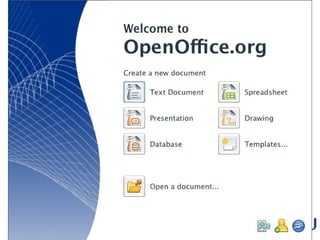
Open Office.org
- 19. Letter Wizard Starts the wizard for a letter template. You can use this template for both business and personal correspondence. To access this command... Choose File - Wizards - Letter OpenOffice.org comes with sample templates for personal or business letters, which you can customize to your own needs with the help of the wizard. The wizard leads you step-by-step in creating a document template and offers numerous layout and design options. The preview gives you an impression of how the finished letter will appear according to the settings you choose. Within the wizard, you can modify your entries and options at any time. You may also skip an entire page or even all the wizard pages, in which case the current (or default) settings will remain in effect.
- 22. Agenda Wizard Starts the wizard to help you create an agenda template. You can use an agenda to specify discussion topics for conferences and meetings. To access this command... Choose File - Wizards - Agenda OpenOffice.org comes with a sample template for agendas that you can modify to suit your own needs. The wizard offers numerous layout and design options for creating document templates. The preview gives you an impression of how the finished agenda will appear. Within the wizard, you can modify your entries at any time. You may also skip an entire page or even all the pages, in which case the current (or default) settings remain in effect.
- 51. Applying Digital Signatures Getting a Certificate You can get a certificate from a certification authority, which may be a private company or a governmental institution. Some certification authorities want money for their service, for example when they certify your identity. Other certificates are free of costs, for example those offered by some e-mail providers, which certify your e-mail address. A few of the companies that offer certificates to private persons are listed in the following, in alphabetical order: GlobalSign , Thawte, Verisign.
- 81. Recording Changes Not all changes are recorded. For example, the changing of a tab stop from align left to align right is not recorded. However, all usual changes made by a proofreader are recorded, such as additions, deletions, text alterations, and usual formatting.
- 84. Merging Versions When a document has been edited by more than one person, it is possible to merge the edited copies into the original. The only requirement is that the documents differ only and exclusively in the recorded changes - all other original text must be identical.
- 122. Inserting a Scanned Image To insert a scanned image, the scanner must be connected to your system and the scanner software drivers must be installed. Click in the document where you want to insert the scanned image. Choose Insert - Picture - Scan , and choose the scanning source from the submenu. Follow the scanning instructions.
- 157. Positioning Objects You can use anchors to position an object, graphic, or frame in a document. An anchored item remains in place, or moves when you modify the document. The following anchoring options are available: Anchoring Effect As character Anchors the selected item as a character in the current text. If the height of the selected item is greater than the current font size, the height of the line containing the item is increased. To center an image on an HTML page, insert the image, anchor it "as character", then center the paragraph. To character Anchors the selected item to a character. To paragraph Anchors the selected item to the current paragraph. To page Anchors the selected item to the current page. To frame Anchors the selected item to the surrounding frame. When you insert an object, graphic, or frame, an anchor icon appears where the item is anchored. You can position an anchored item by dragging the item to another location. To change the anchoring options of an item, right-click the item, and then choose an option from the Anchor submenu.
- 192. Basic Buttons