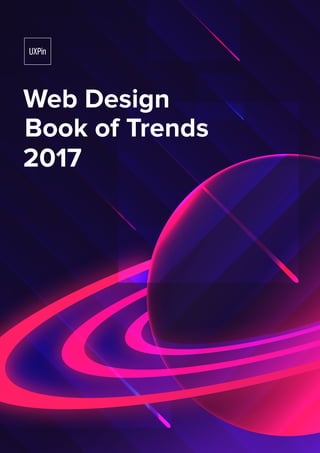
Web Design Trends Book: Hidden Navigation and Pop-Out Menus
- 1. Web Design Book of Trends 2017
- 2. Copyright © 2017 by UXPin Inc. All rights reserved. No part of this publication text may be uploaded or posted online without the prior written permission of the publisher. For permission requests, write to the publisher, addressed “Attention: Permissions Request,” to hello@uxpin.com. Web Design Book of Trends 2017
- 3. Index Hidden Navigation and Pop-Out Menus 6 Pop-Out and Mobile 6 More Room on the “First Screen” 9 Focus on Navigational Areas 11 5 Popular Design Options 14 Takeaways18 Inspiration from Wearables 19 Streamlined Design 19 Effective Design In Tight Spaces 21 Supersized Iconography 22 Streamlined Color Palettes 23 Minimalism to the Extreme 25 Takeaways27 Material Design Lite 28 What’s MDL? 29 Principles of Physics 31 Mix and Match Components 33 Material Color Palettes 35 Takeaways37
- 4. Split-Screen Design (Desktop Stacked on Mobile) 38 Consider Content 40 Pair Bright Color and Cool Typography 43 Think of “Screens” as Cards 44 Create Visual Flow Between “Screens” 45 Takeaways48 Video, Video, and More Video 49 Video as a Dominant Visual 49 Professional Quality Wanted 53 Create Contrast 54 What About Sound? 56 Video and Interactive Adventure 57 Takeaways58 What’s Next? VR 59 What is VR? 60 Create the Right Scale 61 Maintain Some Distance 62 It’s All About the Experience 63 Takeaways64
- 5. Carrie Cousins has more than 10 years experience in the media in- dustry, including design, editing, and writing for print and online publications. Carrie is also a sports fanatic and spends way too much time planning football and basketball trips and obsessing over stats. Follow me on Twitter. Jerry Cao is a UX Content Strategist at UXPin. In his spare time he enjoys playing electric guitar, watching foreign horror films, and ex- panding his knowledge of random facts. Follow him on Twitter. Authors
- 6. Hidden Navigation and Pop-Out Menus Open any mobile app or website these days and you’re likely to find menus that are “hidden” at first glance. With just a click, these nav- igation structures are ready to pop open or slide out, making them a popular and common part of mobile website design. So popular, in fact, that they’re now getting full-screen treatment on desktops. Pop-Out and Mobile What started as the solution to a mobile design problem has evolved into a design tool for responsive websites at all viewports. Using a hidden menu allows main content to be more prominently featured, yet shifts the content area off (or nearly off) the screen when users access the navigation. Websites such as Facebook, Starbucks, and Spotify (and their associated mobile apps) are a huge reason why hidden navigation has thrived.
- 7. Hidden Navigation and Pop-Out Menus 7 Photo credit: Facebook Photo credit: Starbucks
- 8. Hidden Navigation and Pop-Out Menus 8 Photo credit: Spotify For Starbucks, users tap the wanted navigation element at the top of the screen to make the item slide up from the bottom. For Facebook and Spotify, revealing their navigation shifts content from left to right. Hidden navigation drawer prototyped in UXPin Traditional navigation layout patterns often use too much space to be wholly effective; when navigational elements are labeled at the top
- 9. Hidden Navigation and Pop-Out Menus 9 of the screen but aren’t clearly ordered, users can run into trouble. Hidden navigation and pop-out menus avoid this issue. The important factor here is that hidden navigation helps users know what to do.
- 10. Hidden Navigation and Pop-Out Menus 10 More Room on the “First Screen” Photo credit: Take Your Pulse Photo credit: Long Story Short Design One of the benefits of hidden navigation is that it creates extra space on the main page. This clean, more streamlined viewing experience has been made more popular by design trends such as minimalism,
- 11. Hidden Navigation and Pop-Out Menus 11 flat, and material design, all of which feature a sleek, simplified style that is free from clutter. Photo credit: Studio Rotate Hidden menus also leave room for the navigation elements, them- selves. Instead of cramming a few labels (at small sizes) across the top of the screen, pop-out menus let you take all the space you need to highlight places users can go in the website. The design can actu- ally encompass all of that real estate. The end result is more room and flexibility for the overall design structure, and more room to focus on key navigational elements.
- 12. Hidden Navigation and Pop-Out Menus 12 Focus on Navigational Areas Hidden navigation has quickly emerged as an accepted user pattern. The common cue is a hamburger icon at the top left or right of the screen. Photo credit: Granny’s Secret Think about your audience here to determine if this is enough infor- mation to help them maneuver the site with ease. Some designers also incorporate a text cue (such as the word “navigation” or “menu”) to assist users in identifying the icon, like the one in Granny’s Secret (above). And while the navigation itself is hidden, the path to it shouldn’t be. Make sure the element is easy to find in the user interface. Each of the examples below uses a different visual to help users discover the navigation.
- 13. Hidden Navigation and Pop-Out Menus 13 Photo credit: University of Wisconsin The University of Wisconsin takes a subtle approach, using a gray icon paired with a traditional navigation area. The hidden navigation expands a more complex structure of options to help users find infor- mation about two campus locations without seeming overwhelming. Photo credit: 2 am Media
- 14. Hidden Navigation and Pop-Out Menus 14 2 am Media uses a ghost button hamburger icon in the top left (that pops out from the right). When the menu expands, it “pauses” the high-energy motion in the background, allowing users to absorb the list of options. Photo credit: Vandal Vandal uses a high contrast hamburger icon (top right) set against video with dark colors. The open version of the menu uses an inverse, but equally contrasting, color choice. 5 Popular Design Options You can “hide” navigational elements virtually anywhere, but there are plenty of commonly accepted user patterns emerging. Opting for one of these choices will make it easier for users to interact with your design and understand precisely what they are supposed to do.
- 15. Hidden Navigation and Pop-Out Menus 15 Photo credit: Al Erkyah City 1. Color: While the first screen may include images, video, or any other combi- nation of graphic elements, the navigation “screen” is often a one-color overlay with text nav links. Al Erkyah City uses a green overlay to help users focus on navigational choices. The color is pulled from the palette used across the rest of the site, but stands in contrast to the mostly white home screen. Photo credit: Wiesbaden Am Meer
- 16. Hidden Navigation and Pop-Out Menus 16 2. Almost no other “design”: While many of these sites are packed with design elements, the navigation is lacking extra embellishment. Most of the pop-out nav- igation screens only contain menu elements in a simple text format. Wiesbaden Am Meer does this (above) with a striking, bright orange screen that needs no decoration; vivid, contrasting color choice is a common option. Photo credit: Reflex Inc. 3. Simple, oversized typography: Because of their simple text, these navigation styles naturally lend themselves toward beautiful typography. A common choice is simple lettering sized larger than necessary in relation to the space it occu- pies. (This might be a carryover from mobile aspect ratios, or just an
- 17. Hidden Navigation and Pop-Out Menus 17 attempt to keep sites from looking empty on widescreen monitors.) All caps is another popular form in this style of navigation, perhaps because users are accustomed to header navigation links featuring capitalized typefaces. Photo credit: Bvaccel “Hamburger” to open, “X” to close: The visual cue for nearly all hid- den navigation has become the “hamburger” icon. Many designers are even putting their own spin on the graphic, such as the wider, three-color option chosen by Bvaccel (above). Once users click the icon to enter the navigation, the pop-up often includes an “x” in the top right corner or top center to go back to the previous page.
- 18. Hidden Navigation and Pop-Out Menus 18 Photo credit: Reputation Squad Screen “push” mimics mobile: Not all hidden navigation has to completely fill the screen. Remember, many mobile options overlay and “push” the content, but don’t completely hide it. Reputation Squad (above) does this nicely with a bright color navigation bar that is scaled to the content, while muting the main page with the secondary layer.
- 19. Hidden Navigation and Pop-Out Menus 19 Takeaways But what about those pesky hamburger menus? It seems like almost every one of these designs is using them. Fly-in navigation prototyped in UXPin There’s no way around it, the hamburger icon–love it or hate it–has become a familiar navigation pattern. Users tend to know what it means and how to work with it, so it’s OK to use in your designs. De- signers love to debate its aesthetics and whether or not it works, but rather than fight accepted user patterns, feel free to just go with it.
- 20. Inspiration from Wearables Raise your hand if you rely on a wearable device. It could be a watch or fitness tracker or some other digital life helper. Chances are most of you own one. The statistics are pretty overwhelming, with tens of millions of units sold in 2015 alone. When it comes to design, the proliferation of wearables is further shaping the way we create interfaces for all device types. While wearables all come with pretty distinct styles and limitations by de- vice, plenty of concepts are finding their way back to website design. Streamlined Design The design of a wearable is simple on its face. The small screen can’t hold more than one piece of information. This container concept has been further emphasized, and popularized, by Material Design.
- 21. Inspiration from Wearables 21 It’s an effect technique that’s popping up in all kinds of projects. The aesthetic may change, but the root concept is to put one idea or one bit of information in a container and then stack and arrange those containers in different ways. Photo credit: Adidas Adidas does a great job of using containers. Each element includes a photo collage, headline and subheader. If you hover over any part of the information, the hover state creates a boxed shadow. You can then click anywhere within the box to access the content. This simple interface is easy for users. It also makes cross-device design a breeze.
- 22. Inspiration from Wearables 22 Effective Design In Tight Spaces Wearable screens are too small and sometimes offer limited color and awkward shapes. But it’s not a problem. Wearable designers are making fantastic use of color and typography to solve this problem with visuals that users want to engage with. Photo credit: The Lobster Movie In web design, we’re also seeing more of the the highly-focused, stripped-down aesthetic. Just take a look at the site for the movie “The Lobster” above. The lack of color and bold typography with a distinct call to action is us- er-focused. The quiz style game is typography focused and the first
- 23. Inspiration from Wearables 23 glimpse of art comes at the completion of the task. (But it is also risky if the user is disinterested in the content.) The concept is spilling over to websites as well with designs that are focused on color and type for grabbing attention and driving interaction. While this won’t work for every site design, it can be an interesting break from the norm to entice users. Supersized Iconography A core element of wearables design, icons are now also becoming areas of intense focus for web designs. Icons are perfectly suited for the space on a wearable, but when drawn properly (e.g. vector-based icons), they also succeed on websites as the dominant visual. Photo credit: Give Sports
- 24. Inspiration from Wearables 24 The icon has to be content-appropriate and fairly stunning to pull this off effectively. Otherwise, you end up with a design that looks incomplete. Here are a few things to keep in mind: • The icon should “read” small or large • It should work with or without color • Lines and details need to be precise to render well on high reso- lution displays • The icon must communicate a crisp message Streamlined Color Palettes The color palette pendulum is swinging in the opposite direction again. With the popularity of flat design in the past few years, designers expanded their color palettes, often using three to five bright hues. Now more websites are scaling back to just two colors. (And often one color if you don’t include black and white.) This started with wearables. Many of the small screens just don’t offer ample opportunity for massive color palettes because it would overwhelm users. That simple beauty is now being recognized and used for larger projects.
- 25. Inspiration from Wearables 25 Photo credit: Trama Studio Trama Studio uses single color palettes to highlight information in its portfolio. Arguably, the website uses a wider palette because each “screen” uses a different color. The core concept, however, stays con- sistent: each design element has a simple, minimal color palette to draw the eye to important content. Photo credit: Type Terms
- 26. Inspiration from Wearables 26 Type Terms uses this same concept with a one-color design on top of a navy background with white text. The style is simple but conveys the message appropriately in a stark and minimal fashion. Minimalism to the Extreme Think about the screen on your Apple Watch or Fitbit for a moment. The design is quite minimalist. Now, think about an app or website that connects to the thing you’re looking at on the screen. If that de- sign weren’t equally minimal, it would feel off balance. Photo credits: Fitbit
- 27. Inspiration from Wearables 27 Fitbit recently released a design update that streamlines and further minimizes the website and app dashboard design. The interface in- cludes much more white space and relies on simple charts and icons to display information. This simple design mimics exactly what you get when you use the device, creating a consistent cross-device experience. If the designs weren’t so intertwined, they might distract users, mak- ing them wonder if the apps or websites were even related. As more users want to engage with websites on more devices, the demand for cross-platform UX consistency will only grow. Right now, that translates to minimalism simply because so many wearable devices are built with limited screen capacities. Photo credit: Filip Nordin The good news is that minimalism is a classical design trend that never really gets old. Simple streamlined styles are easy for users to understand, look great and provide an ample opportunity for de- signers to play with the prioritized content.
- 28. Inspiration from Wearables 28 Takeaways Any new device that starts to become part of the mainstream will always impact the design of other screen sizes. An ever-increasing market of design-savvy consumers demands a device-consistent ex- perience. With that in mind, the influence of new device types – particularly wearables – will only continue to grow. So if you haven’t entered the wearable market yet, it might be time to buy that first device even if you are only using it to keep an eye on design trends.
- 29. Material Design Lite Without a doubt, touches of Material Design are the must-have aes- thetic of the year. Google’s Android-based design scheme may have started as a mobile device interface, but has exploded in popularity and usage, regardless of device or platform. It’s a natural continuation of the biggest trend in design during the past few years: flat design. Yet, Material does something flat never could, it adds just enough embellishment to enhance usability. In- stead of stripping everything away to favor visual appeal, at the root of Material Design is usability.
- 30. Material Design Lite 30 What’s MDL? Photo credit: Paypal Photo credit: Android Material Design Lite, or MDL, is the next phase of Material Design. It takes the ideas and optimizes them for all devices. MDL has been crafted to include guidelines, components, and an overall framework with templates and tools that help nearly every designer craft an MDL website with minimal prior knowledge up front.
- 31. Material Design Lite 31 MDL essentially makes the concept accessible to everyone in a quick and easy way. While MDL may be a variant of “classic” Material Design, it is in no way a lesser version. Most sites designed with MDL are robust, easy to use, and visually pleasing. The idea of MDL goes back to the mission of Material Design as a whole: “Develop a single underlying system that allows for a unified experience across platforms and device sizes. Mobile precepts are fundamental, but touch, voice, mouse, and keyboard are all first-class input methods.” If that weren’t enough, every part of MDL is open source. Rules, tem- plates, best practices, and code snippets are available on the MDL website or GitHub.
- 32. Material Design Lite 32 Principles of Physics Photo credit: Rumchata The foundations of this style’s aesthetic come from physics. The de- signer should aim to create something that looks and functions like it would (or could) in the physical world. This simple concept is what supports to the innate usability of Ma- terial. Consider all of the design tools that rely on this idea–layering, cards, motion, color. Photo credit: MDF
- 33. Material Design Lite 33 Photo credit: Serio Verify To understand how to create these elements in a way that looks truly Material, let’s think back to physics class, for a moment. • Varying x and y dimensions are recommended, but all elements should have a uniform thickness. • Shadows should fall naturally on the z-axis, seemingly from a natural light source. • Content can appear on any plane, in any color or shape. • Material components are solid and have no transparencies. • Each space is limited to a single component; they can’t overlap. Layering is only acceptable with backgrounds and photo elements, not singular components. • Components can shrink and expand, but not bend or break. They have a fluidity to their movements.
- 34. Material Design Lite 34 • Components can split or be combined. • Motion can occur on any axis and should be dictated by user in- teraction. Mix and Match Components Photo credit: wrk. MDL is packed with user friendly tools to help start the design pro- cess. While the visual design is primarily what you see,, what makes Material Design Lite different is in the backbone. MDL is not JavaScript-based; it is designed to work on all devices, degrade in older browsers, and provide cross-platform accessibility. You don’t necessarily need to know how it works, but there is one vital takeaway you should remember: MDL will work pretty much everywhere. And that’s by design.
- 35. Material Design Lite 35 Photo credit: Google Developers The easiest way to start with MDL is to pick a template. Each template (there are six to choose from) comes with everything you need for the design, including the components and color palettes. But the beauty of MDL is that you can customize as much as you like. The templates are merely a starting point. In addition to templates, MDL has a massive component library that lets you mix and match pieces to create something uniquely yours. (You can grab just code snippets for only the components you like to keep your website lightweight.) While these parts are a lighter, easier to manage version of Material, all of the basic elements are the same, including typefaces (Roboto), layer styles and elements, and color palettes. Almost any element can be added to a design or removed. You can even include elements of MDL in a site that’s not fully Material, if you want to experiment.
- 36. Material Design Lite 36 Material Color Palettes One of the most visual aspects of MDL are the associated color pal- ettes. Material projects are often bright and bold in color. Hues are deeply saturated and color combinations can be a little unexpected. Photo credit: Get MDL Custom CSS Theme Builder Material color is often based on a palette that consists of a primary color and one accent. (You’ll want to choose wisely.) Photo credit: Dropbox Business
- 37. Material Design Lite 37 Dropbox Business is a classic example of a website that adopts design concepts early, yet maintains brand identity. Luckily, their branded blue is perfect for Material. Here, the site uses a single color palette with black and white to communicate. (This is quite common with MDL, as brands work to maintain identity while using the style.) Photo credit: Pumperl gsund The site for Pumperl gsund takes the opposite approach and goes all in with two bright colors. Note again how color is used against a mostly minimal background, with black and white for everything else. Photo credit: Fila
- 38. Material Design Lite 38 While MDL projects can feature big, bold color throughout (such as Fila, above), this can be tricky to pull off with finesse. You need just the right content to make it work well. In this case, Fila had the per- fect combination of elements to go big with color thanks to a colorful athletic clothing line. Takeaways Material Design Lite is a more usable, more flexible version of Mate- rial Design, and one that you can implement in whole or in part for almost any website design. It offers overall functionality, focus on usability, and design known for clean lines and organization. Download a template or just the code for any components you want to try – go give it a whirl.
- 39. Split-Screen Design (Desktop Stacked on Mobile) One screen. Two messages. Split-screen design is a fun technique for creating a versatile layout–a cool side-by-side, panel-style aesthetic for desktop viewpoints that then collapses to stacked elements on mobile/smaller devices. Photo credit: Watch Trop Fest What’s nice about split screens is that an almost unlimited numbers of combinations are possible when you start to play with the design.
- 40. Split-Screen Design (Desktop Stacked on Mobile) 40 Split-screen designs often follow a symmetrical format (although it’s not a requirement), using a vertical divider in the middle of the screen. Each side features a separate contained element, such as a photo, text block, or illustration. Photo credit: My Trans Health We’re going to break down some of the options for split-screen design so you can make the most of this technique.
- 41. Split-Screen Design (Desktop Stacked on Mobile) 41 Consider Content Split-screen aesthetics work particularly well with certain types of content. It’s important to understand that users will make a visual connection between paired items, so you should see it as an almost yin and yang concept. Because of this, make sure your content is de- signed to complement and benefit from a “paired” format. Photo credit: One of a Kind 1. Two elements of equal importance: Do you have a shared message? The website for One of a Kind Chicago does a great job highlighting two events in the split-screen format. It immediately provides a second option for people who might not be able to attend one of the dates, saving them from searching the website for alternatives.
- 42. Split-Screen Design (Desktop Stacked on Mobile) 42 Photo credit: The Square Apartments 2. Eyetrack patterns: Images and color choices can provide sharp directional flow, meaning split-screen design can direct users in how they should move through the design. The Square Apartments (above) uses a photo and text pair to force from the image to the message. Photo credit: Type Face
- 43. Split-Screen Design (Desktop Stacked on Mobile) 43 3. Highlight duality: Sometimes messaging isn’t enough to convey what you do. Emphasiz- ing duality can provide more focus and uniquely connect elements of a brand or business. Just ensure that you’ve established a connec- tion between each element, otherwise you’ll highlight the sense of disconnect you’re trying to avoid. Photo credit: Xavier Bourdil 4. User options: Split screens offer choice and control to users: Which link (or side) will get clicked first? What content is most appealing to explore? The click patterns and analytics behind these actions provide valuable data that can help shape future design and content decisions.
- 44. Split-Screen Design (Desktop Stacked on Mobile) 44 Pair Bright Color and Cool Typography Split-screen design can be the perfect tool for those times when you just don’t many visuals to work with. Bright colors and interesting typography pairs can add interest without looking like something is missing. Photo credit: Baesman Baesman (above) uses a pair of bright colors and two different head- lines to hook users. Despite background video, it’s color and bold type that draws the user in. Hovering over one of the sections makes the other side fade to gray, enticing users to interact. The same bold, bright color-blocking is used throughout the site bring attention to the messaging and enhance readability.
- 45. Split-Screen Design (Desktop Stacked on Mobile) 45 Think of “Screens” as Cards Photo credit: Niko Skoulis Split screen websites also tend to share a card-based concept. Think of the similarities: • Every screen is a container that houses one message and one ac- tion for users. • These “containers” can live side-by-side or collapse into a vertical format. • Each container works as a standalone element–but gains meaning when paired with other containers.
- 46. Split-Screen Design (Desktop Stacked on Mobile) 46 Photo credit: Stikwood Stacking patterns vary, with no rule requiring a split into two perfect pieces. Notice that Stikwood’s design (above) features a side divided into smaller pieces. This provides more user entry points. Consider stacking elements using mosaic or masonry style patterns, or creating movable patterns to mix and match elements via scrolling techniques such as AJAX or parallax. Create Visual Flow Between “Screens” While split-screen design patterns can leave you with distinctly differ- ent elements, there must be a connection between content containers. For the most impact, unify the sides of a split-screen aesthetic; this creates organization and engages users.
- 47. Split-Screen Design (Desktop Stacked on Mobile) 47 Photo credit: Bump 1. Connect with color: Duplicate a distinct color to establish visual flow from one “screen” to the other. This works particularly well with a brand color, or hue with a lot of contrast (such as the Bump charger (above) and the ad- jacent panel’s call to action button. Photo credit: Sewage Free Seas
- 48. Split-Screen Design (Desktop Stacked on Mobile) 48 2. Overlap elements: Layering a single element across screens can provide an additional level of cohesion and flow. In other words, “split screen” elements can overlap. Sewage Free Seas (above) uses a headline that touches both the image and message, leaving a distinct left to right visual pattern. Photo credit: Renate Rechner 3. Do something unexpected: Most designers want to provide a little surprise for users that keeps them interested. While your trick might not be as obvious as the up- side down text on the Renate Rechner website, this is just the kind of detail that makes an impression on users.
- 49. Split-Screen Design (Desktop Stacked on Mobile) 49 Takeaways Split-screen website designs are a fun, functional, (and responsive) way to create an engaging design that stands out. The concept of pairing interchangeable parts for a seamless user experience is key, rather than focusing on color and typeface choices, or how to use images. While it might be hard at first to get away from perfect symmetry with this style, reach beyond your comfort zone and match elements in different ways on the grid. Then take it another step and combine a split-screen pattern with other trends–such as flat 2.0 or minimal– for a funky, modern style.
- 50. Video, Video, and More Video One of the fastest growing elements in website design is the use of video. From full-screen moving images to pop-ups and embedded vid- eo from social media, video is a must-have when it comes to content. Video can provide users with a glimpse into your world. The good ones hook users, making the experience immersive and keeping them on a website longer. Since seamless video is now possible on almost any device and in any environment thanks to universally faster internet connections (even on cellular networks), the reasons to use video are compelling. Video as a Dominant Visual In terms of popularity, full-screen video featured in a header-style “hero” format is chosen for most use cases. This format spans the top of the screen from edge to edge, often with a content overlay that includes a headline and call to action. Navigational elements may or may not be layered on top of the video.
- 51. Video, Video, and More Video 51 These video headers tend to be one of five types: Photo credit: Papazian 1. A single video is looped in the background as a visual element, without audio or integration into the rest of the website. Photo credit: Design Hotels
- 52. Video, Video, and More Video 52 2. Montage. A series of short clips are strung together, then looped in the background as a visual element. Photo credit: The Revenant 3. Short movie. A cinematic video with sound and a storyline is a popular choice to promote movies, such as this example from The Revenant (above). Photo credit: Muller
- 53. Video, Video, and More Video 53 4. Interactive video experiences. The user follows a story and makes choices via clicks or taps to influence the outcome. Photo credit: Bundy 5. The “non-video.” This technique is made to resemble a still im- age at first glance, using only subtle movements to signify it as a video. The most popular use of this technique is with back- grounds (often nature based) where slight movement, such as the rustling of leaves, can be seen.
- 54. Video, Video, and More Video 54 Professional Quality Wanted Photo credit: NERC The “rules” for video aren’t fundamentally different from those for large photos. Consider the basic principles of color theory, typography, space, and contrast, and you’ll likely find success. Quality is of primary concern; don’t even consider using video unless it is high definition and has top-notch production values. It needs to render crisply at high resolutions, as well as convey a professional look and feel, from the images captured to its framing and editing. The caveat is that you’ll likely need to hire a pro to do this for you. If you aren’t a videographer, budget for one in design projects. They can obtain the best imagery for you, edit the design to scale, and help compress files using tricks that don’t hurt the integrity of the images.
- 55. Video, Video, and More Video 55 Create Contrast Photo credit: Panopoly Good video makes a great first impression–another reason it’s so trendy–and establishes contrast between content elements and im- agery. Contrast is used to establish flow and guide users through the content. It can be established in a few different ways: 1. Color: Elements layered on top of video should remain easy to read, so they need to have enough contrast to appear distinct. This can be a chal- lenge. Because the moving nature of the “picture” creates a challenge, opt for clips with minimal color variance between light and dark, or consider a color overlay. 2. Multiple videos: Play with content. Users will appreciate seeing something new when they visit your website, so establish contrast and interest using mul-
- 56. Video, Video, and More Video 56 tiple videos that play at different times. 3. Still elements vs. motion: Because video is such a striking feature, elements sharing the UI need to be (and appear) still. This comes back to simplicity. Use typefaces without a lot of slant or implied motion; create buttons and elements that aren’t overly-animated; and stick to simple elements, in general. Photo credit: Humboldt County Humboldt County (above) uses multiple elements layered on top of video to encourage tourism. In their impressive Alice in Wonder- land-style video, there’s a great deal of contrast between text elements. The background video is also enticing, and there’s a nifty call to action button. Users can easily see and read the text, find the button with ease, and all while continuing to watch the video.
- 57. Video, Video, and More Video 57 What About Sound? Photo credit: Eyezen Challenge Auto-play sound is intrusive and can be jarring for some users. When it comes video and sound, the rule of thumb has always been “turn it off.” That being said, a surprising number of video-based websites are taking a chance and using auto-play sound with video. It’s a giant risk that you might find rewarding if sound is a vital part of your content. That said, video without audio is a commonly accepted user pattern. A recent report on Facebook video shows that 85 percent of users watch video without sound – a whopping percentage! It’s easy to infer that they watch other videos the same way, no matter which website they’re on.
- 58. Video, Video, and More Video 58 Video and Interactive Adventure Photo credit: Converse While use of video has been growing steadily, the emerging trend is interactive storytelling. Websites are increasingly starting to mix video and user controls to create a story. The overall effect is captivating: it’s part video, part animation, and a lot of CSS magic. The three combine to become a gamified journey that engages users, keeping them on your website and exploring your content. The experience designed by Converse (above) takes you on a journey that feels realistic: you climb a tower, hack a billboard, and track your footsteps and heart rate during the athletic journey. Users con- trol actions that become integrated with video of the event (which is actually happening). It’s a technique that steers users toward the company’s key goal–selling shoes that are hip and cool.
- 59. Video, Video, and More Video 59 Takeaways Video is a great tool to draw users into a website and generate a lot of interest. The important things to remember are that video must be of high quality, pair with easy-to-understand and contrasting elements, and provide an experience that users will enjoy. It’s OK to take risks such as including sound and interactive game- play, but be aware that these concepts might not appeal to all users. Experiment, have fun and start brainstorming ways to use moving images as a dominant part of your content plan.
- 60. What’s Next? VR The next screen you design might not be a screen at all. The next frontier of digital design appears to be virtual reality, also called VR or immersive design. It’s a whole new way of thinking about and planning a design, and is more like gaming than any other type of project out there. The first VR products are already on the market – you can spend anywhere from $15 for Google’s Cardboard design or $600 for the much-anticipated Oculus Rift, which has an anticipated ship date of August. With both Google and Mozilla hard at work to adapt VR for the web, what implications does the platform pose for designers?
- 61. What’s Next? VR 61 What is VR? Photo credit: Samsung So what is virtual reality anyway? Isn’t it just a gaming platform? VR is the creation of a seemingly real environment, where users can interact with the interface using special equipment, such as a screen encased in special eyewear, a helmet, gloves or other hand-held con- trols. The digital environment is designed to feel real so that the user becomes immersed in the VR world and forgets what is happening around them. It’s not just for gaming, although that’s where a lot of the hype is now. Honestly, there are so many ideas floating around out there and the technology is so new that we aren’t exactly sure what it might look like a year from now. Designing for VR can be tricky. The quasi-reality of a web screen can be tough to replicate and take a lot of time and money. Users complain of feeling “seasick” after in- teracting with the devices. Others complain that the experience still feels weird. The root of these issues can be linked back to the design.
- 62. What’s Next? VR 62 Create the Right Scale Photo credit: A Frame When it comes to mimicking 3D reality, what’s on the screen must fit the scale of life. On computers and mobile devices, users don’t expect a person to be life-sized. In VR, they do. For designers, this creates a whole new scale of responsiveness that can vary by device type. It can also vary by where in the VR world the subject is located. Movements and actions should work in space so that they get bigger as they move closer and vice versa. Then there’s the scale of interaction. Users are accustomed to clicking buttons to perform actions in the digital landscape. This concept is still evolving in VR. What are the buttons? Where are they located? And how do users access them with ease?
- 63. What’s Next? VR 63 Maintain Some Distance Photo credit: Livyatanim So much of what we see and design on screens is accepted. In 2D design, color, size and contrast tell the user what they need to know about the experience. In VR, it’s more about the perspective between space and time – distance. The distance between the user and the perceived VR environment is what tells him or her how to interact with the device. Is the action far away or up close? It is in the direct field of vision or periphery? The answers to these questions will help a user determine how to interact. Remember with VR, you aren’t just designing one flat screen in front of the user. It can be curved and molded around their eyes or even be a full 360-degree view of a virtual world.
- 64. What’s Next? VR 64 It’s All About the Experience Photo credit: Google Cardboard When we look back on VR two, five or even 10 years from now, its success will be determined by how users felt about the experience. Did it feel real and comfortable? Did it provide clear value? When thinking about VR design, considering experience is visually just as important as the physical aspect. A few core principles: 1. Be aware of movements that could make people feel sick, such as overly fast motion. 2. The horizon and static objects should provide a constant point of reference. 3. Design the experience so that the user can “see” without need- ing to spin their head around. 4. Think about brightness and coloring of objects; be aware of too much light pounding the user in a closed environment. 5. Elements should look and feel real – or not – but don’t mix and match.
- 65. What’s Next? VR 65 Takeaways Virtual reality is a hot topic. And right now there are a lot of unknowns. It is neat to think about. It’s inspiring to consider the design possi- bilities that could come from it. But the real test is always the users. Will they want to put their phones in cardboard boxes? Only time will tell.
- 66. www.uxpin.com
