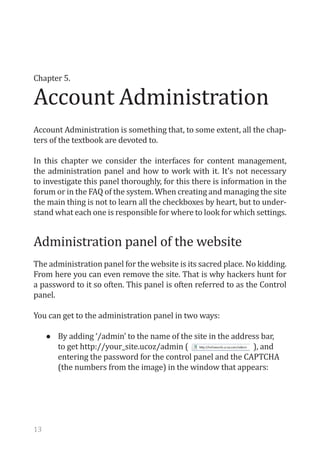
Chapter 5
- 1. Account Administration Chapter 5. Account Administration is something that, to some extent, all the chap- ters of the textbook are devoted to. In this chapter we consider the interfaces for content management, the administration panel and how to work with it. It's not necessary to investigate this panel thoroughly, for this there is information in the forum or in the FAQ of the system. When creating and managing the site the main thing is not to learn all the checkboxes by heart, but to under- stand what each one is responsible for where to look for which settings. Administration panel of the website The administration panel for the website is its sacred place. No kidding. From here you can even remove the site. That is why hackers hunt for a password to it so often. This panel is often referred to as the Control panel. You can get to the administration panel in two ways: • By adding ‘/admin’ to the name of the site in the address bar, to get http://your_site.ucoz/admin ( ), and entering the password for the control panel and the CAPTCHA (the numbers from the image) in the window that appears: 13
- 2. Chapter 5. Account Administration • Through the webtop, clicking on the CP icon opposite of the site's name in the list of sites: If there is no personal password set for the site, the password for its administration panel will coincide with the password for the webtop. In this case, you immediately find yourself in the administration panel. If the site has a personal password, you must enter it: To set a personal password, see the ‘Security’ chapter. The administration panel looks as follows: 14
- 3. Chapter 5. Account Administration It can be divided into five parts. Adminbar — through this menu you can access almost all the features offered by the administration panel. This part always • remains in its place. • Information panel — composed of the following elements: Interface — here you can choose the color of the adminis- tration panel, making it, for example, black (as they say, each • to his taste) Language — allows you to select the language of the admin- istration panel. If you prefer to work in English or Arabic, • select it. The language of the site will remain unchanged! Logout — returns you to the form for the password. Always close the administration panel, or exit it after making • changes, if you are not working at your personal computer. The rectangle in the corner — pointing the cursor to this item, you will see how much space on the site is currently • occupied by your files: This part of the panel always remains in its place. Column with modules. On the left is a list of activated modules. Clicking on the name of a module, you will proceed to its indi- • vidual preferences. Using the links below the list, you can switch between Active and Inactive modules. Clicking on the arrow to the right of the name of each module opens a menu allowing you to get directly to a specific section of the management module: 15
- 4. Chapter 5. Account Administration This part of the panel always remains in its place as well. Panel with basic information about the site. Here the basic information is shown: your name, address, website, settings for • the FTP-client, available space, as well as a variety of informa- tion from the administration of uCoz. Main panel. The largest part of the main page of the admin- istration panel is reserved for the most necessary and often • called upon functions. Almost all of them are duplicated in the upper menu. This part of the panel changes when switching to different functions; it is here where their settings are displayed. Let's look at what constitutes the top menu, as it concentrates all the power of the control panel. Common This tab contains such important and necessary information, as the number of the server where your site is located (it may be useful in case of any failure), IP-address of the server, links to the main pages of the administration panel, and the site itself. In the example in the picture the site is located on the server s24. Almost every menu item will be described in a separate chapter of the book, so here I will just say a few words about what each function is responsible for and where it is described in full. 16
- 5. Chapter 5. Account Administration The Settings menu includes the following items: Settings Common Settings — carefully and thoughtfully read through them in this chapter below. A great deal depends on these set- • tings; Substitution of default phrases — this feature is intended to change the majority of system labels shown in the code • of the system that cannot be replaced simply by editing the design. For details, see the ‘Basic tools for working with the site’ chapter; Ad banner customization — determines the appearance of the advertising bar on your site. See below in this chapter; • Domain transfer (own domain) — behind this option is a huge tool for attaching a domain to the site and working with DNS, • see the ‘Domains’ chapter for details. This menu contains functions for working with the appearance of the Design site (their detailed descriptions are given in the ‘Design’ chapter) Design management (templates) — function for customizing the appearance of all the site's pages; • Design management (CSS) — function to customize the CSS for the site; • Site menu builder — a very handy feature for creating a vari- ety of menus on the site; • Quick substitution of template parts — a function that facili- tates the making of repetitive edits to the code of the pages; • Importation of remote code — a function to adjust the interaction with third-party sites, described in the chapter • ‘Intermediary tools for working with the site’; Template builder — function to create your own outline of a site; • Templates backup — function to create a backup copy of the template. • 17
- 6. Chapter 5. Account Administration Tools for working with different aspects of the site are grouped here: Tools them, described in the chapter ‘Basic tools for working with the • File manager — function to add files to a site and work with site’; Informers — function to create a special page element, de- scribed in the ‘Informer’ chapter ; • RSS import — a tool for importing RSS-feeds to the site is described in the chapter ‘Basic tools for working with the site’; • Awards — a function used by you to show your appreciation or recognition of a visitor’s contribution. You can award the visitor • a specific icon or symbol such as a star or heart, described in the ‘Administrating the Site’ chapter; Tell a friend — a tool for creating a special e-mail form, de- scribed in the chapter ‘Post forms’; • Banner rotator — a tool for creating a unit with changing ban- ners on the site, described in the chapter ‘Earnings’; • Smiles backup — a tool to add your own emoticons to the site, described in the chapter ‘Other tools for working with the site’; • Project backup — a tool to create a full backup of the content is described in the chapter ‘Security’. • A set of tools for insertion of video and music into the site. The whole Multimedia tab is described in the chapter ‘Multimedia’. Here you can find the settings related to passwords and the administra- Security tor session. The complete tab is described in the chapter “Safety”. Help uCoz support forum — link to the system users forum, forum. ucoz.ru; • • FAQ — Link to the FAQ of the system, faq.ucoz.ru; 18
- 7. Chapter 5. Account Administration Site promotion — some theory about how to promote the site; Technical support — link to a form for contacting tech sup- • port, it is described in the chapter ‘The uCoz Community’. • Tools for working with the basket for orders and paid services. The tab Paid services is fully described in the chapter ‘Paid Services’. Key account settings Let us return to the General settings tab in the settings. Here are the settings that affect all modules at once and largely determine the ap- pearance of the site. The tab is as follows: 19
- 8. Chapter 5. Account Administration We shall take a look at all the settings one by one: Name of your site The name specified here will be Type name of your site in Parameter Name Capabilities How to get displayed in the top portion of your the text box site, i.e. its title which is made up of the characters you chose. It is used for system code $SITE_NAME$ Your site's address Address to be used by the system as a It is best not to change (URL) link to the home page from anywhere this link. on the site. By default it's the same as the address of the site. Used for system code $HOME_PAGE_LINK$ Site design You can replace the design selected Click on the link [select when creating a site with any other design], and select a new standard template template for the site from the list Site language This setting specifies the language Select your preferred for all the inscriptions on the site. language Site language and the language of the administration panel may be different Language of the This setting specifies the language used Select your preferred control panel to work with in the control panel language Site is temporary The site can only be viewed by users of Check this option if you down the ‘Administrators’ group. This option want to activate it may be useful when updating the site and setting its design. All the others will be shown a message about the reason for the inaccessibility Description for the If you activate the Site is temporarily Type the desired text into visitors why the down option, you will be able to specify the field. For example: website is tempo- what label the user accessing the page 'Site under maintenance' rary down will see or 'Site is closed for upgrade' Site takes part in At uCoz there is a rating of the most Check this box if you want our Rating and popular sites in the system: top.ucoz.ru. to participate TOP 100 Your site may appear in this ranking too, if it is heavily visited Site category If you agree to participate in the rank- Check this box if you want ings, you will need to determine the to participate category which is the closest to your site's topic 20
- 9. Chapter 5. Account Administration Brief site descrip- Describe your site in a few sentences Fill in the text box tion (150 charac- ters) Use ‘Builder’ for In the admin bar tab on the site the Check this option if you the website design Builder tab will appear. With its help want to activate it customization you can visually customize the site at your discretion. For people with insuf- ficient knowledge of HTML and CSS this feature will be indispensable. For details of the Designer, see ‘Design’ Activate ‘Who's Activate this option if you want codes $ Check this option if you online’ feature ONLINE_COUNTER $ and $ ONLINE_US- want to activate it. In ERS_LIST $ to work. For more informa- the next field enter the tion about the function, see ‘Statistics’ number corresponding to the maximum number of users to appear in the list Activate PDA Enabling this option adds special Check this option if you templates templates designed to browse the site want to activate it from a PDA or mobile phone. For details about the PDA-version, see ‘Design’ Use tree-like com- This mode allows users to access easy Check this option if you ments structure dialogue during Commenting materials. want to activate it For more on this see ‘Blog’ Disable AJAX for If Ajax is enabled, then when you Check this option if you page switchers change pages only part of the list of want to activate it materials will be updated, not the entire page Use Friendly URL In the URL of your materials their Check this option if you names, but not the serial numbers will want to activate it be displayed Overlay uploaded When the watermark is activated, the Check this option if you images with text image of the JPEG format and a size want to activate it (watermark) greater than 100 × 100 pixels, will be imposed with the text you specify Watermark text If you want to use the watermark, a For example, enter field for its text will appear your site's name or an inscription like ‘All right reserved’. You can use only Latin letters and ASCII characters 21
- 10. Chapter 5. Account Administration Contact details Used to create messages in case of any If necessary, change your activity on your site (if the necessary name and contact email settings are turned on). All characters address sent from the site will get to the speci- fied e-mail address Smileys set The selected set will be used for all You can choose any option modules and functions that use smilies from the list or upload your own. For details, see the chapter ‘Other tools for working with the system’ Local time Specify a time zone according to which Select your time zone the site will display the current time Date and time How to display the date and time on Select your favorite format the site. So: display option 25.02.2005 23:23 or, perhaps, like this: 05/02/25 11:23 p.m. There are plenty of options Display current date If the material is added to the site on Check this option if you as ‘Today’ the day of viewing, not the date, but the want to activate it word ‘Today’, will be displayed When opening After typing a website address, the Select any module or the the main page, visitor will automatically be linked not main page redirect to to the main page, but to your chosen page. This may be the main blog page, the file manager page or any of the content modules Default form type Depending on your preferences, select You can choose from: for entries editing the type of form for editing materials to The visual editor; be used by default BB-code + HTML; Pure HTML <! DOCTYPE> tag This tag is used to specify the type of This tag will be added in value the current document — DTD (docu- the very beginning of the ment type definition, description of the document. Use this option type of the document) only if you understand its meaning 22
- 11. Chapter 5. Account Administration Admin bar of the site In addition to the administration panel, in the system there is another very important tool for managing the site — the Admin bar. This panel is located at the top of the site, in the same place where the ad bar is situated and is visible only to users from the ‘Administrators’ group. In the approximation it appears as follows: Adminbar is very similar to the top menu of the Control Panel. It also consists of drop-down tabs. The very first tab contains basic information about your account and General setup for cosmetic settings. My profile on the site — allows viewing your group, nick, ava- tar, etc. within the site. For more information about the profile, • see ‘Users’; Unet profile management — transition to your uNet-account; Login to control panel — the entrance to the administration • panel; • Admin bar color — repainting the bar in a more pleasant color; • 23
- 12. Chapter 5. Account Administration Log out — exit the site with the loss of authorization; Close admin bar — the closure of the bar. • • This tab contains functions for managing the site's content. Control Inactive materials — shows the list of the site's materials hid- den from the users, for further description, see ‘Administering • the Site’; Comments management — management of user comments in the various modules; • Notifications about updates — allows to receive private mes- • File manager — management for uploading files to the site; sages or e-mails with every new comment or material in the • section to which you subscribe; IP blocking — protection from unwanted users; URL blocking — protection against spammers. • • This tab displays a list of activated content modules of the site. When Addition you click on the name of a module, an add new content form will appear. For the Blog it will be a new record, for the Page Editor — a new page, for Photo album a new photo etc. Users Site users — list of all users of the site; Removal of user's entries — a tool against spammers. • Described in the chapter ‘Administrating the Site’; • 24
- 13. Chapter 5. Account Administration Mass PM dispatch — designed to send messages to groups of users. Described in the chapter ‘Administrating the Site’; • View site as ... — view the site on behalf of other groups. The function is described in the ‘Design’ chapter. • The tab is designed to work with video, audio and graphics: Multimedia Graffiti — a tool that allows users to draw. Its full description is given in the ‘Main tools for working with the site’ chapter; • • All other items described in the ‘Multimedia’ chapter. This tab is visible only when the designer is turned off in the general Design settings page. Otherwise, the Builder tab appears instead: Site design customization — directs you to a list of page tem- plates. For more information about this process, see ‘Design’; • Page design customization — redirects to the template of the current page; • List of page variables — a list of current values of a number of system variables. For more information about variables, see the • “System code” chapter. This tab appears instead of the Design tab when you activate the re- Builder spective adjustment in the general account settings. Enable builder — switches the site to designer mode. For more information about this, see ‘Design’ chapter; • 25
- 14. Chapter 5. Account Administration List of page variables — a list of current values of a number of system variables. For more information about variables, see the • ‘System code’ chapter. A tab, labeled with a question mark ‘?’, Contains background information: Help uCoz support forum — link to the support forum; FAQ — Link to the FAQ of the system; • Enable tips — activates site tooltips if they are disabled. • • This icon appears in the admin bar when viewing the content, if since Magnifier your last visit, new comments have appeared. Clicking on the icon you can navigate to the new comments (see details in the ‘Blog’ chapter). User bar The User bar is a very stripped-down version of the admin bar. By de- fault it is shown for all groups except Guests and Blocked. This bar is designed to allow the user to manage his account, add content to the site (if members of his group are allowed to do this), etc. The user bar may consist of the following tabs: 26
- 15. Chapter 5. Account Administration Similar to the corresponding tab in the admin bar. General Control My entries — displays a pop-up list of materials of the user, which he/she added to the site (if he/she is allowed to do it); • My comments — displays a pop-up list of the user's comments, which he added to the site (if he/she is allowed to do it); • Comments to materials — prints all comments to the articles on the site on a separate page; • Notification about updates — allows you to receive private messages with each new comment in the section to which you • subscribe; Site search — displays a pop-up window to enter a search query. • List of modules that have been activated on the site, which a user can Appendix add materials to. Users Site users — displays a page with a list of all users; Send private message — a function to communicate with • other site users. • This tab represents a truncated version of the corresponding tab of the Multimedia admin bar. New comments — exactly the same as in the admin bar. 27
