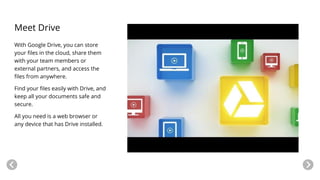
Setup Google Drive For Organization G-SUITE
- 1. Meet Drive With Google Drive, you can store your files in the cloud, share them with your team members or external partners, and access the files from anywhere. Find your files easily with Drive, and keep all your documents safe and secure. All you need is a web browser or any device that has Drive installed.
- 2. In this guide 1. Tailor Drive settings 2. Install Drive on your computer 3. Store your files 4. Use Drive 5. Train your team What you’ll need A G Suite administrator account 30 minutes Drive setup for administrators
- 3. How Drive works Before Google Drive, backing up your files meant manually replacing files with a new version every time you made a change. Google Drive simplifies your work by automatically syncing the latest changes to your file online, so you can access the latest version of your files from anywhere on any computer, tablet, or smartphone. When you make a change to a file from any device, Drive makes the same change everywhere else, so you don’t have to. You can also easily work on documents with other members of your team, and share photos or large documents with them using Drive. Learn more: Syncing files
- 4. Find the Drive settings To begin, let’s turn on some key Drive features for your team. 1. Sign in to your Google Admin console with your G Suite email address and password. 2. From the dashboard, click Apps. 3. Click G Suite. 4. Click Drive from the list of services. 4. Use Drive1. Tailor settings 2. Install Drive 3. Store files 5. Train your team Click a step to browse.
- 5. Choose access and offline settings From the Drive page: 1. Scroll down and click Data Access. 2. In the Docs Offline section, check the Allow Docs Offline on all computers box. 3. Select the Allow users to download, install, and use Google Drive for Mac/PC option. 4. Click Save Changes at the bottom of the screen. 4. Use Drive1. Tailor settings 2. Install Drive 3. Store files 5. Train your team First, we’ll choose settings that let you and your team access Drive wherever you are, even if you don’t have access to the Internet.
- 6. Choose default sharing settings Next, let’s ensure that when someone creates a document, they are the only ones who can access it. They can then decide if they want to give access to a Drive item to others. From the Drive page: 1. Click Sharing settings. 2. In the Link Sharing section, select the Off option so only the owner has access until they decide to share it. 3. Click Save changes. 4. Use Drive1. Tailor settings 2. Install Drive 3. Store files 5. Train your team
- 7. Share outside your organization You can tailor your sharing settings to let your team share documents outside of your organization (with clients, for example). From the Drive page: 1. Click Sharing settings. 2. In the Sharing options section, select the On option so users can share documents outside the organization. 3. You can also choose to: ○ Warn users when they are sharing outside the organization ○ Allow users to share with people who aren’t using a Google account. 4. Don’t forget to Save Changes. 4. Use Drive1. Tailor settings 2. Install Drive 3. Store files 5. Train your team Learn more about sharing permissions in Drive
- 8. Get started with Drive Tailor settings 2. Open Drive 4. Use Drive3. Store files 5. Train your team There are 3 ways to quickly and easily access Drive. 1. From a web browser at drive.google.com on your computer or from any device. 2. From a regular folder on your desktop computer. Installing Drive on your computer creates a desktop folder named Google Drive. 3. From your Admin console by clicking the App Launcher at the top. It doesn’t matter which way you access Drive—in fact, you can choose whichever method seems easiest at the moment. Anything you change in Drive, from your browser or your desktop, is synced across all devices.
- 9. Open Drive in your web browser 1. To open Drive, go to drive.google.com in your browser and sign in with your G Suite username and password. 2. You can create a new folder by clicking Folder, entering the name of the folder, and then clicking Create. Tailor settings 2. Open Drive 4. Use Drive3. Store files 5. Train your team
- 10. Open Drive on your computer Installing Drive on your computer creates a desktop folder named Google Drive. Anything you put in this folder is automatically synced on the web at drive.google.com. If you install Drive on your phone or tablet as well, any changes you make to files in Drive from any device will be synced across all your devices. 1. To download Drive for your desktop, go to the Drive download page. 2. Hover over Download Drive and select your device. 3. Click Agree and download. 4. Follow the instructions to install Drive. Learn more: Install Google Drive Tailor settings 2. Open Drive 4. Use Drive3. Store files 5. Train your team
- 11. Open Drive from the App launcher 1. To open Drive from the Admin console or from another service like Gmail, click the App launcher at the top right of the page. 2. Click Drive. Tailor settings 2. Open Drive 4. Use Drive3. Store files 5. Train your team
- 12. Upload your files to Drive in your browser You can store any file in Drive: pictures, drawings, videos, and more. You only need to store a file in Drive once for it to be available on all your devices. 1. From your browser, go to drive.google.com and sign in with your G Suite username and password. 2. You can drag a file or folder you wish to upload from your desktop to the Drive page. 3. You can also click in the Drive page, and then right-click Upload files or Upload folder. 4. From now on, these files exist in the Drive folder and are synced with other devices that also have Drive installed. Learn more: Sync files in Drive Tailor settings Install Drive 4. Use Drive3. Store files 5. Train your team
- 13. Upload your files to Drive on your desktop Tailor settings Install Drive 4. Use Drive3. Store files 5. Train your team 1. If you want to sync files using your desktop folder, open a Explorer (Windows) or Finder (Mac) window and navigate to the folder you want to upload. 2. Open a second window, and navigate to your Google Drive folder. 3. Drag the files and folders from your first window to or into the Google Drive folder on your computer. 4. From now on, those files will exist on Drive. Any changes you make to them will be saved across all devices where you’ve installed Drive.
- 14. Wait for your files to sync Dragging files to your Drive folder automatically uploads (syncs) them to Drive on the web (this can take a few moments). Files with are still syncing to Drive. Files with have synced successfully and can be accessed in any browser or from any device with Drive installed. Tailor settings Install Drive 4. Use Drive3. Store files 5. Train your team
- 15. Organize your files You can rearrange your files and create new folders in your computer’s Drive folder, the same way you work with other files and folders on your computer. Any new folders or organizational touches you make in this Drive folder will automatically show up on all your devices. Now you’re organized everywhere, too! Tailor settings Install Drive 5. Train your team4. Use Drive3. Store files
- 16. Open your files You can open your files straight from your computer’s Google Drive folder on the desktop or from your browser. Files created by Google Docs open in your browser. Other files in your Drive folder will open in their regular applications (like Adobe Reader for PDF files) on your computer. Tailor settings Install Drive 4. Use DriveStore files 5. Train your team
- 17. Update Drive files To update a file, make any changes, and it automatically syncs and updates on any other devices with Drive. It works the other way around, too. Changes you make in Drive on the web sync back to your computer. Your files and folders are now up to date everywhere! Tailor settings Install Drive 4. Use DriveStore files 5. Train your team
- 18. Create new files directly in Drive Now that you have Drive set up, you can create new files with Google Docs editors, like Docs, Sheets, and Slides, and work on them from anywhere, online or offline. You’ve already enabled offline access for your users from the recommended settings above, so let’s create a new Google Doc in Drive. 1. From Drive in your browser, click New. 2. Scroll down and select Google Docs. 3. A new window will open in your browser. Tailor settings Install Drive 4. Use DriveStore files 5. Train your team You can start working on your new document. When you are finished, simply close the window. Drive syncs the changes automatically. Learn more about working with Docs.
- 19. Delete your files If you remove a file from Drive, it’s removed from everywhere you have Drive installed. Removed files are moved to the Trash folder in Drive, and still count towards your total storage. Emptying your Trash folder permanently deletes all removed files. Tailor settings Install Drive 4. Use DriveStore files 5. Train your team
- 20. Add storage space At first, each person in your G Suite account has 30 GB of storage for all of their Drive files, Gmail, and Google Photos. If it looks like people might need more space than that, you can purchase additional storage for one or more people on your team. If you have G Suite Business (with 5 or more users), everyone already has unlimited storage! Tailor settings Install Drive 4. Use DriveStore files 5. Train your team
- 21. Communicate with your team Now that you’ve set up Google Drive for your organization, it’s time to help your team get started. 1. Introduce Drive by sending this email template. 2. Help your team do these three things before they start using Drive: ● Install Drive on their computers. ● Sync and upload existing files to Drive. ● Access files in Google Drive offline. Tailor settings Install Drive Use DriveStore files 5. Train your team
- 22. Train your team For more training resources, visit the G Suite Learning Center at gsuite.google.com/learning-center. Visit the Learning Center You’ll find: ● User guides on Drive’s business features ● Drive training videos ● Business user FAQ Tailor settings Install Drive Use DriveStore files 5. Train your team
- 23. Congratulations! You’ve set up Drive for your organization. Now you know how to: Tailor Drive settings Install Drive on your computer Store your files Use Drive Train your team Visit the Learning CenterSend feedbackWas this guide useful to you?
