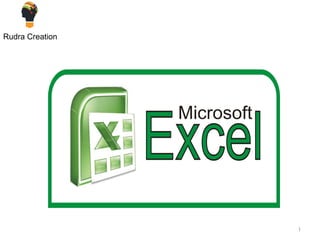
Excel training
- 2. INTRODUCTION TO MS-EXCEL OVERVIEW OF EXCEL OFFICE BUTTON WORKING WITH CELLS FORMATTING TEXT CONDITIONAL FORMATTING TO INSERT ROWS & COLOUMS SORTING SHORTCUT KEYS INDEX 2 Rudra Creation
- 3. Pivot Table Freeze Removing Duplicates Charts & Bar graphs Printing sheets INDEX 3 Rudra Creation
- 4. INTRODUCTION TO MS-EXCEL Excel is a computer program used to create electronic spreadsheets. Within excel user can organize data ,create chart and perform calculations. Excel is a convenient program because it allow user to create large spreadsheets, reference information, and it allows for better storage of information. Excels operates like other Microsoft(MS) office programs and has many of the same functions and shortcuts of other MS programs. 4 Rudra Creation
- 5. OVERVIEW OF EXCEL Microsoft excel consists of workbooks. Within each workbook, there is an infinite number of worksheets. Each worksheet contains Columns and Rows. Where a column and a row intersect is called a cell. For e.g. cell D5 is located where column D and row 5 meet. The tabs at the bottom of the screen represent different worksheets within a workbook. You can use the scrolling buttons on the left to bring other worksheets into view. 5 Rudra Creation
- 6. OFFICE BUTTON CONTAINS.. NEW-TO OPEN NEW WORKBOOK. (CTRL+N OPEN-TO OPEN EXISTING DOCUMENT (CTRL+O) SAVE-TO SAVE A DOCUMENT. (CTRL+S) SAVE AS-TO SAVE COPY DOCUMENT. (F12) PRINT-TO PRINT A DOCUMENT. (CTRL+P) PREPARE-TO PREPARE DOCUMENT FOR DISTRIBUTION. SEND-TO SEND A COPY OF DOCUMENT TO OTHER PEOPLE. PUBLISH-TO DISTRIBUTE DOCUMENT TO OTHER PEOPLE. CLOSE-TO CLOSE A DOCUMENT (CTRL+W). 6 Rudra Creation
- 7. TO COPY AND PASTE CONTENTS: Select the cell or cells you wish to copy. Click the Copy command in the Clipboard group on the Home tab. Select the cell or cells where you want to paste the information. Click the Paste command. The copied information will now appear in the new cells. 7 Rudra Creation
- 8. FORMATTING TEXT TO FORMAT TEXT IN BOLD, ITALICS OR UNDERLINE: Left-click a cell to select it or drag your cursor over the text in the formula bar to select it. Click the Bold, Italics or underline command. TO CHANGE THE FONT STYLE: Select the cell or cells you want to format. Left-click the drop-down arrow next to the Font Style box on the Home tab. Select a font style from the list. 8 Rudra Creation
- 9. FORMATTING TEXT TO CHANGE THE TEXT COLOUR: Select the cell or cells you want to format. Left-click the drop-down arrow next to the Text Color command. A color palette will appear. Select a color from the palette. TO ADD A FILL COLOUR: Select the cell or cells you want to format. Click the Fill command. A color palette will appear. Select a color from the palette. 9 Rudra Creation
- 10. CONDITIONAL FORMATTING TO APPLY CONDITIONAL FORMATTING: Select the cells you would like to format. Select the Home tab. Locate the Styles group. Click the Conditional Formatting command. A menu will appear with your formatting options. TO REMOVE CONDITIONAL FORMATTING: Click the Conditional Formatting command. Select Clear Rules. Choose to clear rules from the entire worksheet or the selected cells 10 Rudra Creation
- 11. TO INSERT ROWS & COLOUMS NOTE: 1.The new row always appears above the selected row. 2. The new column always appears to the left of the selected column.TO INSERT ROWS: Select the row below where you want the new row to appear. Click the Insert command in the Cells group on the Home tab. The row will appear. To Insert Columns: Select the column to the right of where you want the column to appear. Click the Insert command in the Cells group on the Home tab. The column will appear. 11 Rudra Creation
- 12. SORTING TO SORT IN ALPHABETICAL ORDER: Select a cell in the column you want to sort (In this example, we choose a cell in column Q). Click the Sort & Filter command in the Editing group on the Home tab. Select Sort A to Z. Now the information in the Category column is organized in alphabetical order. TO SORT FROM SMALLEST TO LARGEST: Select a cell in the column you want to sort (In this example, we choose a cell in column Q). Click the Sort & Filter command in the Editing group on the Home tab. Select From Smallest to Largest. Now the information is organized from the smallest to largest amount. 12 Rudra Creation
- 13. SHORTCUT KEYS PARTICULARS KEYS EDIT THE ACTIVE CELL F2 CREATE A CHART F11 INSERT CELL COMMENT SHIFT + F2 FUNCTION DIALOGUE BOX SHIFT + F3 INSERT A NEW WORKSHEET SHIFT + F11 NAME MANAGER DIALOGUE BOX CTRL + F3 VISUAL BASIC EDITOR ALT + F11 REMOVE OUTLINE BORDER CTRL + SHIFT + _ HIDE THE SELECTED COLUMNS CTRL + UNHIDE THE COLUMNS CTRL + SHIFT + 0 HIDE THE SELECTED ROWS CTRL + 9 UNHIDE THE ROWS CTRL + SHIFT + 9 SELECT ALL CELLS WITH COMMENT CTRL + SHIFT + O 13 Rudra Creation
- 14. SHORTCUT KEYS PARTICULARS KEYS DOWN FILL CTRL + D RIGHT FILL CTRL + R ENTER SUM FUNCTION IN CELL ALT + = EURO SYMBOL ALT + 0128 CENT SYMBOL ALT + 0162 POUND SYMBOL ALT + 0163 YEN SYMBOL ALT + 0165 ENTER NEW LINE IN ACTIVE CELL ALT + ENTER CURRENT DATE CTRL + ; CURRENT TIME CTRL + SHIFT + ; SHOW FORMULA CTRL + ` SELECT ENTIRE COLUMN CTRL + SPACEBAR SELECT ENTIRE ROW SHIFT + SPACEBAR 14 Rudra Creation
- 15. SHORTCUT KEYS PARTICULARS KEYS APPLIES NUMBER FORMAT CTRL + SHIFT + ! APPLIES CURRENCY FORMAT CTRL + SHIFT + $ APPLIES PERCENTAGE FORMAT CTRL + SHIFT + % APPLIES EXPONENTIAL FORMAT CTRL + SHIFT + ^ APPLIES GENERAL NO. FORMAT CTRL + SHIFT + ~ APPLIES TIME FORMAT CTRL + SHIFT + @ APPLIES DATE FORMAT CTRL + SHIFT + # APPLIES OUTLINE BORDER CTRL + SHIFT + & REMOVE OUTLINE BORDER CTRL + SHIFT + _ 15 Rudra Creation
- 16. Pivot Table Creating Pivot Table A pivot table is a great reporting tool that sorts and sums independent of the original data layout in the spreadsheet. If you never used one, this below example will most interesting for you. First, set up / create some data, in a specific range in Excel, like below slide, 16 Rudra Creation
- 17. Pivot Table Filed List Definitions Report Filter : Use a report filter to conveniently display a subset of data in a PivotTable report or Pivot Chart Report. A report filter helps to manage the display of large amounts of data, and to focus on a subset of data in the report, such as a product line, a time span, a Geographic region Column Labels : A field that is assigned a column orientation in a PivotTable report. Row Labels : A field that is assigned a row orientation in a Pivot Table report. 17 Rudra Creation
- 18. Selecting Data Range for Pivot Table As given in example I have created data of 3 Workers x,y,z and their,weekly payments in Various Segments. Selected a Range of (A1:D50) 18 Rudra Creation
- 19. Creating Pivot Table Now choose any cell in this table and choose Pivot Table wizard in the Data menu. Excel asks for the data source and suggests this table. Click OK. 19 Rudra Creation
- 20. Pivot Layout Wizard Now comes the layout wizard, show below. 20 Rudra Creation
- 21. Pivot Table Field List Report Filter Column Labels Row Labels ∑ Values 21 Rudra Creation
- 22. Freeze If you have a large table of data in Excel, it can be useful to freeze rows or columns. This way you can keep rows or columns visible while scrolling through the rest of the worksheet. Freeze Top Row To freeze the top row, execute the following steps. 1. On the View tab, click Freeze Panes, Freeze Top Row. 22 Rudra Creation
- 23. Removing Duplicates This example teaches you how to remove duplicates in Excel. Go here to only find duplicates. 1. Click any single cell inside the data set. 2. On the Data tab, click Remove Duplicates. 23 Rudra Creation
- 24. A simple chart in Excel can say more than a sheet full of numbers. As you'll see, creating charts is very easy. Create a Chart To create a line chart, execute the following steps. 1. Select the range A1:D7. 2. On the Insert tab, in the Charts group, choose Line, and select Line with Markers. Charts & Bar graphs 24 Rudra Creation
- 25. Printing sheets This chapter teaches you how to print a worksheet and how to change some important print settings in Excel. Print a Worksheet To print a worksheet in Excel 2010, execute the following steps. 25 Rudra Creation
- 26. Conclusion 26 To Excel in professional life what you need is………… Rudra Creation
