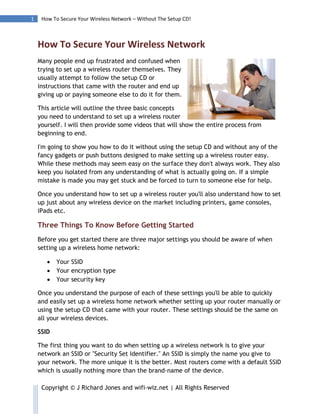
Secure Your Wireless Network Without The Setup CD
- 1. 1 How To Secure Your Wireless Network – Without The Setup CD! How To Secure Your Wireless Network Many people end up frustrated and confused when trying to set up a wireless router themselves. They usually attempt to follow the setup CD or instructions that came with the router and end up giving up or paying someone else to do it for them. This article will outline the three basic concepts you need to understand to set up a wireless router yourself. I will then provide some videos that will show the entire process from beginning to end. I'm going to show you how to do it without using the setup CD and without any of the fancy gadgets or push buttons designed to make setting up a wireless router easy. While these methods may seem easy on the surface they don't always work. They also keep you isolated from any understanding of what is actually going on. If a simple mistake is made you may get stuck and be forced to turn to someone else for help. Once you understand how to set up a wireless router you'll also understand how to set up just about any wireless device on the market including printers, game consoles, iPads etc. Three Things To Know Before Getting Started Before you get started there are three major settings you should be aware of when setting up a wireless home network: Your SSID Your encryption type Your security key Once you understand the purpose of each of these settings you'll be able to quickly and easily set up a wireless home network whether setting up your router manually or using the setup CD that came with your router. These settings should be the same on all your wireless devices. SSID The first thing you want to do when setting up a wireless network is to give your network an SSID or "Security Set Identifier." An SSID is simply the name you give to your network. The more unique it is the better. Most routers come with a default SSID which is usually nothing more than the brand-name of the device. Copyright © J Richard Jones and wifi-wiz.net | All Rights Reserved
- 2. 2 How To Secure Your Wireless Network – Without The Setup CD! Leaving your router with its default SSID is like broadcasting to the world that you've done nothing to secure your home network and you may be potential easy pickings. Ideally, you want to name your wireless home network something that's meaningful to you yet difficult to understand for others. For example if you are a New York Yankees fan you could put something like "NYYRNO1" for "New York Yankees Are Number One." Now that our SSID is taken care of we can move on to our encryption type. Encryption Type The next major decision you have is what type of wireless encryption you want to use. The choices are usually WEP, WPA or WPA2. WEP has become dated and less secure. Unless you have equipment that only works with WEP you want to go with WPA or WPA2. Many times you'll be given the option to use both WPA and WPA2 with the same security key. The purpose of your encryption type is to garble and conceal the data on your home network to outsiders and make it available only to those who have a special security key to your network. Security Key Your security key should not be confused with the password you use to log on to your router. They are two different things. Your security key can be a password, a pass phrase or a long string of randomly generated numbers and letters. Using a password or pass phrase that you can easily remember or look up in the dictionary is less secure than using a randomly generated string of numbers or letters. Some routers have a built-in utility you can use to generate random security keys. Windows Vista provides a utility which creates a randomly generated security key and gives you the opportunity to either print it out or save it to a flash drive. Now that you understand what a wireless networking SSID, encryption type and security key is you're better prepared to correctly configure any wireless router or wireless networking device you purchase. Setting Up Your Wireless Router OK we are ready to get started. As stated in the previous chapter the three basic concepts you need to understand about wireless routers and wireless networking security are: 1. Your SSID - Service Set Identifier. This is a big sounding word that simply means the name of your wireless network. Copyright © J Richard Jones and wifi-wiz.net | All Rights Reserved
- 3. 3 How To Secure Your Wireless Network – Without The Setup CD! It's best to change this from the default and give it a name that means something to you but means little to someone else. Something like ILHMAP for "I Love Home Made Apple Pie" is good. 2. Your Encryption Type - You need to understand the hierarchy of wireless encryption. It all started with WEP or Wired Equivalent Privacy. This came standard with most B and G routers. As computer processors speeds increased WEP became easier and easier to crack so a new standard came out call WPA. WPA uses TKIP as it's encryption. Soon after WPA came out WPA2 was introduced. WPA2 uses an even stronger form of encryption called AES. Some older operating systems and game consoles will only work with WEP. When you can you want to use WPA or WPA2. Many times you can choose WPA/WPA2 which allows you to use both types of encryption with the same password. This is a very popular choice when setting up security on a wireless router. 3. Your Pass phrase - This is also known as the password or "encryption key". It's often confused with the router password. The router password is simply the password you use to log into the router. The encryption key is what allows a computer, printer or other network device to connect or "associate" with the wireless router. WEP passwords are generated by typing in a word or phrase. The result is usually scrambled into something like "17B295FcA8". You then have to type these hexadecimal characters into each of your devices. This isn’t what many of us would consider very user-friendly. WPA and WPA2 do not generate difficult to remember hex numbers like WEP. You can simply type in 8-63 characters such as "My dog barks 2 loud". In this example spaces count as characters and the "M" in "My" MUST be capitalized. Now that you understand the basic concepts involved with wireless networking let's put them to use. All that's really left to do now is access the routers web interface and enter the parameters mentioned above. In order to access the routers web interface you need to know three more things. 1. The routers IP address. 2. The routers user name and password. 3. If you computer is on the same network as the routers IP address. IP Address The routers IP address is usually something like 192.168.0.1, 192.168.2.1 or even 10.0.0.1. The documentation that came with the router should provide this. If you don't have the documentation simply do a search engine search for "router make and model default IP." Copyright © J Richard Jones and wifi-wiz.net | All Rights Reserved
- 4. 4 How To Secure Your Wireless Network – Without The Setup CD! Username And Password The routers username and password is usually along the lines of "admin" and "password". If these don't work simply do a search engine search on "router make and model default password". If it's a second-hand router you may need to hard reset it to get it back to its default. Hard resetting usually involves poking a paper clip into a tiny hole in the back of the router and holding it for 15 to 30 seconds and releasing. Once you release the router will reboot and return to its factory default settings and you'll be able to use its default username and password to log on. Is Everything On The Same Network? If you computers IP address is on the same network as the routers IP address you'll be able to connect. If not you won't be able to connect. Network devices need to be on the same network to communicate with each other unless they're using a special configured router to join their separate networks. Once you know your routers default IP address simply go your computers command prompt and type in IPCONFIG. This will return your computers IP address. If the first three "octets" of your routers IP and your computers IP line up your on the same network. If they don't you won't be able to connect. Let's look at some examples of this: If your routers default IP address is: 192.168.1.1 and your computer IP address is 192.168.0.4 you won't be able to connect. A better illustration of this is as follows: Same network: 192.168.1.3 192.168.1.30 Different network: 192.168.1.3 192.168.0.30 See the difference? So if your PC is not on the same network as the router what do you do? Simply connect one end of an Ethernet cable to one of the four ports in the back of you router and the other to the network port in your PC and reboot. Copyright © J Richard Jones and wifi-wiz.net | All Rights Reserved
- 5. 5 How To Secure Your Wireless Network – Without The Setup CD! When the computer reboots it will automatically pick up an IP from your routers built- in DHCP server that will allow you to connect to the router. Now that all the stars are all properly aligned it's time to connect to the router. To do this simply: 1. Enter your routers IP address into your favorite browser (IE, Chrome, Firefox etc.) and hit "enter". 2. Type in the username and password to access the router. 3. Find the "Wireless" or "Wireless Security" section in your router and enter the SSID, Encryption and Pass phrase parameters as discussed above That's it! Once you're done you simply need to enter the pass phrase you created into the wireless utilities in each of your network devices. This is a simple matter of clicking or tapping on your SSID, entering you pass phrase and clicking on "connect" Now that you understand the basics of setting up a wireless router you can set up any wireless networking device you like. Whether you’re setting up a Wireless G router, a Wireless N Router, a wireless printer, an iPad or iPod the principles are the same. I hope you found this short report helpful. For videos demonstrations of everything mentioned above and much more visit my site on setting up a wireless network. So Now What? There is so much more to wireless networking than surfing the Internet from the dining room table! You can enjoy hours of head-to-head or online gaming with your friends with a wireless game console. You can access all your most important files, movies and music from any computer using a network storage device. Stream High Definition video to all you systems with a Blu-Ray player. Use a media extender to access all the media files on your computer through your TV and home entertainment center. Set up and monitor your home remotely with a wireless security camera and of course print from anywhere in your home using a wireless printer. All these devices can be used to enhance your wireless network and provide hours of fun and entertainment, as well as access to important information. Yes, I realize setting up these devices can get kind of confusing, but the more you know about wireless networking the less dependent you will have to be on others. You can learn everything you need to know about setting up a wireless network at http://wifi-wiz.net. Copyright © J Richard Jones and wifi-wiz.net | All Rights Reserved
- 6. 6 How To Secure Your Wireless Network – Without The Setup CD! How Good Is Your Wireless Router? A great wireless network starts with a great wireless router. Here’s a sight that makes finding a great wireless router easy. You can think of wirelessrouter-deals.com as kind of a dating site for wireless networking. First you’ll find out what type of wireless network user you are. Then you’ll find the top-rated wireless routers for your “type.” Next you’ll find the best deals on the Internet for each of those routers. Best Router For Gaming Are you or is someone in your family a gamer? To get the most of your online games without driving everyone else in your household crazy you need a wireless router that is designed for gaming. Take your video games to the next level with the best routers for gaming at bestrouter-forgaming.com. Disclaimers and Legal While I (J Richard Jones) have made every effort to ensure that the content in this report is accurate. It is provided "as is". I make no representations or warranties as to the accuracy or completeness of the information found in it. While the content in this report is provided in good faith, I do not and cannot guarantee that all the information is up to date, true and not misleading. I am not responsible for any data loss, corruption, lost time, lost money, frustration or mental distress which may arise from using the techniques provided in this report. Copyright © J Richard Jones|wifi-wiz.net. All rights reserved. You are not authorized to sell, modify or alter this report. You are authorized to save copies of it in its original file format and redistribute it freely as long as you do not receive any monetary compensation, goods or services in exchange for it. This report is not endorsed or sponsored by any company. All logos, trademarks and screenshots are property of their respective owners. Copyright © J Richard Jones and wifi-wiz.net | All Rights Reserved