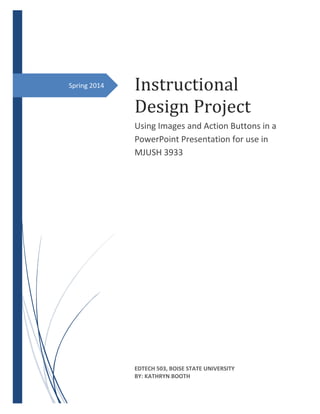
Creating PowerPoint Presentations with Images and Action Buttons
- 1. Spring 2014 Instructional Design Project Using Images and Action Buttons in a PowerPoint Presentation for use in MJUSH 3933 EDTECH 503, BOISE STATE UNIVERSITY BY: KATHRYN BOOTH
- 2. Instructional Design Project / EDTECH 503 / K. Booth Table of Contents Part 1. Topic........................................................................................................................................................2 1a: Goal...........................................................................................................................................................2 1b: Audience...................................................................................................................................................2 Part 2. Analysis Report .......................................................................................................................................2 2a1: Needs Assessment Survey......................................................................................................................2 2a2: Needs Analysis Data ...............................................................................................................................2 2b: Learner needs and characteristics............................................................................................................3 2c: Learning Context Description ...................................................................................................................3 2d1: Transfer Context Description .................................................................................................................4 2d2: Context Analysis Flow Diagram ..............................................................................................................5 Part 3: Planning...................................................................................................................................................8 3a: Rationale Need .........................................................................................................................................8 3b: Learning Objectives ..................................................................................................................................8 3c: Objectives Matrix Table .........................................................................................................................12 3d: ARCS Table.............................................................................................................................................14 3e: Instructor’s Guide..................................................................................................................................15 3f1: Learning Materials.................................................................................................................................17 3f2: Assessment Materials ...........................................................................................................................17 3g: Selecting Technology Tools.....................................................................................................................18 Part 4: Evaluation .............................................................................................................................................18 4a: Evaluation Plan .......................................................................................................................................18 4b: Expert Review.........................................................................................................................................19 4c: Evaluation Survey....................................................................................................................................19 4d: Results of Expert Review ........................................................................................................................20 4e: Comments...............................................................................................................................................21 4f: Reflective Synthesis.................................................................................................................................21 Appendix A: Survey Monkey Questions ...........................................................................................................23 Appendix B: Survey Data ..................................................................................................................................24 Appendix C: Video Tutorial Links......................................................................................................................35 Appendix D: Grading Rubric .............................................................................................................................36 Appendix E: Resource Aid.................................................................................................................................37 Appendix G: Post Project Student Survey ........................................................................................................43
- 3. Instructional Design Project / EDTECH 503 / K. Booth Part 1. Topic 1a: Goal Learners will create a 5-slide Power Point presentation with text, image, and action-buttons included in order to gain basic skills needed for using 21st century presentation skills in their online course. 1b: Audience Learners are eighth grade students beginning an online history course. They attend Christa McAuliffe Academy in Palm Beach County, Florida. These students are in the high preforming/gifted program at the academy and have chosen to take the history course online in the technology lab at their school. They work on their course in the lab for four 90 minute periods, four days per week during the traditional school year. Christie McAuliffe Middle School prerequisites for learners participating in the FLVS online course in their virtual learning lab include experience with basic computer operation, math and reading levels on state standardized test scores three or above, and recommendation from previous year teacher regarding learners’ ability to successfully work autonomously and in cooperative groups. Learners’ experience with Microsoft PowerPoint will vary, ranging from very little experience to being very proficient with the program. Learners are both male and female. Approximately 6% of eighth graders at this school are part of the ELL program. Part 2. Analysis Report 2a1: Needs Assessment Survey The Needs Assessment Survey was created for online access via Survey Monkey. Thirty-three incoming eighth grade virtual lab students completed the survey after being provided the link https://www.surveymonkey.com/s/VWR7Y69 through their course email. The survey was completed independently by students during lab seat time. Appendix A includes the Survey Monkey questions. This survey collected information regarding students’ age, grade level, computer usage, and a self- assessment of PowerPoint skill level to include use of images and action buttons in a PowerPoint presentation. 2a2: Needs Analysis Data 100% of the learners participated in the survey. Of the 33 learners, 26 are female and 7 are male. All are eighth grade students beginning an online virtual history course at their local middle school. All but 3% of the participants have a computer at home with the majority, 76%, using a PC. Appendix B details the specific computer uses. All learners indicate they have experience using PowerPoint with self-evaluated skill levels ranging from novice to proficient. Skill level for this learning group is divided between basic skills, 45%, to proficient, 48%, with only 6% having very little experience with PowerPoint. Further data supports skill level with 6% having used PowerPoint zero to three times, and 48% of students having used
- 4. Instructional Design Project / EDTECH 503 / K. Booth PowerPoint ten or more times. Learners at the basic level have created between four and ten PowerPoint presentations. In regard to use of images and action buttons within a PowerPoint presentation, all learners indicate having the skill to include an image in a presentation with the majority, 52%, having no experience including action buttons in a presentation. One learner, of the thirty-three, has a primary language other than English (Tamil). 2b: Learner needs and characteristics Because the learners’ skill level was self- assessed, the validity of data pertaining to proficiency is considered. With learners reporting a difference in skill level in the use of PowerPoint presentations and using action buttons, this instructional design will need to incorporate features to accommodate varied learning levels. Additionally, because there is the possibility of a language barrier, ELL strategies such as images to support text and speech will need to be included. 2c: Learning Context Description Facilities, equipment, resources Instruction will be completed in the virtual learning lab at Christa McAuliffe Middle School. The lab is outfitted with forty computer stations arranged in five groups of eight. Each group is arranged
- 5. Instructional Design Project / EDTECH 503 / K. Booth with four stations facing another four stations. Learners have the option of using a standard issued chair or stability ball seating. Each computer station is equipped with a Dell Precision T1700 Small Form Factor Workstation having a 4th Gen Intel® Core™ i3-4130 processor (dual core, 3.40GHz 3MB, w/ HD Graphics 4400), Windows 7, 4GB RAM, 500 GB hard drive and a Dell 23 Touch Monitor - P2314T. Microsoft Office suite 2010 to include Word, Excel, PowerPoint, Publisher and Lync Accessories include Logitech H340 USB Headset with microphone. High-speed Internet is connected to the Palm Beach County School district server. Instructor/Facilitator/Curricula Learners are enrolled in the MJUSH Florida Virtual School (FLVS) course with the curriculum being both asynchronous and synchronous; the mode is dependent on the course module. This self- paced course is delivered online through FLVS with course standards meeting and exceeding state standard curriculum requirements. All students have the same remote instructor whom they communicate with via email, Lync, Blackboard Elluminate, and telephone- voice and text. The instruction for this project will be delivered by means of instructional videos and written instruction. A lab facilitator is responsible for classroom management, monitoring learners’ use of lab time, organizing schedules to accommodate both Christie McAuliffe Middle School and FLVS. Additionally, the lab facilitator assists with equipment functionality, basic student classroom needs, and works closely with the FLVS course instructor. 2d1: Transfer Context Description Throughout the online History course students are required to transfer their learning in the form of PowerPoint presentations. Assessments in the form of presentations are submitted to the course instructor for grading. Assessment grading rubrics include 21st century presentation skills. After completing this instruction, learners will have the skills necessary to meet the “Exceptional” standards on the grading rubric for each presentation submitted for grading. Skills gained in this instruction will also be transferable to courses outside of the MJUSH classroom. Not only will students have the skills needed to be successful with presentation skills in this course but will be able to take these skills to other online courses, projects in F2F classrooms, and personal presentations.
- 6. Instructional Design Project / EDTECH 503 / K. Booth 2d2: Context Analysis Flow Diagram
- 7. Instructional Design Project / EDTECH 503 / K. Booth
- 8. Instructional Design Project / EDTECH 503 / K. Booth
- 9. Instructional Design Project / EDTECH 503 / K. Booth Part 3: Planning 3a: Rationale Need Throughout this online course, students will be required to create a Power Point presentation. These presentations are graded not only on the lesson content students will encounter in the course, but also on 21st century skills. This project provides the instruction and experience for students in creating effective PowerPoint presentations. The skills learned in this program provide a foundation of skills to build on that will not only transfer to the students’ assessment requirements throughout this course, but all of their online courses and assessments requiring 21st century presentation skills. These basic 21st century skills can also be transferred to presentation projects in traditional courses as well as personal presentation applications. Additionally, the created instructional video and students’ personal responses to categories in the presentation support the relationship building process between instructor and student. Best practices indicate that “Positive relationships between teachers and students are among the most commonly cited variables associated with effective instruction.”(Educational Leadership, R. Marzano, March 2011 | Volume 68 | Number 6, What Students Need to Learn Pages 82-83). The content shared between learner and instructor in this project provides background knowledge of each and acts as a building block for constructing a positive instructor-learner relationship. 3b: Learning Objectives 1. Students will be able to view an instructional video 1.1 Using a computer mouse, student will be able to open the Instructional Video link provided on the Assignment Activity page in their course by left clicking on the provided link. 1.2 Student will view the instructional video from their desktop. 2. Student will open PowerPoint application from the desktop and setup 5 blank slides. 2.1 Student will be able to open PowerPoint application by left clicking on the PowerPoint icon on the computer desktop.
- 10. Instructional Design Project / EDTECH 503 / K. Booth 2.2 Student will be able to create blank slide layout by clicking on “layout” on tool bar and selecting “blank” 2.3 Student will be able to duplicate slide 4 times by right clicking then selecting duplicate from the drop down menu 4 times. 3. After creating a 5-slide blank presentation, student will be able to create a text box, type and format text on a slide. 3.1 Student will left click inside of first slide, select insert and text box from tool bar. 3.2 Student will type title page “Presentation Literacy Skills Assignment 1A by: [student first name last name].” 3.2.1 Student format text font style, size, and color, and position by highlighting text and using drop down menus from toolbar for formatting. 3.3 Student will insert and select text box from the tool bar and type “Subject” press tab “Goals” press tab “Know” press tab and “Learn.” 3.3.1 Student format text font style, size, and color, and position by highlighting text and using drop down menus from toolbar for formatting. 3.4 Student will be able to move to slide 2, insert text, and format 3.4.1 Student will left click cursor on slide 2 and insert new text box 3.4.2 Student will type “Subject” and format text font style, size, and color, and position by highlighting text and using drop down menus from toolbar for formatting. 3.4.3 Student will right click cursor outside of text box, select insert and text box from the tool bar and type in their favorite subject. 3.4.4 Student will format text font style, size, and color, and position by highlighting text and using drop down menus from toolbar for formatting. 3.5 Student will be able to move to slide 3, insert text, and format 3.5.1 Student will left click cursor on slide 3 and insert new text box 3.5.2 Student will type “Goals” and format text font style, size, and color, and position by highlighting text and using drop down menus from toolbar for formatting.
- 11. Instructional Design Project / EDTECH 503 / K. Booth 3.5.3 Student will right click cursor outside of text box, select insert and text box from the tool bar and type in their goals for the course. 3.5.4 Student will format text font style, size, and color, and position by highlighting text and using drop down menus from toolbar for formatting. 3.6 Student will be able to move to slide 4, insert text, and format 3.6.1 Student will left click cursor on slide 4 and insert new text box 3.6.2 Student will type “What I Know About History” and format text font style, size, and color, and position by highlighting text and using drop down menus from toolbar for formatting. 3.6.3 Student will right click cursor outside of text box, select insert and text box from the tool bar and type in what they already know about history. 3.6.4 Student will format text font style, size, and color, and position by highlighting text and using drop down menus from toolbar for formatting. 3.7 Student will be able to move to slide 5 insert text, and format 3.7.1 Student will left click cursor on slide 5 and insert new text box 3.7.2 Student will type “What I What to Learn About History” and format text font style, size, and color, and position by highlighting text and using drop down menus from toolbar for formatting. 3.7.3 Student will right click cursor outside of text box, select insert and text box from the tool bar and type in what they would like to learn about history. 3.7.4 Student will format text font style, size, and color, and position by highlighting text and using drop down menus from toolbar for formatting. 4. Student will be able to add an image to a PowerPoint slide using clip art 4.1 Student will left click on slide two, and select insert and clip art from the tool bar. 4.2 Student will type home into the search box and double click image of choice 4.2.1 Student will left click on image and drag to the bottom right corner of slide 4.2.2 Student will add the home image and move home image to bottom left of slides 3-5
- 12. Instructional Design Project / EDTECH 503 / K. Booth 4.2.3 Student will add a clip art image corresponding to text on slides 2-5 4.2.4 Student will left click on image and drag to selected space on slide. 5.0 Student will be able to add action buttons to slides 5.1 Student will add an action button to Subject, Goals, Know, and Learn on title slide 5.1.1 Student will insert a hyperlink to Subject by highlighting the text, selecting Action on the tool bar and selecting hyperlink then next slide in the drop down menu. 5.1.2 Student will insert a hyperlink to Goals by highlighting the text, selecting Action on the tool bar and selecting hyperlink, Slide, then Slide 3 in the drop down menu. 5.1.3 Student will insert a hyperlink to Know by highlighting the text, selecting Action on the tool bar and selecting hyperlink, Slide, then Slide 4 in the drop down menu. 5.1.4 Student will insert a hyperlink to Learn by highlighting the text, selecting Action on the tool bar and selecting hyperlink, Slide, then Slide 5 in the drop down menu. 6. Student will add action button to connect home image to the home page 6.1 Student will add an action button to home image on slides 2-5 by left clicking on home image, selecting Action on tool bar, and hyperlink, Slide, Slide 1 in the drop down menu. 7. Student will self-assess presentation for effectiveness 7.1 Student will open grading rubric or have printed copy for viewing 7.1.2 Student will view completed presentation for assessment by selecting Slideshow and From the Beginning on the tool bar. 7.1.3 Student will use rubric to evaluate their work for accuracy and effectiveness by checking for text, formatting, and operating action buttons. 7.1.4 Student will revise slides if needed. 8.0 Student will save and submit their completed presentation for grading. 8.1 Student will save the file to the desktop 8.2 Student will access assignment assessment in course and upload the completed file for grading.
- 13. Instructional Design Project / EDTECH 503 / K. Booth 3c: Objectives Matrix Table Objective Number Bloom’s Classification Scaffolding Strategy Assessment Type 1 Application Supplantive Performance 1.1 Application Supplantive Performance 1.2 Application Supplantive Performance/self- assessment 2 Application Supplantive Performance 2.1 Application Supplantive Performance 2.2 Application Supplantive Performance/self- assessment 2.3 Application Supplantive Performance/self- assessment 3 Application /Synthesis Supplantive/Generative Performance/self- assessment 3.1 Application Supplantive Performance/self- assessment 3.2 Application/Synthesis Supplantive/Generative Performance/self- assessment 3.2.1 Application Supplantive Performance/self- assessment 3.3 Application Supplantive Performance/self- assessment 3.3.1 Application/Synthesis Supplantive/Generative Performance/self- assessment 3.4 Application Supplantive Performance/self- assessment 3.4.1 Application Supplantive Performance/self- assessment 3.4.2 Application/Synthesis Supplantive/Generative Performance/self- assessment 3.4.3 Application Supplantive Performance/self- assessment 3.4.4 Application /Synthesis Supplantive/Generative Performance/self- assessment 3.5 Application Supplantive Performance/self- assessment 3.5.1 Application/Synthesis Supplantive/Generative Performance/self- assessment 3.6 Application Supplantive Performance/self- assessment 3.6.1 Application Supplantive Performance/self- assessment 3.7 Application Supplantive Performance/self- assessment 3.7.1 Application Supplantive Performance/self- assessment 4 Application Supplantive Performance/self- assessment
- 14. Instructional Design Project / EDTECH 503 / K. Booth 4.1 Application Supplantive Performance/self- assessment 4.2 Application/Synthesis Supplantive/Generative Performance/self- assessment 4.2.2 Application Supplantive Performance/self- assessment 4.2.3 Application/Synthesis Supplantive/Generative Performance/self- assessment 4.2.4 Application Supplantive Performance/self- assessment 5.0 Application Supplantive Performance/self- assessment 5.1 Application Supplantive Performance/self- assessment 5.1.1 Application Supplantive Performance/self- assessment 5.1.2 Application Supplantive Performance/self- assessment 5.1.3 Application Supplantive Performance/self- assessment 5.1.4 Application Supplantive Performance/self- assessment 6 Application Supplantive Performance/self- assessment 6.1 Application Supplantive Performance/self- assessment 7 Application Supplantive Performance/self- assessment 7.1 Application Supplantive Performance/self- assessment 7.1.1 Application Supplantive Performance/self- assessment 7.1.2 Application/Evaluation Supplantive/Generative Performance/self- assessment 7.1.3 Application Supplantive Performance/self- assessment 8 Application Supplantive Performance/self- assessment 8.1 Application Supplantive Performance/self- assessment 8.2 Application Supplantive Performance/self- assessment
- 15. Instructional Design Project / EDTECH 503 / K. Booth 3d: ARCS Table ATTENTION A1. Perceptual Arousal Students view teacher’s personalized introduction and video tutorial A2. Inquiry Arousal Ask students to think about what their personal responses will be to the introduction questions to create their presentation A3. Variability Student has choices in formatting and responses to presentation question will be unique to the individual. RELEVANCE R1. Goal Orientation Share goals with students Share grading rubric with students R2. Motive Matching Explain how presentations using 21st century skills earn higher grades Skills can be transferred to other course and personal use for sharing with family and friends R3. Familiarity Visual video and step instructions document with snag-it images provided Tutorial models actions and thought process Posted and shared context analysis flow diagram CONFIDENCE C1. Learning requirements Grading rubric/self-assessment provided Video tutorial showing actions and thought process Document with step-by-step instruction with images provided C2. Success opportunities Self-assessment with options to personalize presentation throughout Complete at own pace with option for revisions Encouraged to contact instructor via text, phone, or Lync for immediate assistance Lab facilitator provides instant feedback and monitoring for success C3. Personal control Personalized formatting and responses Complete at own pace with option for revisions SATISFACTION S1. Natural consequences
- 16. Instructional Design Project / EDTECH 503 / K. Booth Skills will be used immediately applied and routinely used in course assessments Instructor-student relationship building is initiated through shared personal responses S2. Positive consequences Successful use of basic 21st Century presentation skills will boost student confidence and increase scores on course presentation assessments. S3. Equity Feedback, evaluation, and assessment throughout project Expectation of success for all learners Skills acquired will save student time in course when creation of a presentation is a required part of course assessments (Keller, 1987, p. 2) 3e: Instructor’s Guide Due to the online format for the project, instructor will need to create an introduction video tutorial prior to the start of the course. Instructor has the option of creating personalized tutorials for the project following the guidelines provided by the subject matter expert or using the existing tutorials and links created by the subject matter expert (Appendix C). Tutorials will be recorded using TechSmith Snagit, converted to mp4 using HandBrake (to convert and compress video to max 20MB each), then uploaded to the server. Links will be prepared and shared with learners and lab facilitator. Instructor will need to meet with lab facilitator prior to the start of the project to ensure students have completed lesson preceding this project, and have learning materials and resource aids in place. Instructor will follow the outline below for optimal content as determined by the subject matter expert: Introduction Introduction Video: http://learn.flvs.net/educator/common/Booth/IntroductionPclsAssignment1a-1.mp4 Introduce self and provide image of self to gain learner attention Explain goal of project as it relates to the learner Explain how skills will be transferred to course assignments as well as traditional course assessments and personal use Explain transfer of personalized responses between instructor and student Point out reference aids available, suggesting learners’ use a combination of resources for optimal performance Note: Lab facilitator will remind learners’ about the reference aids available and will circulate to monitor student use of aids as needed.
- 17. Instructional Design Project / EDTECH 503 / K. Booth Body Video Tutorial 1: setting up 5-slide presentation with formatted text http://learn.flvs.net/educator/common/Booth/VideoTutorial1SlidesTextFormatting-1.mp4 Walk learners through the steps needed to create 5 blank slides in a PowerPoint presentation Walk learners through steps needed to add text in a text box Walk learners through step to format font style, size, color and position of text on a slide Video Tutorial 2: inserting images into the presentation http://learn.flvs.net/educator/common/Booth/VideoTutorial2Images-1.mp4 Walk learners through steps needed to insert clip art image corresponding to theme of each slide Walk learners through steps needed to re-sizing image Walk learners through steps needed to positioning image on slide Walk learners through steps needed to add a home image/button to slides 2-5 Video Tutorial 3: adding action buttons to text and images http://learn.flvs.net/educator/common/Booth/VideoTutorial3-1.mp4 Walk learners through steps needed to link title slide sub-headings to corresponding slides Walk learners through steps needed to link home image/button to title slide Video Tutorial 4: Self-Assessment http://learn.flvs.net/educator/common/Booth/VideoTutorial4-1.mp4 Walk learners through using grading rubric to self-assess their work Explain how to make revisions to slides if needed Video Tutorial 5: Enrichment - optional http://learn.flvs.net/educator/common/Booth/VideotTutorial5Enrichment-1.mp4 Explain the Enrichment portion of presentation is optional. Learner will not be penalized for skipping content in Tutorial #5. Walk student through formatting backgrounds Walk student through linking images on slides 2-5 to external sites Video Tutorial 6: Save and Submit for Grading http://learn.flvs.net/educator/common/Booth/SaveSubmit-1.mp4 Walk learners through saving their presentation project to their computer
- 18. Instructional Design Project / EDTECH 503 / K. Booth Explain where to review the pre-existing instructions for uploading learners’ work and submitting for grading. Conclusion: Instructor to use grading rubric to score presentations once submitted by learners Instructor provides feedback to learner via Instructor Comments to include suggested revisions, if any, for improved score. 3f1: Learning Materials Learning Material Purpose Instructor Guide Used to prepare instructor and students for project. Instructor will use the guide to set up project and guide students. Grading Rubric (Appendix D) Used by students during creation of presentation, as a self-assessment, and for instructor to grade submitted presentation. Step Instructions with images, document (E) Used as a reference aid to guide to supplement video tutorials. Video Tutorials (Appendix C) Used by students to walk through the steps of creating the assigned presentation skills. Existing video tutorials Use as a reference for students when ready to upload completed presentation for grading. Enrichment video tutorial (Appendix C) Used by students who choose to enhance their presentation before submitting for grading. 3f2: Assessment Materials The following materials will be used for assessment purposes: Assessment Material Purpose Grading Rubric (Appendix D) To allow student to see how their work will be scored and for instructor to use for scoring students’ submitted presentation.
- 19. Instructional Design Project / EDTECH 503 / K. Booth 3g: Selecting Technology Tools Technology Tool Purpose Computer with Internet access to MJUSH course - http://learn.flvs.net/signin.html Instructor will use to create video tutorials and upload to server. Learners will use to connect to video tutorials and course uploading. Headphones connected to computer Learners will use to listen to video tutorials. PowerPoint application Instructor and learners will use to create video tutorials. Mp4 teacher created instructional video Instructor will use to upload to server Microsoft Lync Used for instructor-learner immediate communication. Cell phone with text service (optional) Used for instructor-learner immediate communication. Educator Email Optional format to share video links, instructor-learner communication, and presentation feedback. Part 4: Evaluation 4a: Evaluation Plan Kirkpatrick’s Four Levels of Evaluation Model is used to evaluate the effectiveness of this project. Larson and Lockee (2014). After the learner has completed 25% of the online course, they will receive an assessment survey via Survey Monkey https://www.surveymonkey.com/s/BYZXMBP Appendix F Level I- Learner Reaction: Did you find the instruction in Computer Literacy Skills Presentation 1A relevant to your needs? Do you plan to use the presentation skills gained in Computer Literacy Skills Presentation 1A outside of this course? Did you complete the Computer Literacy Skills Presentation 1A project with the 90 minute class period? Level II- Learning:
- 20. Instructional Design Project / EDTECH 503 / K. Booth Did you learn new presentation skills or were you able to improve on existing your existing skills after completing Computer Literacy Skills Presentation 1A? What score did you earn on the assignment Computer Literacy Skills Presentation 1A? Level III- Learner Behavior: Since completing your Presentation Skills assignment 1A, how often have you successfully incorporated skills acquired in Computer Literacy Skills Presentation 1A into your course assessments? How often have you successfully used the skills acquired in Computer Literacy Skills Presentation 1A on academic areas outside of this course? How often have you successfully used the skills acquired in Computer Literacy Skills Presentation 1A on personal presentations? Level IV- Results: Instructor whose learners completed the project will receive survey questions Via Google Drive after all lab students have completed 25% of their course (note: self-paced course so individuals will reach the 25% point at different times). What percentage of learners have successfully incorporated skills from the Computer Literacy Skills Presentation 1A assignment into course assessments post 1A? What is the average score learners earned on the Computer Literacy Skills Presentation 1A assignment? 4b: Expert Review The Subject Matter Expert (SME) for this project was Mrs. Jennifer Gaulier. She is the technology coordinator and lead instructor for the MJUSH Virtual Learning Labs for Palm Beach County. Mrs. Gaulier reviewed the initial proposal to add a computer literacy presentation skills component to the current course and was interested in the possibilities this proactive approach offered. Learning and Instructional materials were submitted to the SME throughout the design process for revisions and recommendations on improvements. SME feedback was received regularly. The final project evaluation survey was provided to Mrs. Gaulier on April 12, 2014 and returned to me on April 21, 2014. 4c: Evaluation Survey The following survey was provided to Mrs. Gaulier via Google Drive. Mrs. Gaulier also reviewed the responses with me via the phone on April 21, 2014.
- 21. Instructional Design Project / EDTECH 503 / K. Booth Are the objectives for the project clear and appropriate for the target audience? What improvements, if any, do you recommend? What recommendations, if any, do you have for improving the quality of instruction in the video tutorials? How effective are the resource aides in meeting the learning needs of the target audience? Are the learning materials sufficient for meeting the learning needs of the target audience? What changes or additions, if any, do your recommend? Is the Instructor Guide clear and easy to follow? If not, what recommendation for improvement can you share? Do you feel the project evaluation plan will provide the necessary data needed to gauge the learning achievements of the students and the success of the project? If not, what improvements do you recommend? What is your overall impression of the project? 4d: Results of Expert Review The SME commented on the goals of the project and the placement of the project in the course. She felt the goals support the learners’ success in using 21st century presentation skills throughout the course and was encouraged with the prospect of increased student achievement in this area. Additionally, the project would save instructor time providing individual feedback and instruction in this area throughout the course. Mrs. Gaulier also stated the objectives were clear and appropriate for the target audience. A revision to the sequencing of the instructional videos, fitting the enrichment instruction in before saving and submitting, was suggested and implemented. There was a recommendation to include html links along with the http links as some students may want to access the video through their Educator account which needs html. It was noted that the project learning materials were appropriate for the project and confirmed the learners would have the equipment and software needed. She had concerns about how and when the learners would receive the resource aids and made sure to emphasize the importance of and need for a pre-project planning meeting between the instructor and the lab facilitator. Ensuring the lessons prior to the project have been completed (i.e. Use of computer and accessories, accessing the course, locating assessments, and uploading completed assessments, etc.) is essential part of preplanning. In regards to the learning aids, Mrs. Gaulier felt the written instructions with the visual aides were going to be invaluable to students, the instructor, and the lab facilitator. Targeting specific learning styles are met with the aids as well as the needs of ELL learners, and those with IEPs that require instructor notes and visual aids. The evaluation plan appeared to be solid but she was concerned about the validity of the data as student responses in other evaluation processes of the school have many variables. She commented on the appropriate number of questions and felt they targeted the questions needed for ongoing assessment. The SME recommended cutting out many follow up questions for the instructor as an instructor’s time is limited and only two of the original five were needed for effective evaluation.
- 22. Instructional Design Project / EDTECH 503 / K. Booth Overall, the project will benefit both learner and instructor as well as the lab facilitator. Due to the nature of the course being self-paced, online, and needing to be completed by the end of the students’ term, the project will allow for time after this project to be used on course content. In the end, not only will the student take away valuable skills that transfer across the curriculum and method of instructional delivery but also personal areas and in the workforce they learners will be a part of in the future. 4e: Comments SME recommendations have been incorporated into the Instructor Guide, adding the need for instructor-lab facilitator preplanning meeting. Also, an instructional video for enrichment was add and the sequence of the instructional videos changed to allow for enrichment to be completed prior to saving and submitting. HTML links to the video instructions were added Appendix G to accommodate students who choose to access the instructional videos via their Educator email. The SME found five questions in the post-project instructor survey to be irrelevant to the evaluation so they were eliminated. Taking this to the next level could include recording the instruction in Blackboard-Elluminate where the instructor would be visible via web-cam. An option to this instruction would be a whole-class live instruction via Blackboard-Elluminate. 4f: Reflective Synthesis While working the instructional design project over the course of the spring semester there were ups and downs, successes and dead ends. There was the unknown ahead and reflection on the past. Every stage was a new challenge. Walking into the unknown with some excitement and some fear. Feeling confident but only until the next turn. Learning, revising, growing, and understanding each step of the way. There was the initial destination in mind, twists and turns, and bumps along the way. Finally, sending the project off, different from the initial outcome, and not feeling that it’s quite ready. Knowing tweaks will always need to be made as time goes on. In the end the project was a child raised. When a parent begins with a newborn, they’re excited but fearful. There is the goal in mind for where the child will be in the end. The parent reads the books and talks to the experts all in an attempt to do everything perfectly. Nevertheless, the plan takes a turn and challenges have to be met. Once the parent starts feeling confident in their ability to deal with one stage the next one comes along and a new adventure begins. Something new to learn. Something new to master. That original picture has changed and revisions to the plans are made. After eighteen years, that child is not what the new parent has envisioned but definitely an accomplishment. The parent knows that it’s not quite done. That child, no matter how old, will always need some form of parenting. In this, the instructional design project is a child raised. This instructional design project was really quite different than lesson planning for the year, unit, and/or day. Coming into this there was a bit of confidence coming from the already mastered, highly effective lesson planning. Straight off, the differences between the instructional designer and the classroom teacher were clear. For example, the instructional designer’s job is much more detailed and scientific. A classroom teacher may design a lesson based solely on test scores,
- 23. Instructional Design Project / EDTECH 503 / K. Booth discussion responses from a previous lesson or possibly even from something that worked on a different group. The instructional designer has to dig deep, find out who the target audience really is and what instruction is needed. Where the classroom teacher may miss the details, the needs analysis the instructional designer completes will reveal the cause of instructional gaps and move from there. It is possible that an outside influence is causing the performance gap. In this case, according to G. Pratt, From Performance Gap to Needs Analysis, an alternate strategy or the absence of training would be suggested by the instructional designer. Each section of the design process was a challenge as all of it was a new experience. The needs analysis was probably the most interesting part of the project. Being able to gather the facts, take the variables into consideration, and pinpoint what was needed was appealing. The planning portion was found to be the most challenging. Possibly this portion of the process was not as well accepted because of the teacher hat fitting for so long. As the instructional designer, the details of the planning were much more involved than expected. Taking a step back and revisiting the steps provides a clearer picture of the why behind the what. The instructional designer is creating a product for others. This is clearly different from the classroom instructor who designs for his/her own use and therefore can work from an outline as opposed to an exposition. The planning portion is more of taking the pieces apart rather than building them up. Not all of the planning potion was disagreeable. Incorporating the different strategies like the ARCS model and Marxano’s strategies for increasing student achievement to target central aspects of the design was not only interesting but sound. There was a clear connection between strategies such as “students taught with specified strategies scored a significant number of percentile points higher than students that were not taught with the specified strategies” and the objective. (Larson & Locke,162) The evaluation process really seemed logical and definitely a part of the design process that can’t be looked over. Feedback from the target audience can come with doubts on the validity of the outcomes due to the personal nature and variables that come with it. Creating an evaluation process that provides the best factual data possible is an important task for the instructional designer. While this project comes to an end after uploading and submitting, the true project would require the ongoing evaluation and revisions needed to keep it running strong throughout its life. Hmmm, much like parenting after the child leaves the nest. While there is an attractiveness to the occupation of the instructional designer, they will most likely take the role of another collaborative team/individual I may work with in the future. Currently, I am included as one of the SME for the instructional design team I work with. There is now a much greater appreciation for what they do. Grasping the big picture brings about greater efficiency and a higher quality end product on all fronts. For example, with this clearer understanding of what the instructional designer is doing with my course, I am able to transfer my understanding of the design of the course and the why behind the what when communicating with the other stakeholders. In turn, there is a forward momentum and the pieces all fit. Instructional design may not be the role for me but most certainly a role I need to understand as I pursue other positions in arena of the design project.
- 24. Instructional Design Project / EDTECH 503 / K. Booth Appendix A: Survey Monkey Questions
- 25. Instructional Design Project / EDTECH 503 / K. Booth Appendix B: Survey Data
- 26. Instructional Design Project / EDTECH 503 / K. Booth
- 27. Instructional Design Project / EDTECH 503 / K. Booth
- 28. Instructional Design Project / EDTECH 503 / K. Booth
- 29. Instructional Design Project / EDTECH 503 / K. Booth
- 30. Instructional Design Project / EDTECH 503 / K. Booth
- 31. Instructional Design Project / EDTECH 503 / K. Booth
- 32. Instructional Design Project / EDTECH 503 / K. Booth
- 33. Instructional Design Project / EDTECH 503 / K. Booth
- 34. Instructional Design Project / EDTECH 503 / K. Booth
- 35. Instructional Design Project / EDTECH 503 / K. Booth
- 36. Instructional Design Project / EDTECH 503 / K. Booth Appendix C: Video Tutorial Links Assignment Introduction Video <a href="/educator/common/Booth/IntroductionPclsAssignment1a-1.mp4">Link</a> http://learn.flvs.net/educator/common/Booth/IntroductionPclsAssignment1a-1.mp4 Video Tutorial 1: setting up slides, inserting and formatting text <a href="/educator/common/Booth/VideoTutorial1SlidesTextFormatting-1.mp4">Link</a> http://learn.flvs.net/educator/common/Booth/VideoTutorial1SlidesTextFormatting-1.mp4 Video Tutorial 2: Inserting images <a href="/educator/common/Booth/VideoTutorial2Images-1.mp4">Link</a> http://learn.flvs.net/educator/common/Booth/VideoTutorial2Images-1.mp4 Video Tutorial 3: Adding action buttons <a href="/educator/common/Booth/VideoTutorial3-1.mp4">Link</a> http://learn.flvs.net/educator/common/Booth/VideoTutorial3-1.mp4 Video Tutorial 4: Self-assessment <a href="/educator/common/Booth/VideoTutorial4-1.mp4">Link</a> http://learn.flvs.net/educator/common/Booth/VideoTutorial4-1.mp4 Video Tutorial 5: Enrichment – backgrounds and external links <a href="/educator/common/Booth/VideotTutorial5Enrichment-1.mp4">Link</a> http://learn.flvs.net/educator/common/Booth/VideotTutorial5Enrichment-1.mp4 Video Tutorial 6: Saving and submitting for grading <a href="/educator/common/Booth/SaveSubmit-1.mp4">Link</a> http://learn.flvs.net/educator/common/Booth/SaveSubmit-1.mp4
- 37. Instructional Design Project / EDTECH 503 / K. Booth Appendix D: Grading Rubric
- 38. Instructional Design Project / EDTECH 503 / K. Booth Appendix E: Resource Aid Computer Presentation Skills Literacy Assignment 1A A Learner’s Resource Aid
- 39. Instructional Design Project / EDTECH 503 / K. Booth
- 40. Instructional Design Project / EDTECH 503 / K. Booth
- 41. Instructional Design Project / EDTECH 503 / K. Booth
- 42. Instructional Design Project / EDTECH 503 / K. Booth
- 43. Instructional Design Project / EDTECH 503 / K. Booth
- 44. Instructional Design Project / EDTECH 503 / K. Booth
- 45. Instructional Design Project / EDTECH 503 / K. Booth Appendix G: Post Project Student Survey