Digital Imaging Layers Selections Modules Organizing Groups
•Descargar como PPTX, PDF•
0 recomendaciones•135 vistas
Denunciar
Compartir
Denunciar
Compartir
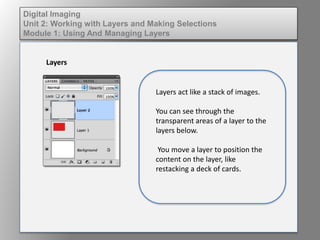
Recomendados
Más contenido relacionado
Destacado
Destacado (20)
Elem of design unit 5 module 2 creating and editing gradients

Elem of design unit 5 module 2 creating and editing gradients
Explore Talks on "Open Innovation" | Rome Edition - Il content marketing come...

Explore Talks on "Open Innovation" | Rome Edition - Il content marketing come...
Similar a Digital Imaging Layers Selections Modules Organizing Groups
Similar a Digital Imaging Layers Selections Modules Organizing Groups (20)
Creating wall type details using parts and assemblies

Creating wall type details using parts and assemblies
Más de kateridrex
Más de kateridrex (20)
Dig imag unit 11 module 4 creating slices in an image (2)

Dig imag unit 11 module 4 creating slices in an image (2)
Dig imag unit 11 module 4 creating slices in an image (2)

Dig imag unit 11 module 4 creating slices in an image (2)
Dig imag unit 11 module 4(2) creating slices in an image

Dig imag unit 11 module 4(2) creating slices in an image
Dig imag unit 11 module 4 creating slices in an image

Dig imag unit 11 module 4 creating slices in an image
Dig imag unit 11 module 1 understanding web graphics

Dig imag unit 11 module 1 understanding web graphics
Dig imag unit 9 module 1 working with the pen tool

Dig imag unit 9 module 1 working with the pen tool
Dig imag unit 8 module 2 creating and saving alpha channels

Dig imag unit 8 module 2 creating and saving alpha channels
Dig imag unit 7 module 1 understanding and implementing filters

Dig imag unit 7 module 1 understanding and implementing filters
Dig imag unit 5 module 2 using the various painting tools

Dig imag unit 5 module 2 using the various painting tools
Dig imag unit 5 module 1 learning about brush types and properties

Dig imag unit 5 module 1 learning about brush types and properties
Dig imag unit 4 module 1 learning about type fonts and properties[2]![Dig imag unit 4 module 1 learning about type fonts and properties[2]](data:image/gif;base64,R0lGODlhAQABAIAAAAAAAP///yH5BAEAAAAALAAAAAABAAEAAAIBRAA7)
![Dig imag unit 4 module 1 learning about type fonts and properties[2]](data:image/gif;base64,R0lGODlhAQABAIAAAAAAAP///yH5BAEAAAAALAAAAAABAAEAAAIBRAA7)
Dig imag unit 4 module 1 learning about type fonts and properties[2]
Dig imag unit 3 module 2 working with the color picker and swatches palette

Dig imag unit 3 module 2 working with the color picker and swatches palette
Digital Imaging Layers Selections Modules Organizing Groups
- 1. Digital Imaging Unit 2: Working with Layers and Making Selections Module 1: Using And Managing Layers Layers Layers act like a stack of images. You can see through the transparent areas of a layer to the layers below. You move a layer to position the content on the layer, like restacking a deck of cards.
- 2. Digital Imaging Unit 2: Working with Layers and Making Selections Module 1: Using And Managing Layers Layers Layers can be added, moved, deleted or edited within the layers palette. Simple filters and effects can also be applied within the layers palette.
- 3. Digital Imaging Unit 2: Working with Layers and Making Selections Module 1: Using And Managing Layers Layers Layers are used to perform tasks such as compositing multiple images, adding text to an image, or adding vector graphic shapes.
- 4. Digital Imaging Unit 2: Working with Layers and Making Selections Module 1: Using And Managing Layers Layers You can adjust the transparency of a layer or apply a layer style to add a special effect such as a drop shadow or a glow.
- 5. Digital Imaging Unit 2: Working with Layers and Making Selections Module 1: Using And Managing Layers Organizing Layers You work with layers in the Layers panel. The panel helps you organize and manage layers.
- 6. Digital Imaging Unit 2: Working with Layers and Making Selections Module 1: Using And Managing Layers Layer Groups You can use groups to arrange your layers and to reduce clutter in the Layers panel. You can also nest groups within layers. These groups can be used to apply attributes and masks to multiple layers simultaneously.