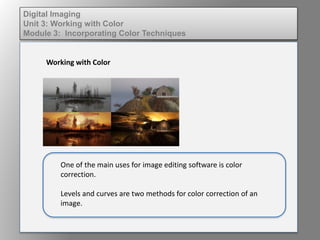
Wd133 unit 3 module 3 incorporating color techniques
- 1. Digital Imaging Unit 3: Working with Color Module 3: Incorporating Color Techniques Working with Color One of the main uses for image editing software is color correction. Levels and curves are two methods for color correction of an image.
- 2. Digital Imaging Unit 3: Working with Color Module 3: Incorporating Color Techniques Levels Levels make overall tonal and color correction within one panel. (Image > Adjustment > Levels) Using the levels panel you can adjust the highlights, shadows or midtones of the entire image or individual color channels.
- 3. Digital Imaging Unit 3: Working with Color Module 3: Incorporating Color Techniques Levels
- 4. Digital Imaging Unit 3: Working with Color Module 3: Incorporating Color Techniques Curves Color adjustments can also be made using curves. Curves allow targeted color correction of specific areas of an image.
- 5. Digital Imaging Unit 3: Working with Color Module 3: Incorporating Color Techniques Curves To make a color adjustment using curves, select the area you wish to correct (highlight, shadow, midtone) and the color channel you want the changes to effect. Drag the curve to adjust the colors.
- 6. Digital Imaging Unit 3: Working with Color Module 3: Incorporating Color Techniques Curves
- 7. Digital Imaging Unit 3: Working with Color Module 3: Incorporating Color Techniques Curves The Hue/Saturation panel (Image > Adjustment > Hue/Saturation) modifies the amount of color in the image. Using this panel you can desaturate an image to convert it to grayscale.
- 8. Digital Imaging Unit 3: Working with Color Module 3: Incorporating Color Techniques Color Balance Using the color balance panel specific colors can be modified using sliders. (Image > Adjustment > Color Balance)
- 9. Digital Imaging Unit 3: Working with Color Module 3: Incorporating Color Techniques Working with Color The method of color correction used is up to the designer, their needs, and their comfort in using each of the color adjustment methods. (We all have a favorite)