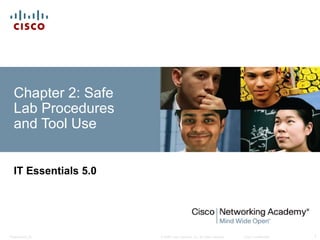
ITE v5.0 - Chapter 2
- 1. Chapter 2: Safe Lab Procedures and Tool Use IT Essentials 5.0 © 2008 Cisco Systems, Inc. All rights reserved. Presentation_ID Cisco Confidential 1
- 2. Chapter 2 Objectives 2.1 Explain the purpose of safe working conditions and safe lab procedures 2.2 Identify tools and software used with personal computer components and their purposes 2.2 Demonstrate proper tool use Presentation_ID © 2008 Cisco Systems, Inc. All rights reserved. Cisco Confidential 2
- 3. Safe Lab Procedures The workplace should have safety guidelines to: Protect people from injury. Protect equipment from damage. Protect the environment from contamination. Presentation_ID © 2008 Cisco Systems, Inc. All rights reserved. Cisco Confidential 3
- 4. Characteristics of a Safe Workplace Clean, organized, and properly lit workspace Proper procedures for handling equipment Proper disposal or recycling of components containing hazardous materials Safety guidelines •Most companies require reporting any injuries, including description of safety procedures not followed. •Damage to equipment may result in claims for damages from the customer. •Types of safety guidelines: General, Electrical, Fire Presentation_ID © 2008 Cisco Systems, Inc. All rights reserved. Cisco Confidential 4
- 5. Types of Interference Electrostatic Discharge (ESD) •Buildup of an electric charge resting on a surface •30 volts of static electricity can damage a computer component. Electromagnetic Interference (EMI) •Intrusion of outside electromagnetic signals in a transmission media, such as copper cabling •Sources can be: Man-made, natural events, climate or any source designed to generate electromagnetic energy. Presentation_ID © 2008 Cisco Systems, Inc. All rights reserved. Cisco Confidential 5
- 6. Types of Interference (cont) Power Fluctuation •Voltage in a computer that is not accurate or steady •Blackouts, brownouts, noise, spikes, power surges • Power Protection Devices •Surge suppressor •Uninterruptible Power Supply (UPS) •Standby Power Supply (SPS) Presentation_ID © 2008 Cisco Systems, Inc. All rights reserved. Cisco Confidential 6
- 7. Procedures to Protect the Environment Computers and peripherals contain materials that can be harmful to the environment. Protect the environment by responsibly disposing and recycling: •Material Safety Data Sheet (MSDS): Fact sheet summarizing information about material identification, including hazardous ingredients that can affect personal health, fire hazards, and first aid requirements. •Proper Disposal: Comply with policies that specify the procedures for disposing different materials such as batteries, monitors and used printer kits. Presentation_ID © 2008 Cisco Systems, Inc. All rights reserved. Cisco Confidential 7
- 8. Specialized Tools Skilled use of tools and software makes the job less difficult and ensures that tasks are performed properly and safely. Hardware Tools •ESD Tools •Hand Tools •Cleaning Tools •Diagnostic Tools Presentation_ID © 2008 Cisco Systems, Inc. All rights reserved. Cisco Confidential 8
- 9. Software Tools Disk Management Tools FDISK Format Scandisk or CHKDSK Defrag Disk Cleanup Disk Management System File Checker (SFC) Protection Software Tools • Windows 7 Security Center • Antivirus program • Antispyware program • Window 7 Firewall program Organizational Tools • Notes • Journal • History of repairs • Internet Reference Presentation_ID © 2008 Cisco Systems, Inc. All rights reserved. Cisco Confidential 9
- 10. Proper Tool Use Safety in the workplace is everyone's responsibility. Before cleaning or repairing equipment, check to make sure that tools are in good condition. •Proper use of an antistatic wrist strap can prevent ESD damage to computer components. CAUTION: Never wear an antistatic wrist strap if you are repairing a monitor or CRT. •Proper use of an antistatic mat transfers static electricity away from equipment to a grounding point. •Proper use of hand tools. •Proper Use of Cleaning Materials. CAUTION: Before cleaning any device, turn it off and unplug the device from the power source. Presentation_ID © 2008 Cisco Systems, Inc. All rights reserved. Cisco Confidential 10
- 11. Chapter 2 Summary Work in a safe manner to protect both users and equipment. Follow all safety guidelines to prevent injuries to yourself and to others. Know how to protect equipment from ESD damage. Know about, and be able to prevent, power issues that can cause equipment damage or data loss. Presentation_ID © 2008 Cisco Systems, Inc. All rights reserved. Cisco Confidential 11
- 12. Chapter 2 Summary Know which products and supplies require special disposal procedures. Be familiar with MSDS sheets for both safety issues and disposal restrictions to help protect the environment. Be able to use the correct tools for the task. Know how to clean components safely. Use organizational tools during computer repairs. Presentation_ID © 2008 Cisco Systems, Inc. All rights reserved. Cisco Confidential 12
- 13. Presentation_ID © 2008 Cisco Systems, Inc. All rights reserved. Cisco Confidential 13
Notas del editor
- Cisco Networking Academy program IT Essentials 5.0 Chapter 2: Safe Lab Procedures and Tool Use
- Chapter 2 Objectives The purpose of this chapter is to protect users from accident and injury, equipment from damage, and the environment from contamination. Upon completion of this chapter, students will be able to perform tasks related to: 2.1 Explain the purpose of safe working conditions and procedures 2.2 Identify tools and software used with personal computer components and their purposes 2.2.4 Implement proper tool use
- 2.1 Explain the purpose of safe working conditions and procedures Injury prevention is everyone’s responsibility. Stay alert to situations that could result in an injury. Developing and using safe work practices is by far the best method for preventing injuries in the workplace. In order to best prevent injury, follow these simple rules at all times: Follow all national, industry, and workplace safety rules. Be alert and be awake. A tired worker can be a danger to one’s self and others. Training is essential when working with electricity, power tools, or any other potentially hazardous equipment. Use safety equipment. Lift with the legs, not the back. Many back injuries are caused by people bending over to lift a heavy object. The work place is never the place for drugs or alcohol. Always act professionally. Clowning around or playing practical jokes can result in injury. Stay current on issues related to safety and health in the workplace.
- 2.1.1.1 General Safety Safe working conditions protect users from accident and injury. Proper procedures for handling computer components prevent equipment damage and data from loss. Proper disposal of computer components protects the environment. Professional technicians follow proper safety procedures. Customers prefer to deal with responsible technicians. Ask the students to think of themselves as technicians about to enter the workforce. They may see the importance of learning good safety procedures in that context. This is a partial list of basic safety precautions to use when working on a computer: Remove your watch and jewelry and secure loose clothing. Turn off the power and unplug equipment before performing service. Cover sharp edges inside the computer case with tape. Never open a power supply or a CRT monitor. Do not touch areas in printers that are hot or that use high voltage. Know where the fire extinguisher is located and how to use it. Keep food and drinks out of your workspace. Keep your workspace clean and free of clutter. Bend your knees when lifting heavy objects to avoid injuring your back. General Safety Guidelines - Follow the basic safety guidelines to prevent cuts, burns, electrical shock, and damage to eyesight. As is best practice, make sure that a fire extinguisher and first-aid kit are available in case of fire or injury. Poorly placed or unsecured cables usually cause tripping hazards in a network installation. Cables should be installed in conduit or cable trays to prevent hazards to users. 2.1.1.2 Electrical Safety Guidelines - Follow electrical safety guidelines to prevent electrical fires, injuries, and fatalities in the home and the workplace. Power supplies and monitors contain very high voltage. Only experienced technicians should attempt to repair power supplies and monitors, while most users should simply replace them. 2.1.1.3 Fire Safety Guidelines - Follow fire safety guidelines to protect lives, structures, and equipment. To avoid an electrical shock, and to prevent damage to the computer, turn off and unplug the computer before beginning a repair. Have a fire plan before you begin work: Know the location of fire extinguishers, how to use them, and which to use for electrical fires and for combustible fires Have an escape route in case a fire gets out of control Know how to contact emergency services quickly Keep the workspace clean Keep most solvents in a separate area It is important to know how to use a fire extinguisher. Use the memory aid P-A-S-S to help you remember the basic rules of fire extinguisher operation:P - Pull the pin.A - Aim at the base of the fire, not at the flames.S - Squeeze the lever.S - Sweep the nozzle from side to side.
- 2.1.2 Identify safety procedures to protect equipment from damage and data from loss 2.1.2.1This buildup may jump to a component and cause damage. This is known as electrostatic discharge (ESD). ESD can be destructive to the electronics in a computer system. Static electricity can build up on you as they walk across a carpeted floor. When you touch another person, you both receive a shock. If the discharge causes pain or makes a noise, the charge was probably above 10,000 volts. At least 3,000 volts of static electricity must build up before a person can feel ESD, but less than 30 volts of static electricity can damage a computer component. Preventing ESD Damage Keep all components in antistatic bags until you are ready to install them. Use grounded mats on workbenches. Use grounded floor mats in work areas. Use antistatic wrist straps when working on computers. Electromagnetic Interference (EMI) is the intrusion of outside electromagnetic signals in a transmission media, such as copper cabling. In a network environment, EMI distorts the signals so that the receiving devices have difficulty interpreting them. EMI does not always come from expected sources such as cellular phones. Other types of electric equipment can emit a silent, invisible electromagnetic field that can extend for more than a mile. There are many sources of EMI: Any source designed to generate electromagnetic energy Man-made sources like power lines or motors Natural events such as electrical storms or solar and interstellar radiations Wireless networks are affected by Radio Frequency Interference (RFI). RFI is the interference caused by radio transmitters and other devices transmitting in the same frequency. For example: A cordless telephone can cause problems with a wireless network when both devices use the same frequency. Microwaves can also cause interference when positioned in close proximity to wireless networking devices. Climate affects computer equipment in a variety of ways: If the environment temperature is too high, equipment can overheat. If the humidity level is too low, the chance of ESD increases. If the humidity level is too high, equipment can suffer from moisture damage
- 2.1.2.2 Power Fluctuation. Voltage is the force that moves electrons through a circuit. The movement of electrons is called current. Computer circuits need voltage and current to operate electronic components. When the voltage in a computer is not accurate or steady, computer components may not operate correctly. Unsteady voltages are called power fluctuations. The following types of AC power fluctuations can cause data loss or hardware failure: Blackout - Complete loss of AC power Brownout - Reduced voltage level of AC power that lasts for a period of time Noise - Electrical interference from generators and lightning Spike - Sudden increase in voltage that lasts for a very short period and exceeds 100% of the normal voltage on a line Power surge - Dramatic increase in voltage above the normal flow of electrical current 2.1.2.3 Power Protection Devices. To help shield against power fluctuation issues, use power protection devices to protect the data and computer equipment: A surge suppressor helps protect against damage from surges and spikes. A surge suppressor diverts extra electrical voltage on the line to the ground. Uninterruptible Power Supply (UPS) helps protect against potential electrical power problems by supplying electrical power to a computer or other device. Standby Power Supply (SPS) helps protect against potential electrical power problems by providing a backup battery to supply power when the incoming voltage drops below the normal level CAUTION: Never plug a printer into a UPS device. UPS manufacturers suggest not plugging a printer into a UPS for fear of burning up the printer motor.
- 2.1.3 Identify safety procedures to protect the environment from contamination 2.1.3.1 Material Safety Data Sheet (MSDS) Computers and peripherals contain materials that can be harmful to the environment. Hazardous materials are sometimes called toxic waste. These materials can contain high concentrations of heavy metals such as cadmium, lead, or mercury. The regulations for the disposal of hazardous materials vary according to state or country. Contact the local recycling or waste removal authorities in your community for information about disposal procedures and services. MSDS is a fact sheet summarizing information about material identification, including hazardous ingredients that can affect personal health, fire hazards, and first aid requirements. The name of the material The physical properties of the material Any hazardous ingredients contained in the material Reactivity data, such as fire and explosion data Procedures for spills or leaks Special precautions Health hazards Special protection requirements NOTE: The MSDS is valuable in determining how to dispose of any potentially hazardous materials in the safest manner. What organization governs the use of hazardous chemicals in your country? Are MSDS sheets mandatory? 2.1.3.2 Equipment Disposal Batteries from portable computer systems may contain lead, cadmium, lithium, alkaline manganese, and mercury. Recycling batteries should be a standard practice for a technician. Monitors contain up to 4 pounds of lead, as well as rare earth metals. Monitors must be disposed of in compliance with environmental regulations. Used printer toner kits and printer cartridges must be disposed of properly or recycled. Contact the local sanitation company to learn how and where to dispose of the chemicals and solvents used to clean computers.
- 2.2.1 Identify hardware tools and their purposes 2.2.1.1 General Tool Use Identify tools and software used with personal computer components and their purposes For every job there is the right tool. Make sure that you are familiar with the correct use of each tool and that the right tool is used for the current task. Skilled use of tools and software makes the job less difficult and ensures that tasks are performed properly and safely. 2.2.1.2 ESD Tools, include antistatic wrist strap and antistatic mat An antistatic wrist strap is used to prevent ESD damage to computer equipment. An antistatic mat is used to stand on or to place hardware on to prevent static electricity from building up. 2.2.1.3 Hand Tools, include various screwdrivers, needle-nose pliers, hex drivers, wire cutters, tweezers, part retriever, and flashlight 2.2.1.4 Cleaning Tools, include soft cloth, compressed air can, cable ties, and parts organizer 2.2.1.5 Diagnostic Tools, include Digital multimeter, loopback adapter, Toner Probe and POST card
- 2.2.2 Identify software tools and their purpose 2.2.2.1 Disk Management Fdisk - used to create and delete partitions on a hard drive Format - used to prepare a hard drive to store information Scandisk or Chkdsk - used to check the integrity of files and folders on a hard drive by scanning the disk surface for physical errors Defrag - used to optimize space on a hard drive to allow faster access to programs and data Disk Cleanup - used to clear space on a hard drive by searching for files that can be safely deleted Disk Management - a system utility used to manage hard drives and partitions, such as initializing disks, creating partitions, and formatting partitions. Disk Management has the functions of FORMAT and FDISK, and a few more, but it is performed from the Windows GUI interface. System File Checker (SFC) – a command-line utility that scans the operating system critical files and replaces any files that are corrupted. Use the Windows 7 boot disk for troubleshooting and repairing corrupted files. The Windows 7 boot disk is designed to repair Windows system files, restore damaged or lost files, or reinstall the operating system. Third-party software tools are available to assist in troubleshooting problems. 2.2.2.2 Protection Software Windows 7 Security Center Antivirus Program Spyware Remover Firewall 2.2.2.3 Worksheet: Diagnostic Software. To complete this worksheet, students will conduct research on hard drive diagnostic programs from at least two different hard drive manufacturers. Answer questions about one of the manufacturer and its diagnostic software. 2.2.3.1 Identify organizational tools and their purpose Organizational Tools It is important that a technician document all services and repairs. The documentation can then be used as reference material for similar problems that are encountered in the future. Good customer service includes providing the customer with a detailed description of the problem and the solution. 2.2.3.1 Personal reference tools Notes – Make notes as you go through the investigation and repair process. Refer to these notes to avoid repeating previous steps and to determine what steps to take next. Journal – Document the upgrades and repairs that you perform. The documentation should include descriptions of the problem, possible solutions that have been tried in order to correct the problem, and the steps taken to repair the problem. Be sure to note any configuration changes made to the equipment and any replacement parts used in the repair. Your journal, along with your notes, can be valuable when you encounter similar situations in the future. History of repairs – Make a detailed list of problems and repairs, including the date, replacement parts, and customer information. The history allows a technician to determine what work has been performed on a computer in the past. Internet reference tools - The Internet is an excellent source of information about specific hardware problems and possible solutions: Internet search engines News groups Manufacturer FAQs Online computer manuals Online forums and chat Technical websites Manufacturer download areas for new drivers 2.2.3.2 Miscellaneous tools – With experience, you will discover many additional items to add to the toolkit. A working computer is a valuable resource to take with you on computer repairs in the field. A working computer can be used to research information, download tools or drivers, or communicate with other technicians. Using known good working components to replace possible bad ones in computers will help you quickly determine which component may not be working properly.
- 2.2.4 Demonstrate and Implement proper tool use Implement proper tool use Safety in the workplace is everyone's responsibility. You are much less likely to injure yourself or damage components when using the proper tool for the job. Before cleaning or repairing equipment, check to make sure that your tools are in good condition. Clean, repair, or replace any items that are not functioning adequately. 2.2.4.1 Demonstrate proper use of an antistatic wrist strap Properly using an antistatic wrist strap can prevent ESD damage to computer components. The wrist strap is a conductor that connects your body to the equipment you are working on. The main purpose for using a wrist strap is to equalize the electrical charge between the technician and the equipment. The connection to the person's wrist may not be complete (zero ohms), but even a fairly high resistance connection is sufficient to keep the person and the chassis at the same potential. The strap has two parts and is easy to wear: Wrap the strap around your wrist and secure it using the snap or Velcro. The metal on the back of the wrist strap must remain in contact with the skin at all times. Snap the connector on the end of the wire to the wrist strap and connect the other end either to the equipment or to the same grounding point that the antistatic mat is connected to. The metal skeleton of the case is a good place to connect the wire. When connecting the wire to equipment you are working on, choose an unpainted metal surface. A painted surface does not conduct the electricity as well as unpainted metal. NOTE: Attach the wire on the same side of the equipment as the arm wearing the antistatic wrist strap. This will help to keep the wire out of the way while you are working. Although wearing a wrist strap will help to prevent ESD, you can further reduce the risks by not wearing clothing made of silk, polyester, or wool. These fabrics are more likely to generate a static charge. NOTE: Technicians should roll up their sleeves, remove scarves or ties, and tuck in their shirts to prevent interference from clothing. Ensure that earrings, necklaces, and other loose jewelry are properly secured. CAUTION: A wrist strap does not protect you against high voltages. Do not use it to repair monitors or power supplies. Only qualified personnel should open monitors or power supplies. 2.2.4.2 Demonstrate proper use of an antistatic mat An antistatic mat is slightly conductive and works by drawing static electricity away from a component, and transferring it safely from equipment to a grounding point. Lay the mat on the workspace next to or under the computer case. Clip the mat to the case to provide a grounded surface on which you can place parts as you remove them from the system. Reducing the potential for ESD reduces the likelihood of damage to delicate circuits or components. NOTE: Always handle components by the edges. When you are working at a workbench, ground the workbench and the antistatic floor mat. By standing on the mat and wearing the wrist strap, your body has the same charge as the equipment and reduces the probability of ESD. 2.2.4.3 Demonstrate proper use of hand tools Use the proper type and size of screwdriver by matching it to the screw. Phillips, Flat Head and Hex are the most common types. Do not over tighten screws because the threads may become stripped. CAUTION: If excessive force is needed to remove or add a component, something is likely to be wrong. Do not force the removal or assembly of any components. Instead, look for the cause to avoid breaking components. CAUTION: Magnetized tools should not be used around electronic devices. CAUTION: Pencils should not be used inside the computer because the pencil lead can act as a conductor and may damage the computer components. 2.2.4.4 Lab-Using a Multimeter and a Power Supply Tester 2.2.4.5 Lab-Testing UTP Cables Using a Loopback Plug and a Cable Meter 2.2.4.6 Demonstrate proper use of cleaning materials Keeping computers clean inside and out is a vital part of a maintenance program. Dirt can cause problems with the physical operation of fans, buttons, and other mechanical components. CAUTION: Before cleaning any device, turn it off and unplug the device from the power source. Components that need to be cleaned periodically include monitor/LCD, exterior of the computer, optical drive, floppy drive, keyboard, printers and the inside of the case or chassis. When cleaning, shut down and turn off the device to be cleaned. Disconnect any attached devices and disconnect them from their electrical outlets. Electronic components should never be near water. Use isopropyl alcohol to clean contacts. However, de-mineralized water can be used on a cloth to clean keyboards. Only use products specifically designed for cleaning computer components. Use a can of compressed air to remove dust from the slots and holes on your laptop and between the keys on the keyboard. Use compressed air rather than vacuum. Vacuuming can produce ESD. To clean the outside of the computer and video display, moisten a soft, lint-free cloth with the proper cleaning solution, and wipe the component until it is clean. To avoid damaging the computer or display, never spray cleaning solution directly onto the display. Moisten a soft, lint-free cloth with water or an LCD cleaner, and wipe the display until it is clean. To avoid damaging the computer or display, do not spray cleaning solution directly onto the display. Only use products specifically designed for cleaning LCD displays. 2.2.4.7 lab- Computer Disassembly. To complete this lab activity, students will disassemble a computer using safe lab procedures and proper tools.
- 2.3.1 Chapter 2 Summary
- Chapter 2 Summary
