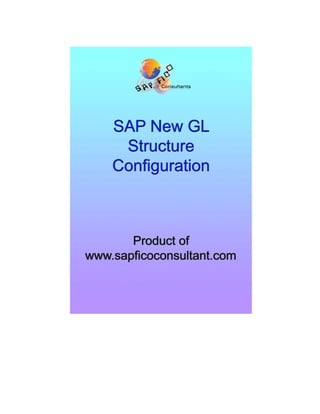
Sap new gl configuration
- 2. SAP New GL Configuration Page 2 of 282 www.sapficoconsultant.com © 2007 sapficoconsultant.com All rights reserved. No part of thismaterial should be reproduced or transmitted in any form, or by any means, electronic or mechanical including photocopying, recording or by any information storage retrieval system without permission in writing from www.sapficoconsultant.com “SAP” is a trademark of SAP AG, Neurottstrasse 16, 69190 Walldorf, Germany. SAP AG is not the publisher of thismaterial and is not responsible for it under any aspect. Warning and Disclaimer This productis sold as is, without warranty of any kind, either express or implied. While every precaution has been taken in the preparation of thismaterial, www.sapficoconsultant.com assumes no responsibility for errors or omissions. Neither is any liability assumed for damages resulting from the use of the information or instructions contained herein. It is further stated that the publisher is not responsible for any damage or loss to your data or your equipment that results directly or indirectly from your use of this product.
- 3. SAP New GL Configuration Page 3 of 282 www.sapficoconsultant.com TABLE OF CONTENTS INTRODUCTION.........................................................................................................5 1 Creating company code.....................................................................................7 2 Ledgers (New).................................................................................................. 12 2.1.1 Ledger.................................................................................................. 12 2.1.1.1 Define Ledgers for General Ledger Accounting..................... 12 2.1.1.2 Define Currencies of Leading Ledger...................................... 16 2.1.1.3 Define and Activate Non-Leading Ledgers............................. 19 2.1.1.4 Assign Scenarios and Customer Fields to Ledgers .............. 22 2.1.1.5 Define Ledger Group.................................................................. 27 2.1.1.6 Activate New General Ledger Accounting.............................. 30 2.1.1.7 Maintain Fiscal Year Variant..................................................... 32 2.1.1.8 Assign Company Code to a Fiscal Year Variant.................... 33 2.1.1.9 Define Posting period Variant ................................................... 35 2.1.1.10 Assign Posting period Variant to Company code................. 36 2.1.1.11 Open and Close Posting Periods ............................................ 38 2.1.2 Parallel Accounting ............................................................................ 41 2.1.2.1 Define Accounting Principles .................................................... 41 2.1.2.2 Assign Accounting Principle to Ledger Groups...................... 42 2.1.3 Real-Time Integration of Controlling with Financial Accounting. 42 2.1.3.1 Define Variants for Real-Time Integration............................... 42 2.1.3.2 Assign Variants for Real-Time Integration to Company Codes ....................................................................................................... 43 2.1.3.3 Define Account Determination for Real-Time Integration..... 44 3 Global Parameters for Company Code......................................................... 48 3.1.1 Enter Global Parameters................................................................... 48 4 Document.......................................................................................................... 50 4.1 Documents in Entry View ......................................................................... 50 4.1.1 Define Document Number Ranges for Entry View (FBN1)......... 50 4.1.2 Copy document number ranges to fiscal year (OBH2) ................ 53 4.1.3 Define Document Types for Entry View.......................................... 55 4.2 Documents in General Ledger View ....................................................... 61 4.2.1 Define Document Number Ranges for General Ledger View (FAGL_DOCNR)............................................................................................... 61 4.2.2 Define Document Types for Entry View in a Ledger..................... 66 4.2.3 Define Document Types for General Ledger View ....................... 69 5 Define Field Status Variants ........................................................................... 73 6 Assign Company Code to Field Status Variants ......................................... 76 7 Define Tolerance Groups for Employees..................................................... 77 8 Assign Users to Tolerance Groups ............................................................... 81 9 Define Company............................................................................................... 83 10 Assign company code to company............................................................ 84 11 Create Chart of accounts ............................................................................ 85 12 Assign Company code to Chart of accounts............................................ 87 13 Define Account Group................................................................................. 88 14 Define Retained Earnings Account ........................................................... 90 15 Create GL account in Chart of accounts and company code ............... 92 16 Delete G/L Account (OBR2).....................................................................105 17 Delete Chart of Accounts (OBY8)............................................................107
- 4. SAP New GL Configuration Page 4 of 282 www.sapficoconsultant.com 18 Create Additional sort keys (OBY8)........................................................109 19 Document splitting......................................................................................111 19.1.1 Classify G/L Accounts for Document Splitting .........................114 19.1.2 Classify Document Types for Document Splitting...................118 19.1.3 Define Zero-Balance Clearing Account.....................................122 19.1.4 Define Document Splitting Characteristics for General Ledger Accounting.......................................................................................................125 19.1.5 Edit Constants for Nonassigned Processes .............................127 19.1.6 Activate Document Splitting........................................................129 20 Define Segment..........................................................................................131 21 Define Profit Center...................................................................................133 22 Assign Default Profit Center to Accounts...............................................140 23 Define Translation Ratios for CurrencyTranslation..............................142 24 Enter Exchange Rates...............................................................................145 25 Define Worklist for Exchange Rate Entry...............................................146 26 Assign Exchange Rate to the Worklist....................................................147 27 DEFINING VALIDATION & SUBSTITUTION ........................................148 27.1 Define Validations for Posting............................................................148 27.2 Define Substitution in Accounting Documents (OBBH) .................162 28 TAX SETTINGS SALES / PURCHASE CONFIGURATION ...............172 28.1 Check Calculation Procedure.............................................................172 28.2 Assign Country to Calculation Procedure ........................................176 28.3 Define Tax Codes for Sales and Purchases (FTXP)......................177 28.4 Assign Company Code to Document Date for Tax Determination 191 28.5 Specify Base Amount..........................................................................192 28.6 Define Tax Accounts (OB40) .............................................................193 28.7 Assign Tax Codes for Non-Taxable Transactions ..........................197 29 Configuration for GL Automatic clearing: -.............................................198 29.1 Automatic Clearing...............................................................................198 29.2 Define Tolerance Groups for G/L Accounts.....................................199 29.3 Assigning accounts for GL Clearing Differences ............................201 30 Configuration for Foreign currency Valuation ........................................202 30.1 Define Valuation methods...................................................................202 30.2 Define Valuation Areas .......................................................................208 30.3 Check Assignment of Accounting Principle to Ledger Group.......209 30.4 Assign Valuation Areas and Accounting Principles........................210 30.5 Prepare Automatic Postings for Foreign Currency Valuation.......212 31 Configuration for regrouping postings.....................................................220 31.1 Define Adjustment Accounts for GR/IR clearing .............................220 32 Allocation .....................................................................................................224 32.1 Define Field Usage for Distribution ...................................................224 32.2 Define Field Usage for Assessment..................................................227 33 Creating Balance sheet and Profit and Loss account..........................229 33.1 Define Financial Statement Version (FSV) ......................................229 34 FI Integration with other modules ............................................................250 34.1 Integration with Materials Management ...........................................250 34.2 Integration with Sales and Distribution .............................................274 35 Deactivate Update of Classic General Ledger (GLT0).........................281 36 Set Company Code to Productive ...........................................................282
- 5. SAP New GL Configuration Page 5 of 282 www.sapficoconsultant.com INTRODUCTION This material is applicable for SAP ECC 5and ECC 6 version. SAP has introduced a new concept called as SAP New GL structure. Let us understand this concept of SAP New GL structure and its use. Typically in SAP you can depict parallel accounting. Which means you can carry out valuations and closing operations for a company code according to local accounting principle and a second accounting principle (parallel) i.e. the group accounting principle. Till version 4.7 you could carry out the parallel accounting only by using additional accounts. Certain GL accounts are common between 2 the accounting areas. Certain GL accounts applicable only for local reporting Certain GL accounts applicable only for group reporting. This kind of a set up requires 2 retained earnings accounts. The disadvantage of this set ups is lot of GL accounts are required and sometimes reconciliations become difficult. To do away with the above approach SAP has now introduced the SAP New GL structure. In this approach parallel accounting is depicted using an additional ledger. The data for one accounting principle is stored in the general ledger. This ledger is known as the Leading ledger or Leading valuation view. For each additional (parallel) accounting principle, you create an additional ledger The advantages of this approach are:- 1) You do not have to create any additional G/L accounts 2) You manage a separate ledger for each accounting principle 3) You can use the standard reporting functions to create a financial statement 4) You can have different fiscal year variants attached to each of the additional ledger. 5) You can make manual postings to any of the additional ledgers.
- 6. SAP New GL Configuration Page 6 of 282 www.sapficoconsultant.com Configuration Scenario: A Grp of companies (Parent company) is a multinational company with companies across the world with base in Germany. The company has decided to implement SAP for its subsidiary GLtd located in India. A Grp of companies have to use the common chart of accounts. The currency in India is INR. The Parent company wants the accounts to be prepared based on Calendar year January to December. The Financial reporting should be in EURO. G Ltd has a local reporting requirement under the companies act G Ltd also has a tax requirement to prepare it Accounts based on accounting period April to March. Based on the above requirements we need to configure the following using the SAP New GL structure:- Create company code 9101 – G Ltd. The company code currency– INR Parallel currencies to be implemented – EURO Common chart of accounts – YCCA Ledger 0L (leading valuation view) reporting period – Jan to December for group reporting Ledger Y1 (additional ledger) for local reporting under the companies act. Ledger Y2 (additional ledger) for local tax reporting period (April to March)
- 7. SAP New GL Configuration Page 7 of 282 www.sapficoconsultant.com 1 Creating company code Company code is the basic organizational unit in FI (Financial accounting) for which a balance sheet and profit & loss account can be drawn. We create company code 9101 (G Ltd.) which is located in country India. For doing the configuration we use the following path on the SAP application screen:- SAP Menu à Tools à Customizing à IMG à SPRO - Execute Project à Configuration for all the modules will be done here. The above path will not be referred henceforth; we will directly refer to the IMG node. SAP Customizing Implementation Guide à Enterprise Structure à Definition à Financial Accounting à Edit, Copy, Delete, Check Company Code Double click on EditCompany Code data
- 8. SAP New GL Configuration Page 8 of 282 www.sapficoconsultant.com By selecting the second option Edit Company Code data you have to manually configure all the subsequent assignments. By selecting the first option all the configuration and tables get copied automatically along with assignments. This option should be selected in case of rollouts. In the Copy option you need to click on to copy a company code from an existing company code. You can copy from existing company code delivered by SAP. You can select a four-character alpha-numeric key as the company code key. This key identifies the company code and must be entered when posting business transactions or creating company code-specific master data, for example. We will cover the FI configuration from scratch and not copying configuration from an existing company code.
- 9. SAP New GL Configuration Page 9 of 282 www.sapficoconsultant.com
- 10. SAP New GL Configuration Page 10 of 282 www.sapficoconsultant.com Click on and update the following fields: The company code should be always kept numeric. Country: The country where company code is located and the balance sheet and income statement which will be prepared according to that country law. Here the company is located in India so, we have selected the country id IN (INDIA). Currency: It is the local reporting currency of the country. In this case it is INR (Indian rupees) since the company is located in India. Click on Address and update the following fields
- 11. SAP New GL Configuration Page 11 of 282 www.sapficoconsultant.com Click Click to save entry. Thus company code 9101 is created in SAP.
- 12. SAP New GL Configuration Page 12 of 282 www.sapficoconsultant.com 2 Ledgers (New) 2.1.1 Ledger 2.1.1.1 Define Ledgers for General Ledger Accounting You define the ledgers that you use in General Ledger Accounting. The ledgers are based on a totals table. SAP recommends using the delivered standard totals table FAGLFLEXT. The following types of ledgers are available: Leading Ledger The leading ledger is based on the same accounting principle as that of the consolidated financial statement. It is integrated with all subsidiary ledgers and is updated in all company codes. You must designate one ledger as the leading ledger. In each company code, the leading ledger automatically receives the settings that apply to that company code: the currencies, the fiscal year variant, and the variant of the posting periods. In our scenario the group reporting is handled by the Leading Ledger. Non-Leading Ledger The non-leading ledgers are parallel ledgers to the leading ledger. They can be based for example on local accounting principles You must activate a non-leading ledger by company code. For each ledger that you create, a ledger group of the same name is automatically created. In our scenario the local reporting is handled by the Non- leading ledger. IMG à Financial Accounting (New) à Financial Accounting Global Settings (New) à Ledgers à Ledger à Define Ledgers for General Ledger Accounting
- 13. SAP New GL Configuration Page 13 of 282 www.sapficoconsultant.com 0L is the Leading Ledger. Click on Update the following:- Click on
- 14. SAP New GL Configuration Page 14 of 282 www.sapficoconsultant.com Click
- 15. SAP New GL Configuration Page 15 of 282 www.sapficoconsultant.com Click
- 16. SAP New GL Configuration Page 16 of 282 www.sapficoconsultant.com 2.1.1.2 Define Currencies of Leading Ledger IMG à Financial Accounting (New) à Financial Accounting Global Settings (New)à Ledgers à Ledgerà Define Currencies of Leading Ledger Here you specify the currencies to be applied in the leading ledger. You can make the following settings for each company code Click on Update the following:- Click
- 17. SAP New GL Configuration Page 17 of 282 www.sapficoconsultant.com
- 18. SAP New GL Configuration Page 18 of 282 www.sapficoconsultant.com Now update the following:- Click on
- 19. SAP New GL Configuration Page 19 of 282 www.sapficoconsultant.com 2.1.1.3 Define and Activate Non-Leading Ledgers IMG à Financial Accounting (New) à Financial Accounting Global Settings (New)à Ledgers à Ledgerà Define and Activate Non-Leading Ledgers Here you make the following settings for the non-leading ledgers for each company code: • You activate the non-leading ledgers in the company code. • You can define additional currencies beyond that of the leading ledger. The first currency of a non-leading ledger is always the currency of the leading ledger (and hence that of the company code). For the second and third currencies of a non-leading ledger, you can only use currency types that you have specified for the leading ledger. • You can define a fiscal year variant that differs from that of the leading ledger. If you do not enter a fiscal year variant, the fiscal year variant of the company code is used automatically. • You can specify a variant of the posting periods. Update the following:-
- 20. SAP New GL Configuration Page 20 of 282 www.sapficoconsultant.com Click on Update the following:- Click on Click Now update the following:-
- 21. SAP New GL Configuration Page 21 of 282 www.sapficoconsultant.com Click on Update the following:- Take a drop down in the field FV (Fiscal year variant) You can even assign a different posting period variant to this ledger
- 22. SAP New GL Configuration Page 22 of 282 www.sapficoconsultant.com Click on 2.1.1.4 Assign Scenarios and Customer Fields to Ledgers IMG à Financial Accounting (New) à Financial Accounting Global Settings (New)à Ledgers à Ledgerà Assign Scenarios and Customer Fields to Ledgers In this IMG activity, you assign the following to your ledgers: Scenarios This determines what fields in a ledger are updated when it receives posting from other application components. Custom Fields You can add custom fields (that you have already defined) to the ledger. Versions This enables you to make general version settings for the ledger that depend on the fiscal year. In the versions, you specify whether actual data is recorded, whether manual planning is allowed, and whether planning integration with Controlling is activated.
- 23. SAP New GL Configuration Page 23 of 282 www.sapficoconsultant.com Select Click
- 24. SAP New GL Configuration Page 24 of 282 www.sapficoconsultant.com Click
- 25. SAP New GL Configuration Page 25 of 282 www.sapficoconsultant.com Click Click on Click on Click
- 26. SAP New GL Configuration Page 26 of 282 www.sapficoconsultant.com Click Select Click Click on Update the following:- Click on
- 27. SAP New GL Configuration Page 27 of 282 www.sapficoconsultant.com To assign Profit center update you need to have profit center module active. Click Select Click Click on Update the following:- Click on 2.1.1.5 Define Ledger Group IMG à Financial Accounting (New) à Financial Accounting Global Settings (New)à Ledgers à Ledgerà Define Ledger Group Here you define ledger groups. A ledger group is a combination of ledgers for the purpose of applying the functions and processes of general ledger accounting to the group as a whole.
- 28. SAP New GL Configuration Page 28 of 282 www.sapficoconsultant.com When posting, for example, you can restrict the update of individual postings to a ledger group so that the system only posts to the ledgers in that group. You can combine any number of ledgers in a ledger group. In this way, you simplify the tasks in the individual functions of General Ledger Accounting. When a ledger is created, the system automatically generates a ledger group with the same name. In this way, you can also post data to an individual ledger or access it when using functions where you can only enter a ledger group and not ledgers. You can change the name of the ledger group that was taken from the ledger. You only have to create those ledger groups in which you want to combine several ledgers for joint processing in a function. You do not need to create a ledger group for all ledgers because the system automatically posts to all ledgers when you do not enter a ledger group in a function. Representative Ledger of a Ledger Group The system uses the representative ledger of a ledger group to determine the posting period and to check whether the posting period is open. If the posting period for the representative ledger is open, the system posts in all ledgers of the group, even if the posting period of the non-representative ledgers is closed. Each ledger group must have exactly one representative ledger: If the ledger group has a leading ledger, the leading ledger must always be identified as the representative ledger. If the ledger group does not have a leading ledger, you must designate one of the ledgers as the representative ledger. If the ledger group has only one ledger, this ledger is then the representative ledger. If the ledger group has more than one ledger, the system checks during posting whether the representative ledger was selected correctly. This check is based on the fiscal year variant of the company code: We do not want to group the ledgers, therefore we do not do any configuration here.
- 29. SAP New GL Configuration Page 29 of 282 www.sapficoconsultant.com Select Double click
- 30. SAP New GL Configuration Page 30 of 282 www.sapficoconsultant.com Select Y1 Double click Similarly you can check Y2 2.1.1.6 Activate New General Ledger Accounting IMG à Financial Accountingà Financial Accounting Global Settings à Activate New General Ledger Accounting (FAGL_ACTIVATION) By activating New General Ledger Accounting, you achieve the following: 1) The functions for new General Ledger Accounting become available. 2) In the SAP Reference IMG, the previous Financial Accounting menu is replaced by the Financial Accounting (New) menu. Under Financial Accounting Global Settings (New) and General Ledger (New), you can make the settings for New General Ledger Accounting. 3) You activate the tables of new General Ledger Accounting so that your posting data is written to them. If you already use classic General Ledger Accounting in your production system, you need to perform the migration of this data before you activate