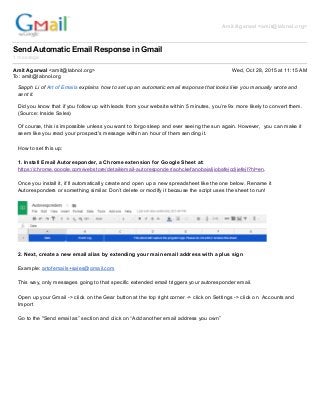
Send Automatic Email Response in Gmail
- 1. Amit Agarwal <amit@labnol.org> Send Automatic Email Response in Gmail 1 message Amit Agarwal <amit@labnol.org> Wed, Oct 28, 2015 at 11:15 AM To: amit@labnol.org Sapph Li of Art of Emails explains how to set up an automatic email response that looks like you manually wrote and sent it. Did you know that if you follow up with leads from your website within 5 minutes, you’re 9x more likely to convert them. (Source: Inside Sales) Of course, this is impossible unless you want to forgo sleep and ever seeing the sun again. However, you can make it seem like you read your prospect's message within an hour of them sending it. How to set this up: 1. Install Email Autoresponder, a Chrome extension for Google Sheet at: https://chrome.google.com/webstore/detail/email-autoresponder/aohckefanobajaljiobafejcdjjefejl?hl=en. Once you install it, it’ll automatically create and open up a new spreadsheet like the one below. Rename it Autoresponders or something similar. Don’t delete or modify it because the script uses the sheet to run! 2. Next, create a new email alias by extending your main email address with a plus sign Example: artofemails+sales@gmail.com This way, only messages going to that specific extended email triggers your autoresponder email. Open up your Gmail -> click on the Gear button at the top right corner -> click on Settings -> click on Accounts and Import Go to the "Send email as” section and click on “Add another email address you own”
- 2. For name, use your full name. For email address: Let’s say your email is artofemails@gmail.com Extend it with a plus sign to turn it into something like: artofemails+sales@gmail.com Click on Next Step when you’re done. It’ll be added as an new email alias for your account. 3. Update the contact or email capture form on your website so its messages get sent to your new extended email address Compose a new email in Gmail. This will be the automatic reply Email Autoresponder sends out. Write something generic enough so it can apply to everyone but make it sound personable: Hey, Thanks for reaching out. Just having a look at your company to see how I can best help you. I’ll give you a shout shortly - keep an eye out! In the meantime, find attached a kick ass case study of how I helped Company X skyrocket to the top 3 results of Google. Signoff In the subject, name the draft something like Autoresponder to Contact Form. Your contact will not see this subject line so it’s solely for your own reference. They will see the subject line your contact/email capture form uses when it relays a new message to your email so make that one catchy! Something like “How can you help me keep my sales pipeline full?” 4. Go back to your Autoresponders spreadsheet. On top, go to Add-ons -> Email Autoresponder -> Create New Rule: In the field Advanced Rules field, type in: to:(youremail+extension@gmail.com) Under auto-reply Template, select your auto reply email draft from the scroll down menu:
- 3. Click on “Create Rule” and you’re done! You’ll still see the contact form messages people send you in your inbox - with the knowledge they already got a quick reply to build their interest in your product/service while you may be away from the computer. Or thinking up a great reply. To test if your auto reply is working, I recommend sending a message through your contact form using your own email: Send a message through your contact form. Go back to the Autoresponder spreadsheet. Click on Add-ons -> Email Autoresponder -> Manage Rules. Select your rule and hit “run it” to trigger the script (without manually running it, the script sends out auto replies every hour.) Check to see if you received the auto reply YouTube video - Email Autoresponder for Gmail
