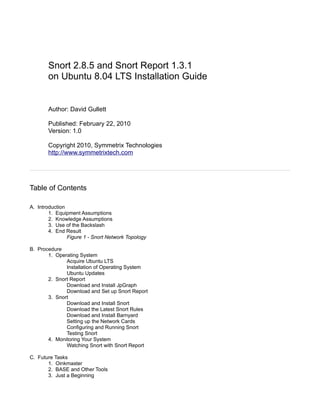
snortinstallguide
- 1. Snort 2.8.5 and Snort Report 1.3.1 on Ubuntu 8.04 LTS Installation Guide Author: David Gullett Published: February 22, 2010 Version: 1.0 Copyright 2010, Symmetrix Technologies http://www.symmetrixtech.com Table of Contents A. Introduction 1. Equipment Assumptions 2. Knowledge Assumptions 3. Use of the Backslash 4. End Result Figure 1 - Snort Network Topology B. Procedure 1. Operating System Acquire Ubuntu LTS Installation of Operating System Ubuntu Updates 2. Snort Report Download and Install JpGraph Download and Set up Snort Report 3. Snort Download and Install Snort Download the Latest Snort Rules Download and Install Barnyard Setting up the Network Cards Configuring and Running Snort Testing Snort 4. Monitoring Your System Watching Snort with Snort Report C. Future Tasks 1. Oinkmaster 2. BASE and Other Tools 3. Just a Beginning
- 2. A. Introduction The purpose of this document is to provide the user with a simple installation guide to get Symmetrix Technologies' Snort Report up and running with Sourcefire's Snort intrusion prevention and detection system on Ubuntu Linux. Please note that package numbers change often but were current as of this writing. 1. Equipment Assumptions A dedicated PC for the Snort IDS/IPS (the faster the better) with two network cards An additional PC for IDS/IPS administration A broadband Internet connection A method to burn ISO files to a blank CD 2. Knowledge Assumptions A working knowledge of Linux including SSH and editing configuration files with vi A basic knowledge of TCP/IP and network topologies 3. Use of the Backslash There are many instances in this document where a command will not fit on one line so the commonly accepted backslash is used to split it into multiple lines. For example, this is one command, not two: /usr/local/snort/bin/snort D u snort g snort c /usr/local/snort/etc/snort.conf i eth1 If you are copying and pasting you can leave the backslashes in place and Linux will understand it. 4. End Result There are many ways to set up Snort – we're going with a pretty simple deployment. The end result will be a dedicated IDS machine that actually does the sniffing and a workstation where you perform administration and view the attacks detected by Snort. The following diagram illustrates the topology.
- 3. Figure 1 – Snort Network Topology In the figure above, the network card facing the traffic you want to monitor will have no IP address. This will make it far more difficult for the IDS PC to be compromised from an external source. The network card facing your administrative workstation will have an internal non-routable IP address and access to any open ports will be limited to your administrative workstation. It's important to note that in modern switched network environments that each port on a switch only sees a subset of the entire network's traffic. Ideally you need to set one port on the switch to be “mirrored” or “spanned” and connect the external IDS network card to it. With this method you can see all traffic going through the switch. As networks scale with multiple switches and segments this becomes much more complex and requires
- 4. multiple Snort IDS machines which is beyond the scope of this document. Consult http://www.snort.org for more information. B. Procedure 1. Operating System Acquire Ubuntu Linux The first order of business is to download Ubuntu Linux. We're going to use Ubuntu 8.04 LTS (named LTS for Long Term Support because Ubuntu will supply security updates for the OS for three years – in this case, until April 2011). Please note that Ubuntu's download procedure changes occasionally so a direct walkthrough is not practical. Open http://www.ubuntu.com in your browser and go to the download section. You're looking for the following ISO: ubuntu-8.04.3-server-i386.iso. You can get this over HTTP, FTP or BitTorrent. Once you've downloaded and burned the image to a blank CD we're ready to install the OS. Installation of Operating System For security's sake we will need to install the latest Ubuntu updates on the PC during installation. Temporarily connect one of the network cards to your internal network so it will have Internet access. You can leave the other one disconnected. Boot up the IDS machine with the Ubuntu CD, select your language and then select Install Ubuntu Server. Select your language again, your country and then your keyboard type. Once the network hardware detection is complete, the installer will ask you which network card is primary (usually either eth0 or eth1). It should preselect the card to which you have the cable connected. If the connection doesn't work later in the installation you can switch the network cable to the other card. It's highly advisable to label the cards on the back of the machine once you determine their identities. The installer will now try to automatically configure the network card with DHCP. If you don't have this running on your internal network you will have to hard code the IP address information. Continuing on, you can name the host whatever you like (I chose “snort”) then select your time zone. The disk partitioner will then start. Ideally you would have multiple disks with the mount points spread among them (for high speed logging, etc) but for now just select “Guided – use entire disk.” Accept the next few prompts and then the base system will begin installing. You will then be prompted to set up a user account. This can be anything you want – just pick one and set the password. Now we are going to pick the packages to install. Keeping with best practices we're going to install the minimum amount of software that we need. For now, just select “OpenSSH server” then pick Continue. We'll add a few more later. The installation should finish shortly. Select Continue, remove the CD and the machine will boot into a all-text version of Ubuntu. You will then need to log in with the user account you created earlier. By default you cannot log in as root – everything that requires those privileges is done with the sudo command. Once you've logged in, use the “ifconfig” command to determine the temporary IP address of the machine if you used DHCP. You can then SSH to it from a workstation using the account you set up earlier which makes the rest of the process a bit easier (copy and paste, etc). However, the remainder of the instructions will also work
- 5. directly from the console. Let's add a few more packages that you need. Enter these commands at the prompt (you'll have to enter your password after the first sudo command to provide authorization): sudo aptget install nmap sudo aptget install nbtscan sudo aptget install apache2 sudo aptget install php5 sudo aptget install php5mysql sudo aptget install php5gd sudo aptget install libssldev sudo aptget install libpcap0.8dev sudo aptget install libpcre3dev sudo aptget install make sudo aptget install gcc sudo aptget install g++ (You'll be prompted to choose a secure password for the MySQL root user when you install the next package. Don't forget it.) sudo aptget install mysqlserver sudo aptget install libmysqlclient15dev Ubuntu Updates To ensure the operating system has the latest security patches installed execute the following commands: sudo aptget update sudo aptget upgrade You might have to reboot if the Linux kernel or core libraries are updated. At this point you should have a working and updated installation of Ubuntu and we're ready to install Snort and Snort Report. 2. Snort Report Download and Install JpGraph (Optional) This step is not required – it's only to provide the graphics library for the pie chart on the main page of Snort Report. As of this writing, the current “old” version of JpGraph is 1.27.1. Even though the documentation says this version will not work on PHP5 it does have enough functionality for our purposes. You can download it at this location: http://hem.bredband.net/jpgraph/jpgraph-1.27.1.tar.gz Download that file to a directory on your Snort machine and unpack it with the following commands: sudo mkdir /var/www/jpgraph sudo tar zxvf jpgraph1.27.1.tar.gz sudo cp r jpgraph1.27.1/src /var/www/jpgraph/ Download and Set up Snort Report The next step is to download and configure Snort Report. It's available at http://www.symmetrixtech.com under the downloads section. As of this writing the current version is 1.3.1. Download snortreport-1.3.1.tar.gz to a directory on your IDS machine.
- 6. Open a command prompt in the directory to which you downloaded Snort Report and issue the following commands: sudo tar zxvf snortreport1.3.1.tar.gz C /var/www/ Now we need to modify the Snort Report configuration file to reflect your MySQL login info and location of the jpgraph libraries. Change the file by editing srconf.php with this command: sudo vi /var/www/snortreport1.3.1/srconf.php Change the following line from: $pass = "YOURPASS"; To this value (use the password you chose in the MySQL setup step earlier rather than YOURPASSWORD): $pass = "YOURPASSWORD"; To enable nmap and nbtscan from the web interface, change the following lines from this: define("NMAP_PATH", "/usr/local/bin/nmap v"); define("NBTSCAN_PATH", "/usr/local/bin/nbtscan"); To this: define("NMAP_PATH", "/usr/bin/nmap v"); define("NBTSCAN_PATH", "/usr/bin/nbtscan"); If you chose to install the JpGraph library, change the following line from: define("JPGRAPH_PATH", "../../jpgraph/"); To this value: define("JPGRAPH_PATH", "../jpgraph/src/"); Save the file and exit. 3. Snort Download and Install Snort While we could install the Snort packages from the Ubuntu 8.04 repositories, that wouldn't result in the latest and greatest version of Snort being set up so we're going to compile and install the source code. Open http://www.snort.org/downloads with your browser and download the newest stable version. As of this writing, it's located here: http://dl.snort.org/snort-current/snort-2.8.5.3.tar.gz. Copy this to a directory on your IDS machine. The following steps will install Snort into /usr/local/snort but you can change this to a directory of your liking by modifying the paths below.
- 7. Open a command prompt and issue the following commands from the directory where you downloaded the Snort source code: sudo tar zxvf snort2.8.5.3.tar.gz cd snort2.8.5.3 sudo ./configure prefix=/usr/local/snort sudo make sudo make install sudo mkdir /var/log/snort sudo groupadd snort sudo useradd g snort snort sudo chown snort:snort /var/log/snort You'll have to enter the MySQL password that you chose earlier in the next two steps in order to create the Snort database: echo "create database snort;" | mysql u root p mysql u root p D snort < ./schemas/create_mysql Next we need to create an additional MySQL user for Snort to use as it's not a good idea to run the daemon as root. Remember the password that you enter below. Also note the single quotes around the password in addition to the double quotes around the entire echo statement: echo "grant create, insert, select, delete, update on snort.* to snort@localhost identified by 'YOURPASSWORD'" | mysql u root p Download the Latest Snort Rules The next step is to download the latest public Snort ruleset. It's currently located here: http://dl.snort.org/regrules/snortrules-snapshot-CURRENT.tar.gz but you will need to register on the Sourcefire website in order to download this file. Create an account if you don't already have one then download the tarball to a directory on your machine. Open a command prompt in the directory where you downloaded the Snort ruleset file and issue the following commands: sudo tar zxvf snortrulessnapshotCURRENT.tar.gz C /usr/local/snort sudo cp /usr/local/snort/so_rules/precompiled/DebianLenny/i386/2.8.5.1/* /usr/local/snort/lib/snort_dynamicrules Download and Install Barnyard2 Barnyard2 improves the efficiency of Snort by reducing the load on the main detection engine. It reads Snort's unified logging output files and enters them into a database. If the database is unavailable Barnyard will input all data when the database comes back online so no alerts will be lost. The current version of Barnyard2 is 1.7 as of this writing – which you can download here: http://www.securixlive.com/download/barnyard2/barnyard2-1.7.tar.gz
- 8. Unpack and install Barnyard2 with the following commands: sudo tar zxvf barnyard21.7.tar.gz cd barnyard21.7 sudo ./configure withmysql sudo make sudo make install sudo cp etc/barnyard2.conf /usr/local/snort/etc sudo mkdir /var/log/barnyard2 Modify the Barnyard2 configuration file with the following command: sudo vi /usr/local/snort/etc/barnyard2.conf Change the following lines from this: config reference_file: /etc/snort/reference.config config classification_file: /etc/snort/classification.config config gen_file: /etc/snort/genmsg.map config sid_file: /etc/snort/sidmsg.map #config hostname: thor #config interface: eth0 #output database: log, mysql, user=root password=test dbname=db host=localhost To this (use your MySQL password instead of YOURPASSWORD on the last line below): config reference_file: /usr/local/snort/etc/reference.config config classification_file: /usr/local/snort/etc/classification.config config gen_file: /usr/local/snort/etc/genmsg.map config sid_file: /usr/local/snort/etc/sidmsg.map config hostname: localhost config interface: eth1 output database: log, mysql, user=snort password=YOURPASSWORD dbname=snort host=localhost Setting up the network cards Now that we have all the necessary software installed and ready to go, we can configure the network cables, IP addresses, Snort and Snort Report. The examples below will reflect the information in Figure 1 at the top of this document so you will likely have to tune the IP addresses, subnet masks etc in order to reflect your network. To set the IP address on the first card modify the network configuration file with this command: sudo vi /etc/network/interfaces Change the following lines from this: auto eth0 iface eth0 inet dhcp to these values: auto eth0 iface eth0 inet static address 192.168.1.1
- 9. netmask 255.255.255.0 network 192.168.1.0 broadcast 192.168.1.255 gateway 192.168.1.1 Now add the following lines at the end of the file to start the second card without an IP address: auto eth1 iface eth1 inet manual ifconfig eth1 up Save and exit the file then either reboot or issue this command: sudo /etc/init.d/networking restart Now you can connect the network cables as illustrated in Figure 1. Eth0 is connected to the same subnet as your monitoring workstation and eth1 is connected to the segment that you want to monitor. You can verify this by using the “ifconfig” command. Your output should look something like this (abbreviated here): eth0 Link encap:Ethernet HWaddr 00:00:00:00:00:00 inet addr:192.168.1.1 Bcast:192.168.1.255 Mask:255.255.255.0 UP BROADCAST RUNNING MULTICAST MTU:1500 Metric:1 eth1 Link encap:Ethernet HWaddr 11:11:11:11:11:11 UP BROADCAST RUNNING MULTICAST MTU:1500 Metric:1 Notice how eth1 does not have an IP address but the interface has a status of “up.” Configuring and Running Snort Let's configure Snort and start capturing data. Edit the Snort configuration file with the following command: sudo vi /usr/local/snort/etc/snort.conf We need to change the following lines from this (these are in multiple sections in the file): dynamicpreprocessor file /usr/local/lib/snort_dynamicpreprocessor/libsf_dce2_preproc.so dynamicpreprocessor file /usr/local/lib/snort_dynamicpreprocessor/libsf_dns_preproc.so dynamicpreprocessor file /usr/local/lib/snort_dynamicpreprocessor/libsf_ftptelnet_preproc.so dynamicpreprocessor file /usr/local/lib/snort_dynamicpreprocessor/libsf_smtp_preproc.so dynamicpreprocessor file /usr/local/lib/snort_dynamicpreprocessor/libsf_ssh_preproc.so dynamicpreprocessor file /usr/local/lib/snort_dynamicpreprocessor/libsf_ssl_preproc.so dynamicengine /usr/local/lib/snort_dynamicengine/libsf_engine.so dynamicdetection file /usr/local/lib/snort_dynamicrules/badtraffic.so dynamicdetection file /usr/local/lib/snort_dynamicrules/chat.so dynamicdetection file /usr/local/lib/snort_dynamicrules/dos.so
- 10. dynamicdetection file /usr/local/lib/snort_dynamicrules/exploit.so dynamicdetection file /usr/local/lib/snort_dynamicrules/imap.so dynamicdetection file /usr/local/lib/snort_dynamicrules/misc.so dynamicdetection file /usr/local/lib/snort_dynamicrules/multimedia.so dynamicdetection file /usr/local/lib/snort_dynamicrules/netbios.so dynamicdetection file /usr/local/lib/snort_dynamicrules/nntp.so dynamicdetection file /usr/local/lib/snort_dynamicrules/p2p.so dynamicdetection file /usr/local/lib/snort_dynamicrules/smtp.so dynamicdetection file /usr/local/lib/snort_dynamicrules/sql.so dynamicdetection file /usr/local/lib/snort_dynamicrules/webclient.so dynamicdetection file /usr/local/lib/snort_dynamicrules/webmisc.so To this: dynamicpreprocessor file /usr/local/snort/lib/snort_dynamicpreprocessor/libsf_dce2_preproc.so dynamicpreprocessor file /usr/local/snort/lib/snort_dynamicpreprocessor/libsf_dns_preproc.so dynamicpreprocessor file /usr/local/snort/lib/snort_dynamicpreprocessor/libsf_ftptelnet_preproc.so dynamicpreprocessor file /usr/local/snort/lib/snort_dynamicpreprocessor/libsf_smtp_preproc.so dynamicpreprocessor file /usr/local/snort/lib/snort_dynamicpreprocessor/libsf_ssh_preproc.so dynamicpreprocessor file /usr/local/snort/lib/snort_dynamicpreprocessor/libsf_ssl_preproc.so dynamicengine /usr/local/snort/lib/snort_dynamicengine/libsf_engine.so dynamicdetection file /usr/local/snort/lib/snort_dynamicrules/badtraffic.so dynamicdetection file /usr/local/snort/lib/snort_dynamicrules/chat.so dynamicdetection file /usr/local/snort/lib/snort_dynamicrules/dos.so dynamicdetection file /usr/local/snort/lib/snort_dynamicrules/exploit.so dynamicdetection file /usr/local/snort/lib/snort_dynamicrules/imap.so dynamicdetection file /usr/local/snort/lib/snort_dynamicrules/misc.so dynamicdetection file /usr/local/snort/lib/snort_dynamicrules/multimedia.so dynamicdetection file /usr/local/snort/lib/snort_dynamicrules/netbios.so dynamicdetection file /usr/local/snort/lib/snort_dynamicrules/nntp.so dynamicdetection file /usr/local/snort/lib/snort_dynamicrules/p2p.so dynamicdetection file /usr/local/snort/lib/snort_dynamicrules/smtp.so dynamicdetection file /usr/local/snort/lib/snort_dynamicrules/sql.so dynamicdetection file /usr/local/snort/lib/snort_dynamicrules/webclient.so dynamicdetection file /usr/local/snort/lib/snort_dynamicrules/webmisc.so Now combine the following two lines in the config file into one line. Change them from this: config detection: searchmethod acbnfa config detection: max_queue_events 5 To this: config detection: searchmethod acbnfa max_queue_events 5 #config detection: max_queue_events 5
- 11. Next change these lines from this: max_encrypted_packets 20 disable_srvoverflow disable_protomismatch disable_badmsgdir To this (note that the trailing backslash on the first line has been deleted): max_encrypted_packets 20 #disable_srvoverflow #disable_protomismatch #disable_badmsgdir Below this line (this is to output the unified2 logs for Barnyard): #output log_unified: filename snort.log, limit 128 Add this line: output unified2: filename snort.u2, limit 128 Save the file and exit back to the command prompt. Testing Snort You can test to see if Snort will run by using this command: sudo /usr/local/snort/bin/snort u snort g snort c /usr/local/snort/etc/snort.conf i eth1 You should see a message saying “Initialization Complete.” You can cancel out of it by hitting Control-C. If it fails to initialize please see the forums at snort.org to determine the problem. It will usually be something in the configuration file. To set Snort to start automatically on your machine edit the rc.local file with the following command: sudo vi /etc/rc.local Then paste the following content in the file (before the “exit 0” line): /usr/local/snort/bin/snort D u snort g snort c /usr/local/snort/etc/snort.conf i eth1 /usr/local/bin/barnyard2 c /usr/local/snort/etc/barnyard2.conf G /usr/local/snort/etc/genmsg.map S /usr/local/snort/etc/sidmsg.map d /var/log/snort f snort.u2 w /var/log/snort/barnyard2.waldo D Save the file and exit. Then either reboot or use the following command to start Snort: sudo /etc/init.d/rc.local start
- 12. 4. Monitoring Your System Watching Snort with Snort Report From your administrative workstation you should now be able to pull up the Snort Report main page by browsing to: http://192.168.1.1/snortreport-1.3.1/alerts.php. If you used different IP addresses for the Snort and admin workstation you'll need to change the '192.168.1.1' part of the URL to reflect your network. Note: We have seen cases where you will need to clear your browser's cache in order to see PHP files properly rather than downloading them. C. Future Tasks It's highly recommended for you to research the following topics as you become more familiar with Snort. 1. Oinkmaster This is a free tool that you can use to automatically download the latest Snort rules. For more information, please visit http://oinkmaster.sourceforge.net/ 2. BASE and Other Tools There are other popular traffic analysis tools available for Snort such as BASE. These are documented exhaustively at http://www.snort.org. 3. Just a Beginning As a reminder, this is a very basic document to get you up and going with Snort and Snort Report. It is extremely critical that you learn all the options in the Snort configuration files in order to set up an effective IDS/IPS. In particular, familiarize yourself with preprocessors and performance tuning along with the tools listed above. ------Comments, feedback and contributions are welcome and encouraged at articles@symmetrixtech.com. Visit us on the web at http://www.symmetrixtech.com for the latest news on Snort Report and to download the latest version. Revision History: 2010-02-22 – 1.0 - Initial release
