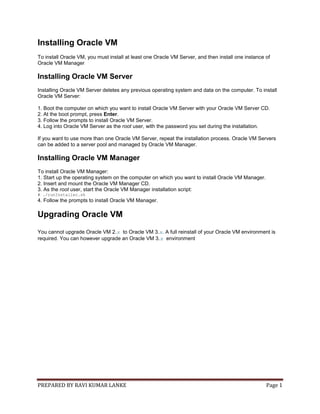
Install Oracle VM 3x
- 1. PREPARED BY RAVI KUMAR LANKE Page 1 Installing Oracle VM To install Oracle VM, you must install at least one Oracle VM Server, and then install one instance of Oracle VM Manager Installing Oracle VM Server Installing Oracle VM Server deletes any previous operating system and data on the computer. To install Oracle VM Server: 1. Boot the computer on which you want to install Oracle VM Server with your Oracle VM Server CD. 2. At the boot prompt, press Enter. 3. Follow the prompts to install Oracle VM Server. 4. Log into Oracle VM Server as the root user, with the password you set during the installation. If you want to use more than one Oracle VM Server, repeat the installation process. Oracle VM Servers can be added to a server pool and managed by Oracle VM Manager. Installing Oracle VM Manager To install Oracle VM Manager: 1. Start up the operating system on the computer on which you want to install Oracle VM Manager. 2. Insert and mount the Oracle VM Manager CD. 3. As the root user, start the Oracle VM Manager installation script: # ./runInstaller.sh 4. Follow the prompts to install Oracle VM Manager. Upgrading Oracle VM You cannot upgrade Oracle VM 2.x to Oracle VM 3.x. A full reinstall of your Oracle VM environment is required. You can however upgrade an Oracle VM 3.x environment
- 2. PREPARED BY RAVI KUMAR LANKE Page 2 Installing Oracle VM Server Preinstallation Tasks and Requirements Before you start the Oracle VM Server installation, make sure your computer meets the minimum hardware and software requirements Hardware Requirements This release of Oracle VM Server supports x86_64 host hardware only Oracle VM Server requires a 64-bit processor For hardware virtualized (unmodified) guest operating systems (for example, Microsoft Windows), a CPU with hardware virtualization support is required. This feature may also need to be enabled in the BIOS. Please refer to your processor documentation for information on whether your processor supports hardware virtualization and how to enable it in the BIOS A dual core CPU or multiple CPUs are recommended to run multiple guests The minimum memory requirement is 1GB RAM, although it is recommended you have a computer with at least 2GB RAM. Guest memory requirements vary for each guest operating system. You should perform your own memory sizing for guest operating systems Software Requirements There are no prerequisite software requirements. Oracle VM Server includes a small Linux-based management operating system. All previous operating systems and data are lost during the installation of Oracle VM Server. Migration from any operating system, or previous virtualization environment, is not supported in this Release Network Requirements It is recommended that you install Oracle VM Server on a machine with a static IP address. If your machines use DHCP, you should configure your DHCP server to assign static DHCP addresses Oracle VM Server Memory Settings Oracle recommends you to leave the dom0 memory to the value by default. It is set by default as 502 + 0.0205 * physical-memory (in MB) during the installation
- 3. PREPARED BY RAVI KUMAR LANKE Page 3 Getting the Software If you do not already have the Oracle VM Server software, download the Oracle VM Server ISO file from the Oracle Software Delivery Cloud: http://edelivery.oracle.com/oraclevm Burn the Oracle VM ISO file to a bootable CD Installing Oracle VM Server From a CD To install Oracle VM Server from a CD: 1. Make sure that the server BIOS is set to boot from CD. 2. Insert the Oracle VM Server CD into your CD drive. 3. Boot the server with the Oracle VM Server CD. 4. The Oracle VM Server screen is displayed. Press Enter to begin the installation. If you do not press a key for one minute, the installer automatically starts. The installer is only available in text mode.
- 4. PREPARED BY RAVI KUMAR LANKE Page 4 5. The CD Found screen is displayed. If you want to make sure the CD has been created correctly you can have the installer test it for errors. To test the CD, select OK and press Enter. The CD is tested and any errors are reported. To skip media testing and continue with the install, select Skip and press Enter
- 5. PREPARED BY RAVI KUMAR LANKE Page 5 6. The Keyboard Selection screen is displayed Select the keyboard layout type (for example, us for U.S. English) from the list of available options. The keyboard you select becomes the default keyboard for the operating system. Select OK and press Enter 7. The Oracle VM Server 3.x End User License Agreement screen is displayed.
- 6. PREPARED BY RAVI KUMAR LANKE Page 6 Read the License Agreement text and click Accept to accept the terms of the agreement and continue the installation.
- 7. PREPARED BY RAVI KUMAR LANKE Page 7 8. If an existing Oracle VM Server installation is found on the computer, the System to Upgrade screen is displayed Select Reinstall System to overwrite the existing installation. Select Oracle VM Server 3.x (disk) to upgrade the existing installation. Upgrading an Oracle VM Server from Release 2.x is not supported; you must perform a fresh install. Select OK and press Enter.
- 8. PREPARED BY RAVI KUMAR LANKE Page 8 9. The Partitioning Type screen is displayed. Select whether you want to: • Remove all partitions and create a new default partition layout • Remove all Linux partitions and create a new default partition layout • Use the free space on selected drives to create a new default partition layout • Create a minimal partition layout for installation to a USB drive • Create a custom partition layout Oracle recommends you use a default partition layout. Note As the Oracle VM Server installer can only be run in text mode, you cannot set up LVM (Logical Volume Manager). If you want to create an LVM configuration, press Alt + F2 to use the terminal and run the lvm command. To return to the Oracle VM Server installer, press Alt + F1. Select which drive(s) you want to use for the installation. Select OK and press Enter
- 9. PREPARED BY RAVI KUMAR LANKE Page 9 10. If you selected to remove a partition, a Warning screen is displayed to confirm that you want to remove the partition(s), including the data contained on any partitions Select Yes and press Enter.
- 10. PREPARED BY RAVI KUMAR LANKE Page 10 11. The Review Partition Layout screen is displayed. If you do not want to review the partition layout and accept the default partition layout, select No and press Enter. If you want to review the partition layout, select Yes and press Enter.
- 11. PREPARED BY RAVI KUMAR LANKE Page 11 The Partitioning screen is displayed. Review the partition layout, and make any changes you want. Select OK and press Enter to save any changes.
- 12. PREPARED BY RAVI KUMAR LANKE Page 12 12. The Boot Loader Configuration screen is displayed. Be sure to select the option to boot from a multipath device if you install Oracle VM Server on a disk subsystem that allows access through multiple physical paths Warning If only a single path is available at the time of installation, you will need to correct the blacklisting configuration afterwards: identify the SCSI device used to boot from (using mount or df), locate and remove its entry in the file /etc/ blacklisted.wwids, then reboot the Oracle VM Server. This allows the server to use multipath SAN boot instead of a single SCSI disk
- 13. PREPARED BY RAVI KUMAR LANKE Page 13 If necessary, you can change the drive for the master boot record by clicking Change drive order and selecting a different drive Select a drive in the list and click the Move up and Move down buttons to change the order, making sure that the drive to locate the Master Boot Record is at the top. Select Back and press Enter to return to the Boot Loader Configuration screen. Select OK and press Enter
- 14. PREPARED BY RAVI KUMAR LANKE Page 14 13. The Oracle VM Management Interface screen is displayed Select the network interface to use for management of the computer. Choose one of these options: • Select OK to connect the interface to a regular network. • Select Add to VLAN to connect the interface to a VLAN-type network. Press Enter
- 15. PREPARED BY RAVI KUMAR LANKE Page 15 14. For non-VLAN installation, proceed to the next step. If you selected Add to VLAN, the Oracle VM Management VLAN screen is display If your Oracle VM Management network is on a VLAN, enter the applicable VLAN tag. Note that 0 is reserved and that 1 corresponds with "untagged". Select OK and press Enter.
- 16. PREPARED BY RAVI KUMAR LANKE Page 16 15. The Network Interface Configuration screen is displayed If your computer uses a static IP address, enter the IP address and prefix (netmask) for your computer. If your computer uses DHCP to assign its IP address, select Dynamic IP configuration (DHCP). Select OK and press Enter.
- 17. PREPARED BY RAVI KUMAR LANKE Page 17 16. The Miscellaneous Network Settings screen is displayed Enter the Gateway, Primary DNS and optional Secondary DNS in the respective fields. Select OK and press Enter.
- 18. PREPARED BY RAVI KUMAR LANKE Page 18 17. The Hostname Configuration screen is displayed. If your machine has its own hostname, select manually and enter the hostname or IP address. You should use a fully qualified hostname, for example, myserver.example.com. If your machine uses DHCP to assign its hostname, select automatically via DHCP Select OK and press Enter
- 19. PREPARED BY RAVI KUMAR LANKE Page 19 18. The Time Zone Selection screen is displayed If your operating system uses Coordinated Universal Time (UTC), select System clock uses UTC. Select your time zone by selecting the city closest to your computer's physical location. Select OK and press Enter
- 20. PREPARED BY RAVI KUMAR LANKE Page 20 19. The Oracle VM Agent password screen is displayed. Enter a password to be used for the Oracle VM Agent in the Password field. This password is used by Oracle VM Manager to manage and monitor the Oracle VM Server, and the guests created and running within it. This is the password you use when discovering Oracle VM Servers in Oracle VM Manager. Re-enter the password in the Password (confirm) field. The password characters are not echoed to the screen. Select OK and press Enter. If the two passwords do not match, the installer prompts you to enter them Again Note If you need to change this password, use the applicable option in the Oracle VM Manager user interface. This will change the Oracle VM Agent password for all Oracle VM Servers in the server pool
- 21. PREPARED BY RAVI KUMAR LANKE Page 21 20. The Root Password screen is displayed. Enter a password for the root user in the Password field. The root password must be at least six characters long. Re-enter the password in the Password (confirm) field. The password characters are not echoed to the screen. Select OK and press Enter. If the two passwords do not match, the installer prompts you to enter them again.
- 22. PREPARED BY RAVI KUMAR LANKE Page 22 21. The Installation to begin screen is displayed Select OK and press Enter. The installer installs and configures Oracle VM Server. You can follow the progress of the package installation on-screen
- 23. PREPARED BY RAVI KUMAR LANKE Page 23 22. When all files are installed and configuration is complete, the Complete screen is displayed. Remove the Oracle VM CD. Select Reboot and press Enter. The computer reboots
- 24. PREPARED BY RAVI KUMAR LANKE Page 24 23. After reboot, the Oracle VM Server status console is displayed The status console displays useful information about the Oracle VM Server's hardware and configuration as well as its cluster and server pool membership. Right after installation there is very little information available, but this screen is populated with more information when the Oracle VM Server is under the control of Oracle VM Manager
- 25. PREPARED BY RAVI KUMAR LANKE Page 25 24. To log on to the Oracle VM, press Alt+F2 to display the login console. You can log into Oracle VM as root, with the password you set during the install. To switch back to the status console, press Alt+F1. The Oracle VM Server installation is complete. The Oracle VM Agent is started automatically and restarts each time the computer is rebooted
- 26. PREPARED BY RAVI KUMAR LANKE Page 26 Changing the Dom0 Memory Size When you install Oracle VM Server, the installer sets a default memory size for Dom0. The algorithm used is: dom0_mem = 502 + int(physical_mem * 0.0205) Example sizes are set out in table Table 2.1. Table 2.1. Default Dom0 Memory Size Physical Memory Dom0 Memory 2 GB 543 MB 4 GB 585 MB Changing the Dom0 Memory Size 20 Physical Memory Dom0 Memory 8 GB 669 MB 16 GB 837 MB 32 GB 1173 MB 64 GB 1845 MB 128 GB 3188 MB 256 GB 5875 MB 512 GB 11249 MB 1024 GB 21997 MB 2048 GB 43493 MB You may encounter performance issues if the dom0 memory size is not set appropriately for your needs on the Oracle VM Server. For example, you may encounter performance issues when running more than 10 virtual machines on an Oracle VM Server. To change the Dom0 memory allocation, edit the /boot/grub/grub.conf file on the Oracle VM Server and change the dom0_mem parameter, for example, to change the memory allocation to 1024 MB, edit the file to be: kernel /xen.gz console=com1,vga com1=38400,8n1 dom0_mem=1024M
- 27. PREPARED BY RAVI KUMAR LANKE Page 27 ORACLE VM MANAGER INSTALLATION Oracle VM Manager Components The applications necessary to run Oracle VM Manager are packaged in the ISO image. Some or all of the following applications may be installed on the host computer when you install Oracle VM Manager Oracle VM Manager: The Oracle VM Manager application provided as a Oracle WebLogic Server domain and container Oracle WebLogic Server 11g: Oracle WebLogic Server Release 11g, including Application Development Framework (ADF) Release 11g. For more information about Oracle WebLogic Use of Oracle WebLogic Server with Oracle VM Manager is restricted to the servlet functionality without clustering for the Oracle VM Management Server Oracle Database: In a new installation, Oracle Database 11g Express Edition (Oracle XE) for Linux 64-bit may be installed. If Oracle XE is already installed, the installer asks whether it should use the existing database, install a new one, or use another database in the local area network (LAN). For more information about Oracle XE You should only use the Oracle XE database as the Oracle VM Manager repository in non-production environments. Oracle XE is not a supported product and Oracle Support Services cannot provide bug fixes or patches for this product. If you are deploying Oracle VM Manager in a production environment, you should use Oracle Database Standard or Enterprise Edition, which you must install separately to Oracle VM. Oracle VM Manager includes a restricted-use license of the Oracle Database (Standard Edition or Enterprise Edition) for use as the Oracle VM Manager Management Repository only. The supported version of Oracle Database are: • Oracle Database Release 10.2.0.4 or greater • Oracle Database Release 11.1.0.7 or greater • Oracle Database Release 11.2.0.1 or greater
- 28. PREPARED BY RAVI KUMAR LANKE Page 28 Minimum Hardware and Software Requirements The following minimum system requirements must be met on the computer on which you want to install Oracle VM Manager Hardware Requirements Hardware Requirements for Oracle VM Manager Items Minimum Value Memory 1.5 GB 4 GB with Oracle XE Processor Type 64 bit Processor Speed 1.83 GHz*1 Swap Space 2.1 GB Hard Disk Space 5 GB in /u01 2 GB in /tmp Software Requirements Before you install Oracle VM Manager, make sure that your computer meets the following minimum software and configuration requirements Operating Systems Oracle VM Manager is supported on the following operating systems: • Oracle Linux 5 Update 5 64-bit or later • Oracle Linux 6 64-bit or later • Red Hat Enterprise Linux 5 Update 5 64-bit or later • Red Hat Enterprise Linux 6 64-bit or later You can download Oracle Linux from: https://edelivery.oracle.com/linux Note For more information about Oracle Linux, see: http://linux.oracle.com/ http://www.oracle.com/technetwork/topics/linux/whatsnew/index.ht
- 29. PREPARED BY RAVI KUMAR LANKE Page 29 Network The host computer on which you install Oracle VM Manager must have the host name correctly configured (pingable). Make sure the computer's host name matches the host name in the /etc/hosts file. Use the following command to check the host name: # hostname Use a text editor to check the host name in the /etc/hosts file. For example, to use VI enter # vi /etc/hosts For example, if the computer's host name is hostname1.example.com, and the IP address is 10.1.1.1, the corresponding item in the /etc/hosts file should be: 10.1.1.1 hostname1.example.com hostname1 Web Browsers The Oracle VM Manager user interface is supported in the following Web browsers: • Microsoft Internet Explorer 7.0 and above • Mozilla Firefox 3.5 and above • Apple Safari 5.0 and above • Google Chrome 1.0 and above Environment Configuration Script The createOracle.sh is a script that automatically: • Creates the operating system dba group • Creates the oracle user and adds it to the dba group • Creates the /u01 directory • Sets the required parameters in the /etc/security/limits.conf file • Opens the required ports in the /etc/sysconfig/iptables file To run the createOracle.sh script, you must first mount the Oracle VM Manager installer ISO file or CD Then enter the following command as the root user: # ./createOracle.sh Prerequisite Packages This section contains the prerequisite operating system packages that may be required prior to installing Oracle VM Manager
- 30. PREPARED BY RAVI KUMAR LANKE Page 30 Libaio If you select during the Oracle VM Manager installation to use Oracle Database 11g Express Edition (Oracle XE) as the management data repository, you must install the libaio package. You must install libaio release 0.3.104 or above. If your computer is configured with Oracle Unbreakable Linux Network (ULN) you can run either of the following commands to update or install libaio, whichever is appropriate for your system: # yum install libaio Or # up2date libaio You can also find the libaio package on the Oracle Linux DVD or ISO file. To install libaio, go to the directory where the libaio.rpm is located, and enter the command: # rpm -ivh libaio-version.rpm To upgrade libaio, you can use the command: # rpm -Uvh libaio-version.rpm Bc If you plan to use the Oracle XE database as the management data repository, you must install the bc package (GNU numeric processing language). To install bc, enter: # yum install bc Firewall Configuration A default Oracle Linux install has the firewall enabled (iptables on). In order to use Oracle VM Manager on a system with iptables enabled you can either open all the ports used by Oracle VM Manager, or open all ports by disabling iptables. The ports required for the web browser connection to Oracle VM Manager are: 7001, 7002 and 15901. The ports used by the Oracle VM Servers to connect to Oracle VM Manager are: 7001, 7002, and optionally 54321 and 54322 for remote API access. Oracle VM Manager, in turn, connects to the Oracle VM Servers through port 8899 for Oracle VM Agent communication, and port 6900 and up for secure VNC tunneling to virtual machines (one port per VM). Be sure to open the necessary ports on the different firewalls that may be installed between different parts of your network. Follow the guidelines of in the diagram below: To disable iptables and open all ports, enter the following commands as the root user: # service iptables stop # chkconfig iptables off Alternatively, open the required ports by using the iptables command as the root user: # iptables -A INPUT -m state --state NEW -m tcp -p tcp --dport 7001 -j ACCEPT # iptables -A INPUT -m state --state NEW -m tcp -p tcp --dport 7002 -j ACCEPT # iptables -A INPUT -m state --state NEW -m tcp -p tcp --dport 15901 -j ACCEPT
- 31. PREPARED BY RAVI KUMAR LANKE Page 31 # iptables -A INPUT -m state --state NEW -m udp -p udp --dport 123 -j ACCEPT To remotely connect to the Oracle VM Manager core API, also enter the following command: Software Requirements 26 # iptables -A INPUT -m state --state NEW -m tcp -p tcp --dport 54321 -j ACCEPT # iptables -A INPUT -m state --state NEW -m tcp -p tcp --dport 54322 -j ACCEPT When all the ports have been opened, save the iptables configuration: # service iptables save This does not require iptables to be restarted as the commands open the ports while iptables is running and the save ensures they are opened on reboot/restart in future. To configure the firewall to open the required ports automatically, use the environment configuration script provided with the Oracle VM Manager installer Installation Ports, Passwords, and Database Information During the Oracle VM Manager installation, you may be required to set or enter the following ports, passwords and database connection information: • The Oracle Database hostname. This is the IP address or hostname of the host on which the Oracle Database to use as the Oracle VM Manager database repository is located. The default is localhost. • The Oracle Database System ID (SID). This is the database SID to use to connect to the Oracle VM Manager database repository. • The Oracle Database HTTP port. The default port number is 8080. • The Oracle Database listener port. The default port number is 1521. • The password for the Oracle Database SYS and SYSTEM accounts. You cannot use special characters for this password. Use only alpha numeric characters. • The password for the Oracle VM Manager OVS database schema. • The password for the Oracle WebLogic admin account. The password you use for the Oracle WebLogic admin account must conform to the following rules: • Be between 8 and 16 characters in length. • Contain at least 1 lower case and 1 upper case letter. • Contain at least 1 numeric value or special character. Oracle XE User You must have an oracle user that is a member of a group named dba. If an oracle user does not exist on the Oracle VM Manager host, enter the following commands as the root user to create the user, create the group, add the user to the group, and set the user's password: # groupadd dba # useradd -g dba oracle If the oracle user already exists, add it to the dba group using the following command: # usermod -g dba oracle The oracle user must also have a hard nofiles and soft nofiles minimum of at least 8192, as well as some other security limits set. To set these, edit the /etc/security/limits.conf file to include the following: Oracle hard nofile 8192 oracle soft nofile 8192 oracle soft nproc 4096 oracle hard nproc 4096 oracle soft core unlimited oracle hard core unlimited
- 32. PREPARED BY RAVI KUMAR LANKE Page 32 To configure the oracle user automatically, use the environment configuration script provided with the Oracle VM Manager installer /u01 Directory Oracle VM Manager and supporting products are installed into the /u01/app/oracle directory. Before you begin the Oracle VM Manager installation, make sure a /u01 directory exists, and it has at least 2.4 GB of space available. To create the /u01 directory automatically, use the environment configuration script provided with the Oracle VM Manager installer Installing Oracle VM Manager It takes approximately 8-15 minutes to complete the installation of Oracle VM Manager, depending on the performance of the Oracle VM Manager host, and the installation type you choose Before you can being the install, download the Oracle VM Manager software from: http://edelivery.oracle.com/oraclevm Note If you want to install Oracle VM Manager in a virtualized environment, do not install it on Oracle VM Server (dom0) directly; install it into a virtual machine running on an Oracle VM Server Mounting the Oracle VM Manager Installation Media Before you can run the Oracle VM Manager installer, you must mount the installation media. You can either burn the installation media to a CD and mount the CD, or mount the ISO file directly from the hard drive. Which ever way you choose to mount the installation media, you should perform this as the root user on the computer on which you want to install Oracle VM Manager To install Oracle VM Manager from a CD, burn the Oracle VM Manager ISO file to a CD. Insert and mount the Oracle VM Manager CD using the following commands: # mkdir mount-point # mount /dev/cdrom mount-point Where mount-point refers to the directory on which you mount the ISO file. • To install Oracle VM Manager from a hard drive, locate the folder that contains the ISO file. Mount the ISO file to an existing directory using the following commands: # mkdir mount-point # mount -o loop OracleVM-Manager-version.iso mount-point Where mount-point refers to the directory on which you mount the ISO file. For example: # mkdir /OVMCD # mount -o loop OracleVM-Manager-3.x.x.iso /OVMCD You can find all the mounted files under the directory /OVMCD
- 33. PREPARED BY RAVI KUMAR LANKE Page 33 Note The location of the mounted Oracle VM Manager ISO file should be accessible by the oracle user Running the Oracle VM Manager Installer To install Oracle VM Manager, enter the mount point you created in Section 3.4.1, “Mounting the Oracle VM Manager Installation Media”, for example, /OVMCD and start the installation with the runInstaller script as the root user: # cd /OVMCD # ./runInstaller.sh A set of installer options are displayed: Please select an installation type: 1: Demo 2: Production 3: Uninstall 4: Help At the command prompt, enter 1 (a demo install) or 2 (a production install) to install Oracle VM Manager. If you already have Oracle VM Manager installed and want to uninstall it, select 3 (uninstall). Demo Install The demo installation installs Oracle Database XE, Oracle WebLogic Server, Oracle Application Development Framework (ADF), Java, and Oracle VM Manager on the local system. Use this installation option for testing and non-production environments; do not use this installation option in production environments. Oracle XE is not a supported product and Oracle Support Services cannot provide bug Running the Oracle VM Manager Installer 29 fixes or patches for this product. The following example install shows a demo installation, and sample configuration options
