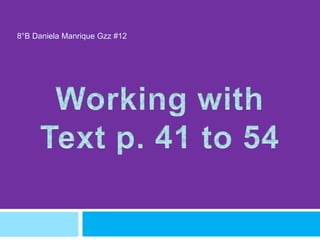
P 41 to 54 daniela manrique gzz #12
- 1. 8°B Daniela Manrique Gzz #12
- 2. MICROSOFT POWERPOINT´S BASIC TEXT FORMATTING TOOLS Most of PowerPoint´s basic text formatting tools are found on the Home Tab. There are two groups of text formatting tools: the Font group and the Paragraphn group. These groups also provide access to the Font and Paragraph dialog boxes.
- 3. CHOOSING FONT AND FONT SIZES Fonts are sets of characters, numbers, and symbols in a specific style or design. To mantain formatting consistency between slides in a presentation, you might prefer to change the font and font size on Slide Master, which flows down the change to all slides automatically. By default, PowerPoint presentations have two fonts: one font for the headings and one for the body text. A theme is a set of formatting specifications, including the colors, fonts, graphic effects, and slide layouts available.
- 4. USING AUTOFIT TO CHANGE TEXT SIZE You can change the Text in the placeholder boxes on a AutoFit setting for a slide layout are set to AutoFit, so text box placeholder that if you type more text into them as needed. than will fit, the text automatically gets smaller so that it will fit into the You can choose to placeholder box. split text boxes between two slides, continuen on a new slide, or change to a two-column layout.
- 5. APPLYIING FONT STYLES AND EFFECTS Text on a PowerPoint slide can be boldfaced or italicized, underlined, or formatted with other attributes such as strikethrough or shadow. Use font styles and effects to emphasize text on a slide. Standard font styles: 1) Bold 2) Italic 3) Underline PowerPoint provides a variety of special effects such as strikethrough or small caps. To access more font effects, click the Font group´s dialog box launcher to open the Font dialog box.
- 6. COPYING CHARACTER CHANGING FONT COLOR FORMATS WITH THE FORMAT PAINTER To change text color, use the Format Painter is a tool that Font Color button in the Font copies formatting from one block group to access a palette of of text to another. colors you can apply to Format Painter makes it easy to selected text. apply the same formatting to multiple blocks of text. When you hold the mouse pointer over a color box, the If you wnat to copy a format only color´s name appears in the once, simply click the button. To copy a format multiple times, ScreenTip. double-click the button. And the The difference between a feature will stay on until you turn it theme color and a standard off. color is apparent when you The Format Painter can copy not switch to a different theme or only character formats but color scheme. paragraphs formats such as alignments and line spacing.
- 7. SET INDENTATION Indentation controls the horizontal spacing of a paragraph. Indentation determines how far from the text box´s left and right margins the text appears.
- 8. • There are two indentation settings. The first one, Before Text, applies to all lines in the paragraph. The second one is a specialityn setting that varies according to the paragraph type: • HANGING: a reverse indent. In other words, the first line has a lesser indent than the other lines, so it hangs off into the left margin. In the preceding steps, the haanging indent eas 0.6. • FIRST LINE: a standard first-line indent. The first line is indente an extra amount on top of what is specified for the Before Text indentation setting. • (NONE): This setting removes any special indents for the first line.
- 9. CREATING NUMBERED LISTS • Numbered lists place a list of itemized infromation in number order. • Are used for produral steps, action items, and other information where the order in which the order in which the items appear is significant. • To turn off numbering, press Enter twice or click the numbering button on the home tab. • For every more control over the
- 10. CHANGING THE WORDART FILL COLOR The wordart fill color is the color see inside the WordArt characters. You can change the fill color by using the color palette for the current theme or any other available color. Yiou can “mix” your own colors on the Custom tab or click the Standard tab to choose from a palette of premixed colors.
- 11. APPLYING A TEXTURE FILL TO WORDART The texture graphics are specially designed so that the left edge blends in with the right edge (and the top edge with the bottom edge).
- 12. CHANGING THE WORDART APPLYING SPECIAL EFFECTS OUTLINE COLOR TO WORDART You have the same You can apply special options as for effects to your changing a fill color. WordArt objects, such The text outline as shadows, reflections, theme colors palette glows, transformation also allows you to s, and more. remove the outline, These can also be change its weight, or applied to the other apply a dash style to types, such as drawn the outline. lines and shapes.
- 13. FORMATTING TEXT WITH ADDING A TEXT BOX TO A WORDART STYLES SLIDE Applying WordArt Text boxes can be styles to a regular used to place text text in a on a slide anyplace presentation is an you want it. additional way to format the text to customize the presentation.
- 14. APPLYING SPECIAL FILLS TO RESIZING A TEXT BOX A TEXT BOX Text boxes can be You can fill using resized to make room for the addition of gradients, patterns, t other text boxes or extures, and objects or to pictures to create rearrange a text box´s contents. A text box interesting special has eight resizing effects handles: one in each corner and one in the middle of each side.
- 15. APPLYING TEXTURE AND PATTERN FILLS A texture fill repeats a small graphic to fill the area; texture graphics are specially designed so that the edges blend together and it looks like a single graphic.
- 16. SETTING THE MARGINS IN A ALIGNING TEXT BOXES ON A TEXT BOX SLIDE Margins control the To aligning the text distance between the text and the outer border of the text box.
- 17. CHANGING THE DEFAULT FORMATTING FOR NEW TEXT BOXES If you are going to create lots of text boxes in a presentation, there are ways you can save time in the formatting then. One way is to redefine the default for new text boxes to match your desired settings.
- 18. ORIENTING TEXT IN A TEXT BOX You can change the text direction in a text box so that text turns from bottom to top ot stacks one letter atop the other. You can also change orientation. Orienting text boxes can be design enhancement for your slides.
- 19. SETTING THE MARGINS IN A TEXT BOX Margins control the distance between the text and the outer border of the text box. ALIGNING TEXT BOXES ON A SLIDE To aligning the text within a text box, you can align the text box itself with other objects on the slide, including other text boxes.
- 20. CHECKING SPELLING USING THE THESAURUS The Spelling feature A thesaurus is a PowerPoint reference book or utility that offers compares each suggestions for words word in the that are similar in presentation to its meaning to the word built-in and custom you are looking up dictionaries. (synonyms), or that are opposite in meaning (antonyms).