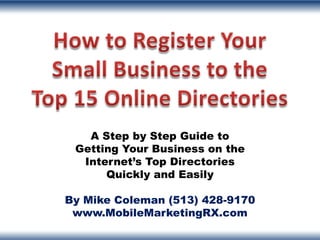
Top 15 Online Business Directories
- 1. A Step by Step Guide to Getting Your Business on the Internet’s Top Directories Quickly and Easily By Mike Coleman (513) 428-9170 www.MobileMarketingRX.com
- 2. There are literally hundreds of online directories available on the internet. These directories are designed to help online users locate the websites and information they are looking for. They are also a great way to help businesses increase their Internet traffic and improve customer recognition.
- 3. There are many reasons why a small business will want to register with the top directories on the web. Directories serve many purposes, such as: – Categorizing websites so that they are easily found using search engines. – Linking websites to one another for easier access. – Increasing traffic to individual websites. – Providing an easy way for consumers to find out about specific companies. – Boosting Search Engine Optimization (SEO) keywords and tactics for businesses so that they receive higher SERPs (search engine result pages) rankings. – Helping business websites stand out to potential consumers.
- 4. Getting your small business registered on the top online directories will result in: – Increased website traffic – Increased sales/revenue – Increased SERP rankings – More reciprocal links to your website – Greater brand recognition – More interactions with customers – The ability to share deals, promotions, press releases and other special events with customers. – A better and more comprehensive online appearance.
- 5. In order to gain the most out of your business’s website and other online materials you will want to sign your company up for listings in the following online directories: • Google Places • Citysearch • Bing • MapQuest • Yahoo! • Local.com • Yelp • Foursquare • Merchant Circle • LinkedIn • Yellow Pages.com • CitySlick • Supermedia • Angie’s List.com • Yellow Book • BONUS! Facebook Fan Page
- 6. Google Places is a free local platform directory service provided by Google. It allows your business to appear on To submit your business listing to Google’s maps and search engine result Google Places start by going to pages. It allows to you better interact www.Google.com and clicking on the with your customers. Google Places icon. Once there click on the ‘Get Your Business Found on Google Places allows you to: Google Get Started’ button. •Auto-respond to your customers •Post live business updates •Highlight special promotions •Find out info about your customer base •Locate business specific keywords and rate their search ability Google Places is free to use.
- 7. Steps to Submitting Your Business to Google Places Step 1- Sign into your Google account or create a new Google account for your business. Once you are there the site will direct you to the box that will locate your business information on Google Maps. This will help people find a map of your business when they perform a search. Step 2- Fill in your business’s country and phone number and click ‘Find Business Information’.
- 8. Step 3- Google will show your business’s location on its maps. If it doesn’t find your business you will be required to create a basic business profile for Google Maps. The Google Accounts Page allows you to create a public profile for your business. This is what customers will see when they perform a Google search on your business name or business category.
- 9. Step 4- Once your Google Map business information is upload Google will have to verify your business as a real one. You will receive a letter from Google within 2 weeks containing a personal identification number or PIN. Step 5- Once you receive your PIN number you can activate your Google Places account on Google’s Dashboard site. Once you activate your Google Places account your customers will be able to read your company profile and locate your business on the map. They will also be able to find promotions, deals and more.
- 10. The Yahoo! Directory is one of the most popular search websites on the internet. Getting your business on Yahoo’s Directory will vastly increase your online presence. It costs money to submit a website to the Yahoo! Directory. To submit your business listing to Yahoo! Directory go to: www. ecom.Yahoo.com/dir/submit and click on the ‘Get Started’ button.
- 11. Steps to Submitting a Directory Request to Yahoo! Directories Step 1- Create a standard Yahoo! Account with a username and a password. You will have to fill out your contact information, select and ID and create a password and type in the security code. Step 2- Once you have a Yahoo! Account you will be in the Yahoo! members homepage. Click on ‘How to Request a Listing’ under the Yahoo! Directory Listings
- 12. Step 3- On the ‘Request a New Listing’ page, you will have to read through the terms and conditions. You will also have to verify your Yahoo! ID. Step 4- Click on the ‘Request a New Listing’ form. Step 5- Click “I Agree” to the Yahoo! Directory Submit Terms of Service
- 13. Step 6- Fill out the Your Site Information. You will need to fill out: •The category your website will be listed under- for example if your website sells tires then it would be listed under: automotive. •Your website’s title •Your website’s URL address •A brief description of your website’s content. This will better help the directory’s reviewer to determine the best place to categorize your site. You will also have to create a login ID and password- this should be different from the Yahoo! account username and password you have just created.
- 14. Step 7- Next you will have to fill out your credit card information for the annual payment to the Yahoo! Directory. Yahoo! Directory charges a non- refundable price of $299 to review each website submitted to the directory. If the site is accepted into the Yahoo Directory the site will be charged an annual fee of $299. This fee schedule is for websites that do NOT contain adult content. The price for adult- content sites is $600 initial processing fee and a $600 annual fee. Once you submit your credit card numbers you will automatically be charged the non-refundable fee. Yahoo Directory will review your information and provide an e- mail response within 3-4 business days.
- 15. There are two ways to submit your website to Bing: You can sign-up for a Bing Webmaster Tools Account. This provides services that allow you to: •Research targeted keywords •Find out who is linking to your site •View your website’s crawl activity, find traffic stats and locate index coverage. You can also submit your site to Bing using the site’s depreciated tool. This tool doesn’t offer the above information. To submit your website to Bing go to: https://ssl.bing.com/webmaster/SubmitSitePage
- 16. Steps for Submitting a Website to Bing Directory Step 1- If signing up for the Bing Webmaster Tools then click on ‘Sign Up with Windows Live ID’. Fill out the form with your company name and e-mail address. Step 2- Once you have created a Windows Live ID account with Bing you will be asked to fill out your company’s preferences.
- 17. Step 3- On the webmaster home page click on the button that says ‘Add Site”. Step 4- Enter your website’s URL You will then be asked to verify your ownership of this site by two options.
- 18. Or you can choose to submit your website via Bing’s depreciated tool. To use this tool start by typing in the security characters in the box and typing in the URL of your homepage. This will automatically update your page for indexing on Bing. Once your website has been verified by either process Bing will add it to the directory. You will also receive communications detailing how to best use the Bing Directory and how to better manage your website.
- 19. Yelp is a local internet business directory that To get your business onto allows your business to grab the attention of local Yelp local start by going to: customers. Yelp also provides a place for https://biz.yelp.com/signup customers to upload reviews of your business. It is free to sign up with Yelp. Step 1- On the Yelp sign-up page you will start by attempting to locate your business by typing in your business name and where it is located.
- 20. Steps to Sign Up for the Yelp Directory Step 2- If your website is not already listed you can click on the ‘Add Your Business’ button. Once there you can fill out your business’s information. It will also ask you to fill in an e- mail address. Step 3- Yelp will send an e-mail verification to the e-mail address you have provided. You must go to that e-mail and click on the verification link.
- 21. Step 4- Your business has now been added to Yelp, but you will have to wait until the Yelp Customer Service Team has reviewed your site. Once that process is complete you will receive an e-mail with information about your website. Hint- In order for your website to gain credibility on Yelp you should take the time to positively review other local businesses. These businesses may return the favor. Keep it positive however if you want your business to establish credibility.
- 22. Merchant Circle is a social network for businesses. It helps local business gain more online exposure and connect with customers and other local businesses. Businesses who use Merchant Circle are able to: •Create an online listing for their business •Show up in search engines •Find out what is being said about their business and monitor its reputation. •Use As Wizard to advertise on Google and Yahoo! •Gather new customer referrals To Join Merchant Circle go to: www.MerchantCircle .com and Merchant Circle is free to join. click on the ‘Sign Up’ button.
- 23. Steps to Add Your Business Listing to Merchant Circle Step 1- Click on the ‘Free Online Advertising for Local Businesses- Get Started’ Button Step 2- Register with Merchant Circle by filling out your company’s information and create a Login ID and Password.
- 24. Step 3- Fill in your business’s information, including your website URL, a description of your business, your hours of operations and payment information. Then click ‘Next’. Step 4- Personalize how your business will appear on the Merchant Circle website by choosing a color scheme and other information. Then click ‘Next’.
- 25. Step 5- Add friends or other business contacts to create a network. Or you can search for other Merchant Circle members to create a larger network. The larger your business’s network is- the more people will see your website listing!
- 26. Your Merchant Circle listing is now set up. If you choose to add more advertising services and options to your listing you can choose from the many that are offered by Merchant Circle.
- 27. Yellow Pages.com Yellow Pages.com is an online version of the classic phone-book directory. Registering your business with Yellow Pages.com allows your business to be easily found by a search directory that To begin advertising your business on is used by a large number of Yellow Pages.com go to: consumers. It also has other tools for www.yellowpages.com and click on helping your business expand. It is the ‘Advertise with Us’ Button free to sign-up with Yellow Pages.com.
- 28. Steps for Signing Up with Yellow Pages.com Step 1- On the ‘Advertise with Us’ page click on ‘Get Started Now’ Step 2- Enter your business’s basic information in the box provided.
- 29. Step 3- Continue to fill out the boxes regarding your business’s contact information and business description. Step 4- Fill in the ‘Sign Up for Online Account Services’ box and click ‘Sign Me Up Now’
- 30. Step 5- Choose the verification process that you wish to use. You can choose verifying by phone or verifying by credit card or debit card authorization. Once your website and business information has been verified you can manage your business’s profile and update your listing anytime.
- 31. Supermedia allows you to create a free online listing that works to connect your business with your customers. Supermedia offers a range of directories designed to enhance your business’s search-ability and relevance. To get started go to: www.supermedia.com/directory. options. Click on the ‘Add/Edit a Free Listing icon.
- 32. Steps to Setting up a Business Profile/Account on Supermedia Step 1- Choose what options you want, whether they are click packages, online coupons or a business profile. To start click on ‘Sign Up’ in the Business Profile box. Step 2- Find your business’s listing and click ‘Search’. Step 3- If your business is not already listed when you clicked ‘Search’ the ‘Add Your Listing Information’ page will show up. Add your information in and click ‘Continue’.
- 33. Step 4- Add your business categories and click ‘Continue’ Step 5- Add in your business’s details. These might include the type of service your business renders, relevant keywords, payment options, any photos that you may wish to upload and more.
- 34. Step 6- You will be asked if you want to choose an additional click package for a fee. If you do click on ‘Add to My Cart’ but if you don’t want to pay for additional services then simply click the ‘No, thanks, continue’ button. Step 7- You will also be given the chance to enhance your listing for an additional fee. Again you can click on the ‘No thanks, continue’ icon if you do not want these services. Your listing will then be updated onto Supermedia’s site.
- 35. Yellow Book.com is the classic directory that is now available online. It allows your business to connect with customers and create a company profile so that consumers can easily find out what your company offers them. To create a new Yellow Book profile start by going to: www.Yellowbook.com Click on the ‘Corporate Icon’
- 36. Steps to Create a Business Advertising Listing on YellowBook.com Step 1- Click on the ‘Request a Free Consultation’ Icon.
- 37. Step 2- Fill out all of the required information for your business’s directory information. Click on the ‘Free Business Listing’ icon. A customer service representative will be in touch to help you create your free business listing.
- 38. Citysearch offers its users information about businesses in specific cities. It provides contact information, local maps, directions and reviews about local businesses, which helps consumers choose a business they may wish to use in a new city. Getting your business onto Citysearch’s online directory makes it easy for anyone traveling to your location to find your business. To register to advertise your business on Citysearch go to: www.citysearch.com Click on the ‘Advertise With Us’ icon
- 39. Steps for Signing Up with Citysearch This takes you to the CityGrid Media page. Step 1- You can choose to create a business account by phone or by clicking the ‘Sign Up Now’ button. Step 2- Search for your business listing by typing in your business name and zip code.
- 40. Step 3- Unless your business listing is already in the database the website will not find it. Click on ‘Create New Listing’ if it doesn’t locate your website. Step 4- Fill in your business’s information to create a business account.
- 41. Step 5- Select the address the website finds for you. Step 6- Fill out your business’s contact information and create a username and password for your Citysearch account.
- 42. Step 8- Search for keywords that relate to your business and click ‘search’. Then click on the keywords you want in the ‘Available Primary Categories’ and click ‘Select’. Once you review and finalize your listing it will be listed on Citysearch. Step 7- Choose to enhance your listing by adding taglines, etc or skip this step.
- 43. MapQuest is an online mapping and driving directions website. It makes it easy for consumers to locate businesses they may wish to use locally. MapQuest can help your business get found online and will make it easy for prospective customers to find your location in person. Getting your business on MapQuest is free. To get started to go MapQuest’s home page at www.mapquest.com. Under the MapQuest Icon click on- ‘Local Business Center’.
- 44. Steps to Getting Your Business Listing on MapQuest Step 1- On MapQuest’s Local Business Center page type in your name, phone number and e-mail address to begin creating a new account. Then click on ‘Create an Account’.
- 45. Step 2- You will have to open the e- mail account that you entered in order to confirm your e-mail address. Step 3- In your e-mail account open the e-mail from MapQuest and click on the ‘Get Started’ icon.
- 46. Step 4- Once you have confirmed your e-mail address and clicked on ‘Get Started’ your account will become activated. Create a password under your e-mail account name. Step 5- Fill in your business information.
- 47. Step 6- Confirm your business listing and address and click ‘Add Business’. Step 7- Next you can add additional business information to your listing such as your website URL, your business’s description, hours of operation and relevant keywords. This will provide customers who search for your business with more information regarding your company.
- 48. Step 8- MapQuest will have to verify your business listing before it can be posted online. You can choose to verify your business listing instantly for $8.25 a month or you can do it for free by clicking ‘Manual Verification’. The manual verification process may take up to 90 days to complete. Once your business has been verified it will be listed on MapQuest
- 49. Local.com is another locally- based online directory that is available for free to businesses. Local.com helps customers find local businesses as well as deals and advertisements. To get your business listed on Local.com start by going to www.local.com. Then click on either ‘Advertise with Us’ or ‘Get Started’.
- 50. Steps to Listing Your Business on Local.com Step 1- Choose the options you want to use to set up your Local.com business account. Choices include free local directory sign-up, social media upgrades and SEO keyword placement upgrades. There are even free mobile link sign-ups. For the free service click on the icon that looks like this:
- 51. Step 2- Fill out your business listing information. Step 3- Create your business’s profile page, including your business’s primary category and tag line information.
- 52. Step 4- You will be asked to search for keywords relating to your business’s category. Simply type in a keyword that relates to your business and the site will automatically locate relevant keywords for you to choose from. Select keywords that will help customers locate your business. Step 5- Confirm your business’s listed information. Then create a password for your username. Then click on ‘Confirm Listing’.
- 53. Step 6- Your Local.com business listing has now been submitted. You can also choose to upgrade your listing options by selecting the ‘Upgrade to Premium Business Listing’ icon. Once your business listing is complete you can upgrade more photos, videos and special links if you choose to
- 54. Foursquare is an innovative online social directory for mobile devices. It allows online users to locate local venues and businesses while they are on the go. Creating a Foursquare account will increase your business’s online presence and allow customers to find you on the go. To get started go to: http://foursquare.com/business /merchants Then click on ‘Claim your Venue’
- 55. Steps to Setting Up a Foursquare Account Step 1- Type in your business name and location to see if Foursquare can locate it. Step 2- If the website cannot find your business then click on ‘Add a new venue to Foursquare’. Step 3- Click on the ‘Sign Up for Foursquare ‘icon
- 56. Step 4- Fill in the required sign-up information. Step 5- The website will ask you to connect to different networks in order to network with others. You can choose to do this or click on ‘Skip this step”. Step 6- Click on ‘Continue to Homepage’ unless you want to check-out the mobile options.
- 57. Step 7- Click on ‘Continue where you left off’. Step 8- Add in your business’s information to the ‘Add Venue’ screen. This includes the business’ s name and address. You will also have to click on the map to save your business's location.
- 58. Step 9- Select a category that matches your business. Step 10- Your information will appear on the screen. Review it to ensure that it is correct and then click on ‘Claim Here’.
- 59. Step 11- Click on ‘Continue claiming this venue’. Step 12- It will ask you if you are authorized. Click ‘Yes’. Step 13- Confirm what type of business you have. This example is a single location.
- 60. Step 14- You will have to have your business’s information verified by Foursquare. This can be done by answering their phone call, or by requesting a confirmation letter via the mail. Choose which verification method you want to employ. Verification via telephone is instant- verification via mail may take up to 5-7 days. Once verified your business will be listed on Foursquare.
- 61. LinkedIn is professional business-related online networking site. It allows business professionals to To set up a LinkedIn profile go interact with one another and create business to: www.linkedin.com connections. Your business’s LinkedIn profile will help it And click on ‘Join Now’. be found on search engines by consumers. Signing up is free.
- 62. Steps to Creating Your Own LinkedIn Profile Step 1- Fill in the required information to start creating your profile. Step 2- LinkedIn will ask if you want to search for other members that you already know. You can click on ‘Skip this step’ to continue creating your profile.
- 63. Step 3- LinkedIn will ask you to confirm your e-mail address. To do this open your e-mail account, then open the e-mail sent from LinkedIn. Then click on ‘click here’.
- 64. Step 4- Now your LinkedIn profile is set-up. You can now choose to share your new profile with other social networks or click on ‘Skip this step’.
- 65. Once your LinkedIn profile is set up you can choose to add premium features for $24.95 a month. The basic LinkedIn package is free.
- 66. To get your business listed on CitySlick go to: www.cityslick.net and click on the ‘Submit a Listing’ button. CitySlick is a website that offers local online advertising solutions for businesses. Adding your company to this site will increase your online presence and help distribute local search engine traffic your way.
- 67. Steps to Setting Up an Account with CitySlick Step 1- Create a username and a password and fill in your e-mail information. Then click the box next to ‘I agree to the Terms and Conditions’. Type in the listed security code and click ‘submit’.
- 68. Step 2- Select the type of CitySlick membership you want. Both paid and free memberships are available. This example will use the free membership.
- 69. Step 3- Fill out the information for your business’s free profile. Pay attention to the keywords you choose to avoid overstuffing, which will cause penalties on the site. Then click ‘Submit Profile’.
- 70. Step 4- The website will ask you to submit a series of optional items. Each will increase your online presence and look better to customers. These optional items include coupons, gallery images and upcoming events. It is recommended that you upload such items.
- 71. Step 5- You will be asked to click on the ‘Submit Profile’ button to prove that you are an actual human being. Step 6- You will be asked if you would like to check for reciprocal links and receive a free upgrade. If you do, then copy the listed code to your computer’s clipboard and click ‘Validation’. Or click ‘Skip’.
- 72. Your CitySlick profile is now activated! You can alter it or add articles and press releases at any time.
- 73. Angie’s List is a user-specific online site that allows consumers to provide first-hand reviews of local businesses. To ensure that all reviews are accurate, Angie’s List requires that all users register and pay to use the site, as a way of verifying their comments. Setting up your business on Angie’s List allows it to be easily found and lets you take advantage of positive reviews from your customers. This is a free service. To get started go to the Angie’s List Business Center at: http://business.angielist. com And click on ‘Register Now’
- 74. Steps to Registering with Angie’s List Step 1- Fill in your personal information, including e- mail, zip code and password information. Step 2- The website will ask you to fill in information so that it can search for your company.
- 75. Step 3- The website will not find your company’s information and will request to add it to Angie’s List. Step 4- Fill in your company’s information in the requested boxes. This will include choosing designated service categories that will make it easier for online searches to locate your business.
- 76. Step 5- Continue filling the information about your company. This will include choosing licensing options, general information regarding the business and business hours. Step 6- Click the box to confirm the information and to agree to the ‘Angie’s List Service Provider Usage Agreement’.
- 77. Your Angie’s List Company Profile is now step up. You can update your profile’s information at any time.
- 78. Facebook’s Fan Page lets you gather as many fans as you want. It also provides a way to interact with a large scale of customers. You can set up Facebook Fan Page links on all of your business’s online media outlets, which lets online users go to the fan page and directly interact with your company. This increases your SERPs presence, as well as increasing customer participation and brand To start creating a Facebook fan page go to: recognition. www.facebook.com and either log into your account or sign up for an account.
- 79. Steps to Creating a Fan Page for your Business Step 1- If you do not already have a Facebook account for your business then you need to create one. If you do already have an account you can skip this section. First Facebook will ask you if you already have friends- you can skip this by clicking ‘Skip this step’. Step 2- Fill out the profile information for your business or skip what information you do not want to appear online.
- 80. Step 3- Upload any business-related or product photos that you want to appear on the site. Photos are very helpful for brand and company recognition and are highly encouraged. Step 4- Facebook will ask you to verify the e-mail address that you have provided for them. This e- mail address will be publically shared so make sure it is something that you want to be available on the internet. Open your e- mail from Facebook and click ‘Agree’.
- 81. Step 5- You have now created a Facebook profile page and have a Facebook account. You will want to add photos and other content to make your company profile page interesting to online viewers. You will also want to share it with as many ‘friends’ as is possible. Step 6- On your profile page click on the ‘Create a Page’ icon at the bottom of the screen to begin creating your company’s Facebook Fan Page.
- 82. Step 7- Choose what type of Fan Page you want to create- either a local business or place or a company, organization or institution. Step 8- Once you have chosen a page to create fill out the information box about it. This includes the business’s name, location and category. Then click the box to agree to the ‘Facebook Pages Terms’.
- 83. Step 9- Fill in the security check words and click ‘submit’. Step 10- Upload or import photos for your Fan Page.
- 84. Step 11- Invite as many friends as contacts as you can to share your Fan Page. Then add your website’s URL address and a short description that tells viewers about your company.
- 85. Your Facebook Fan Page is now set up. Constant updates, interesting content and photos and establishing as many contacts as you can will help ensure that your Fan Page gathers fans and keeps your company listed high up on SERPs.
- 86. Thank You! Would you like us to do all this work for you? Please contact us at: Mike Coleman, (513) 428-9170 Mike@MobileMarketingRX.com
Notas del editor
- Step 1: Create a standard Yahoo account with user name and Password.