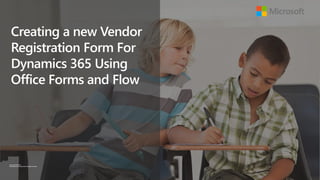Más contenido relacionado Similar a Create Vendor Form Dynamics 365 Office Flow Similar a Create Vendor Form Dynamics 365 Office Flow (20) 2. www.microsoft.com
© 2018 Microsoft Corporation. All rights reserved.
Creating a New Vendor Registration Form
Testing the New Vendor Request Form
Creating a Flow to Submit the Vendor Request
Using the Form to Submit a New Vendor Request
The other day I saw an example of how prospective
vendors are onboarded in Dynamics 365 for Finance
& Operations, and the very first step was the
acquisition of the initial vendor details, which was
done through an Excel import and the Data
Management tools.
Although this is an OK way to do this, I was wondering
if there was an easier way that we could do this, and
also make the vendor request access themselves
through a web page.
One of the easiest ways to gather information is
through Office Forms, so I created a quick example
that shows how this would be done.
Creating a new Vendor Registration Form For Dynamics 365 Using Office Forms and Flow
3. www.microsoft.com
© 2018 Microsoft Corporation. All rights reserved.
Start off by going to forms.office.com and click on
the New Form tile.
This will create our new form where we can start
building our form.
We will start off by changing the default title of the
form.
In this example we changed the form title to be New
Vendor Request.
And then we can add a little more information
explaining what the form does and what the users
should do with it.
If we click on the image icon to the right of the
name, we can also do an image search for a logo
that we want to add to the form.
Now that we have done that we can start adding our
questions. To do this, just click on the Add
question button.
Now we can select the type of question that we
want to add. In this example we will select the Text
option.
That will add the question template for us.
We will set the first question to Vendor Name.
Now we can add a second question by clicking on
the Add question button again. This next question
will be for vendor segmentation, so we will choose
the Choice option.
This will open up a different type of question format.
We will start off by setting the name of the question
to Vendor Type.
Then we will add all of the different vendor types
that we want to ask for.
Now we will add a couple more questions. So just
click on the Add question button again.
Then click on the Text option.
Set the Question name to Remittance address and
for this field, check the Long answer option so that
we can have multiple lines.
We will add one last question so just click on the
Add question button again, and then select the
Text option.
We will set the question name to Corporate
address and also make this a long answer as well.
We can spiff things up by clicking on the Themes
button in the menu bar and selecting a more
exciting theme.
The first thing that we will want to do is create the form that
the vendors will be able to use to submit their initial request
for onboarding. And we will do this by just creating a
simple Office 365 Form.
Creating a new Vendor Registration Form For Dynamics 365 Using Office Forms and Flow
Creating a New Vendor Registration Form
4. www.microsoft.com
© 2018 Microsoft Corporation. All rights reserved.
Creating a New Vendor Registration Form
Start off by going to forms.office.com and click on the New
Form tile.
Creating a new Vendor Registration Form For Dynamics 365 Using Office Forms and Flow
5. www.microsoft.com
© 2018 Microsoft Corporation. All rights reserved.
Creating a New Vendor Registration Form
This will create our new form where we can start building
our form.
Creating a new Vendor Registration Form For Dynamics 365 Using Office Forms and Flow
6. www.microsoft.com
© 2018 Microsoft Corporation. All rights reserved.
Creating a New Vendor Registration Form
We will start off by changing the default title of the form.
Creating a new Vendor Registration Form For Dynamics 365 Using Office Forms and Flow
7. www.microsoft.com
© 2018 Microsoft Corporation. All rights reserved.
Creating a New Vendor Registration Form
In this example we changed the form title to be New
Vendor Request.
Creating a new Vendor Registration Form For Dynamics 365 Using Office Forms and Flow
8. www.microsoft.com
© 2018 Microsoft Corporation. All rights reserved.
Creating a New Vendor Registration Form
And then we can add a little more information explaining
what the form does and what the users should do with it.
Creating a new Vendor Registration Form For Dynamics 365 Using Office Forms and Flow
9. www.microsoft.com
© 2018 Microsoft Corporation. All rights reserved.
Creating a New Vendor Registration Form
If we click on the image icon to the right of the name, we
can also do an image search for a logo that we want to add
to the form.
Creating a new Vendor Registration Form For Dynamics 365 Using Office Forms and Flow
10. www.microsoft.com
© 2018 Microsoft Corporation. All rights reserved.
Creating a New Vendor Registration Form
Now that we have done that we can start adding our
questions. To do this, just click on the Add question
button.
Creating a new Vendor Registration Form For Dynamics 365 Using Office Forms and Flow
11. www.microsoft.com
© 2018 Microsoft Corporation. All rights reserved.
Creating a New Vendor Registration Form
Now we can select the type of question that we want to
add. In this example we will select the Text option.
Creating a new Vendor Registration Form For Dynamics 365 Using Office Forms and Flow
12. www.microsoft.com
© 2018 Microsoft Corporation. All rights reserved.
Creating a New Vendor Registration Form
That will add the question template for us.
Creating a new Vendor Registration Form For Dynamics 365 Using Office Forms and Flow
13. www.microsoft.com
© 2018 Microsoft Corporation. All rights reserved.
Creating a New Vendor Registration Form
We will set the first question to Vendor Name.
Creating a new Vendor Registration Form For Dynamics 365 Using Office Forms and Flow
14. www.microsoft.com
© 2018 Microsoft Corporation. All rights reserved.
Creating a New Vendor Registration Form
Now we can add a second question by clicking on the Add
question button again. This next question will be for
vendor segmentation, so we will choose the Choice option.
Creating a new Vendor Registration Form For Dynamics 365 Using Office Forms and Flow
15. www.microsoft.com
© 2018 Microsoft Corporation. All rights reserved.
Creating a New Vendor Registration Form
This will open up a different type of question format. We
will start off by setting the name of the question to Vendor
Type.
Creating a new Vendor Registration Form For Dynamics 365 Using Office Forms and Flow
16. www.microsoft.com
© 2018 Microsoft Corporation. All rights reserved.
Creating a New Vendor Registration Form
Then we will add all of the different vendor types that we
want to ask for.
Creating a new Vendor Registration Form For Dynamics 365 Using Office Forms and Flow
17. www.microsoft.com
© 2018 Microsoft Corporation. All rights reserved.
Creating a New Vendor Registration Form
Now we will add a couple more questions. So just click on
the Add question button again.
Creating a new Vendor Registration Form For Dynamics 365 Using Office Forms and Flow
18. www.microsoft.com
© 2018 Microsoft Corporation. All rights reserved.
Creating a New Vendor Registration Form
Then click on the Text option.
Creating a new Vendor Registration Form For Dynamics 365 Using Office Forms and Flow
19. www.microsoft.com
© 2018 Microsoft Corporation. All rights reserved.
Creating a New Vendor Registration Form
Set the Question name to Remittance address and for this
field, check the Long answer option so that we can have
multiple lines.
Creating a new Vendor Registration Form For Dynamics 365 Using Office Forms and Flow
20. www.microsoft.com
© 2018 Microsoft Corporation. All rights reserved.
Creating a New Vendor Registration Form
We will add one last question so just click on the Add
question button again, and then select the Text option.
Creating a new Vendor Registration Form For Dynamics 365 Using Office Forms and Flow
21. www.microsoft.com
© 2018 Microsoft Corporation. All rights reserved.
Creating a New Vendor Registration Form
We will set the question name to Corporate address and
also make this a long answer as well.
Creating a new Vendor Registration Form For Dynamics 365 Using Office Forms and Flow
22. www.microsoft.com
© 2018 Microsoft Corporation. All rights reserved.
Creating a New Vendor Registration Form
We can spiff things up by clicking on the Themes button in
the menu bar and selecting a more exciting theme.
Creating a new Vendor Registration Form For Dynamics 365 Using Office Forms and Flow
23. www.microsoft.com
© 2018 Microsoft Corporation. All rights reserved.
If we click on the Preview button, the form will open
up just as the vendor would see it and we will be
able to see all of our choices.
We can start off by entering in a Vendor Name.
Then we can select the Vendor Type. In this case
we selected the Other option and was able to write
in our type of service.
Then we can type in our Remittance Address.
And then our Corporate Address.
After we have done that we can just click on the
Submit button.
This will submit the form for us.
If we want we can see all of the submissions by
clicking on the Responses tab.
Now that we have created our form we can test it out.
Creating a new Vendor Registration Form For Dynamics 365 Using Office Forms and Flow
Testing the New Vendor Request Form
24. www.microsoft.com
© 2018 Microsoft Corporation. All rights reserved.
Testing the New Vendor Request Form
If we click on the Preview button, the form will open up just
as the vendor would see it and we will be able to see all of
our choices.
Creating a new Vendor Registration Form For Dynamics 365 Using Office Forms and Flow
25. www.microsoft.com
© 2018 Microsoft Corporation. All rights reserved.
Testing the New Vendor Request Form
We can start off by entering in a Vendor Name.
Creating a new Vendor Registration Form For Dynamics 365 Using Office Forms and Flow
26. www.microsoft.com
© 2018 Microsoft Corporation. All rights reserved.
Testing the New Vendor Request Form
Then we can select the Vendor Type. In this case we
selected the Other option and was able to write in our type
of service.
Creating a new Vendor Registration Form For Dynamics 365 Using Office Forms and Flow
27. www.microsoft.com
© 2018 Microsoft Corporation. All rights reserved.
Testing the New Vendor Request Form
Then we can type in our Remittance Address.
Creating a new Vendor Registration Form For Dynamics 365 Using Office Forms and Flow
28. www.microsoft.com
© 2018 Microsoft Corporation. All rights reserved.
Testing the New Vendor Request Form
And then our Corporate Address.
After we have done that we can just click on the Submit
button.
Creating a new Vendor Registration Form For Dynamics 365 Using Office Forms and Flow
29. www.microsoft.com
© 2018 Microsoft Corporation. All rights reserved.
Testing the New Vendor Request Form
This will submit the form for us.
Creating a new Vendor Registration Form For Dynamics 365 Using Office Forms and Flow
30. www.microsoft.com
© 2018 Microsoft Corporation. All rights reserved.
Testing the New Vendor Request Form
If we want we can see all of the submissions by clicking on
the Responses tab.
Creating a new Vendor Registration Form For Dynamics 365 Using Office Forms and Flow
31. www.microsoft.com
© 2018 Microsoft Corporation. All rights reserved.
We will start off this step by opening up the Flow
site and then click on My flows.
This will show us a list of all of the flows that we
have created and we can create a new one just by
clicking on the Create from blank link.
We will see the suggested connectors, but Forms is
not one of them so we will want to expand our
search and click on the Search hundreds of
connectors and triggers button.
This will allow us to search through all of the
connectors.
All we need to do is type in forms and we will be
able to click on the Microsoft forms connector.
There is only one trigger for the Forms connector so
we will click on that one.
That will create our trigger event in flow.
If we click on the dropdown for the Form Id and we
will be able to see the New Vendor Request form
that we just created.
Now we want to grab the details from the form, so
we will click on the Next step button.
Then we will click on the Add an action button.
This will open up a list of all of the connectors.
We can filter down the actions by typing in forms
and then selecting Microsoft Forms.
There is only one action that we can select from, and
that is to get the details from the responses.
That will add the Get response details action.
We will want to click on the Form Id dropdown and
select the New Vendor Request form again.
Then we can click on the Response Id and add the
response id from the previous step.
Now we will want to add an action to update
Dynamics. To do this, click on the Add an action
button again.
This will open up the action selector.
This time, filter the actions to Dynamics actions and
select the Dynamics 365 for Operations connector.
Then select the Dynamics 365 for Operations –
Create record action.
That will add an action into the flow that will allow
us to create a new record within Dynamics.
Click on the Instance dropdown and select the
Finance & Operations instance that you want to
update.
Then search through the Entity name list and select
the ProspectiveVendorRegistrationRequests
entity.
This will allow us to fill in the required fields for the
prospective vendor from the responses in the form.
All that is left to do now is to give our Flow an name
– here we set it to New Vendor Submission and
click on the Create flow link.
Now that we have checked that our form looks good and
works we will want to link it to Dynamics 365, and we will
do that with flow and trigger an event based on the form
being filled out.
Creating a new Vendor Registration Form For Dynamics 365 Using Office Forms and Flow
Creating a Flow to Submit the Vendor Request
32. www.microsoft.com
© 2018 Microsoft Corporation. All rights reserved.
Creating a Flow to Submit the Vendor Request
We will start off this step by opening up the Flow site and
then click on My flows.
Creating a new Vendor Registration Form For Dynamics 365 Using Office Forms and Flow
33. www.microsoft.com
© 2018 Microsoft Corporation. All rights reserved.
Creating a Flow to Submit the Vendor Request
This will show us a list of all of the flows that we have
created and we can create a new one just by clicking on the
Create from blank link.
Creating a new Vendor Registration Form For Dynamics 365 Using Office Forms and Flow
34. www.microsoft.com
© 2018 Microsoft Corporation. All rights reserved.
Creating a Flow to Submit the Vendor Request
We will see the suggested connectors, but Forms is not one
of them so we will want to expand our search and click on
the Search hundreds of connectors and triggers button.
Creating a new Vendor Registration Form For Dynamics 365 Using Office Forms and Flow
35. www.microsoft.com
© 2018 Microsoft Corporation. All rights reserved.
Creating a Flow to Submit the Vendor Request
This will allow us to search through all of the connectors.
Creating a new Vendor Registration Form For Dynamics 365 Using Office Forms and Flow
36. www.microsoft.com
© 2018 Microsoft Corporation. All rights reserved.
Creating a Flow to Submit the Vendor Request
All we need to do is type in forms and we will be able to
click on the Microsoft forms connector.
Creating a new Vendor Registration Form For Dynamics 365 Using Office Forms and Flow
37. www.microsoft.com
© 2018 Microsoft Corporation. All rights reserved.
Creating a Flow to Submit the Vendor Request
There is only one trigger for the Forms connector so we will
click on that one.
Creating a new Vendor Registration Form For Dynamics 365 Using Office Forms and Flow
38. www.microsoft.com
© 2018 Microsoft Corporation. All rights reserved.
Creating a Flow to Submit the Vendor Request
That will create our trigger event in flow.
Creating a new Vendor Registration Form For Dynamics 365 Using Office Forms and Flow
39. www.microsoft.com
© 2018 Microsoft Corporation. All rights reserved.
Creating a Flow to Submit the Vendor Request
If we click on the dropdown for the Form Id and we will be
able to see the New Vendor Request form that we just
created.
Creating a new Vendor Registration Form For Dynamics 365 Using Office Forms and Flow
40. www.microsoft.com
© 2018 Microsoft Corporation. All rights reserved.
Creating a Flow to Submit the Vendor Request
Now we want to grab the details from the form, so we will
click on the Next step button.
Creating a new Vendor Registration Form For Dynamics 365 Using Office Forms and Flow
41. www.microsoft.com
© 2018 Microsoft Corporation. All rights reserved.
Creating a Flow to Submit the Vendor Request
Then we will click on the Add an action button.
Creating a new Vendor Registration Form For Dynamics 365 Using Office Forms and Flow
42. www.microsoft.com
© 2018 Microsoft Corporation. All rights reserved.
Creating a Flow to Submit the Vendor Request
This will open up a list of all of the connectors.
Creating a new Vendor Registration Form For Dynamics 365 Using Office Forms and Flow
43. www.microsoft.com
© 2018 Microsoft Corporation. All rights reserved.
Creating a Flow to Submit the Vendor Request
We can filter down the actions by typing in forms and then
selecting Microsoft Forms.
Creating a new Vendor Registration Form For Dynamics 365 Using Office Forms and Flow
44. www.microsoft.com
© 2018 Microsoft Corporation. All rights reserved.
Creating a Flow to Submit the Vendor Request
There is only one action that we can select from, and that is
to get the details from the responses.
Creating a new Vendor Registration Form For Dynamics 365 Using Office Forms and Flow
45. www.microsoft.com
© 2018 Microsoft Corporation. All rights reserved.
Creating a Flow to Submit the Vendor Request
That will add the Get response details action.
Creating a new Vendor Registration Form For Dynamics 365 Using Office Forms and Flow
46. www.microsoft.com
© 2018 Microsoft Corporation. All rights reserved.
Creating a Flow to Submit the Vendor Request
We will want to click on the Form Id dropdown and select
the New Vendor Request form again.
Creating a new Vendor Registration Form For Dynamics 365 Using Office Forms and Flow
47. www.microsoft.com
© 2018 Microsoft Corporation. All rights reserved.
Creating a Flow to Submit the Vendor Request
Then we can click on the Response Id and add the
response id from the previous step.
Now we will want to add an action to update Dynamics. To
do this, click on the Add an action button again.
Creating a new Vendor Registration Form For Dynamics 365 Using Office Forms and Flow
48. www.microsoft.com
© 2018 Microsoft Corporation. All rights reserved.
Creating a Flow to Submit the Vendor Request
This will open up the action selector.
Creating a new Vendor Registration Form For Dynamics 365 Using Office Forms and Flow
49. www.microsoft.com
© 2018 Microsoft Corporation. All rights reserved.
Creating a Flow to Submit the Vendor Request
This time, filter the actions to Dynamics actions and select
the Dynamics 365 for Operations connector.
Creating a new Vendor Registration Form For Dynamics 365 Using Office Forms and Flow
50. www.microsoft.com
© 2018 Microsoft Corporation. All rights reserved.
Creating a Flow to Submit the Vendor Request
Then select the Dynamics 365 for Operations – Create
record action.
Creating a new Vendor Registration Form For Dynamics 365 Using Office Forms and Flow
51. www.microsoft.com
© 2018 Microsoft Corporation. All rights reserved.
Creating a Flow to Submit the Vendor Request
That will add an action into the flow that will allow us to
create a new record within Dynamics.
Creating a new Vendor Registration Form For Dynamics 365 Using Office Forms and Flow
52. www.microsoft.com
© 2018 Microsoft Corporation. All rights reserved.
Creating a Flow to Submit the Vendor Request
Click on the Instance dropdown and select the Finance &
Operations instance that you want to update.
Creating a new Vendor Registration Form For Dynamics 365 Using Office Forms and Flow
53. www.microsoft.com
© 2018 Microsoft Corporation. All rights reserved.
Creating a Flow to Submit the Vendor Request
Then search through the Entity name list and select the
ProspectiveVendorRegistrationRequests entity.
Creating a new Vendor Registration Form For Dynamics 365 Using Office Forms and Flow
54. www.microsoft.com
© 2018 Microsoft Corporation. All rights reserved.
Creating a Flow to Submit the Vendor Request
This will allow us to fill in the required fields for the
prospective vendor from the responses in the form.
All that is left to do now is to give our Flow an name – here
we set it to New Vendor Submission and click on the
Create flow link.
Creating a new Vendor Registration Form For Dynamics 365 Using Office Forms and Flow
55. www.microsoft.com
© 2018 Microsoft Corporation. All rights reserved.
To do this, start off by returning to the preview
version of the Form.
Then fill in all of the information for the new
prospective vendor, and click on the Submit button.
This will submit the form.
It will then trigger a flow to be performed.
We can drill into the flow and see that it successfully
created the record in Dynamics 365.
If you don’t believe it, then just go to the
Prospective vendor registration requests form
and you will see that there is a new record there.
Now that we have created our flow we can test it out.
Creating a new Vendor Registration Form For Dynamics 365 Using Office Forms and Flow
Using the Form to Submit a New Vendor Request
56. www.microsoft.com
© 2018 Microsoft Corporation. All rights reserved.
Using the Form to Submit a New Vendor Request
To do this, start off by returning to the preview version of
the Form.
Creating a new Vendor Registration Form For Dynamics 365 Using Office Forms and Flow
57. www.microsoft.com
© 2018 Microsoft Corporation. All rights reserved.
Using the Form to Submit a New Vendor Request
Then fill in all of the information for the new prospective
vendor, and click on the Submit button.
Creating a new Vendor Registration Form For Dynamics 365 Using Office Forms and Flow
58. www.microsoft.com
© 2018 Microsoft Corporation. All rights reserved.
Using the Form to Submit a New Vendor Request
This will submit the form.
Creating a new Vendor Registration Form For Dynamics 365 Using Office Forms and Flow
59. www.microsoft.com
© 2018 Microsoft Corporation. All rights reserved.
Using the Form to Submit a New Vendor Request
It will then trigger a flow to be performed.
Creating a new Vendor Registration Form For Dynamics 365 Using Office Forms and Flow
60. www.microsoft.com
© 2018 Microsoft Corporation. All rights reserved.
Using the Form to Submit a New Vendor Request
We can drill into the flow and see that it successfully
created the record in Dynamics 365.
Creating a new Vendor Registration Form For Dynamics 365 Using Office Forms and Flow
61. www.microsoft.com
© 2018 Microsoft Corporation. All rights reserved.
Using the Form to Submit a New Vendor Request
If you don’t believe it, then just go to the Prospective
vendor registration requests form and you will see that
there is a new record there.
Creating a new Vendor Registration Form For Dynamics 365 Using Office Forms and Flow
62. www.microsoft.com
© 2018 Microsoft Corporation. All rights reserved.
How cool is that? We used a simple form within Office 365 to
capture information, and then used Flow as the integration tool to
update Dynamics 365. That is tool easy!
Review
Creating a new Vendor Registration Form For Dynamics 365 Using Office Forms and Flow
Notas del editor The other day I saw an example of how prospective vendors are onboarded in Dynamics 365 for Finance & Operations, and the very first step was the acquisition of the initial vendor details, which was done through an Excel import and the Data Management tools.
Although this is an OK way to do this, I was wondering if there was an easier way that we could do this, and also make the vendor request access themselves through a web page.
One of the easiest ways to gather information is through Office Forms, so I created a quick example that shows how this would be done. The first thing that we will want to do is create the form that the vendors will be able to use to submit their initial request for onboarding. And we will do this by just creating a simple Office 365 Form. Start off by going to forms.office.com and click on the New Form tile. This will create our new form where we can start building our form. We will start off by changing the default title of the form. In this example we changed the form title to be New Vendor Request. And then we can add a little more information explaining what the form does and what the users should do with it. If we click on the image icon to the right of the name, we can also do an image search for a logo that we want to add to the form. Now that we have done that we can start adding our questions. To do this, just click on the Add question button. Now we can select the type of question that we want to add. In this example we will select the Text option. That will add the question template for us. We will set the first question to Vendor Name. Now we can add a second question by clicking on the Add question button again. This next question will be for vendor segmentation, so we will choose the Choice option. This will open up a different type of question format. We will start off by setting the name of the question to Vendor Type. Then we will add all of the different vendor types that we want to ask for. Now we will add a couple more questions. So just click on the Add question button again. Then click on the Text option. Set the Question name to Remittance address and for this field, check the Long answer option so that we can have multiple lines. We will add one last question so just click on the Add question button again, and then select the Text option.
We will set the question name to Corporate address and also make this a long answer as well. We can spiff things up by clicking on the Themes button in the menu bar and selecting a more exciting theme. Now that we have created our form we can test it out. If we click on the Preview button, the form will open up just as the vendor would see it and we will be able to see all of our choices. We can start off by entering in a Vendor Name. Then we can select the Vendor Type. In this case we selected the Other option and was able to write in our type of service. Then we can type in our Remittance Address. And then our Corporate Address.
After we have done that we can just click on the Submit button. This will submit the form for us. If we want we can see all of the submissions by clicking on the Responses tab. Now that we have checked that our form looks good and works we will want to link it to Dynamics 365, and we will do that with flow and trigger an event based on the form being filled out. We will start off this step by opening up the Flow site and then click on My flows. This will show us a list of all of the flows that we have created and we can create a new one just by clicking on the Create from blank link. We will see the suggested connectors, but Forms is not one of them so we will want to expand our search and click on the Search hundreds of connectors and triggers button. This will allow us to search through all of the connectors. All we need to do is type in forms and we will be able to click on the Microsoft forms connector. There is only one trigger for the Forms connector so we will click on that one. That will create our trigger event in flow. If we click on the dropdown for the Form Id and we will be able to see the New Vendor Request form that we just created. Now we want to grab the details from the form, so we will click on the Next step button. Then we will click on the Add an action button. This will open up a list of all of the connectors. We can filter down the actions by typing in forms and then selecting Microsoft Forms. There is only one action that we can select from, and that is to get the details from the responses. That will add the Get response details action. We will want to click on the Form Id dropdown and select the New Vendor Request form again. Then we can click on the Response Id and add the response id from the previous step.
Now we will want to add an action to update Dynamics. To do this, click on the Add an action button again. This will open up the action selector. This time, filter the actions to Dynamics actions and select the Dynamics 365 for Operations connector. Then select the Dynamics 365 for Operations – Create record action. That will add an action into the flow that will allow us to create a new record within Dynamics. Click on the Instance dropdown and select the Finance & Operations instance that you want to update. Then search through the Entity name list and select the ProspectiveVendorRegistrationRequests entity. This will allow us to fill in the required fields for the prospective vendor from the responses in the form.
All that is left to do now is to give our Flow an name – here we set it to New Vendor Submission and click on the Create flow link. Now that we have created our flow we can test it out. To do this, start off by returning to the preview version of the Form. Then fill in all of the information for the new prospective vendor, and click on the Submit button. This will submit the form. It will then trigger a flow to be performed. We can drill into the flow and see that it successfully created the record in Dynamics 365. If you don’t believe it, then just go to the Prospective vendor registration requests form and you will see that there is a new record there. How cool is that? We used a simple form within Office 365 to capture information, and then used Flow as the integration tool to update Dynamics 365. That is tool easy!