Diigo Basics
•Download as PPTX, PDF•
2 likes•1,457 views
This tutorial will walk you through the basic components of Diigo--a premiere social bookmarking tool. I use Diigo every day!
Report
Share
Report
Share
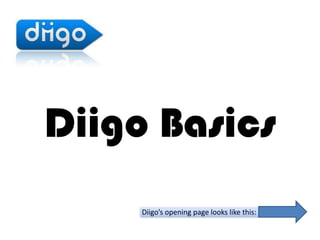
Recommended
More Related Content
What's hot
What's hot (16)
Similar to Diigo Basics
Similar to Diigo Basics (20)
Getting started with_master_of_education_e_portfolios

Getting started with_master_of_education_e_portfolios
Recently uploaded
TEST BANK For Principles of Anatomy and Physiology, 16th Edition by Gerard J. Tortora, Verified Chapters 1 - 29, Complete Newest Version.TEST BANK For Principles of Anatomy and Physiology, 16th Edition by Gerard J....

TEST BANK For Principles of Anatomy and Physiology, 16th Edition by Gerard J....rightmanforbloodline
Recently uploaded (20)
The Zero-ETL Approach: Enhancing Data Agility and Insight

The Zero-ETL Approach: Enhancing Data Agility and Insight
TrustArc Webinar - Unified Trust Center for Privacy, Security, Compliance, an...

TrustArc Webinar - Unified Trust Center for Privacy, Security, Compliance, an...
Frisco Automating Purchase Orders with MuleSoft IDP- May 10th, 2024.pptx.pdf

Frisco Automating Purchase Orders with MuleSoft IDP- May 10th, 2024.pptx.pdf
Navigating the Large Language Model choices_Ravi Daparthi

Navigating the Large Language Model choices_Ravi Daparthi
Human Expert Website Manual WCAG 2.0 2.1 2.2 Audit - Digital Accessibility Au...

Human Expert Website Manual WCAG 2.0 2.1 2.2 Audit - Digital Accessibility Au...
TEST BANK For Principles of Anatomy and Physiology, 16th Edition by Gerard J....

TEST BANK For Principles of Anatomy and Physiology, 16th Edition by Gerard J....
AI+A11Y 11MAY2024 HYDERBAD GAAD 2024 - HelloA11Y (11 May 2024)

AI+A11Y 11MAY2024 HYDERBAD GAAD 2024 - HelloA11Y (11 May 2024)
How to Check CNIC Information Online with Pakdata cf

How to Check CNIC Information Online with Pakdata cf
Finding Java's Hidden Performance Traps @ DevoxxUK 2024

Finding Java's Hidden Performance Traps @ DevoxxUK 2024
Design and Development of a Provenance Capture Platform for Data Science

Design and Development of a Provenance Capture Platform for Data Science
Introduction to FIDO Authentication and Passkeys.pptx

Introduction to FIDO Authentication and Passkeys.pptx
Tales from a Passkey Provider Progress from Awareness to Implementation.pptx

Tales from a Passkey Provider Progress from Awareness to Implementation.pptx
Diigo Basics
- 1. Diigo Basics Diigo’s opening page looks like this:
- 3. Join Diigo Fill out your account information. Hit Continue. After you have an account, you can click on the Free Education Edition Upgrade.
- 4. After you hit Continue, this is the screen you will get asking you to confirm your account via your email.
- 5. Educator Upgrade It will ask you to sign in with the account information you created.
- 6. Advantages of Educator Account Diigo is a great enabler for active reading, project-based learning, and better collaboration, particularly with respect to: • how students and teachers acquire, research and organize information • how students can engage in active and critical reading online • how teachers and students can engage each other collaboratively in reading, researching, interpreting, and critiquing information • how students can work effectively as a team, in project- based learning, that requires the team to acquire, analyze and synthesize information from a variety of resources
- 7. Download the Toolbar Step 1 is to get the toolbar on your computer.
- 8. To do this later, or on another computer, go to TOOLS / Diigo Toolbar.
- 9. Once the toolbar is installed a blue Box with a “d” will appear & stay on your computer. (Note: it may also appear inside the “Other Bookmarks” toolbar across the top.)
- 10. Create Groups Click on the “My Groups” tab at the top of the page. Then click “Create a new group” button on the right.
- 11. Fill out the form and click “Create my group” at the bottom when you are done.
- 12. Create Lists Click on the “Diigo” drop down bar in the Diigo toolbar. Go to the “My Lists” sidebar, and click “Create a List..”
- 13. After clicking on “Create a list,” you will get this window. Title your list and then click “OK.”
- 14. As you get entries collected, the option to create Lists will also appear in My Library.
- 15. Search Sites/Explore Diigo Sites Hit the community tab to view trending bookmarks--educational if you downloaded the Free Education Edition Upgrade
- 16. Explore Diigo Groups You can also look for Groups of interest on the MY Groups tab. Click on the “My Groups” tab at the top of the page.
- 17. Bookmark Sites Once you find a site you want to bookmark, click on the Diigo icon and a Toolbar looking like this will appear.
- 18. On that Webpage, you can Hilight text or fotos, add sticky notes and move them around on the page. And then you can bookmark the page for your and other folks’ reference! Once you have successfully bookmarked the page, red coloring will appear in your Bookmark.
- 19. When you bookmark, add details so that you and others can find this site again. Include a description and key “search” words called “tags”.
- 20. Put in Groups / Lists Add to a “List” which you can later “bookmark” to one of your Groups. Or Share with a Group directly for their instant access.
- 21. Lists In a List, Any Bookmark or Heading can be moved: Up, Down, Top, Bottom Section Headings Section Headings
- 22. Invite Members Enter the email addresses of those who you want to invite into your group. You may type a message to go along with it. Only put a space between each email. Click “Invite” when you are done.
- 23. Share Individual Bookmarks From the “Share” drop-down options, select “Get Annotated Link” and copy/paste the URL provided.
- 24. Use Diigo for sharing sites of/for: Explanation Practice Resources Tutoring Extra info Original Sources Personal interest Discussions Compiled sites (like a webquest) Sites to analyze (alone or collaboratively)
- 25. Students Use Diigo for: Research (even record MLA formatting in Description box) Collaboration: Group project research/resources—espec. hilights, stickynotes Finding practices/tutoring/help Critical reading Independent learning Practicing tagging