Report
Share
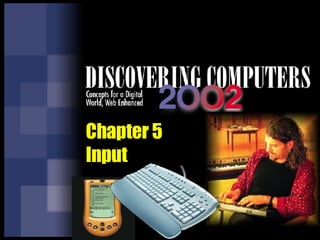
Recommended
Recommended
More Related Content
What's hot
What's hot (20)
C hapter 1 types-and_components_of_computer_system[1][1]![C hapter 1 types-and_components_of_computer_system[1][1]](data:image/gif;base64,R0lGODlhAQABAIAAAAAAAP///yH5BAEAAAAALAAAAAABAAEAAAIBRAA7)
![C hapter 1 types-and_components_of_computer_system[1][1]](data:image/gif;base64,R0lGODlhAQABAIAAAAAAAP///yH5BAEAAAAALAAAAAABAAEAAAIBRAA7)
C hapter 1 types-and_components_of_computer_system[1][1]
Similar to Chapter 5 Input
Similar to Chapter 5 Input (20)
statistical analysis of various pesticide companies present in india

statistical analysis of various pesticide companies present in india
More from norzaini
More from norzaini (17)
Chapter 11 Computers And Society Home, Work, And Ethical Iss

Chapter 11 Computers And Society Home, Work, And Ethical Iss
Recently uploaded
Recently uploaded (20)
Powerful Google developer tools for immediate impact! (2023-24 C)

Powerful Google developer tools for immediate impact! (2023-24 C)
Presentation on how to chat with PDF using ChatGPT code interpreter

Presentation on how to chat with PDF using ChatGPT code interpreter
Strategies for Landing an Oracle DBA Job as a Fresher

Strategies for Landing an Oracle DBA Job as a Fresher
From Event to Action: Accelerate Your Decision Making with Real-Time Automation

From Event to Action: Accelerate Your Decision Making with Real-Time Automation
TrustArc Webinar - Stay Ahead of US State Data Privacy Law Developments

TrustArc Webinar - Stay Ahead of US State Data Privacy Law Developments
08448380779 Call Girls In Friends Colony Women Seeking Men

08448380779 Call Girls In Friends Colony Women Seeking Men
Strategies for Unlocking Knowledge Management in Microsoft 365 in the Copilot...

Strategies for Unlocking Knowledge Management in Microsoft 365 in the Copilot...
Apidays Singapore 2024 - Building Digital Trust in a Digital Economy by Veron...

Apidays Singapore 2024 - Building Digital Trust in a Digital Economy by Veron...
Axa Assurance Maroc - Insurer Innovation Award 2024

Axa Assurance Maroc - Insurer Innovation Award 2024
Handwritten Text Recognition for manuscripts and early printed texts

Handwritten Text Recognition for manuscripts and early printed texts
08448380779 Call Girls In Civil Lines Women Seeking Men

08448380779 Call Girls In Civil Lines Women Seeking Men
What Are The Drone Anti-jamming Systems Technology?

What Are The Drone Anti-jamming Systems Technology?
Chapter 5 Input
- 2. Chapter 5 Objectives Explain how voice recognition works Describe the two types of input List the characteristics of a keyboard Identify various types of keyboards Identify various types of pointing devices Understand how to input data into a handheld computer Identify the uses of a digital camera Explain how a mouse works Describe different mouse types Describe the various techniques used for video input Describe the uses of PC video cameras and Web cams Explain how scanners and other reading devices work Identify alternative input devices for physically challenged users p. 5.2 Next