Downloading eBooks to your Kindle
•Download as PPTX, PDF•
0 likes•2,448 views
How to download OverDrive eBooks to your Kindle (all versions except the Kindle Fire.)
Report
Share
Report
Share
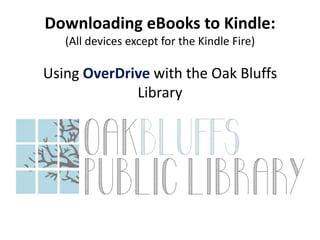
Recommended
More Related Content
What's hot
What's hot (20)
Downloading eBooks to your Nook Color, Nook Tablet, Nook HD or Nook HD+

Downloading eBooks to your Nook Color, Nook Tablet, Nook HD or Nook HD+
Downloading eBooks to a NOOK Color, NOOK HD or NOOK Tablet

Downloading eBooks to a NOOK Color, NOOK HD or NOOK Tablet
Lewis and Clark Library - MontanaLibrary2go - eReader with usb

Lewis and Clark Library - MontanaLibrary2go - eReader with usb
Kindle 3 Handout with Hands-On Exercises (12/2014)

Kindle 3 Handout with Hands-On Exercises (12/2014)
Daniel 9 26 the end will come like power point church sermon

Daniel 9 26 the end will come like power point church sermon
Daniel 9 26 the end will come like power point church sermon

Daniel 9 26 the end will come like power point church sermon
Similar to Downloading eBooks to your Kindle
Similar to Downloading eBooks to your Kindle (20)
Downloading OverDrive eBooks to your Nook or Sony Reader

Downloading OverDrive eBooks to your Nook or Sony Reader
How to use E- Collections @ San Diego Public Library.

How to use E- Collections @ San Diego Public Library.
Recently uploaded
Recently uploaded (20)
Axa Assurance Maroc - Insurer Innovation Award 2024

Axa Assurance Maroc - Insurer Innovation Award 2024
Apidays New York 2024 - Scaling API-first by Ian Reasor and Radu Cotescu, Adobe

Apidays New York 2024 - Scaling API-first by Ian Reasor and Radu Cotescu, Adobe
A Beginners Guide to Building a RAG App Using Open Source Milvus

A Beginners Guide to Building a RAG App Using Open Source Milvus
Apidays New York 2024 - The Good, the Bad and the Governed by David O'Neill, ...

Apidays New York 2024 - The Good, the Bad and the Governed by David O'Neill, ...
How to Troubleshoot Apps for the Modern Connected Worker

How to Troubleshoot Apps for the Modern Connected Worker
EMPOWERMENT TECHNOLOGY GRADE 11 QUARTER 2 REVIEWER

EMPOWERMENT TECHNOLOGY GRADE 11 QUARTER 2 REVIEWER
Repurposing LNG terminals for Hydrogen Ammonia: Feasibility and Cost Saving

Repurposing LNG terminals for Hydrogen Ammonia: Feasibility and Cost Saving
Emergent Methods: Multi-lingual narrative tracking in the news - real-time ex...

Emergent Methods: Multi-lingual narrative tracking in the news - real-time ex...
Cloud Frontiers: A Deep Dive into Serverless Spatial Data and FME

Cloud Frontiers: A Deep Dive into Serverless Spatial Data and FME
ProductAnonymous-April2024-WinProductDiscovery-MelissaKlemke

ProductAnonymous-April2024-WinProductDiscovery-MelissaKlemke
TrustArc Webinar - Unlock the Power of AI-Driven Data Discovery

TrustArc Webinar - Unlock the Power of AI-Driven Data Discovery
Strategies for Unlocking Knowledge Management in Microsoft 365 in the Copilot...

Strategies for Unlocking Knowledge Management in Microsoft 365 in the Copilot...
Strategize a Smooth Tenant-to-tenant Migration and Copilot Takeoff

Strategize a Smooth Tenant-to-tenant Migration and Copilot Takeoff
Navi Mumbai Call Girls 🥰 8617370543 Service Offer VIP Hot Model

Navi Mumbai Call Girls 🥰 8617370543 Service Offer VIP Hot Model
Downloading eBooks to your Kindle
- 1. Downloading eBooks to Kindle: (All devices except for the Kindle Fire) Using OverDrive with the Oak Bluffs Library
- 2. Visit the Oak Bluffs Public Library website, and click on the Download link.
- 3. You are now at the CLAMS OverDrive catalog. (http://clamsnet.lib.overdrive.com )
- 4. Sign in (using either the Sign In or Account buttons) before selecting titles to borrow. If this is your first time using the OverDrive site, you’ll want to set your lending periods before checking out books.
- 5. Sign in using your library card number (no spaces.) You will also need a PIN number to log in. If you don’t have a PIN number, set one up here.
- 6. This is your Account page. To adjust your loan periods, click Settings.
- 7. Select your lending periods, then click Done.
- 8. Click Menu, and browse the categories at the top of the screen. Or…
- 9. Enter a title or author in the Search box.
- 10. Available titles will have a dark gray icon in the top right corner, while unavailable titles will show up as light gray.
- 11. Select Only titles with copies available from the dropdown menu for items that are immediately available for check out.
- 12. In Advanced Search, you can limit your searches by many different options.
- 13. Click on a book cover to view more information about the title.
- 14. Always check to be sure the eBook you want is available in the correct format. *Please note: Under available format, if the book says USB only, there will be extra steps to get the eBook to your Kindle.
- 15. Select a book by clicking Borrow. If you see Place a Hold instead of Borrow, the title is checked out.
- 16. Click Read to read the title in your browser on your device.* *option available for many, but not all titles.
- 17. Or, to send the book to your Kindle, click the Download button. Select Kindle Book as your format, and click Confirm and Download to complete the process.
- 18. You will be directed to Amazon to complete the download process. If you aren’t logged in already, log in to the account associated with your Kindle.
- 19. Your eBook will be displayed. Select Get library book. *If your title had the red USB only note, please skip to Slide 22.
- 20. There will be a confirmation screen, explaining your eBook will be delivered to your Kindle the next time it connects to Wi-Fi.
- 21. Congratulations on a successful download! Enjoy your Kindle eBook. • The Library eBook should be at the top of your Kindle’s homepage. If it’s not at the top, then scroll down through the book listings. • If the title isn’t there, make sure the Kindle’s wireless is turned on. Select Sync & Check for Items, under the Menu option at the top right.
- 22. If the eBook says USB only, there will be a note below the title. Select Get library book. Notice the Deliver To option reads Transfer Via Computer.
- 23. Select Continue.
- 24. The Confirmation screen will appear. You should be asked to open/save the site.
- 25. The file will download. Usually, it will appear in your default location: on your Desktop or in the Downloads folder. You can also choose to save it directly to your Desktop, where it will be easier to locate for transfer to your Kindle. (You will get an error message if you try to open it, as it can only be opened by a Kindle.)
- 26. Using the USB cable, connect the Kindle to the computer. Open the Kindle drive on the computer (click Start, then My Computer, then Kindle.)
- 27. Click the saved book file on your computer, and then drag and drop it into your Kindle’s Documents folder.
- 28. Right-click on the Kindle drive to safely eject it from your computer. The eBook will appear on your Kindle!
- 29. Congratulations on successfully downloading an eBook! Enjoy your Kindle book!
