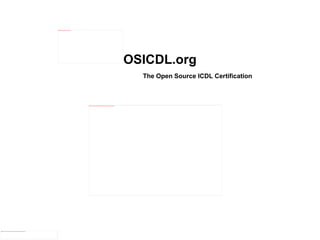
Open office introduction
- 1. OSICDL.org The Open Source ICDL Certification
- 2. Introduction to OpenOffice.org OpenOffice.org is the leading open-source office software suite.
- 3. Introduction to OpenOffice.org The applications that make up the suite are Writer, Calc, Impress, Draw, and Base.
- 4. Writer Writer is a feature-rich tool for creating letters, books, reports, newsletters, brochures, and other documents.
- 5. Calc Calc has all of the advanced analysis, charting, and decision-making features expected from a high-end spreadsheet. It includes over 300 functions for financial, statistical, and mathematical operations, among others.
- 6. Impress Impress provides all the common multimedia presentation tools, such as special effects, animation, and drawing tools.
- 7. Draw Draw is a vector drawing tool that can produce everything from simple diagrams or flowcharts to 3-D artwork.
- 8. Base Base provides tools for day-to-day database work within a simple interface. It can create and edit forms, reports, queries, tables, views, and relations, so that managing a connected database is much the same as in other popular database applications.
- 9. What makes OpenOffice.org different? There are no licensing fees.
- 10. OpenOffice.org is free for anyone to use and distribute at no cost. Many features that are available as extra cost add-ins for other office suites (like PDF Export) are free. There are no hidden charges, now or in the future. It's Open source.
- 11. You can distribute, copy, and modify the software as much as you want, in accordance with either of OpenOffice.org’s Open Source licenses. It has cross platform support.
- 12. The application runs on several hardware architectures and under multiple operating systems such as Microsoft Windows, Mac OS X, Linux, and Sun Solaris. It has extensive language support.
- 13. User Interface The user interface is available in over 40 languages, and the OpenOffice.org project provides spelling, hyphenation, and thesaurus dictionaries in over 70 languages and dialects. It has a consistent user interface for all components.
- 14. The Components All the components have a similar “look and feel”, making them easy to use and master. The components are integrated. The components of OpenOffice.org are well integrated with one another.
- 15. All the components share a common spell checker and other tools, which are used consistently across the suite. For example, the drawing tools available in Writer are also found in Calc, with similar but enhanced versions in Impress and Draw. Usually, if you change an option, it affects all components. However, the options can be set at a component level or even document level. It's compatible with many file formats. In addition to its native formats, OpenOffice.org includes PDF and Flash export capabilities, and support for opening and saving files in many common formats, including Microsoft Office, HTML, XML, WordPerfect, Lotus 123 formats, new in OpenOffice.org (using an extension), and the ability to import and edit some PDF files. You have a voice.
- 16. Enhancements Enhancements, software fixes, and release dates are community-driven. You can join the community and affect the course of the product that you use. You can read more about OpenOffice, its mission, history, licensing, and other organizational information on our web site. www. openoffice.org/
- 17. Starting OpenOffice.org The most common way to launch any component of OpenOffice.org is by using the system menu, the standard menu from which most applications are started. On Windows, this is called the Start menu. When the products were installed on your computer, a menu entry for each component was added to your system menu. 1. Start > Programs > OpenOffice.org 2. Start Center 3. Start > Programs > OpenOffice.org Writer 4. Quickstarter
- 18. The exact name and location of these menu entries depends on the operating system and graphical user interface. You can start OpenOffice by selecting Start > Programs > OpenOffice.org . When OpenOffice.org is open but no document is open, the Start Center welcome screen is shown. You can also open a specific application by choosing Start > Programs > Writer or "Impress, Calc & Draw".
- 19. For Windows users, there is a Quickstarter icon placed in the Windows system tray during system startup.
- 20. Right-clicking the Quickstarter icon in the system tray opens a pop-up menu from which you can open a new document, open the Templates and Documents dialog, or choose an existing document to open. Double-clicking the Quickstarter icon displays the Templates and Documents dialog.
- 21. Support, Training, Certification Before you start using OpenOffice, you should read the latest User Guide for your version which are available online. There are also many other online resources. Use the provided links to learn more about OpenOffice's online support, training services, and certification programs. http://documentation.openoffice.org/ http://support.openoffice.org/ http://www.oracle.com/support/premier/index.html http://www.osicdl.org/.