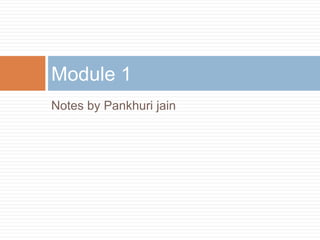
computer fundamentals
- 1. Notes by Pankhuri jain Module 1
- 2. Computer system What is computer system? Electronic device Performs operations According to programs. Works on the principle of Input-Process-Output cycle.
- 4. Components of a computer Hardware Input unit Proce ssing unit Outp ut unit Storage unit Software Operating system Application Programs
- 5. Input unit Formed by input devices. List of input devices 1. Keyboard : • 104 keys •Used to type letters, digits and specials symbols • Has various types of keys like function keys , alphabetical keys , numeric keys ,special keys etc.
- 6. 2. Mouse 3. Joystick • pointing device • works in graphic environment like windows • Gives input by selecting and moving objects on screen. •Executes command by clicking on icons, options and menus. •Types : scroll mouse, optical mouse, cordless mouse •Controls movements of objects on screen. •Pointing device •Has a vertical stick and a track ball at its bottom •Used for gaming, training simulators and controlling robots.
- 7. 4. Scanner 5. Microphone •Converts printed documents into images •Operates in same manner as Xerox •Optically reads an image and covert it into digital signals •Digital signals are stored as digital files •These files can be manipulated. •Speech input device •To operate we require microphone to talk to computer •Sound card is required which digitizes audio input into binary codes
- 8. 6. Webcam 7.Touch pad Captures images and videos on internet. Pointing device in laptops which senses touch and pressure.
- 9. 8.Touch screen Many more like : bar code reader , light pen etc. Senses human touch , gloved hand ,pen or any other pointing device.
- 10. Processing unit /CPU Brain of the computer Controls working of entire computer system Placed on motherboard inside the CPU tower Size = 1.5 inches square (approx.) Speed is measured in MHz or GHz and 3 GHz =3000 MHz roughly. It processes the data ,brings instructions from memory, decodes them and executes them.
- 11. Components of CPU 1. Control Unit(CU) : controls and coordinates the various operations of computer system. It acts like a traffic signal directing the flow of data in the computers.
- 12. 2. Arithmetic Logical Unit (ALU) : Performs all arithmetic and logical functions like- Addition Subtraction Multiplication Division Logical AND,OR ,NOT Increment (addition of 1) Decrement
- 13. 3. Main memory unit (MMU) : The memory unit is the principal storage of the computer. All the data and instructions that the computer needs at a moment are stored here. Any storage unit of a computer is ranked according to: Access time Storage capacity Cost per bit of storage
- 14. Fundamental types of memory 1. Primary memory-: i. Primary Memory also called as volatile memory because the memory can’t store the data permanently. ii. Primary memory select any part of memory when user want to save the data in memory but that may not be store permanently on that location. iii. It is embedded with two types of memory :- RAM(Random Access Memory) & ROM(Read Only Memory). iv. It is accessed directly by the processor. v. It is the fastest memory available. vi. It is costlier as compared to secondary memory.
- 15. TYPES OF PRIMARY MEMORY Random-access memory, or RAM, is a form of data storage that can be accessed randomly at any time, in any order and from any physical location in contrast to other storage devices, such as hard drives, where the physical location of the data determines the time taken to retrieve it. RAM is measured in megabytes and the speed is measured in nanoseconds and RAM chips can read data faster than ROM. Read-only memory, or ROM, is a form of data storage in computers and other electronic devices that can not be easily altered or reprogrammed. ROM can only be read by the processor. Data to be stored into ROM is written during the manufacturing phase itself. ROM is slower and hence cheaper than RAM. It retains its data even when power is switched off, i.e. it is non- volatile.
- 16. Types of RAM Static RAM (SRAM) Static RAM stores the data only as long as the power supply is on. Static RAM consumes more power and it is costlier. The speed of S-Ram (Static RAM) is higher than D-(RAM) Dynamic RAM (DRAM) Dynamic RAM loses its data in a very short time. It is made of millions of transistors and capacitors
- 17. Types of ROM PROM (Programmable Read Only Memory) can be programmed only once by a special device and uses high voltages. EPROM (Erasable Programmable Read Only Memory) can be rewritten using UV radiation. EEPROM (Electrically Erasable Programmable Read Only Memory) an be rewritten electrically and such devices do not require to be removed from the computer.
- 18. Fundamental Types of Memory 2. Secondary/ auxiliary memory :- i. Auxiliary memory also known as auxiliary storage, secondary storage, secondary memory or external memory. ii. It is a non-volatile memory (does not lose stored data when the device is powered down) that is not directly accessible by the CPU, because it is not accessed via the input/output channels (it is an external device). iii. It is used to store a large amount of data at lesser cost per byte than primary memory; iv. It is less expensive than primary storage. v. The most common forms of auxiliary memory are flash memory, optical discs, magnetic disks and magnetic tape .
- 19. Output unit Formed by output devices. List of Output devices 1. Monitors- There are two kinds of viewing screen used for monitors : Cathode-Ray Tube (CRT) Monitor :-The CRT display is made up of small picture elements called pixels. The smaller the pixels, the better the image clarity or resolution. It takes more than one illuminated pixel to form a whole character, such as the letter ‘e’ in the word help. There are some disadvantages of CRT − Large in Size High power consumption
- 20. Output devices Flat-Panel Display Monitor:- The flat-panel display refers to a class of video devices that have reduced volume, weight and power requirement in comparison to the CRT. You can hang them on walls or wear them on your wrists. Current uses of flat- panel displays include calculators, video games, monitors, laptop computer, and graphics display.
- 21. Output devices 2. Printers- It is an output device, which is used to print information on paper. There are two types of printers − Impact Printers :- Impact printers print the characters by striking them on the ribbon, which is then pressed on the paper. Eg. : Dot – Matrix Printers, Line printers. Non-impact Printers : These print the characters without using the ribbon. These printers print a complete page at a time, thus they are also called as Page Printers. Eg. : Laser Printers , Ink-jet printers
- 22. Output devices 3. Speakers – These are attached to computers for the output of sound. Sound cards are required in the computer for speakers to function. Speakers range from simple, two-speaker output devices to surround-sound multi- channel units.
- 23. Types of computers 1. Micro computers : Cheapest Widely used Fastest growing Small Microprocessor as CPU specially designed for general usage like entertainment, education and work purposes. Example - Desktop computers, Gaming consoles, Sound & Navigation system of a car, Netbooks, Notebooks, PDA’s, Tablet PC’s, Smartphones, Calculators
- 24. 2. Minicomputer : Used by small businesses & firms. Called as “Midrange Computers”. These are small machines and can be accommodated on a disk with not as processing and data storage capabilities as super-computers & Mainframes. Are multi-user systems. Terminals are attached to central computer. less powerful than a mainframe or supercomputer, but more expensive and more powerful than a personal computer. Example : TI-990, IBM system/3
- 25. 3. Mainframe computers: Can store huge amount of data. They are large in size and memory, power and expensive. Support time sharing and virtual memory. Can be accommodated in large air-conditioned rooms because of its size. Universities, banking institutions, stock exchanges, insurance companies are some examples of using mainframe servers. Examples - IBM zSeries, System z9, System z10 servers
- 26. 4. Supercomputer : Most powerful computers in performance and processing. These computers are used for research and exploration purposes, like NASA uses supercomputers for launching space shuttles, controlling them and for space exploration purpose. Are very expensive and very large in size. It can beaccommodated in large air-conditioned rooms. Examples - K-202, Texas Instrument TI-990, SDS-92
- 27. SOFTWARE Set of programs that are stored in the computer. Intangible component Types of software: System software Application software
- 28. System software collection of programs operates, controls, and extends the processing capabilities of the computer itself. prepared by the computer manufacturers Programs are written in low-level languages, which interact with the hardware at a very basic level. serves as the interface between the hardware and the end users. Examples: Operating system, device drivers, server, utilities etc.
- 29. Application software All software applications prepared in the computer lab can come under the category of Application software. Designed to allow the user of the system complete a specific task or set of tasks. May consist of a single program, such as Microsoft's notepad for writing and editing a simple text. It may also consist of a collection of programs, often called a software package, which work together to accomplish a task, such as a spreadsheet package. Example – Microsoft word , PowerPoint , Income tax software , Railway reservation software.
- 30. Difference between System Software and Application Software 1. This is used for operating computer hardware. 2. These are installed on the computer when operating system is installed. 3. In general, the user does not interact with system software because it works in the background. 4. These can run independently. It provides platform for running application softwares. 5. Examples- compiler, assembler, debugger, driver, etc. 1. This is used by user to perform specific task. 2. These are installed according to user’s requirements. 3. In general, the user interacts with application sofwares. 4. These can’t run independently. They can’t run without the presence of system software. 5. Examples - word processor, web browser, media player, etc. System software Application software
- 31. Operating system An operating system, is a: product, software type, part of a system, equipment or computerized equipment, Acts as interface between hardware and user, deals with management and coordination of its activities. plays the role of host for all applications running on the equipment (hardware).
- 32. Functions of an OS 1. Process management – Handles the creation and deletion of processes , scheduling and synchronization of processes. 2. Memory management – Handles allocation and deallocation of memory space as required by various programs. 3. User interface – provides interface between the user and hardware.
- 33. 4. File management – responsible for creation and deletion of files and directories. 5. Device management – manages different devices connected as well as detects device failure and notifies same to the user. 6. Security management – protects resources and information against destruction and unauthorized access.
- 34. Types of operating system 1. Batch operating system The users of a batch operating system do not interact with the computer directly. Each user prepares his job on an off-line device like punch cards and submits it to the computer operator. To speed up processing, jobs with similar needs are batched together and run as a group. The programmers leave their programs with the operator and the operator then sorts the programs with similar requirements into batches.
- 35. Batch operating system (continue) The problems with Batch Systems are as follows − Lack of interaction between the user and the job. CPU is often idle, because the speed of the mechanical I/O devices is slower than the CPU. Difficult to provide the desired priority.
- 36. Types of operating system 2. Time-sharing operating systems Time-sharing is a technique which enables many people, located at various terminals, to use a particular computer system at the same time. Time-sharing or multitasking is a logical extension of multiprogramming. Processor's time which is shared among multiple users simultaneously is termed as time- sharing. Multiple jobs are executed by the CPU by switching between them, but the switches occur so frequently. Thus, the user can receive an
- 37. Time-sharing operating systems (continue) Advantages of Timesharing operating systems are as follows − Provides the advantage of quick response. Avoids duplication of software. Reduces CPU idle time. Disadvantages of Time-sharing operating systems are as follows − Problem of reliability. Question of security and integrity of user programs and data. Problem of data communication.
- 38. Types of operating system 3. Distributed operating System Distributed systems use multiple central processors to serve multiple real-time applications and multiple users. Data processing jobs are distributed among the processors accordingly. The processors communicate with one another through various communication lines (such as high-speed buses or telephone lines).
- 39. Distributed operating System (continue) The advantages of distributed systems are as follows − With resource sharing facility, a user at one site may be able to use the resources available at another. Speedup the exchange of data with one another via electronic mail. If one site fails in a distributed system, the remaining sites can potentially continue operating. Better service to the customers. Reduction of the load on the host computer. Reduction of delays in data processing.
- 40. Types of operating system 4. Real Time operating System A real-time system is defined as a data processing system in which the time interval required to process and respond to inputs is so small that it controls the environment. The time taken by the system to respond to an input and display of required updated information is termed as the response time Real-time systems are used when there are rigid time requirements on the operation of a processor or the flow of data and real-time systems can be used as a control device in a dedicated application. A real-time operating system must have well-defined, fixed time constraints, otherwise the system will fail. For example, Scientific experiments, medical imaging systems, industrial control systems, weapon systems, robots, air traffic control systems, etc.
- 41. Real Time operating System (continue) There are two types of real-time operating systems: 1) Hard real-time systems- guarantee that critical tasks complete on time. In hard real-time systems, secondary storage is limited or missing and the data is stored in ROM. In these systems, virtual memory is almost never found. 2) Soft real-time system- are less restrictive. A critical real-time task gets priority over other tasks and retains the priority until it completes. Soft real-time systems have limited utility than hard real-time systems. For example, multimedia, virtual reality, Advanced Scientific Projects like undersea exploration and planetary rovers, etc.
- 42. Types of operating system 5. Network operating System A Network Operating System runs on a server and provides the server the capability to manage data, users, groups, security, applications, and other networking functions. The primary purpose of the network operating system is to allow shared file and printer access among multiple computers in a network, typically a local area network (LAN), a private network or to other networks.
- 43. Network operating System (continue) The advantages of network operating systems are as follows − Centralized servers are highly stable. Security is server managed. Upgrades to new technologies and hardware can be easily integrated into the system. Remote access to servers is possible from different locations and types of systems. The disadvantages of network operating systems are as follows − High cost of buying and running a server. Dependency on a central location for most operations. Regular maintenance and updates are required.
- 44. Types of operating system 6. Standalone operating system It is independent of another. Computer is not a part of any other network,typically LAN. It is configured in such a way that all unnecessary ports/services that can allow access to the computer are blocked. Generic OS
- 45. Advantages of standalone OS Damage control Simplicity Convenient Doesn’t affect any other user.
- 46. Disadvantages Restriction to one computer New programs has to be set up one by one Costlier Hard to monitor.