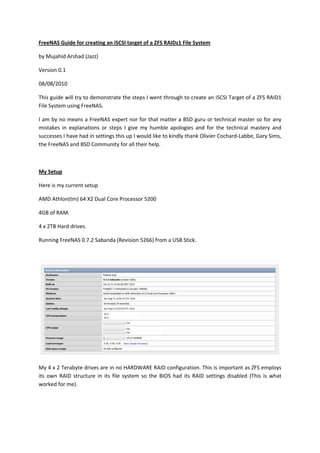
Free nas zfs_iscsi_v0.1
- 1. FreeNAS Guide for creating an iSCSI target of a ZFS RAIDz1 File System by Mujahid Arshad (Jazz) Version 0.1 08/08/2010 This guide will try to demonstrate the steps I went through to create an iSCSI Target of a ZFS RAID1 File System using FreeNAS. I am by no means a FreeNAS expert nor for that matter a BSD guru or technical master so for any mistakes in explanations or steps I give my humble apologies and for the technical mastery and successes I have had in settings this up I would like to kindly thank Olivier Cochard-Labbe, Gary Sims, the FreeNAS and BSD Community for all their help. My Setup Here is my current setup AMD Athlon(tm) 64 X2 Dual Core Processor 5200 4GB of RAM. 4 x 2TB Hard drives. Running FreeNAS 0.7.2 Sabanda (Revision 5266) from a USB Stick. My 4 x 2 Terabyte drives are in no HARDWARE RAID configuration. This is important as ZFS employs its own RAID structure in its file system so the BIOS had its RAID settings disabled (This is what worked for me).
- 2. Adding Discs to FreeNAS 1. Go to Discs Tab at the top navigation bar and then management in the dropdown. 2. Click the add sign “+” . This will load up the Disk Add Page. 3. Add the Drive. 4. Give it a Description 5. I left the following setting in their default position but depending on your configuration you can change them. i. Transfer Mode at Auto. ii. Hard Disk Standby Time to “Always on” iii. Advanced Power Management to “Disabled” iv. Acoustic Level. v. S.M.A.R.T NOT Ticked. 6. Preformatted file System was left to Unformatted. By setting this to Unformatted we can use the format option in FreeNAS. 7. Click the Add button.
- 3. 8. Click Apply Changes. I repeated this process (steps 2 – 8) for the remaining three drives. I DID NOT ADD MY USB stick as this holds FreeNAS and I don’t want that to be formatted by ZFS etc. All drives should now appear in the disc Management Page. All Drives should appear as “ONLINE” Formatting Drives When all the drives are added I now format them into ZFS. 1. Go to Discs Tab on Top Navigation Bar and select Format.
- 4. 2. Select Drive which should now appear in the dropdown. 3. Select ZFS Storage Pool Device for the File System. 4. I erased my MBR so left the “Don’t Erase MBR” Setting UNCHECKED 5. Select Format Disk. Repeat steps 2-5 for all additional drives that you have. Go back to Disks Tab on Top navigation Bar and select Management again to check that the formatting all drives was successful. Creating a ZFS Virtual Device. Once you have got FreeNAS to recognise and present your drives in the we will now create a virtual device consisting of these drives. 1. Go to Disks in the Top navigation Bar and select ZFS. 2. Click on the Virtual Device Tab. 3. Click on the Add sign.
- 5. 4. Enter a Name. (I called mine VD01) 5. Select a Type (I personally selected Single Parity Raid 5 which is RAIDz1 in ZFS speak) 6. Now select ALL the DEVICES SO THEY TURN BLUE!! OTHERWISE YOU WILL GET AN ERROR. 7. I didn’t select Advanced Format. 8. Enter a Description 9. Click the Add Button. 10. After clicking the Add button you will now be returned to the Virtual Device page in ZFS. Now the drives have been added to FreeNAS they still have to be available to FreeNAS to manage. Going to Status on the top navigation bar and selecting System you will see the Disc you have been setting up are still not here “No Disc Configured”. Adding device to ZFS Management page 1. Go to Disks Tab in the Top navigation bar and select ZFS. This will load up the management page. 2. Now click the Add Button.
- 6. 3. Enter a Name ( I gave mine the exact same name as what I gave the Virtual Device: VD01) 4. SELECT THE VIRTUAL DEVICE SO IT IS TURNED BLUE!!! AGAIN THIS HAS TO BE SELECTED. 5. I kept these options as default i. Root ii. Mount Point 6. I entered a name for the Description. 7. Click the Add Button You will then be returned to the Management Page. Everything is listed as UNKNOWN. DO NOT WORRY. YOU MUST APPLY THE CHANGES! 8. Click the Apply Changes Button! 9. Now all the values should have changed and the virtual device is now online. Just to make sure. Go back to Status in the Top navigation Bar and then System.
- 7. 10. Take note of the FREE space! You will need this value for later. Create an iSCSI target Now with the disc managed and configured correctly in ZFS we are now going to create an iSCSI Target. 1. Go to Services in the Top navigation bar and select iSCSI target. 2. The iSCSI Target click on enable so it has a tick inside. 3. Leave everything else alone. 4. Click Save and Restart. Adding a Portal This will allow you to configure how the iSCSI target will be see or reported as on the network. Now click on Portals tab.
- 8. 1. Click the Add sign. 2. For the benefit of this document I left it at its default which is to allow it to be accessed VIA any IP address that the FreeNAS machine is configured with. 3. Click Add Button. 4. Click Apply Changes in the Portal Group Page. Adding an Initiator Initiators are systems that can access an iSCSI target (in this case your ZFS storage we created above) here you can specify which machines via IP can initiate a communication with the iSCSI target. 1. Click on the Initiators Tab. 2. Click Add sign. 3. Here again I left everything how it is and clicked on “Add”. (Anything can access it)
- 9. 4. Click “Apply Changes” Create an Extent To create an iSCSI Target you must create an extent first. 1. Go to the Target Tab. 2. Click on Add Sign in Extent. 3. Give the extent a name I left mine as extent0. 4. In 0.7.2 of FreeNAS with ZFS the TYPE Dropdown. “ZFS Volume” option in the dropdown did not work for me! SO KEEP IT AS FILE. 5. Click on the button with the 3 dots on it “...” and a new pop up will appear as we cannot use the ZFS volume we have to point to the correct directory and create a file which will essentially be the drive you will be writing to.
- 10. 6. Earlier we created a device called VD01 which is presented here as a folder. 7. Select VD01 or the name of your Virtual Device. 8. This will change the path from /mnt/ to /mnt/VD01/ in the address bar at the top. 9. Click ok. This will appear in the Target Add page. 10. Add to the path field “extent0” 11. File Size: Here is the big problem DO NOT USE AUTO it does not work with ZFS. You will get message later on when trying to “apply changes” such as Error: The changes could not be applied (error code 1). And in the logs (Top navigation Bar Diagnostics: Logs) you will get messages such as Aug 8 14:44:09 freenas root: Failed to restart service iscsi_target Aug 8 14:44:09 freenas istgt[19293]: istgt.c:1618:main: ***ERROR*** istgt_lu_init() failed Aug 8 14:44:09 freenas istgt[19293]: istgt_lu.c:1863:istgt_lu_init: ***ERROR*** lu_add_unit() failed Aug 8 14:44:09 freenas istgt[19293]: istgt_lu.c:1604:istgt_lu_add_unit: ***ERROR*** LU1: LUN0: Auto size error (/mnt/VD01/extent0) Aug 8 14:44:09 freenas istgt[19293]: istgt version 0.3 (20100707) Aug 8 14:44:09 freenas istgt[19165]: istgt version 0.3 (20100707) exiting LU1: LUN0: Auto size error (/mnt/VD01/extent0) You must put in an approximate size.
- 11. So do you remember earlier when I asked you to note down the free space in the Status System Page? Here I have 5.34T which is 5.34 Tb of free space this is what we will present to the iSCSI Initiators as free space. 12. In File size as it only accepts numbers and not Decimal point enter the value in a whole number with the correct units attached. I cannot add 5.34Tb so I added 5468Gb (5.34 x 1024(number of Gb in a Tb) I might lose a tiny bit of space but for this document I will allow it. 13. Add a comment 14. Click “Save” Button 15. Click “Apply Changes” on the Services| iSCSI Target | Target Page. Adding a Target All that is left is to add a target 1. Click on the Add sign for adding a target.
- 12. 2. Give it a Target Name if you want too I called my LUN0 or you can leave it as disk0 3. Leave all settings how they are and go down to ADD Button at the bottom. 4. Click on “Apply Changes”. That is it! All that is left is connecting to the iSCSI Target. There is a wealth of information on this. So I will leave you to Google that one. I hope this document helps and if anyone has any comments or criticisms please let me know as it my first document. Cheers again. Mujahid Arshad (Jazz) yoyojazz on the FreeNAS Forums.
- 13. References Books: Book Title: Learning FreeNAS by Gary Sims Language : English Paperback : 244 pages [ 235mm x 191mm ] Release Date : August 2008 ISBN : 1847194680 ISBN 13 : 978-1-847194-68-8 YouTube: Preview of ZFS on FreeNAS 0.7 Server :http://www.youtube.com/watch?v=16v4jNYH0GI Author : learnfreenas (Gary Sims) Articles: http://virtual3c.blogspot.com/2009/08/setting-up-iscsi-drives-using-freenas.html Posted by Oliver Hewitt Thanks All the above resources were key into me writing this document so all thanks go to these guys. Not to leave anyone out the Guys in the FreeNAS forums and FreeBSD Forums..... Thank you
