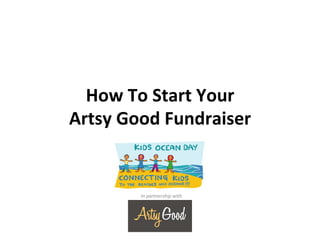
How To Start Your Artsy Good Fundraiser
- 1. How To Start Your Artsy Good Fundraiser In partnership with
- 2. 1 – Log into your teacher account 2 – Change your password and edit your profile 3 – Review and edit your fundraiser 4 – Upload ar?sts and their artwork 5 – Publish your fundraiser 6 – Invite parents and ask for permission 7 – Monitor your progress 2
- 3. Step 1 – Log in • Go to hJp://www.artsygood.com • Click on Log In on the top naviga?on. • Enter the username and password you’ve received by email to log in. 3
- 4. Step 2 – Edit your teacher profile • To get to your Profile at any?me, log in and click on My Profile from anywhere on the site. • To edit your profile info, click on SeSngs on the top naviga?on or on SeSngs on your Profile page. • To add or change your profile photo, click on Edit or Delete below your picture. 4
- 5. Step 2 – Edit your teacher profile • Click on SeSngs on the top naviga?on bar to edit your profile. • Enter a new password and retype it. • Review, change, and complete the rest of the fields – some are op?onal. • Click Save when finished. 5
- 6. Step 3 – Review and edit fundraiser • To manage your fundraiser, click on the Dashboard tab from anywhere on the site and select the fundraiser from the drop down menu. • The naviga?on bar on the leU side guides you through steps to complete your fundraiser. • Use the Preview Fundraiser buJon on the top to preview your event at any ?me. • Click on SeSngs on the leU to review and edit your fundraiser parameters. 6
- 7. Step 3 – Review and edit fundraiser • Make sure that the fundraiser ?tle correctly reflects the teacher name and school name. • Adjust the fundraising goal by calcula?ng $30 per student. • Please do not modify the rest of the fundraiser info. • Click Save. 7
- 8. Part 4 – Add ArFsts • Next, you will need to add your ar?sts. • Click on Add Ar?st and input the email address of your students’ parents followed by your student’s first and last name. • Note: Only the first name of each ar?st is used on the site, the last name is entered only to help you iden?fy the ar?sts. 8
- 9. Part 4 – Upload Artwork • Click on Upload Artwork and upload all the artwork from your computer in 1 step by selec?ng all of the files and clicking Upload Files on the tool. • The artwork will display in the same order as your files for easier matching later. 9
- 10. Part 4 – Match Artwork • Match each artwork to its ar?st by selec?ng the ar?st’s name from the drop down menu. • When done matching all the artwork, click Save. 10
- 11. Part 5 – Publish your fundraiser • When you complete the required steps on the Publish sec?on, the Publish buJon will ac?vate. • Click Publish when you’ve reviewed your fundraiser and are ready to take your fundraiser live. • Note that a Funding Account will automa?cally be entered for your fundraiser. • Also, you can con?nue to add ar?sts and artwork aUer your fundraiser is live. However, the fundraising goal and end date will not be modifiable once live. 11
- 12. Part 5 – Publish your fundraiser • This is what your fundraiser will first look like when published. • As parents give permission to display the artwork, the page will fill up with artwork. 12
- 13. Part 6 – Invite parents and ask for permission • Once your event is live, you will have access to use the email template to invite parents and ask them for permission. To access the template, click on No?fica?ons from your Dashboard. • All parents’ email addresses will be pre-‐populated in the template. • Modify the message that appears at the boJom of the email or send it as is. 13
- 14. Part 6 – Invite parents and ask for permission • The Ar?st table is where you monitor permissions, ensure each ar?st has an artwork matched to them, edit or delete an ar?st. • You may also change the permission on behalf of a parent or grant permission to anyone by clicking in the Permission field. 14
- 15. Part 6 – Invite parents and ask for permission • When permission is received to display an artwork, it appears on the fundraising page. • The user who created an account and gave permission can add a ?tle and cap?on. • Each artwork links to a fundraising page where family and friends donate, interact, and comment. 15
- 16. Part 6 – Invite parents and ask for permission • This is an example of a fundraising page for an artwork. • Ar?sts and their parents share this page with their friends and family by either using the Email My Friends Template or by sharing it using the social media buJons. • A dona?on scroll is displayed, but donors can choose to remain anonymous or not display the amount of their dona?on. 16
- 17. Part 7 – Monitor your progress • A report is available in your Dashboard to track dona?ons and the artwork they were made in support of. • A donor’s name and email address is only displayed if they chose to share their info. • As soon as a transac?on is completed, Artsy Good sends each donor a thank you email with a summary of their dona?on. 17
- 18. Have an Artsy Good Fme! Need Help? support@artsygood.com (818) 551-‐1227
