Thankster Zapier app instructions for Salesforce
•Download as PPTX, PDF•
0 likes•1,292 views
This deck explains how to automatically send handwritten cards by connecting Salesforce to Thankster.com via Zapier.com. Great for CRM, lead gen, marketing automation.
Report
Share
Report
Share
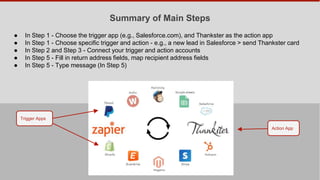
Recommended
More Related Content
Similar to Thankster Zapier app instructions for Salesforce
Similar to Thankster Zapier app instructions for Salesforce (20)
Pure leverage auto responder campaign setup procedure manual

Pure leverage auto responder campaign setup procedure manual
How to Create Digital Membership Cards for Mobile Wallet [Full Guide]![How to Create Digital Membership Cards for Mobile Wallet [Full Guide]](data:image/gif;base64,R0lGODlhAQABAIAAAAAAAP///yH5BAEAAAAALAAAAAABAAEAAAIBRAA7)
![How to Create Digital Membership Cards for Mobile Wallet [Full Guide]](data:image/gif;base64,R0lGODlhAQABAIAAAAAAAP///yH5BAEAAAAALAAAAAABAAEAAAIBRAA7)
How to Create Digital Membership Cards for Mobile Wallet [Full Guide]
How do i configure microsoft outlook 2003 e mail accounts standart

How do i configure microsoft outlook 2003 e mail accounts standart
gov revenue formsandresources forms self_calculating_forms__3_

gov revenue formsandresources forms self_calculating_forms__3_
Basic test cases one should take care while implementing web application

Basic test cases one should take care while implementing web application
Recently uploaded
Recently uploaded (20)
Hannah Brady - Powering Up Your Brand with Content @ Force24 All leads

Hannah Brady - Powering Up Your Brand with Content @ Force24 All leads
Rise and fall of Kulula.com, an airline won consumers by different marketing ...

Rise and fall of Kulula.com, an airline won consumers by different marketing ...
Tata Punch brochure with complete detail of all the variants

Tata Punch brochure with complete detail of all the variants
The 9th May Incident in Pakistan A Turning Point in History.pptx

The 9th May Incident in Pakistan A Turning Point in History.pptx
How consumers use technology and the impacts on their lives

How consumers use technology and the impacts on their lives
Martal Group - B2B Lead Gen Agency - Onboarding Overview

Martal Group - B2B Lead Gen Agency - Onboarding Overview
HOW TO HANDLE SALES OBJECTIONS | SELLING AND NEGOTIATION

HOW TO HANDLE SALES OBJECTIONS | SELLING AND NEGOTIATION
10 Email Marketing Best Practices to Increase Engagements, CTR, And ROI

10 Email Marketing Best Practices to Increase Engagements, CTR, And ROI
Mastering Affiliate Marketing: A Comprehensive Guide to Success

Mastering Affiliate Marketing: A Comprehensive Guide to Success
Micro-Choices, Max Impact Personalizing Your Journey, One Moment at a Time.pdf

Micro-Choices, Max Impact Personalizing Your Journey, One Moment at a Time.pdf
Instant Digital Issuance: An Overview With Critical First Touch Best Practices

Instant Digital Issuance: An Overview With Critical First Touch Best Practices
4 TRIK CARA MENGGUGURKAN JANIN ATAU ABORSI KANDUNGAN

4 TRIK CARA MENGGUGURKAN JANIN ATAU ABORSI KANDUNGAN
Cartona.pptx. Marketing how to present your project very well , discussed a...

Cartona.pptx. Marketing how to present your project very well , discussed a...
Thankster Zapier app instructions for Salesforce
- 1. Summary of Main Steps ● In Step 1 - Choose the trigger app (e.g., Salesforce.com), and Thankster as the action app ● In Step 1 - Choose specific trigger and action - e.g., a new lead in Salesforce > send Thankster card ● In Step 2 and Step 3 - Connect your trigger and action accounts ● In Step 4 - Fill in return address fields, map recipient address fields ● In Step 5 - Type your card message! Trigger Apps Action App
- 2. Step 1a - Start by Clicking “Make a Zap!” Click here
- 3. Step 1b - Choose Salesforce as the Trigger App Pick Salesforce as the trigger app
- 4. Step 1c - Choose a Specific Trigger, Such as New Lead Pick “New Lead”, or “New Account” - whatever you want to generate the handwritten card
- 5. Step 2 - Connect and test your Salesforce account You must have accounts for both Login to Salesforce here
- 6. Step 2b - Filter Your Trigger (Optional) You can skip this step, unless you want to be more specific about which New Leads are mailed.
- 7. Step 3 - Choose Thankster as the Action App Pick Thankster as the action app
- 8. Step 3b - Choose the Specific Action Pick “Send Cards” Note: You can click “Plus” symbol to add another action
- 9. Step 3c - Connect Your Thankster Account Select your Thankster account Or connect a new account using the API key from Thankster’s website First Time Only
- 10. Now you have a specific trigger and action...
- 11. Step 4 - Match Up Fields Pick a Thankster project from your account. The font and message styles (such as font color and line angle) will be taken from this project. Fill in the sender fields. These will be used for the return address in your envelopes, and will appear in the same handwriting font as your message.
- 12. Step 4 - Match Up Fields (Continued) Click the “insert fields” icon to insert each receiver field. Do not type them in. Each field you insert indicates which Salesforce field to grab this data from. These will populate the recipient addresses on your envelopes, and will appear in the same handwriting font as they are in your selected Thankster message.
- 13. Step 5 - Write Message Put the cursor after “Dear “, and click the “Insert fields icon”. Then Select the Salesforce field corresponding to first name. The lead’s first name will be grabbed from Salesforce. Then type your main message. ** IMPORTANT: Don’t type more than 150 characters on either page unless you check to be sure your message fits using the Thankster project selected at the beginning of Step 5. If you need to write more, you can write on the other inside page (Thankster cards are folder cards).
- 14. Step 6 - Test Your Zap NOTE: When you test your Zap here, an order will get sent to Thankster for fulfillment. So it is best to put the words "TESTING ONLY" either in recipient address or in the message (or both), so we know not to fulfill it. Once the test succeeds, put the real information back.
- 15. Step 7 - Name and Turn on Your Zap Click here to turn on your Zap.