Scanning Instructions
•
0 likes•283 views
Handout from Amy's class on Scanning at Staff Development Day 2013
Report
Share
Report
Share
Download to read offline
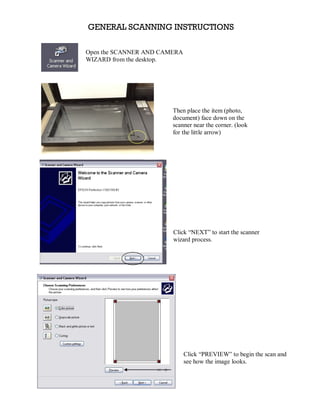
Recommended
More Related Content
Similar to Scanning Instructions
Similar to Scanning Instructions (20)
How To Use PowerPoint and SlideShare To Upload Your Sims 2 Stories

How To Use PowerPoint and SlideShare To Upload Your Sims 2 Stories
How To Use PowerPoint and SlideShare To Upload Your Sims 2 Stories Ver2

How To Use PowerPoint and SlideShare To Upload Your Sims 2 Stories Ver2
More from rowanpubliclibrary
More from rowanpubliclibrary (10)
Recently uploaded
Recently uploaded (20)
Boost Fertility New Invention Ups Success Rates.pdf

Boost Fertility New Invention Ups Success Rates.pdf
The Role of Taxonomy and Ontology in Semantic Layers - Heather Hedden.pdf

The Role of Taxonomy and Ontology in Semantic Layers - Heather Hedden.pdf
Presentation on how to chat with PDF using ChatGPT code interpreter

Presentation on how to chat with PDF using ChatGPT code interpreter
08448380779 Call Girls In Friends Colony Women Seeking Men

08448380779 Call Girls In Friends Colony Women Seeking Men
[2024]Digital Global Overview Report 2024 Meltwater.pdf![[2024]Digital Global Overview Report 2024 Meltwater.pdf](data:image/gif;base64,R0lGODlhAQABAIAAAAAAAP///yH5BAEAAAAALAAAAAABAAEAAAIBRAA7)
![[2024]Digital Global Overview Report 2024 Meltwater.pdf](data:image/gif;base64,R0lGODlhAQABAIAAAAAAAP///yH5BAEAAAAALAAAAAABAAEAAAIBRAA7)
[2024]Digital Global Overview Report 2024 Meltwater.pdf
Tech Trends Report 2024 Future Today Institute.pdf

Tech Trends Report 2024 Future Today Institute.pdf
The 7 Things I Know About Cyber Security After 25 Years | April 2024

The 7 Things I Know About Cyber Security After 25 Years | April 2024
Apidays Singapore 2024 - Building Digital Trust in a Digital Economy by Veron...

Apidays Singapore 2024 - Building Digital Trust in a Digital Economy by Veron...
08448380779 Call Girls In Civil Lines Women Seeking Men

08448380779 Call Girls In Civil Lines Women Seeking Men
Workshop - Best of Both Worlds_ Combine KG and Vector search for enhanced R...

Workshop - Best of Both Worlds_ Combine KG and Vector search for enhanced R...
Scaling API-first – The story of a global engineering organization

Scaling API-first – The story of a global engineering organization
Understanding Discord NSFW Servers A Guide for Responsible Users.pdf

Understanding Discord NSFW Servers A Guide for Responsible Users.pdf
Automating Google Workspace (GWS) & more with Apps Script

Automating Google Workspace (GWS) & more with Apps Script
Bajaj Allianz Life Insurance Company - Insurer Innovation Award 2024

Bajaj Allianz Life Insurance Company - Insurer Innovation Award 2024
Scanning Instructions
- 1. GENERAL SCANNING INSTRUCTIONS Open the SCANNER AND CAMERA WIZARD from the desktop. Then place the item (photo, document) face down on the scanner near the corner. (look for the little arrow) Click “NEXT” to start the scanner wizard process. Click “PREVIEW” to begin the scan and see how the image looks.
- 2. Use red boxes in corners to add space around edges if needed. If you don’t like the way it looks, you can reposition the item, then click “PREVIEW” again. Once you’re satisfied with the image preview, click “NEXT.”
- 3. Choose a name and file format. The default in the lab is My Pictures/Picture. Click “NEXT.” The file is scanned and saved. The scanner will make some noise as it scans.
- 4. When finished, you will get this screen. If you have more items to scan, click “BACK.” If you don’t have more items to scan, click “NEXT”. Click on the file name to view file. Or click “FINISH” Remember to remove originals from scanner!
