Seven Basic Steps to Build Realistic Schedule in Project 2010
•Download as PPTX, PDF•
1 like•515 views
Report
Share
Report
Share
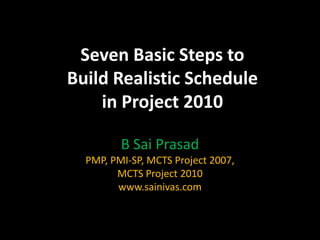
Recommended
Recommended
More Related Content
What's hot
What's hot (20)
Understanding Microsoft Project 'Calendars' ‘Working Time’, etc

Understanding Microsoft Project 'Calendars' ‘Working Time’, etc
Www.7aramy kotob.tk-planning.scheduling.using.primavera

Www.7aramy kotob.tk-planning.scheduling.using.primavera
MPUG Webinar - Creating a Portfolio KPI Report in Project Online

MPUG Webinar - Creating a Portfolio KPI Report in Project Online
Similar to Seven Basic Steps to Build Realistic Schedule in Project 2010
Easily Create your Project WBS in MS-Excel with Simple Forward Scheduling using Project Partners UI-AppsEasily Create your Project WBS in MS-Excel with Simple Forward Scheduling usi...

Easily Create your Project WBS in MS-Excel with Simple Forward Scheduling usi...Project Partners LLC
Similar to Seven Basic Steps to Build Realistic Schedule in Project 2010 (20)
Homework 8.docxHomework 8 (50 Points)AssignmentWrite .docx

Homework 8.docxHomework 8 (50 Points)AssignmentWrite .docx
No matter how hard we try, planning is not perfect, and sometimes .docx

No matter how hard we try, planning is not perfect, and sometimes .docx
Quick and Easy Guide to Planning & Scheduling with Microsoft Project

Quick and Easy Guide to Planning & Scheduling with Microsoft Project
Initial Project Meeting Agenda PowerPoint Presentation Slides 

Initial Project Meeting Agenda PowerPoint Presentation Slides
Easily Create your Project WBS in MS-Excel with Simple Forward Scheduling usi...

Easily Create your Project WBS in MS-Excel with Simple Forward Scheduling usi...
TaskYou are required to prepare for this Assessment Item by.docx

TaskYou are required to prepare for this Assessment Item by.docx
Using the-one-page-project-manager-1233449659402110-1

Using the-one-page-project-manager-1233449659402110-1
ASAP_Business_One___Project_Kickoff_Presentation.ppt.pdf

ASAP_Business_One___Project_Kickoff_Presentation.ppt.pdf
Recently uploaded
Recently uploaded (20)
What's New in Teams Calling, Meetings and Devices April 2024

What's New in Teams Calling, Meetings and Devices April 2024
Introduction to FDO and How It works Applications _ Richard at FIDO Alliance.pdf

Introduction to FDO and How It works Applications _ Richard at FIDO Alliance.pdf
FDO for Camera, Sensor and Networking Device – Commercial Solutions from VinC...

FDO for Camera, Sensor and Networking Device – Commercial Solutions from VinC...
Choosing the Right FDO Deployment Model for Your Application _ Geoffrey at In...

Choosing the Right FDO Deployment Model for Your Application _ Geoffrey at In...
Salesforce Adoption – Metrics, Methods, and Motivation, Antone Kom

Salesforce Adoption – Metrics, Methods, and Motivation, Antone Kom
Easier, Faster, and More Powerful – Alles Neu macht der Mai -Wir durchleuchte...

Easier, Faster, and More Powerful – Alles Neu macht der Mai -Wir durchleuchte...
Simplified FDO Manufacturing Flow with TPMs _ Liam at Infineon.pdf

Simplified FDO Manufacturing Flow with TPMs _ Liam at Infineon.pdf
Free and Effective: Making Flows Publicly Accessible, Yumi Ibrahimzade

Free and Effective: Making Flows Publicly Accessible, Yumi Ibrahimzade
Easier, Faster, and More Powerful – Notes Document Properties Reimagined

Easier, Faster, and More Powerful – Notes Document Properties Reimagined
ASRock Industrial FDO Solutions in Action for Industrial Edge AI _ Kenny at A...

ASRock Industrial FDO Solutions in Action for Industrial Edge AI _ Kenny at A...
Powerful Start- the Key to Project Success, Barbara Laskowska

Powerful Start- the Key to Project Success, Barbara Laskowska
Seven Basic Steps to Build Realistic Schedule in Project 2010
- 1. Seven Basic Steps to Build Realistic Schedule in Project 2010 B Sai Prasad PMP, PMI-SP, MCTS Project 2007, MCTS Project 2010 www.sainivas.com
- 2. “Microsoft Project is the enhanced version of Microsoft Excel” Anonymous Seven Steps To Success - Microsoft Project 2
- 3. Takeaways • Forecast scheduling with Project 2010 1. Realistic 2. Dynamic 3. Presentable Seven Steps To Success - Microsoft Project 3
- 4. Seven Steps To Success 1. Enter project information 2. Create work breakdown structure 3. Sequence tasks 4. Estimate resources 5. Optimize schedule 6. Baseline schedule 7. Record Progress Seven Steps To Success - Microsoft Project 4
- 5. Step 1: Enter Project Information Set the project start date Don’t: Type project start date in Gantt Chart view. Do: Set Project Information in Project ribbon Set working time, holidays Don’t: Change Calendar settings in Options dialog Do: Use Change Working time in Project ribbon Seven Steps To Success - Microsoft Project 5
- 6. Step 2: Create work breakdown structure Display project objective and estimates Don’t: Insert summary task in Gantt Chart Do: Show Project Summary task using Format ribbon Add deliverables and detail tasks Don’t: Auto schedule tasks, combine tasks into one Do: Manually schedule tasks, insert tasks using Task ribbon Check WBS granularity Don’t: Expand/collapse the summary tasks Do: Use Outline button in View ribbon Seven Steps To Success - Microsoft Project 6
- 7. Step 3: Sequence tasks Set dependencies Don’t: Enter the task dates, drag the task bar Do: Set dependencies using Task forms Validate network Don’t: Use Gantt Chart view Do: Use Task forms, Network diagram in Task ribbon Compare top-down and bottom-up estimates Don’t: Set constraints on low-level tasks Do: Manually schedule summary tasks, auto schedule detail tasks Seven Steps To Success - Microsoft Project 7
- 8. Step 4: Estimate resources Add resource details Don’t: Type resource name in Gantt Chart Do: Use Resource Sheet in Resource ribbon Assign resources Don’t: Select resource name in Gantt Chart Do: Use Assign Resources, Team planner in Resource ribbon Fix task duration or work or resource assignment Don’t: Change the work or duration Do: Use the task type to control the behavior Seven Steps To Success - Microsoft Project 8
- 9. Step 5: Optimize schedule Identify critical path Don’t: Have broken critical path Do: Check slack, critical path using Format ribbon Level resources Don’t: Use Gantt chart view Do: Use Resource Usage, Team planner in Resource ribbon Seven Steps To Success - Microsoft Project 9
- 10. Step 6: Baseline schedule Set baseline Don’t: Copy the file (or) fields to custom fields Do: Set Baseline using Project ribbon View baseline Don’t: Insert columns in view Do: Use Baseline table, Show baseline bar using Format ribbon Seven Steps To Success - Microsoft Project 10
- 11. Step 7: Record progress Record actual Don’t: Use the Entry table for recording actual Do: Use the Tracking table with % complete in Task ribbon Slippage Don’t: Write formula to calculate variance Do: Use Slippage of Format ribbon, Variance table Report progress Don’t: Use the standard reports, copy picture Do: Print views, copy timeline view Seven Steps To Success - Microsoft Project 11
- 12. Seven Steps To Success 1. Enter Project Information 2. Create Work breakdown structure 3. Sequence tasks 4. Estimate resources 5. Optimize schedule 6. Baseline schedule 7. Record Progress Seven Steps To Success - Microsoft Project 12
- 13. Thank you Email: sai@sainivas.com Web: www.sainivas.com Seven Steps To Success - Microsoft Project 13
