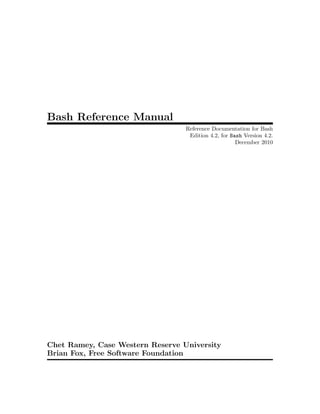
Bash reference manual
- 1. Bash Reference Manual Reference Documentation for Bash Edition 4.2, for Bash Version 4.2. December 2010 Chet Ramey, Case Western Reserve University Brian Fox, Free Software Foundation
- 2. This text is a brief description of the features that are present in the Bash shell (version 4.2, 28 December 2010). This is Edition 4.2, last updated 28 December 2010, of The GNU Bash Reference Manual, for Bash, Version 4.2. Copyright c 1988–2011 Free Software Foundation, Inc. Permission is granted to make and distribute verbatim copies of this manual provided the copyright notice and this permission notice are preserved on all copies. Permission is granted to copy, distribute and/or modify this document under the terms of the GNU Free Documentation License, Version 1.3 or any later version published by the Free Software Foundation; with no Invariant Sections, with the Front-Cover texts being “A GNU Manual”, and with the Back-Cover Texts as in (a) below. A copy of the license is included in the section entitled “GNU Free Documentation License”. (a) The FSF’s Back-Cover Text is: You are free to copy and modify this GNU manual. Buying copies from GNU Press supports the FSF in developing GNU and promoting software freedom.” Published by the Free Software Foundation 59 Temple Place, Suite 330, Boston, MA 02111-1307 USA
- 3. i Table of Contents 1 Introduction . . . . . . . . . . . . . . . . . . . . . . . . . . . . . . . . . . . . . 1 1.1 What is Bash? . . . . . . . . . . . . . . . . . . . . . . . . . . . . . . . . . . . . . . . . . . . . . . . . . 1 1.2 What is a shell? . . . . . . . . . . . . . . . . . . . . . . . . . . . . . . . . . . . . . . . . . . . . . . . . 1 2 Definitions . . . . . . . . . . . . . . . . . . . . . . . . . . . . . . . . . . . . . . . 3 3 Basic Shell Features . . . . . . . . . . . . . . . . . . . . . . . . . . . . 5 3.1 Shell Syntax . . . . . . . . . . . . . . . . . . . . . . . . . . . . . . . . . . . . . . . . . . . . . . . . . . . 5 3.1.1 Shell Operation . . . . . . . . . . . . . . . . . . . . . . . . . . . . . . . . . . . . . . . . . . . 5 3.1.2 Quoting . . . . . . . . . . . . . . . . . . . . . . . . . . . . . . . . . . . . . . . . . . . . . . . . . . . 6 3.1.2.1 Escape Character . . . . . . . . . . . . . . . . . . . . . . . . . . . . . . . . . . . . . 6 3.1.2.2 Single Quotes . . . . . . . . . . . . . . . . . . . . . . . . . . . . . . . . . . . . . . . . 6 3.1.2.3 Double Quotes . . . . . . . . . . . . . . . . . . . . . . . . . . . . . . . . . . . . . . . 6 3.1.2.4 ANSI-C Quoting . . . . . . . . . . . . . . . . . . . . . . . . . . . . . . . . . . . . . 6 3.1.2.5 Locale-Specific Translation. . . . . . . . . . . . . . . . . . . . . . . . . . . . 7 3.1.3 Comments . . . . . . . . . . . . . . . . . . . . . . . . . . . . . . . . . . . . . . . . . . . . . . . . 7 3.2 Shell Commands . . . . . . . . . . . . . . . . . . . . . . . . . . . . . . . . . . . . . . . . . . . . . . . 8 3.2.1 Simple Commands . . . . . . . . . . . . . . . . . . . . . . . . . . . . . . . . . . . . . . . . 8 3.2.2 Pipelines . . . . . . . . . . . . . . . . . . . . . . . . . . . . . . . . . . . . . . . . . . . . . . . . . . 8 3.2.3 Lists of Commands . . . . . . . . . . . . . . . . . . . . . . . . . . . . . . . . . . . . . . . . 9 3.2.4 Compound Commands . . . . . . . . . . . . . . . . . . . . . . . . . . . . . . . . . . . . 9 3.2.4.1 Looping Constructs. . . . . . . . . . . . . . . . . . . . . . . . . . . . . . . . . . 10 3.2.4.2 Conditional Constructs . . . . . . . . . . . . . . . . . . . . . . . . . . . . . . 10 3.2.4.3 Grouping Commands . . . . . . . . . . . . . . . . . . . . . . . . . . . . . . . . 13 3.2.5 Coprocesses . . . . . . . . . . . . . . . . . . . . . . . . . . . . . . . . . . . . . . . . . . . . . . 14 3.2.6 GNU Parallel . . . . . . . . . . . . . . . . . . . . . . . . . . . . . . . . . . . . . . . . . . . . 14 3.3 Shell Functions . . . . . . . . . . . . . . . . . . . . . . . . . . . . . . . . . . . . . . . . . . . . . . . 15 3.4 Shell Parameters . . . . . . . . . . . . . . . . . . . . . . . . . . . . . . . . . . . . . . . . . . . . . . 17 3.4.1 Positional Parameters . . . . . . . . . . . . . . . . . . . . . . . . . . . . . . . . . . . . 17 3.4.2 Special Parameters . . . . . . . . . . . . . . . . . . . . . . . . . . . . . . . . . . . . . . . 18 3.5 Shell Expansions . . . . . . . . . . . . . . . . . . . . . . . . . . . . . . . . . . . . . . . . . . . . . . 19 3.5.1 Brace Expansion . . . . . . . . . . . . . . . . . . . . . . . . . . . . . . . . . . . . . . . . . 19 3.5.2 Tilde Expansion . . . . . . . . . . . . . . . . . . . . . . . . . . . . . . . . . . . . . . . . . . 20 3.5.3 Shell Parameter Expansion . . . . . . . . . . . . . . . . . . . . . . . . . . . . . . . 21 3.5.4 Command Substitution . . . . . . . . . . . . . . . . . . . . . . . . . . . . . . . . . . . 24 3.5.5 Arithmetic Expansion . . . . . . . . . . . . . . . . . . . . . . . . . . . . . . . . . . . . 24 3.5.6 Process Substitution . . . . . . . . . . . . . . . . . . . . . . . . . . . . . . . . . . . . . 24 3.5.7 Word Splitting . . . . . . . . . . . . . . . . . . . . . . . . . . . . . . . . . . . . . . . . . . . 25 3.5.8 Filename Expansion . . . . . . . . . . . . . . . . . . . . . . . . . . . . . . . . . . . . . . 25 3.5.8.1 Pattern Matching . . . . . . . . . . . . . . . . . . . . . . . . . . . . . . . . . . . 26 3.5.9 Quote Removal. . . . . . . . . . . . . . . . . . . . . . . . . . . . . . . . . . . . . . . . . . . 27 3.6 Redirections . . . . . . . . . . . . . . . . . . . . . . . . . . . . . . . . . . . . . . . . . . . . . . . . . . 27
- 4. ii Bash Reference Manual 3.6.1 Redirecting Input . . . . . . . . . . . . . . . . . . . . . . . . . . . . . . . . . . . . . . . . 28 3.6.2 Redirecting Output . . . . . . . . . . . . . . . . . . . . . . . . . . . . . . . . . . . . . . 28 3.6.3 Appending Redirected Output . . . . . . . . . . . . . . . . . . . . . . . . . . . . 29 3.6.4 Redirecting Standard Output and Standard Error . . . . . . . . 29 3.6.5 Appending Standard Output and Standard Error . . . . . . . . . 29 3.6.6 Here Documents . . . . . . . . . . . . . . . . . . . . . . . . . . . . . . . . . . . . . . . . . 29 3.6.7 Here Strings . . . . . . . . . . . . . . . . . . . . . . . . . . . . . . . . . . . . . . . . . . . . . 30 3.6.8 Duplicating File Descriptors . . . . . . . . . . . . . . . . . . . . . . . . . . . . . . 30 3.6.9 Moving File Descriptors . . . . . . . . . . . . . . . . . . . . . . . . . . . . . . . . . . 30 3.6.10 Opening File Descriptors for Reading and Writing . . . . . . . 30 3.7 Executing Commands . . . . . . . . . . . . . . . . . . . . . . . . . . . . . . . . . . . . . . . . . 30 3.7.1 Simple Command Expansion . . . . . . . . . . . . . . . . . . . . . . . . . . . . . 31 3.7.2 Command Search and Execution . . . . . . . . . . . . . . . . . . . . . . . . . 31 3.7.3 Command Execution Environment. . . . . . . . . . . . . . . . . . . . . . . . 32 3.7.4 Environment . . . . . . . . . . . . . . . . . . . . . . . . . . . . . . . . . . . . . . . . . . . . . 33 3.7.5 Exit Status . . . . . . . . . . . . . . . . . . . . . . . . . . . . . . . . . . . . . . . . . . . . . . 33 3.7.6 Signals . . . . . . . . . . . . . . . . . . . . . . . . . . . . . . . . . . . . . . . . . . . . . . . . . . . 34 3.8 Shell Scripts . . . . . . . . . . . . . . . . . . . . . . . . . . . . . . . . . . . . . . . . . . . . . . . . . . 34 4 Shell Builtin Commands . . . . . . . . . . . . . . . . . . . . . . 37 4.1 Bourne Shell Builtins . . . . . . . . . . . . . . . . . . . . . . . . . . . . . . . . . . . . . . . . . 37 4.2 Bash Builtin Commands . . . . . . . . . . . . . . . . . . . . . . . . . . . . . . . . . . . . . . 43 4.3 Modifying Shell Behavior. . . . . . . . . . . . . . . . . . . . . . . . . . . . . . . . . . . . . . 53 4.3.1 The Set Builtin . . . . . . . . . . . . . . . . . . . . . . . . . . . . . . . . . . . . . . . . . . 53 4.3.2 The Shopt Builtin . . . . . . . . . . . . . . . . . . . . . . . . . . . . . . . . . . . . . . . . 57 4.4 Special Builtins . . . . . . . . . . . . . . . . . . . . . . . . . . . . . . . . . . . . . . . . . . . . . . . 62 5 Shell Variables . . . . . . . . . . . . . . . . . . . . . . . . . . . . . . . . . 63 5.1 Bourne Shell Variables . . . . . . . . . . . . . . . . . . . . . . . . . . . . . . . . . . . . . . . . 63 5.2 Bash Variables . . . . . . . . . . . . . . . . . . . . . . . . . . . . . . . . . . . . . . . . . . . . . . . . 63 6 Bash Features . . . . . . . . . . . . . . . . . . . . . . . . . . . . . . . . . . 73 6.1 Invoking Bash . . . . . . . . . . . . . . . . . . . . . . . . . . . . . . . . . . . . . . . . . . . . . . . . 73 6.2 Bash Startup Files . . . . . . . . . . . . . . . . . . . . . . . . . . . . . . . . . . . . . . . . . . . . 75 6.3 Interactive Shells . . . . . . . . . . . . . . . . . . . . . . . . . . . . . . . . . . . . . . . . . . . . . . 76 6.3.1 What is an Interactive Shell? . . . . . . . . . . . . . . . . . . . . . . . . . . . . . 76 6.3.2 Is this Shell Interactive? . . . . . . . . . . . . . . . . . . . . . . . . . . . . . . . . . . 77 6.3.3 Interactive Shell Behavior . . . . . . . . . . . . . . . . . . . . . . . . . . . . . . . . 77 6.4 Bash Conditional Expressions . . . . . . . . . . . . . . . . . . . . . . . . . . . . . . . . . 78 6.5 Shell Arithmetic . . . . . . . . . . . . . . . . . . . . . . . . . . . . . . . . . . . . . . . . . . . . . . 80 6.6 Aliases . . . . . . . . . . . . . . . . . . . . . . . . . . . . . . . . . . . . . . . . . . . . . . . . . . . . . . . . 81 6.7 Arrays . . . . . . . . . . . . . . . . . . . . . . . . . . . . . . . . . . . . . . . . . . . . . . . . . . . . . . . . 82 6.8 The Directory Stack . . . . . . . . . . . . . . . . . . . . . . . . . . . . . . . . . . . . . . . . . . 83 6.8.1 Directory Stack Builtins . . . . . . . . . . . . . . . . . . . . . . . . . . . . . . . . . . 83 6.9 Controlling the Prompt . . . . . . . . . . . . . . . . . . . . . . . . . . . . . . . . . . . . . . . 84 6.10 The Restricted Shell . . . . . . . . . . . . . . . . . . . . . . . . . . . . . . . . . . . . . . . . . 86 6.11 Bash POSIX Mode. . . . . . . . . . . . . . . . . . . . . . . . . . . . . . . . . . . . . . . . . . . 86
- 5. iii 7 Job Control . . . . . . . . . . . . . . . . . . . . . . . . . . . . . . . . . . . . 91 7.1 Job Control Basics . . . . . . . . . . . . . . . . . . . . . . . . . . . . . . . . . . . . . . . . . . . . 91 7.2 Job Control Builtins . . . . . . . . . . . . . . . . . . . . . . . . . . . . . . . . . . . . . . . . . . 92 7.3 Job Control Variables . . . . . . . . . . . . . . . . . . . . . . . . . . . . . . . . . . . . . . . . . 94 8 Command Line Editing . . . . . . . . . . . . . . . . . . . . . . . 95 8.1 Introduction to Line Editing . . . . . . . . . . . . . . . . . . . . . . . . . . . . . . . . . . 95 8.2 Readline Interaction. . . . . . . . . . . . . . . . . . . . . . . . . . . . . . . . . . . . . . . . . . . 95 8.2.1 Readline Bare Essentials . . . . . . . . . . . . . . . . . . . . . . . . . . . . . . . . . 96 8.2.2 Readline Movement Commands . . . . . . . . . . . . . . . . . . . . . . . . . . 96 8.2.3 Readline Killing Commands . . . . . . . . . . . . . . . . . . . . . . . . . . . . . . 97 8.2.4 Readline Arguments . . . . . . . . . . . . . . . . . . . . . . . . . . . . . . . . . . . . . . 97 8.2.5 Searching for Commands in the History. . . . . . . . . . . . . . . . . . . 97 8.3 Readline Init File . . . . . . . . . . . . . . . . . . . . . . . . . . . . . . . . . . . . . . . . . . . . . 98 8.3.1 Readline Init File Syntax . . . . . . . . . . . . . . . . . . . . . . . . . . . . . . . . . 98 8.3.2 Conditional Init Constructs . . . . . . . . . . . . . . . . . . . . . . . . . . . . . 104 8.3.3 Sample Init File . . . . . . . . . . . . . . . . . . . . . . . . . . . . . . . . . . . . . . . . . 105 8.4 Bindable Readline Commands . . . . . . . . . . . . . . . . . . . . . . . . . . . . . . . . 108 8.4.1 Commands For Moving . . . . . . . . . . . . . . . . . . . . . . . . . . . . . . . . . 108 8.4.2 Commands For Manipulating The History . . . . . . . . . . . . . . . 109 8.4.3 Commands For Changing Text . . . . . . . . . . . . . . . . . . . . . . . . . . 110 8.4.4 Killing And Yanking . . . . . . . . . . . . . . . . . . . . . . . . . . . . . . . . . . . . 111 8.4.5 Specifying Numeric Arguments . . . . . . . . . . . . . . . . . . . . . . . . . . 112 8.4.6 Letting Readline Type For You . . . . . . . . . . . . . . . . . . . . . . . . . . 112 8.4.7 Keyboard Macros . . . . . . . . . . . . . . . . . . . . . . . . . . . . . . . . . . . . . . . 114 8.4.8 Some Miscellaneous Commands . . . . . . . . . . . . . . . . . . . . . . . . . 114 8.5 Readline vi Mode . . . . . . . . . . . . . . . . . . . . . . . . . . . . . . . . . . . . . . . . . . . . 117 8.6 Programmable Completion . . . . . . . . . . . . . . . . . . . . . . . . . . . . . . . . . . . 117 8.7 Programmable Completion Builtins . . . . . . . . . . . . . . . . . . . . . . . . . . 119 9 Using History Interactively . . . . . . . . . . . . . . . . . 123 9.1 Bash History Facilities . . . . . . . . . . . . . . . . . . . . . . . . . . . . . . . . . . . . . . . 123 9.2 Bash History Builtins . . . . . . . . . . . . . . . . . . . . . . . . . . . . . . . . . . . . . . . . 123 9.3 History Expansion . . . . . . . . . . . . . . . . . . . . . . . . . . . . . . . . . . . . . . . . . . . 125 9.3.1 Event Designators . . . . . . . . . . . . . . . . . . . . . . . . . . . . . . . . . . . . . . . 125 9.3.2 Word Designators . . . . . . . . . . . . . . . . . . . . . . . . . . . . . . . . . . . . . . . 126 9.3.3 Modifiers . . . . . . . . . . . . . . . . . . . . . . . . . . . . . . . . . . . . . . . . . . . . . . . 127 10 Installing Bash . . . . . . . . . . . . . . . . . . . . . . . . . . . . . . 129 10.1 Basic Installation . . . . . . . . . . . . . . . . . . . . . . . . . . . . . . . . . . . . . . . . . . . 129 10.2 Compilers and Options. . . . . . . . . . . . . . . . . . . . . . . . . . . . . . . . . . . . . . 130 10.3 Compiling For Multiple Architectures . . . . . . . . . . . . . . . . . . . . . . . 130 10.4 Installation Names . . . . . . . . . . . . . . . . . . . . . . . . . . . . . . . . . . . . . . . . . . 130 10.5 Specifying the System Type . . . . . . . . . . . . . . . . . . . . . . . . . . . . . . . . . 130 10.6 Sharing Defaults . . . . . . . . . . . . . . . . . . . . . . . . . . . . . . . . . . . . . . . . . . . . 131 10.7 Operation Controls . . . . . . . . . . . . . . . . . . . . . . . . . . . . . . . . . . . . . . . . . 131 10.8 Optional Features . . . . . . . . . . . . . . . . . . . . . . . . . . . . . . . . . . . . . . . . . . . 131
- 6. iv Bash Reference Manual Appendix A Reporting Bugs . . . . . . . . . . . . . . . . . 137 Appendix B Major Differences From The Bourne Shell . . . . . . . . . . . . . . . . . . . . . . . . . . . . . . . . 139 B.1 Implementation Differences From The SVR4.2 Shell . . . . . . . . . . 143 Appendix C GNU Free Documentation License . . . . . . . . . . . . . . . . . . . . . . . . . . . . . . . . . . . . . . . . . . . . . . . 145 Appendix D Indexes . . . . . . . . . . . . . . . . . . . . . . . . . . . 153 D.1 Index of Shell Builtin Commands . . . . . . . . . . . . . . . . . . . . . . . . . . . . 153 D.2 Index of Shell Reserved Words . . . . . . . . . . . . . . . . . . . . . . . . . . . . . . . 154 D.3 Parameter and Variable Index . . . . . . . . . . . . . . . . . . . . . . . . . . . . . . . 154 D.4 Function Index . . . . . . . . . . . . . . . . . . . . . . . . . . . . . . . . . . . . . . . . . . . . . . 156 D.5 Concept Index . . . . . . . . . . . . . . . . . . . . . . . . . . . . . . . . . . . . . . . . . . . . . . 158
- 7. Chapter 1: Introduction 1 1 Introduction 1.1 What is Bash? Bash is the shell, or command language interpreter, for the gnu operating system. The name is an acronym for the ‘Bourne-Again SHell’, a pun on Stephen Bourne, the author of the direct ancestor of the current Unix shell sh, which appeared in the Seventh Edition Bell Labs Research version of Unix. Bash is largely compatible with sh and incorporates useful features from the Korn shell ksh and the C shell csh. It is intended to be a conformant implementation of the ieee posix Shell and Tools portion of the ieee posix specification (ieee Standard 1003.1). It offers functional improvements over sh for both interactive and programming use. While the gnu operating system provides other shells, including a version of csh, Bash is the default shell. Like other gnu software, Bash is quite portable. It currently runs on nearly every version of Unix and a few other operating systems − independently-supported ports exist for ms-dos, os/2, and Windows platforms. 1.2 What is a shell? At its base, a shell is simply a macro processor that executes commands. The term macro processor means functionality where text and symbols are expanded to create larger expres- sions. A Unix shell is both a command interpreter and a programming language. As a com- mand interpreter, the shell provides the user interface to the rich set of gnu utilities. The programming language features allow these utilities to be combined. Files containing com- mands can be created, and become commands themselves. These new commands have the same status as system commands in directories such as /bin, allowing users or groups to establish custom environments to automate their common tasks. Shells may be used interactively or non-interactively. In interactive mode, they accept input typed from the keyboard. When executing non-interactively, shells execute commands read from a file. A shell allows execution of gnu commands, both synchronously and asynchronously. The shell waits for synchronous commands to complete before accepting more input; asyn- chronous commands continue to execute in parallel with the shell while it reads and executes additional commands. The redirection constructs permit fine-grained control of the input and output of those commands. Moreover, the shell allows control over the contents of commands’ environments. Shells also provide a small set of built-in commands (builtins) implementing function- ality impossible or inconvenient to obtain via separate utilities. For example, cd, break, continue, and exec) cannot be implemented outside of the shell because they directly manipulate the shell itself. The history, getopts, kill, or pwd builtins, among others, could be implemented in separate utilities, but they are more convenient to use as builtin commands. All of the shell builtins are described in subsequent sections. While executing commands is essential, most of the power (and complexity) of shells is due to their embedded programming languages. Like any high-level language, the shell provides variables, flow control constructs, quoting, and functions.
- 8. 2 Bash Reference Manual Shells offer features geared specifically for interactive use rather than to augment the pro- gramming language. These interactive features include job control, command line editing, command history and aliases. Each of these features is described in this manual.
- 9. Chapter 2: Definitions 3 2 Definitions These definitions are used throughout the remainder of this manual. POSIX A family of open system standards based on Unix. Bash is primarily concerned with the Shell and Utilities portion of the posix 1003.1 standard. blank A space or tab character. builtin A command that is implemented internally by the shell itself, rather than by an executable program somewhere in the file system. control operator A token that performs a control function. It is a newline or one of the following: ‘||’, ‘&&’, ‘&’, ‘;’, ‘;;’, ‘|’, ‘|&’, ‘(’, or ‘)’. exit status The value returned by a command to its caller. The value is restricted to eight bits, so the maximum value is 255. field A unit of text that is the result of one of the shell expansions. After expansion, when executing a command, the resulting fields are used as the command name and arguments. filename A string of characters used to identify a file. job A set of processes comprising a pipeline, and any processes descended from it, that are all in the same process group. job control A mechanism by which users can selectively stop (suspend) and restart (resume) execution of processes. metacharacter A character that, when unquoted, separates words. A metacharacter is a blank or one of the following characters: ‘|’, ‘&’, ‘;’, ‘(’, ‘)’, ‘<’, or ‘>’. name A word consisting solely of letters, numbers, and underscores, and beginning with a letter or underscore. Names are used as shell variable and function names. Also referred to as an identifier. operator A control operator or a redirection operator. See Section 3.6 [Redirec- tions], page 27, for a list of redirection operators. Operators contain at least one unquoted metacharacter. process group A collection of related processes each having the same process group id. process group ID A unique identifier that represents a process group during its lifetime. reserved word A word that has a special meaning to the shell. Most reserved words introduce shell flow control constructs, such as for and while.
- 10. 4 Bash Reference Manual return status A synonym for exit status. signal A mechanism by which a process may be notified by the kernel of an event occurring in the system. special builtin A shell builtin command that has been classified as special by the posix stan- dard. token A sequence of characters considered a single unit by the shell. It is either a word or an operator. word A sequence of characters treated as a unit by the shell. Words may not include unquoted metacharacters.
- 11. Chapter 3: Basic Shell Features 5 3 Basic Shell Features Bash is an acronym for ‘Bourne-Again SHell’. The Bourne shell is the traditional Unix shell originally written by Stephen Bourne. All of the Bourne shell builtin commands are available in Bash, The rules for evaluation and quoting are taken from the posix specification for the ‘standard’ Unix shell. This chapter briefly summarizes the shell’s ‘building blocks’: commands, control struc- tures, shell functions, shell parameters, shell expansions, redirections, which are a way to direct input and output from and to named files, and how the shell executes commands. 3.1 Shell Syntax When the shell reads input, it proceeds through a sequence of operations. If the input indicates the beginning of a comment, the shell ignores the comment symbol (‘#’), and the rest of that line. Otherwise, roughly speaking, the shell reads its input and divides the input into words and operators, employing the quoting rules to select which meanings to assign various words and characters. The shell then parses these tokens into commands and other constructs, removes the special meaning of certain words or characters, expands others, redirects input and output as needed, executes the specified command, waits for the command’s exit status, and makes that exit status available for further inspection or processing. 3.1.1 Shell Operation The following is a brief description of the shell’s operation when it reads and executes a command. Basically, the shell does the following: 1. Reads its input from a file (see Section 3.8 [Shell Scripts], page 34), from a string supplied as an argument to the -c invocation option (see Section 6.1 [Invoking Bash], page 73), or from the user’s terminal. 2. Breaks the input into words and operators, obeying the quoting rules described in Section 3.1.2 [Quoting], page 6. These tokens are separated by metacharacters. Alias expansion is performed by this step (see Section 6.6 [Aliases], page 81). 3. Parses the tokens into simple and compound commands (see Section 3.2 [Shell Com- mands], page 8). 4. Performs the various shell expansions (see Section 3.5 [Shell Expansions], page 19), breaking the expanded tokens into lists of filenames (see Section 3.5.8 [Filename Ex- pansion], page 25) and commands and arguments. 5. Performs any necessary redirections (see Section 3.6 [Redirections], page 27) and re- moves the redirection operators and their operands from the argument list. 6. Executes the command (see Section 3.7 [Executing Commands], page 30). 7. Optionally waits for the command to complete and collects its exit status (see Section 3.7.5 [Exit Status], page 33).
- 12. 6 Bash Reference Manual 3.1.2 Quoting Quoting is used to remove the special meaning of certain characters or words to the shell. Quoting can be used to disable special treatment for special characters, to prevent reserved words from being recognized as such, and to prevent parameter expansion. Each of the shell metacharacters (see Chapter 2 [Definitions], page 3) has special meaning to the shell and must be quoted if it is to represent itself. When the command history expansion facilities are being used (see Section 9.3 [History Interaction], page 125), the history expansion character, usually ‘!’, must be quoted to prevent history expansion. See Section 9.1 [Bash History Facilities], page 123, for more details concerning history expansion. There are three quoting mechanisms: the escape character, single quotes, and double quotes. 3.1.2.1 Escape Character A non-quoted backslash ‘’ is the Bash escape character. It preserves the literal value of the next character that follows, with the exception of newline. If a newline pair appears, and the backslash itself is not quoted, the newline is treated as a line continuation (that is, it is removed from the input stream and effectively ignored). 3.1.2.2 Single Quotes Enclosing characters in single quotes (‘’’) preserves the literal value of each character within the quotes. A single quote may not occur between single quotes, even when preceded by a backslash. 3.1.2.3 Double Quotes Enclosing characters in double quotes (‘"’) preserves the literal value of all characters within the quotes, with the exception of ‘$’, ‘‘’, ‘’, and, when history expansion is enabled, ‘!’. The characters ‘$’ and ‘‘’ retain their special meaning within double quotes (see Section 3.5 [Shell Expansions], page 19). The backslash retains its special meaning only when followed by one of the following characters: ‘$’, ‘‘’, ‘"’, ‘’, or newline. Within double quotes, backslashes that are followed by one of these characters are removed. Backslashes preceding characters without a special meaning are left unmodified. A double quote may be quoted within double quotes by preceding it with a backslash. If enabled, history expansion will be performed unless an ‘!’ appearing in double quotes is escaped using a backslash. The backslash preceding the ‘!’ is not removed. The special parameters ‘*’ and ‘@’ have special meaning when in double quotes (see Section 3.5.3 [Shell Parameter Expansion], page 21). 3.1.2.4 ANSI-C Quoting Words of the form $’string’ are treated specially. The word expands to string, with backslash-escaped characters replaced as specified by the ANSI C standard. Backslash escape sequences, if present, are decoded as follows: a alert (bell) b backspace e E an escape character (not ANSI C)
- 13. Chapter 3: Basic Shell Features 7 f form feed n newline r carriage return t horizontal tab v vertical tab backslash ’ single quote " double quote nnn the eight-bit character whose value is the octal value nnn (one to three digits) xHH the eight-bit character whose value is the hexadecimal value HH (one or two hex digits) uHHHH the Unicode (ISO/IEC 10646) character whose value is the hexadecimal value HHHH (one to four hex digits) UHHHHHHHH the Unicode (ISO/IEC 10646) character whose value is the hexadecimal value HHHHHHHH (one to eight hex digits) cx a control-x character The expanded result is single-quoted, as if the dollar sign had not been present. 3.1.2.5 Locale-Specific Translation A double-quoted string preceded by a dollar sign (‘$’) will cause the string to be translated according to the current locale. If the current locale is C or POSIX, the dollar sign is ignored. If the string is translated and replaced, the replacement is double-quoted. Some systems use the message catalog selected by the LC_MESSAGES shell variable. Others create the name of the message catalog from the value of the TEXTDOMAIN shell variable, possibly adding a suffix of ‘.mo’. If you use the TEXTDOMAIN variable, you may need to set the TEXTDOMAINDIR variable to the location of the message catalog files. Still others use both variables in this fashion: TEXTDOMAINDIR/LC_MESSAGES/LC MESSAGES/TEXTDOMAIN.mo. 3.1.3 Comments In a non-interactive shell, or an interactive shell in which the interactive_comments option to the shopt builtin is enabled (see Section 4.3.2 [The Shopt Builtin], page 57), a word beginning with ‘#’ causes that word and all remaining characters on that line to be ignored. An interactive shell without the interactive_comments option enabled does not allow comments. The interactive_comments option is on by default in interactive shells. See Section 6.3 [Interactive Shells], page 76, for a description of what makes a shell interactive.
- 14. 8 Bash Reference Manual 3.2 Shell Commands A simple shell command such as echo a b c consists of the command itself followed by arguments, separated by spaces. More complex shell commands are composed of simple commands arranged together in a variety of ways: in a pipeline in which the output of one command becomes the input of a second, in a loop or conditional construct, or in some other grouping. 3.2.1 Simple Commands A simple command is the kind of command encountered most often. It’s just a sequence of words separated by blanks, terminated by one of the shell’s control operators (see Chapter 2 [Definitions], page 3). The first word generally specifies a command to be executed, with the rest of the words being that command’s arguments. The return status (see Section 3.7.5 [Exit Status], page 33) of a simple command is its exit status as provided by the posix 1003.1 waitpid function, or 128+n if the command was terminated by signal n. 3.2.2 Pipelines A pipeline is a sequence of simple commands separated by one of the control operators ‘|’ or ‘|&’. The format for a pipeline is [time [-p]] [!] command1 [ [| or |&] command2 ...] The output of each command in the pipeline is connected via a pipe to the input of the next command. That is, each command reads the previous command’s output. This connection is performed before any redirections specified by the command. If ‘|&’ is used, the standard error of command1 is connected to command2’s standard input through the pipe; it is shorthand for 2>&1 |. This implicit redirection of the standard error is performed after any redirections specified by the command. The reserved word time causes timing statistics to be printed for the pipeline once it finishes. The statistics currently consist of elapsed (wall-clock) time and user and system time consumed by the command’s execution. The -p option changes the output format to that specified by posix. When the shell is in posix mode (see Section 6.11 [Bash POSIX Mode], page 86), it does not recognize time as a reserved word if the next token begins with a ‘-’. The TIMEFORMAT variable may be set to a format string that specifies how the timing information should be displayed. See Section 5.2 [Bash Variables], page 63, for a description of the available formats. The use of time as a reserved word permits the timing of shell builtins, shell functions, and pipelines. An external time command cannot time these easily. When the shell is in posix mode (see Section 6.11 [Bash POSIX Mode], page 86), time may be followed by a newline. In this case, the shell displays the total user and system time consumed by the shell and its children. The TIMEFORMAT variable may be used to specify the format of the time information. If the pipeline is not executed asynchronously (see Section 3.2.3 [Lists], page 9), the shell waits for all commands in the pipeline to complete.
- 15. Chapter 3: Basic Shell Features 9 Each command in a pipeline is executed in its own subshell (see Section 3.7.3 [Command Execution Environment], page 32). The exit status of a pipeline is the exit status of the last command in the pipeline, unless the pipefail option is enabled (see Section 4.3.1 [The Set Builtin], page 53). If pipefail is enabled, the pipeline’s return status is the value of the last (rightmost) command to exit with a non-zero status, or zero if all commands exit successfully. If the reserved word ‘!’ precedes the pipeline, the exit status is the logical negation of the exit status as described above. The shell waits for all commands in the pipeline to terminate before returning a value. 3.2.3 Lists of Commands A list is a sequence of one or more pipelines separated by one of the operators ‘;’, ‘&’, ‘&&’, or ‘||’, and optionally terminated by one of ‘;’, ‘&’, or a newline. Of these list operators, ‘&&’ and ‘||’ have equal precedence, followed by ‘;’ and ‘&’, which have equal precedence. A sequence of one or more newlines may appear in a list to delimit commands, equiv- alent to a semicolon. If a command is terminated by the control operator ‘&’, the shell executes the command asynchronously in a subshell. This is known as executing the command in the background. The shell does not wait for the command to finish, and the return status is 0 (true). When job control is not active (see Chapter 7 [Job Control], page 91), the standard input for asynchronous commands, in the absence of any explicit redirections, is redirected from /dev/null. Commands separated by a ‘;’ are executed sequentially; the shell waits for each command to terminate in turn. The return status is the exit status of the last command executed. and and or lists are sequences of one or more pipelines separated by the control oper- ators ‘&&’ and ‘||’, respectively. and and or lists are executed with left associativity. An and list has the form command1 && command2 command2 is executed if, and only if, command1 returns an exit status of zero. An or list has the form command1 || command2 command2 is executed if, and only if, command1 returns a non-zero exit status. The return status of and and or lists is the exit status of the last command executed in the list. 3.2.4 Compound Commands Compound commands are the shell programming constructs. Each construct begins with a reserved word or control operator and is terminated by a corresponding reserved word or operator. Any redirections (see Section 3.6 [Redirections], page 27) associated with a compound command apply to all commands within that compound command unless explicitly overridden. Bash provides looping constructs, conditional commands, and mechanisms to group commands and execute them as a unit.
- 16. 10 Bash Reference Manual 3.2.4.1 Looping Constructs Bash supports the following looping constructs. Note that wherever a ‘;’ appears in the description of a command’s syntax, it may be replaced with one or more newlines. until The syntax of the until command is: until test-commands; do consequent-commands; done Execute consequent-commands as long as test-commands has an exit status which is not zero. The return status is the exit status of the last command executed in consequent-commands, or zero if none was executed. while The syntax of the while command is: while test-commands; do consequent-commands; done Execute consequent-commands as long as test-commands has an exit status of zero. The return status is the exit status of the last command executed in consequent-commands, or zero if none was executed. for The syntax of the for command is: for name [ [in [words ...] ] ; ] do commands; done Expand words, and execute commands once for each member in the resultant list, with name bound to the current member. If ‘in words’ is not present, the for command executes the commands once for each positional parameter that is set, as if ‘in "$@"’ had been specified (see Section 3.4.2 [Special Parameters], page 18). The return status is the exit status of the last command that executes. If there are no items in the expansion of words, no commands are executed, and the return status is zero. An alternate form of the for command is also supported: for (( expr1 ; expr2 ; expr3 )) ; do commands ; done First, the arithmetic expression expr1 is evaluated according to the rules de- scribed below (see Section 6.5 [Shell Arithmetic], page 80). The arithmetic expression expr2 is then evaluated repeatedly until it evaluates to zero. Each time expr2 evaluates to a non-zero value, commands are executed and the arith- metic expression expr3 is evaluated. If any expression is omitted, it behaves as if it evaluates to 1. The return value is the exit status of the last command in commands that is executed, or false if any of the expressions is invalid. The break and continue builtins (see Section 4.1 [Bourne Shell Builtins], page 37) may be used to control loop execution. 3.2.4.2 Conditional Constructs if The syntax of the if command is: if test-commands; then consequent-commands; [elif more-test-commands; then more-consequents;] [else alternate-consequents;]
- 17. Chapter 3: Basic Shell Features 11 fi The test-commands list is executed, and if its return status is zero, the consequent-commands list is executed. If test-commands returns a non-zero status, each elif list is executed in turn, and if its exit status is zero, the corresponding more-consequents is executed and the command completes. If ‘else alternate-consequents’ is present, and the final command in the final if or elif clause has a non-zero exit status, then alternate-consequents is executed. The return status is the exit status of the last command executed, or zero if no condition tested true. case The syntax of the case command is: case word in [ [(] pattern [| pattern]...) command-list ;;]... esac case will selectively execute the command-list corresponding to the first pattern that matches word. If the shell option nocasematch (see the description of shopt in Section 4.3.2 [The Shopt Builtin], page 57) is enabled, the match is performed without regard to the case of alphabetic characters. The ‘|’ is used to separate multiple patterns, and the ‘)’ operator terminates a pattern list. A list of patterns and an associated command-list is known as a clause. Each clause must be terminated with ‘;;’, ‘;&’, or ‘;;&’. The word under- goes tilde expansion, parameter expansion, command substitution, arithmetic expansion, and quote removal before matching is attempted. Each pattern undergoes tilde expansion, parameter expansion, command substitution, and arithmetic expansion. There may be an arbitrary number of case clauses, each terminated by a ‘;;’, ‘;&’, or ‘;;&’. The first pattern that matches determines the command-list that is executed. Here is an example using case in a script that could be used to describe one interesting feature of an animal: echo -n "Enter the name of an animal: " read ANIMAL echo -n "The $ANIMAL has " case $ANIMAL in horse | dog | cat) echo -n "four";; man | kangaroo ) echo -n "two";; *) echo -n "an unknown number of";; esac echo " legs." If the ‘;;’ operator is used, no subsequent matches are attempted after the first pattern match. Using ‘;&’ in place of ‘;;’ causes execution to continue with the command-list associated with the next clause, if any. Using ‘;;&’ in place of ‘;;’ causes the shell to test the patterns in the next clause, if any, and execute any associated command-list on a successful match. The return status is zero if no pattern is matched. Otherwise, the return status is the exit status of the command-list executed. select
- 18. 12 Bash Reference Manual The select construct allows the easy generation of menus. It has almost the same syntax as the for command: select name [in words ...]; do commands; done The list of words following in is expanded, generating a list of items. The set of expanded words is printed on the standard error output stream, each preceded by a number. If the ‘in words’ is omitted, the positional parameters are printed, as if ‘in "$@"’ had been specified. The PS3 prompt is then displayed and a line is read from the standard input. If the line consists of a number corresponding to one of the displayed words, then the value of name is set to that word. If the line is empty, the words and prompt are displayed again. If EOF is read, the select command completes. Any other value read causes name to be set to null. The line read is saved in the variable REPLY. The commands are executed after each selection until a break command is executed, at which point the select command completes. Here is an example that allows the user to pick a filename from the current directory, and displays the name and index of the file selected. select fname in *; do echo you picked $fname ($REPLY) break; done ((...)) (( expression )) The arithmetic expression is evaluated according to the rules described below (see Section 6.5 [Shell Arithmetic], page 80). If the value of the expression is non-zero, the return status is 0; otherwise the return status is 1. This is exactly equivalent to let "expression" See Section 4.2 [Bash Builtins], page 43, for a full description of the let builtin. [[...]] [[ expression ]] Return a status of 0 or 1 depending on the evaluation of the conditional expres- sion expression. Expressions are composed of the primaries described below in Section 6.4 [Bash Conditional Expressions], page 78. Word splitting and file- name expansion are not performed on the words between the ‘[[’ and ‘]]’; tilde expansion, parameter and variable expansion, arithmetic expansion, command substitution, process substitution, and quote removal are performed. Condi- tional operators such as ‘-f’ must be unquoted to be recognized as primaries. When used with ‘[[’, the ‘<’ and ‘>’ operators sort lexicographically using the current locale. When the ‘==’ and ‘!=’ operators are used, the string to the right of the operator is considered a pattern and matched according to the rules described below in Section 3.5.8.1 [Pattern Matching], page 26. If the shell option nocasematch
- 19. Chapter 3: Basic Shell Features 13 (see the description of shopt in Section 4.3.2 [The Shopt Builtin], page 57) is enabled, the match is performed without regard to the case of alphabetic characters. The return value is 0 if the string matches (‘==’) or does not match (‘!=’)the pattern, and 1 otherwise. Any part of the pattern may be quoted to force it to be matched as a string. An additional binary operator, ‘=~’, is available, with the same precedence as ‘==’ and ‘!=’. When it is used, the string to the right of the operator is consid- ered an extended regular expression and matched accordingly (as in regex 3)). The return value is 0 if the string matches the pattern, and 1 otherwise. If the regular expression is syntactically incorrect, the conditional expression’s return value is 2. If the shell option nocasematch (see the description of shopt in Section 4.3.2 [The Shopt Builtin], page 57) is enabled, the match is performed without regard to the case of alphabetic characters. Any part of the pattern may be quoted to force it to be matched as a string. Substrings matched by parenthesized subexpressions within the regular expression are saved in the array variable BASH_REMATCH. The element of BASH_REMATCH with index 0 is the portion of the string matching the entire regular expression. The element of BASH_REMATCH with index n is the portion of the string matching the nth parenthesized subexpression. Expressions may be combined using the following operators, listed in decreasing order of precedence: ( expression ) Returns the value of expression. This may be used to override the normal precedence of operators. ! expression True if expression is false. expression1 && expression2 True if both expression1 and expression2 are true. expression1 || expression2 True if either expression1 or expression2 is true. The && and || operators do not evaluate expression2 if the value of expression1 is sufficient to determine the return value of the entire conditional expression. 3.2.4.3 Grouping Commands Bash provides two ways to group a list of commands to be executed as a unit. When com- mands are grouped, redirections may be applied to the entire command list. For example, the output of all the commands in the list may be redirected to a single stream. () ( list ) Placing a list of commands between parentheses causes a subshell environment to be created (see Section 3.7.3 [Command Execution Environment], page 32), and each of the commands in list to be executed in that subshell. Since the list is executed in a subshell, variable assignments do not remain in effect after the subshell completes.
- 20. 14 Bash Reference Manual {} { list; } Placing a list of commands between curly braces causes the list to be executed in the current shell context. No subshell is created. The semicolon (or newline) following list is required. In addition to the creation of a subshell, there is a subtle difference between these two constructs due to historical reasons. The braces are reserved words, so they must be separated from the list by blanks or other shell metacharacters. The parentheses are operators, and are recognized as separate tokens by the shell even if they are not separated from the list by whitespace. The exit status of both of these constructs is the exit status of list. 3.2.5 Coprocesses A coprocess is a shell command preceded by the coproc reserved word. A coprocess is executed asynchronously in a subshell, as if the command had been terminated with the ‘&’ control operator, with a two-way pipe established between the executing shell and the coprocess. The format for a coprocess is: coproc [NAME] command [redirections] This creates a coprocess named NAME. If NAME is not supplied, the default name is COPROC. NAME must not be supplied if command is a simple command (see Section 3.2.1 [Simple Commands], page 8); otherwise, it is interpreted as the first word of the simple command. When the coproc is executed, the shell creates an array variable (see Section 6.7 [Arrays], page 82) named NAME in the context of the executing shell. The standard output of command is connected via a pipe to a file descriptor in the executing shell, and that file descriptor is assigned to NAME[0]. The standard input of command is connected via a pipe to a file descriptor in the executing shell, and that file descriptor is assigned to NAME[1]. This pipe is established before any redirections specified by the command (see Section 3.6 [Redirections], page 27). The file descriptors can be utilized as arguments to shell commands and redirections using standard word expansions. The process ID of the shell spawned to execute the coprocess is available as the value of the variable NAME PID. The wait builtin command may be used to wait for the coprocess to terminate. The return status of a coprocess is the exit status of command. 3.2.6 GNU Parallel GNU Parallel, as its name suggests, can be used to build and run commands in parallel. You may run the same command with different arguments, whether they are filenames, usernames, hostnames, or lines read from files. For a complete description, refer to the GNU Parallel documentation. A few examples should provide a brief introduction to its use. For example, it is easy to prefix each line in a text file with a specified string:
- 21. Chapter 3: Basic Shell Features 15 cat file | parallel -k echo prefix_string The -k option is required to preserve the lines’ order. Similarly, you can append a specified string to each line in a text file: cat file | parallel -k echo {} append_string You can use Parallel to move files from the current directory when the number of files is too large to process with one mv invocation: ls | parallel mv {} destdir As you can see, the {} is replaced with each line read from standard input. This will run as many mv commands as there are files in the current directory. You can emulate a parallel xargs by adding the -X option: ls | parallel -X mv {} destdir GNU Parallel can replace certain common idioms that operate on lines read from a file (in this case, filenames): for x in $(cat list); do do-something1 $x config-$x do-something2 < $x done | process-output with a more compact syntax reminiscent of lambdas: cat list | parallel "do-something1 {} config-{} ; do-something2 < {}" | process-output Parallel provides a built-in mechanism to remove filename extensions, which lends itself to batch file transformations or renaming: ls *.gz | parallel -j+0 "zcat {} | bzip2 >{.}.bz2 && rm {}" This will recompress all files in the current directory with names ending in .gz using bzip2, running one job per CPU (-j+0) in parallel. If a command generates output, you may want to preserve the input order in the output. For instance, the following command { echo foss.org.my ; echo debian.org; echo freenetproject.org; } | parallel traceroute will display as output the traceroute invocation that finishes first. Using the -k option, as we saw above { echo foss.org.my ; echo debian.org; echo freenetproject.org; } | parallel -k tracerou will ensure that the output of traceroute foss.org.my is displayed first. 3.3 Shell Functions Shell functions are a way to group commands for later execution using a single name for the group. They are executed just like a "regular" command. When the name of a shell function is used as a simple command name, the list of commands associated with that function name is executed. Shell functions are executed in the current shell context; no new process is created to interpret them. Functions are declared using this syntax: name () compound-command [ redirections ] or
- 22. 16 Bash Reference Manual function name [()] compound-command [ redirections ] This defines a shell function named name. The reserved word function is optional. If the function reserved word is supplied, the parentheses are optional. The body of the function is the compound command compound-command (see Section 3.2.4 [Compound Commands], page 9). That command is usually a list enclosed between { and }, but may be any compound command listed above. compound-command is executed whenever name is specified as the name of a command. Any redirections (see Section 3.6 [Redirections], page 27) associated with the shell function are performed when the function is executed. A function definition may be deleted using the -f option to the unset builtin (see Section 4.1 [Bourne Shell Builtins], page 37). The exit status of a function definition is zero unless a syntax error occurs or a readonly function with the same name already exists. When executed, the exit status of a function is the exit status of the last command executed in the body. Note that for historical reasons, in the most common usage the curly braces that surround the body of the function must be separated from the body by blanks or newlines. This is because the braces are reserved words and are only recognized as such when they are separated from the command list by whitespace or another shell metacharacter. Also, when using the braces, the list must be terminated by a semicolon, a ‘&’, or a newline. When a function is executed, the arguments to the function become the positional pa- rameters during its execution (see Section 3.4.1 [Positional Parameters], page 17). The special parameter ‘#’ that expands to the number of positional parameters is updated to reflect the change. Special parameter 0 is unchanged. The first element of the FUNCNAME variable is set to the name of the function while the function is executing. All other aspects of the shell execution environment are identical between a function and its caller with these exceptions: the DEBUG and RETURN traps are not inherited unless the function has been given the trace attribute using the declare builtin or the -o functrace option has been enabled with the set builtin, (in which case all functions inherit the DEBUG and RETURN traps), and the ERR trap is not inherited unless the -o errtrace shell option has been enabled. See Section 4.1 [Bourne Shell Builtins], page 37, for the description of the trap builtin. The FUNCNEST variable, if set to a numeric value greater than 0, defines a maximum function nesting level. Function invocations that exceed the limit cause the entire command to abort. If the builtin command return is executed in a function, the function completes and execution resumes with the next command after the function call. Any command associated with the RETURN trap is executed before execution resumes. When a function completes, the values of the positional parameters and the special parameter ‘#’ are restored to the values they had prior to the function’s execution. If a numeric argument is given to return, that is the function’s return status; otherwise the function’s return status is the exit status of the last command executed before the return. Variables local to the function may be declared with the local builtin. These variables are visible only to the function and the commands it invokes. Function names and definitions may be listed with the -f option to the declare or typeset builtin commands (see Section 4.2 [Bash Builtins], page 43). The -F option to declare or typeset will list the function names only (and optionally the source file and
- 23. Chapter 3: Basic Shell Features 17 line number, if the extdebug shell option is enabled). Functions may be exported so that subshells automatically have them defined with the -f option to the export builtin (see Section 4.1 [Bourne Shell Builtins], page 37). Note that shell functions and variables with the same name may result in multiple identically-named entries in the environment passed to the shell’s children. Care should be taken in cases where this may cause a problem. Functions may be recursive. The FUNCNEST variable may be used to limit the depth of the function call stack and restrict the number of function invocations. By default, no limit is placed on the number of recursive calls. 3.4 Shell Parameters A parameter is an entity that stores values. It can be a name, a number, or one of the special characters listed below. A variable is a parameter denoted by a name. A variable has a value and zero or more attributes. Attributes are assigned using the declare builtin command (see the description of the declare builtin in Section 4.2 [Bash Builtins], page 43). A parameter is set if it has been assigned a value. The null string is a valid value. Once a variable is set, it may be unset only by using the unset builtin command. A variable may be assigned to by a statement of the form name=[value] If value is not given, the variable is assigned the null string. All values undergo tilde ex- pansion, parameter and variable expansion, command substitution, arithmetic expansion, and quote removal (detailed below). If the variable has its integer attribute set, then value is evaluated as an arithmetic expression even if the $((...)) expansion is not used (see Section 3.5.5 [Arithmetic Expansion], page 24). Word splitting is not performed, with the exception of "$@" as explained below. Filename expansion is not performed. Assign- ment statements may also appear as arguments to the alias, declare, typeset, export, readonly, and local builtin commands. In the context where an assignment statement is assigning a value to a shell variable or array index (see Section 6.7 [Arrays], page 82), the ‘+=’ operator can be used to append to or add to the variable’s previous value. When ‘+=’ is applied to a variable for which the integer attribute has been set, value is evaluated as an arithmetic expression and added to the variable’s current value, which is also evaluated. When ‘+=’ is applied to an array variable using compound assignment (see Section 6.7 [Arrays], page 82), the variable’s value is not unset (as it is when using ‘=’), and new values are appended to the array beginning at one greater than the array’s maximum index (for indexed arrays), or added as additional key-value pairs in an associative array. When applied to a string-valued variable, value is expanded and appended to the variable’s value. 3.4.1 Positional Parameters A positional parameter is a parameter denoted by one or more digits, other than the single digit 0. Positional parameters are assigned from the shell’s arguments when it is invoked, and may be reassigned using the set builtin command. Positional parameter N may be referenced as ${N}, or as $N when N consists of a single digit. Positional parameters may not be assigned to with assignment statements. The set and shift builtins are used to set and unset them (see Chapter 4 [Shell Builtin Commands], page 37). The positional
- 24. 18 Bash Reference Manual parameters are temporarily replaced when a shell function is executed (see Section 3.3 [Shell Functions], page 15). When a positional parameter consisting of more than a single digit is expanded, it must be enclosed in braces. 3.4.2 Special Parameters The shell treats several parameters specially. These parameters may only be referenced; assignment to them is not allowed. * Expands to the positional parameters, starting from one. When the expansion occurs within double quotes, it expands to a single word with the value of each parameter separated by the first character of the IFS special variable. That is, "$*" is equivalent to "$1c$2c...", where c is the first character of the value of the IFS variable. If IFS is unset, the parameters are separated by spaces. If IFS is null, the parameters are joined without intervening separators. @ Expands to the positional parameters, starting from one. When the expansion occurs within double quotes, each parameter expands to a separate word. That is, "$@" is equivalent to "$1" "$2" .... If the double-quoted expansion occurs within a word, the expansion of the first parameter is joined with the beginning part of the original word, and the expansion of the last parameter is joined with the last part of the original word. When there are no positional parameters, "$@" and $@ expand to nothing (i.e., they are removed). # Expands to the number of positional parameters in decimal. ? Expands to the exit status of the most recently executed foreground pipeline. - (A hyphen.) Expands to the current option flags as specified upon invocation, by the set builtin command, or those set by the shell itself (such as the -i option). $ Expands to the process id of the shell. In a () subshell, it expands to the process id of the invoking shell, not the subshell. ! Expands to the process id of the most recently executed background (asyn- chronous) command. 0 Expands to the name of the shell or shell script. This is set at shell initialization. If Bash is invoked with a file of commands (see Section 3.8 [Shell Scripts], page 34), $0 is set to the name of that file. If Bash is started with the -c option (see Section 6.1 [Invoking Bash], page 73), then $0 is set to the first argument after the string to be executed, if one is present. Otherwise, it is set to the filename used to invoke Bash, as given by argument zero. _ (An underscore.) At shell startup, set to the absolute pathname used to invoke the shell or shell script being executed as passed in the environment or argument list. Subsequently, expands to the last argument to the previous command, after expansion. Also set to the full pathname used to invoke each command executed and placed in the environment exported to that command. When checking mail, this parameter holds the name of the mail file.
- 25. Chapter 3: Basic Shell Features 19 3.5 Shell Expansions Expansion is performed on the command line after it has been split into tokens. There are seven kinds of expansion performed: • brace expansion • tilde expansion • parameter and variable expansion • command substitution • arithmetic expansion • word splitting • filename expansion The order of expansions is: brace expansion, tilde expansion, parameter, variable, and arithmetic expansion and command substitution (done in a left-to-right fashion), word splitting, and filename expansion. On systems that can support it, there is an additional expansion available: process substitution. This is performed at the same time as parameter, variable, and arithmetic expansion and command substitution. Only brace expansion, word splitting, and filename expansion can change the number of words of the expansion; other expansions expand a single word to a single word. The only exceptions to this are the expansions of "$@" (see Section 3.4.2 [Special Parameters], page 18) and "${name[@]}" (see Section 6.7 [Arrays], page 82). After all expansions, quote removal (see Section 3.5.9 [Quote Removal], page 27) is performed. 3.5.1 Brace Expansion Brace expansion is a mechanism by which arbitrary strings may be generated. This mecha- nism is similar to filename expansion (see Section 3.5.8 [Filename Expansion], page 25), but the file names generated need not exist. Patterns to be brace expanded take the form of an optional preamble, followed by either a series of comma-separated strings or a seqeunce expression between a pair of braces, followed by an optional postscript. The preamble is prefixed to each string contained within the braces, and the postscript is then appended to each resulting string, expanding left to right. Brace expansions may be nested. The results of each expanded string are not sorted; left to right order is preserved. For example, bash$ echo a{d,c,b}e ade ace abe A sequence expression takes the form {x..y[..incr]}, where x and y are either integers or single characters, and incr, an optional increment, is an integer. When integers are supplied, the expression expands to each number between x and y, inclusive. Supplied integers may be prefixed with ‘0’ to force each term to have the same width. When either x or y begins with a zero, the shell attempts to force all generated terms to contain the same number of digits, zero-padding where necessary. When characters are supplied, the expression expands to each character lexicographically between x and y, inclusive. Note
- 26. 20 Bash Reference Manual that both x and y must be of the same type. When the increment is supplied, it is used as the difference between each term. The default increment is 1 or -1 as appropriate. Brace expansion is performed before any other expansions, and any characters special to other expansions are preserved in the result. It is strictly textual. Bash does not apply any syntactic interpretation to the context of the expansion or the text between the braces. To avoid conflicts with parameter expansion, the string ‘${’ is not considered eligible for brace expansion. A correctly-formed brace expansion must contain unquoted opening and closing braces, and at least one unquoted comma or a valid sequence expression. Any incorrectly formed brace expansion is left unchanged. A { or ‘,’ may be quoted with a backslash to prevent its being considered part of a brace expression. To avoid conflicts with parameter expansion, the string ‘${’ is not considered eligible for brace expansion. This construct is typically used as shorthand when the common prefix of the strings to be generated is longer than in the above example: mkdir /usr/local/src/bash/{old,new,dist,bugs} or chown root /usr/{ucb/{ex,edit},lib/{ex?.?*,how_ex}} 3.5.2 Tilde Expansion If a word begins with an unquoted tilde character (‘~’), all of the characters up to the first unquoted slash (or all characters, if there is no unquoted slash) are considered a tilde-prefix. If none of the characters in the tilde-prefix are quoted, the characters in the tilde-prefix following the tilde are treated as a possible login name. If this login name is the null string, the tilde is replaced with the value of the HOME shell variable. If HOME is unset, the home directory of the user executing the shell is substituted instead. Otherwise, the tilde-prefix is replaced with the home directory associated with the specified login name. If the tilde-prefix is ‘~+’, the value of the shell variable PWD replaces the tilde-prefix. If the tilde-prefix is ‘~-’, the value of the shell variable OLDPWD, if it is set, is substituted. If the characters following the tilde in the tilde-prefix consist of a number N, optionally prefixed by a ‘+’ or a ‘-’, the tilde-prefix is replaced with the corresponding element from the directory stack, as it would be displayed by the dirs builtin invoked with the characters following tilde in the tilde-prefix as an argument (see Section 6.8 [The Directory Stack], page 83). If the tilde-prefix, sans the tilde, consists of a number without a leading ‘+’ or ‘-’, ‘+’ is assumed. If the login name is invalid, or the tilde expansion fails, the word is left unchanged. Each variable assignment is checked for unquoted tilde-prefixes immediately following a ‘:’ or the first ‘=’. In these cases, tilde expansion is also performed. Consequently, one may use file names with tildes in assignments to PATH, MAILPATH, and CDPATH, and the shell assigns the expanded value. The following table shows how Bash treats unquoted tilde-prefixes: ~ The value of $HOME ~/foo $HOME/foo
- 27. Chapter 3: Basic Shell Features 21 ~fred/foo The subdirectory foo of the home directory of the user fred ~+/foo $PWD/foo ~-/foo ${OLDPWD-’~-’}/foo ~N The string that would be displayed by ‘dirs +N’ ~+N The string that would be displayed by ‘dirs +N’ ~-N The string that would be displayed by ‘dirs -N’ 3.5.3 Shell Parameter Expansion The ‘$’ character introduces parameter expansion, command substitution, or arithmetic expansion. The parameter name or symbol to be expanded may be enclosed in braces, which are optional but serve to protect the variable to be expanded from characters immediately following it which could be interpreted as part of the name. When braces are used, the matching ending brace is the first ‘}’ not escaped by a backslash or within a quoted string, and not within an embedded arithmetic expansion, command substitution, or parameter expansion. The basic form of parameter expansion is ${parameter }. The value of parameter is substituted. The braces are required when parameter is a positional parameter with more than one digit, or when parameter is followed by a character that is not to be interpreted as part of its name. If the first character of parameter is an exclamation point (!), a level of variable indirec- tion is introduced. Bash uses the value of the variable formed from the rest of parameter as the name of the variable; this variable is then expanded and that value is used in the rest of the substitution, rather than the value of parameter itself. This is known as indirect expansion. The exceptions to this are the expansions of ${!prefix } and ${!name[@]} described below. The exclamation point must immediately follow the left brace in order to introduce indirection. In each of the cases below, word is subject to tilde expansion, parameter expansion, command substitution, and arithmetic expansion. When not performing substring expansion, using the form described below, Bash tests for a parameter that is unset or null. Omitting the colon results in a test only for a parameter that is unset. Put another way, if the colon is included, the operator tests for both parameter’s existence and that its value is not null; if the colon is omitted, the operator tests only for existence. ${parameter:−word} If parameter is unset or null, the expansion of word is substituted. Otherwise, the value of parameter is substituted. ${parameter:=word} If parameter is unset or null, the expansion of word is assigned to parameter. The value of parameter is then substituted. Positional parameters and special parameters may not be assigned to in this way.
- 28. 22 Bash Reference Manual ${parameter:?word} If parameter is null or unset, the expansion of word (or a message to that effect if word is not present) is written to the standard error and the shell, if it is not interactive, exits. Otherwise, the value of parameter is substituted. ${parameter:+word} If parameter is null or unset, nothing is substituted, otherwise the expansion of word is substituted. ${parameter:offset} ${parameter:offset:length} Expands to up to length characters of parameter starting at the character specified by offset. If length is omitted, expands to the substring of parameter starting at the character specified by offset. length and offset are arithmetic expressions (see Section 6.5 [Shell Arithmetic], page 80). This is referred to as Substring Expansion. If offset evaluates to a number less than zero, the value is used as an offset from the end of the value of parameter. If length evaluates to a number less than zero, and parameter is not ‘@’ and not an indexed or associative array, it is interpreted as an offset from the end of the value of parameter rather than a number of characters, and the expansion is the characters between the two offsets. If parameter is ‘@’, the result is length positional parameters beginning at offset. If parameter is an indexed array name subscripted by ‘@’ or ‘*’, the result is the length members of the array beginning with ${parameter[offset]}. A negative offset is taken relative to one greater than the maximum index of the specified array. Substring expansion applied to an associative array produces undefined results. Note that a negative offset must be separated from the colon by at least one space to avoid being confused with the ‘:-’ expansion. Substring indexing is zero-based unless the positional parameters are used, in which case the indexing starts at 1 by default. If offset is 0, and the positional parameters are used, $@ is prefixed to the list. ${!prefix*} ${!prefix@} Expands to the names of variables whose names begin with prefix, separated by the first character of the IFS special variable. When ‘@’ is used and the expan- sion appears within double quotes, each variable name expands to a separate word. ${!name[@]} ${!name[*]} If name is an array variable, expands to the list of array indices (keys) assigned in name. If name is not an array, expands to 0 if name is set and null otherwise. When ‘@’ is used and the expansion appears within double quotes, each key expands to a separate word. ${#parameter} The length in characters of the expanded value of parameter is substituted. If parameter is ‘*’ or ‘@’, the value substituted is the number of positional
- 29. Chapter 3: Basic Shell Features 23 parameters. If parameter is an array name subscripted by ‘*’ or ‘@’, the value substituted is the number of elements in the array. ${parameter#word} ${parameter##word} The word is expanded to produce a pattern just as in filename expansion (see Section 3.5.8 [Filename Expansion], page 25). If the pattern matches the be- ginning of the expanded value of parameter, then the result of the expansion is the expanded value of parameter with the shortest matching pattern (the ‘#’ case) or the longest matching pattern (the ‘##’ case) deleted. If parameter is ‘@’ or ‘*’, the pattern removal operation is applied to each positional parameter in turn, and the expansion is the resultant list. If parameter is an array variable subscripted with ‘@’ or ‘*’, the pattern removal operation is applied to each member of the array in turn, and the expansion is the resultant list. ${parameter%word} ${parameter%%word} The word is expanded to produce a pattern just as in filename expansion. If the pattern matches a trailing portion of the expanded value of parameter, then the result of the expansion is the value of parameter with the shortest matching pattern (the ‘%’ case) or the longest matching pattern (the ‘%%’ case) deleted. If parameter is ‘@’ or ‘*’, the pattern removal operation is applied to each positional parameter in turn, and the expansion is the resultant list. If parameter is an array variable subscripted with ‘@’ or ‘*’, the pattern removal operation is applied to each member of the array in turn, and the expansion is the resultant list. ${parameter/pattern/string} The pattern is expanded to produce a pattern just as in filename expansion. Parameter is expanded and the longest match of pattern against its value is replaced with string. If pattern begins with ‘/’, all matches of pattern are re- placed with string. Normally only the first match is replaced. If pattern begins with ‘#’, it must match at the beginning of the expanded value of parameter. If pattern begins with ‘%’, it must match at the end of the expanded value of parameter. If string is null, matches of pattern are deleted and the / following pattern may be omitted. If parameter is ‘@’ or ‘*’, the substitution operation is applied to each positional parameter in turn, and the expansion is the re- sultant list. If parameter is an array variable subscripted with ‘@’ or ‘*’, the substitution operation is applied to each member of the array in turn, and the expansion is the resultant list. ${parameter^pattern} ${parameter^^pattern} ${parameter,pattern} ${parameter,,pattern} This expansion modifies the case of alphabetic characters in parameter. The pattern is expanded to produce a pattern just as in filename expansion. The ‘^’ operator converts lowercase letters matching pattern to uppercase; the ‘,’ operator converts matching uppercase letters to lowercase. The ‘^^’ and ‘,,’
- 30. 24 Bash Reference Manual expansions convert each matched character in the expanded value; the ‘^’ and ‘,’ expansions match and convert only the first character in the expanded value. If pattern is omitted, it is treated like a ‘?’, which matches every character. If parameter is ‘@’ or ‘*’, the case modification operation is applied to each posi- tional parameter in turn, and the expansion is the resultant list. If parameter is an array variable subscripted with ‘@’ or ‘*’, the case modification operation is applied to each member of the array in turn, and the expansion is the resultant list. 3.5.4 Command Substitution Command substitution allows the output of a command to replace the command itself. Command substitution occurs when a command is enclosed as follows: $(command) or ‘command‘ Bash performs the expansion by executing command and replacing the command sub- stitution with the standard output of the command, with any trailing newlines deleted. Embedded newlines are not deleted, but they may be removed during word splitting. The command substitution $(cat file) can be replaced by the equivalent but faster $(< file). When the old-style backquote form of substitution is used, backslash retains its literal meaning except when followed by ‘$’, ‘‘’, or ‘’. The first backquote not preceded by a backslash terminates the command substitution. When using the $(command) form, all characters between the parentheses make up the command; none are treated specially. Command substitutions may be nested. To nest when using the backquoted form, escape the inner backquotes with backslashes. If the substitution appears within double quotes, word splitting and filename expansion are not performed on the results. 3.5.5 Arithmetic Expansion Arithmetic expansion allows the evaluation of an arithmetic expression and the substitution of the result. The format for arithmetic expansion is: $(( expression )) The expression is treated as if it were within double quotes, but a double quote inside the parentheses is not treated specially. All tokens in the expression undergo parameter ex- pansion, command substitution, and quote removal. Arithmetic expansions may be nested. The evaluation is performed according to the rules listed below (see Section 6.5 [Shell Arithmetic], page 80). If the expression is invalid, Bash prints a message indicating failure to the standard error and no substitution occurs. 3.5.6 Process Substitution Process substitution is supported on systems that support named pipes (fifos) or the /dev/fd method of naming open files. It takes the form of <(list) or
- 31. Chapter 3: Basic Shell Features 25 >(list) The process list is run with its input or output connected to a fifo or some file in /dev/fd. The name of this file is passed as an argument to the current command as the result of the expansion. If the >(list) form is used, writing to the file will provide input for list. If the <(list) form is used, the file passed as an argument should be read to obtain the output of list. Note that no space may appear between the < or > and the left parenthesis, otherwise the construct would be interpreted as a redirection. When available, process substitution is performed simultaneously with parameter and variable expansion, command substitution, and arithmetic expansion. 3.5.7 Word Splitting The shell scans the results of parameter expansion, command substitution, and arithmetic expansion that did not occur within double quotes for word splitting. The shell treats each character of $IFS as a delimiter, and splits the results of the other expansions into words on these characters. If IFS is unset, or its value is exactly <space><tab><newline>, the default, then sequences of <space>, <tab>, and <newline> at the beginning and end of the results of the previous expansions are ignored, and any sequence of IFS characters not at the beginning or end serves to delimit words. If IFS has a value other than the default, then sequences of the whitespace characters space and tab are ignored at the beginning and end of the word, as long as the whitespace character is in the value of IFS (an IFS whitespace character). Any character in IFS that is not IFS whitespace, along with any adjacent IFS whitespace characters, delimits a field. A sequence of IFS whitespace characters is also treated as a delimiter. If the value of IFS is null, no word splitting occurs. Explicit null arguments ("" or ’’) are retained. Unquoted implicit null arguments, resulting from the expansion of parameters that have no values, are removed. If a parameter with no value is expanded within double quotes, a null argument results and is retained. Note that if no expansion occurs, no splitting is performed. 3.5.8 Filename Expansion After word splitting, unless the -f option has been set (see Section 4.3.1 [The Set Builtin], page 53), Bash scans each word for the characters ‘*’, ‘?’, and ‘[’. If one of these characters appears, then the word is regarded as a pattern, and replaced with an alphabetically sorted list of file names matching the pattern. If no matching file names are found, and the shell option nullglob is disabled, the word is left unchanged. If the nullglob option is set, and no matches are found, the word is removed. If the failglob shell option is set, and no matches are found, an error message is printed and the command is not executed. If the shell option nocaseglob is enabled, the match is performed without regard to the case of alphabetic characters. When a pattern is used for filename expansion, the character ‘.’ at the start of a filename or immediately following a slash must be matched explicitly, unless the shell option dotglob is set. When matching a file name, the slash character must always be matched explicitly. In other cases, the ‘.’ character is not treated specially. See the description of shopt in Section 4.3.2 [The Shopt Builtin], page 57, for a descrip- tion of the nocaseglob, nullglob, failglob, and dotglob options.
- 32. 26 Bash Reference Manual The GLOBIGNORE shell variable may be used to restrict the set of filenames matching a pattern. If GLOBIGNORE is set, each matching filename that also matches one of the patterns in GLOBIGNORE is removed from the list of matches. The filenames . and .. are always ignored when GLOBIGNORE is set and not null. However, setting GLOBIGNORE to a non-null value has the effect of enabling the dotglob shell option, so all other filenames beginning with a ‘.’ will match. To get the old behavior of ignoring filenames beginning with a ‘.’, make ‘.*’ one of the patterns in GLOBIGNORE. The dotglob option is disabled when GLOBIGNORE is unset. 3.5.8.1 Pattern Matching Any character that appears in a pattern, other than the special pattern characters described below, matches itself. The nul character may not occur in a pattern. A backslash escapes the following character; the escaping backslash is discarded when matching. The special pattern characters must be quoted if they are to be matched literally. The special pattern characters have the following meanings: * Matches any string, including the null string. When the globstar shell option is enabled, and ‘*’ is used in a filename expansion context, two adjacent ‘*’s used as a single pattern will match all files and zero or more directories and subdirectories. If followed by a ‘/’, two adjacent ‘*’s will match only directories and subdirectories. ? Matches any single character. [...] Matches any one of the enclosed characters. A pair of characters separated by a hyphen denotes a range expression; any character that sorts between those two characters, inclusive, using the current locale’s collating sequence and character set, is matched. If the first character following the ‘[’ is a ‘!’ or a ‘^’ then any character not enclosed is matched. A ‘−’ may be matched by including it as the first or last character in the set. A ‘]’ may be matched by including it as the first character in the set. The sorting order of characters in range expressions is determined by the current locale and the value of the LC_COLLATE shell variable, if set. For example, in the default C locale, ‘[a-dx-z]’ is equivalent to ‘[abcdxyz]’. Many locales sort characters in dictionary order, and in these locales ‘[a-dx-z]’ is typically not equivalent to ‘[abcdxyz]’; it might be equivalent to ‘[aBbCcDdxXyYz]’, for example. To obtain the traditional interpretation of ranges in bracket expressions, you can force the use of the C locale by setting the LC_COLLATE or LC_ALL environment variable to the value ‘C’. Within ‘[’ and ‘]’, character classes can be specified using the syntax [:class:], where class is one of the following classes defined in the posix standard: alnum alpha ascii blank cntrl digit graph lower print punct space upper word xdigit A character class matches any character belonging to that class. The word character class matches letters, digits, and the character ‘_’. Within ‘[’ and ‘]’, an equivalence class can be specified using the syntax [=c=], which matches all characters with the same collation weight (as defined by the current locale) as the character c.
- 33. Chapter 3: Basic Shell Features 27 Within ‘[’ and ‘]’, the syntax [.symbol.] matches the collating symbol symbol. If the extglob shell option is enabled using the shopt builtin, several extended pattern matching operators are recognized. In the following description, a pattern-list is a list of one or more patterns separated by a ‘|’. Composite patterns may be formed using one or more of the following sub-patterns: ?(pattern-list) Matches zero or one occurrence of the given patterns. *(pattern-list) Matches zero or more occurrences of the given patterns. +(pattern-list) Matches one or more occurrences of the given patterns. @(pattern-list) Matches one of the given patterns. !(pattern-list) Matches anything except one of the given patterns. 3.5.9 Quote Removal After the preceding expansions, all unquoted occurrences of the characters ‘’, ‘’’, and ‘"’ that did not result from one of the above expansions are removed. 3.6 Redirections Before a command is executed, its input and output may be redirected using a special notation interpreted by the shell. Redirection may also be used to open and close files for the current shell execution environment. The following redirection operators may precede or appear anywhere within a simple command or may follow a command. Redirections are processed in the order they appear, from left to right. Each redirection that may be preceded by a file descriptor number may instead be preceded by a word of the form {varname }. In this case, for each redirection operator except >&- and <&-, the shell will allocate a file descriptor greater than 10 and assign it to {varname }. If >&- or <&- is preceded by {varname }, the value of varname defines the file descriptor to close. In the following descriptions, if the file descriptor number is omitted, and the first char- acter of the redirection operator is ‘<’, the redirection refers to the standard input (file descriptor 0). If the first character of the redirection operator is ‘>’, the redirection refers to the standard output (file descriptor 1). The word following the redirection operator in the following descriptions, unless other- wise noted, is subjected to brace expansion, tilde expansion, parameter expansion, command substitution, arithmetic expansion, quote removal, filename expansion, and word splitting. If it expands to more than one word, Bash reports an error. Note that the order of redirections is significant. For example, the command ls > dirlist 2>&1 directs both standard output (file descriptor 1) and standard error (file descriptor 2) to the file dirlist, while the command
- 34. 28 Bash Reference Manual ls 2>&1 > dirlist directs only the standard output to file dirlist, because the standard error was made a copy of the standard output before the standard output was redirected to dirlist. Bash handles several filenames specially when they are used in redirections, as described in the following table: /dev/fd/fd If fd is a valid integer, file descriptor fd is duplicated. /dev/stdin File descriptor 0 is duplicated. /dev/stdout File descriptor 1 is duplicated. /dev/stderr File descriptor 2 is duplicated. /dev/tcp/host/port If host is a valid hostname or Internet address, and port is an integer port number or service name, Bash attempts to open a TCP connection to the corresponding socket. /dev/udp/host/port If host is a valid hostname or Internet address, and port is an integer port number or service name, Bash attempts to open a UDP connection to the corresponding socket. A failure to open or create a file causes the redirection to fail. Redirections using file descriptors greater than 9 should be used with care, as they may conflict with file descriptors the shell uses internally. 3.6.1 Redirecting Input Redirection of input causes the file whose name results from the expansion of word to be opened for reading on file descriptor n, or the standard input (file descriptor 0) if n is not specified. The general format for redirecting input is: [n]<word 3.6.2 Redirecting Output Redirection of output causes the file whose name results from the expansion of word to be opened for writing on file descriptor n, or the standard output (file descriptor 1) if n is not specified. If the file does not exist it is created; if it does exist it is truncated to zero size. The general format for redirecting output is: [n]>[|]word If the redirection operator is ‘>’, and the noclobber option to the set builtin has been enabled, the redirection will fail if the file whose name results from the expansion of word exists and is a regular file. If the redirection operator is ‘>|’, or the redirection operator is ‘>’ and the noclobber option is not enabled, the redirection is attempted even if the file named by word exists.
- 35. Chapter 3: Basic Shell Features 29 3.6.3 Appending Redirected Output Redirection of output in this fashion causes the file whose name results from the expansion of word to be opened for appending on file descriptor n, or the standard output (file descriptor 1) if n is not specified. If the file does not exist it is created. The general format for appending output is: [n]>>word 3.6.4 Redirecting Standard Output and Standard Error This construct allows both the standard output (file descriptor 1) and the standard error output (file descriptor 2) to be redirected to the file whose name is the expansion of word. There are two formats for redirecting standard output and standard error: &>word and >&word Of the two forms, the first is preferred. This is semantically equivalent to >word 2>&1 3.6.5 Appending Standard Output and Standard Error This construct allows both the standard output (file descriptor 1) and the standard error output (file descriptor 2) to be appended to the file whose name is the expansion of word. The format for appending standard output and standard error is: &>>word This is semantically equivalent to >>word 2>&1 3.6.6 Here Documents This type of redirection instructs the shell to read input from the current source until a line containing only word (with no trailing blanks) is seen. All of the lines read up to that point are then used as the standard input for a command. The format of here-documents is: <<[−]word here-document delimiter No parameter expansion, command substitution, arithmetic expansion, or filename ex- pansion is performed on word. If any characters in word are quoted, the delimiter is the result of quote removal on word, and the lines in the here-document are not expanded. If word is unquoted, all lines of the here-document are subjected to parameter expansion, command substitution, and arithmetic expansion. In the latter case, the character sequence newline is ignored, and ‘’ must be used to quote the characters ‘’, ‘$’, and ‘‘’. If the redirection operator is ‘<<-’, then all leading tab characters are stripped from input lines and the line containing delimiter. This allows here-documents within shell scripts to be indented in a natural fashion.