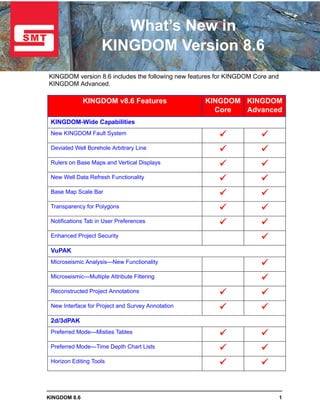
KINGDOM v8.6 new features summary
- 1. What’s New in KINGDOM Version 8.6 KINGDOM version 8.6 includes the following new features for KINGDOM Core and KINGDOM Advanced. KINGDOM v8.6 Features KINGDOM KINGDOM Core Advanced KINGDOM-Wide Capabilities New KINGDOM Fault System Deviated Well Borehole Arbitrary Line Rulers on Base Maps and Vertical Displays New Well Data Refresh Functionality Base Map Scale Bar Transparency for Polygons Notifications Tab in User Preferences Enhanced Project Security VuPAK Microseismic Analysis—New Functionality Microseismic—Multiple Attribute Filtering Reconstructed Project Annotations New Interface for Project and Survey Annotation 2d/3dPAK Preferred Mode—Misties Tables Preferred Mode—Time Depth Chart Lists Horizon Editing Tools KINGDOM 8.6 1
- 2. Horizon Editing Tool—Erase by Attribute Horizon Picking Tools Sync Report for Seismic Slice Volumes EarthPAK Display TVD (Reference Elevation) along Borehole Export Monthly and Cumulative Production Improved Authoring of Zones and Zone Attributes VelPAK Ease of Use Enhancements User Interface Enhancements Curve Tool Enhancements Workflow Tool Surface Tool Well Tool Learn more about KINGDOM through these resources on the SMT Web site: • Training Course Catalog • Getting Started Services • The KINGDOM Newsletter • Technical Webinars 2 KINGDOM 8.6
- 3. KINGDOM-Wide Capabilities New KINGDOM Fault System Improved Technology for Better Faults The New Fault System is a complete redesign of the original fault system to provide a more accurate interpretation with new tools to modify fault surfaces. • A new triangulation engine provides better fault surfaces. • Fault smoothing using flex grid technology smooths one or all fault surfaces. • Fault polygons are created using the exact line of intersection between the fault and the horizon or grid. Fault polygons are calculated as the precise intersection between the horizon and the fault surface. The polygons can then be used for gridding and contouring. Fault polygons contain Z-values which assist in contouring around the faults. The New Fault System provides improved integration into 3D visualization in VuPAK. KINGDOM 8.6 3
- 4. The fault smoothing tool allows the geoscientist to smooth one or all faults in a project with a single button click. Smoothing uses Flex Grid technology. Set the amount of smoothing to apply and create new, smoothed faults or replace existing faults. When required, additional smoothing automatically finds outliers and removes them from the interpretation. 4 KINGDOM 8.6
- 5. New KINGDOM Fault System (con’t) Groundwork Set for Future Fault Enhancements The New Fault System contains additional capabilities that allow KINGDOM to expand fault enhancements into the future. • Better fit between segment and surface views. • Vertical separation as an attribute on the fault surface. • Dozens of additional enhancements. The red fault to the left shows both the surface and segment. The new fault system will create surfaces that fit the segments digitized on the VSD. New fault management tools simplify fault handling. New tools provide options to manipulate vertical separation. KINGDOM 8.6 5
- 6. Deviated Well Borehole Arbitrary Line Create an Arbline along a Single, Deviated Well New functionality has been added to seismic arbitrary line creation. In order to faithfully represent the path of a deviated well through a structurally complex setting, this new functionality creates an arbitrary line that accurately follows the well path with a single click. • This new arbitrary line will be created automatically along a single deviated well borehole. • Users can select 'Single along One Deviated Borehole' from the usual list of arbitrary line methods, then click a deviated well symbol. • An arbitrary line will draw along the exact path of the well's deviation survey. • This new arbitrary line possesses the full capabilities of any Kingdom geologic or 3D surveys data based arbitrary line. 6 KINGDOM 8.6
- 7. Rulers on Base Maps and Vertical Displays Measure Azimuth and Angle The geoscientist often needs a way to measure azimuth on a base map. This could be surface lineations on an air photo or a linear trend on a contoured map. KINGDOM now shows the Azimuth of a line digitized with the Base Map Ruler, referenced to either True North or Grid North. To meet the needs of the geologist who is geosteering a deviated well, as well as mapping structural trends, we have added a vertical display ruler that shows the Lateral Distance, Depth Shift and Dip or Inclination of a digitized line on a vertical display. KINGDOM 8.6 7
- 8. New Well Data Refresh Functionality Refresh Wells from the Database Multiple options to easily refresh wells from the database are provided, allowing users in multi-user project environments to keep their data in sync without disrupting their workflows. • Right-click a well symbol to refresh a well from the database. • Right-click a well subset in the Project Tree to refresh the wells in the subset from the database. The subset can be dynamic or static. • Right-click a base map to refresh the visible wells from the database. 8 KINGDOM 8.6
- 9. Right-click to Add a Well to the Base Map Improved Well Planning In order to streamline well planning we have added the ability to right-click on a base map to add a new well location. This saves time when designing an exploitation program. • Right-click on base map to add a well. The Well Edit dialog box is pre-populated with the X and Y locations of the point selected on the base map. • All that needs to be added is a UWI, Reference elevation and Start and End depths. Right-click on the location for the proposed well on the Base Map and select Wells > Add Well at Current Location. Cross-section through 2 wells as displayed on the Base Map The new well is displayed on the Base Map in the designated location. Surface location XY coordinates are populated in the Well Edit dialog. A new cross section through wells now includes 3 wells. KINGDOM 8.6 9
- 10. Base Map Scale Bar Movable, Resizable Scale Information Scale bars may now be displayed in map views. • Selecting “Show Scale Bar” places a scale bar on the map. • This scale bar may be resized and moved to display anywhere within the visible map frame. • Windows copied into presentation documents can now easily convey scale information. Specify the height of the Scale Bar and customize the text attributes from the Scale tab in Settings. 10 KINGDOM 8.6
- 11. Transparency for Polygons Added Flexibility when Working with Polygons New adjustable transparency slider controls provide more flexibility in the usage of polygons. Adjust the transparency of the polygon with the slider. For correlation polygons, stretch and squeeze the polygon with ‘+’ and ‘-’ respectively. Correlation polygon transparency provides more precise correlation. This works with raster logs too! Transparency option is also Leverage adjustable transparency for correlation polygons on seismic VSD’s for improved jump correlations. available for planimeter polygons. KINGDOM 8.6 11
- 12. Hide/Show Location Rulers Maximize your Interpretation Pallet •Right-click on a ruler on a cross section or VSD to hide the location rulers. •Work in maximized interpretation pallet. • Turn on the location rulers from View>Toolbars when desired. Notifications Tab in User Preferences Manage Well and Database Notifications in User Preferences • Turn of or off notification that new wells have been added to a project since last login when in author preferred time-depth chart mode. • Turn on or off database notifications: - Prompt for project database conversion from MS Access to SQL, SQL Server Express, or Oracle - Option to change SQL Server Express from Manual to Auto portability configuration - Notification when exiting an Auto SSE project that another user is still in the project. The project database cannot automatically detach and become portable until all authors are out of the project. 12 KINGDOM 8.6
- 13. Enhanced Project Security Providing administrators the ability to set project level security in Oracle and SQL Server environments Security Levels • Administrator New!—Access and manage security settings. • All Authors—Allows users to select or switch to any author when they open a project. • Specific Authors New!—Allows a project administrator to assign one or more specific authors to a given windows user. • Work Tree Only—Restricts a named user to the context of an author/Work Tree combination within a project. • No Access—Completely restricts user from accessing a KINGDOM project. Set default access level for all users not specifically listed Sort or Filter the Effective Permissions table to easily review and update user access Set access level for each user if different from default Search Active Directory for valid windows users and assign specific permissions KINGDOM 8.6 13
- 14. VuPAK Microseismic Analysis—New Functionality • Load Microseismic data. - Supports known contractor formats for microseismic event data and fracture treatment curves. - Stores data with project. - Provides attribute scaling & adjustment options. • Visualize data as part of regular interpretation: - View microseismic data on all displays. - Display in depth and time simultaneously. - Control size and color based on Microseismic Event (MSE) attributes in all views. • Analyze using MSE and fracture treatment curves: - Apply multiple attribute filters. - Animate based on fracture event timeline. - Manually select MSE points in any of the 2D or 3D views. - Save interesting trends and events as subsets. 14 KINGDOM 8.6
- 15. Microseismic—Management Console • Control color based on any Microseismic attribute using existing SMT color bars. • Control size based on any Microseismic attribute: - Specify range for small to large event display. - Show constant size—and vary from small to large. - Control individual size and display for 2d and 3d views. • Visualize in both time and depth views at the same time. - Create Z-Time attribute with user selected T/D curve. Select the views for your Display on microseismic display. the Base Map too. Display in both time and depth in a VSD and VuPAK. KINGDOM 8.6 15
- 16. Microseismic—Multiple Attribute Filtering • Filter using fracture job time: - Display treatment curves. - Display filtered Microseismic. • Filter using Microseismic events: - Choose attributes to filter on. - Use more than one attribute. - Build an “and” query for multiple attribute filtering. - Include fracture job time. • Filter using manual selection. - Select points on 2d views using digitize polygon capability. - Select points in VuPAK and 3d crossplot using a lasso. • Cut or crop selected points. • Save visible points as a subset for later interpretation. Lasso points to cut or crop. Filter points by the range of treatment data displayed on the 2D Crossplot. Points on all views update dynamically as you filter and select. 16 KINGDOM 8.6
- 17. Easy Launch and Display Option VuPAK can be quickly launched by selecting a fault, horizon, or grid from any view. • VuPAK is launched and automatically scaled to optimally display the object, significantly enhancing the interpretation workflow. Easy right click select displays horizons, grids, faults, inlines, crosslines, 2d lines, and arb lines. Right click on an object in the Base Map or in a VSD and select to display the object in VuPAK. Reconstructed Project Annotations Multiple adjustments to VuPAK annotations improve visibility, usability, and presentation. • Default 3D view is changed from orthographic to perspective. • Project cube annotations no longer block the 3D view. • Annotation is rendered only along the back faces of the cube. • Allows two or more annotations to not overlap. • Default settings for survey annotations based on survey intervals. KINGDOM 8.6 17
- 18. New Interface for Project and Survey Annotation New user interface manages both Project and Survey annotation and a single click will take the viewer into a presentation mode. • Click one button to access all annotation settings • One click to show/hide all annotations from the toolbar or from within the annotation settings dialog box. • Each user can have their own annotation settings. • Survey annotations in VuPAK are independent from survey annotation settings in KINGDOM. 18 KINGDOM 8.6
- 19. Transparency of Slices and Faults The ability to manipulate transparency of slices and faults together has been improved. Fault surface and intersecting seismic displays with transparency for each object set to 0. Increased transparency settings for all objects. Adjust Fault transparency with slider. KINGDOM 8.6 19
- 20. 2d/3dPAK Preferred Mode—Misties Tables Author Specific Mistie Settings The Preferred Mistie mode allows all authors to concurrently work with their own customized mistie settings. • Each author’s mistie settings are maintained at all times until a change is desired. • When mistie changes are made, only the author making the change will see the effect on their seismic data. • Mistie settings are saved and reloaded on a per author basis. • All authors can log out and return to the same mistie settings when they log back in. • Return to Project Mistie mode at any time through Project Management. • When in Project Mistie mode, all users will work with a common set of mistie settings. 20 KINGDOM 8.6
- 21. Preferred Mode—Time Depth Chart Lists Author Specific well and Time-Depth Chart Associations Active time-depth chart lists are supported in an Author Preferred or Project mode, providing more flexibility in multi-user project environments. • Preferred mode allows each project author to maintain and utilize his own well and active time-depth chart associations. • Project mode allows for all project authors to use the same well and active time-depth chart associations, so all authors can be in sync with each other if necessary. Switch between Preferred and Project mode through Project Management. Each author is informed of this option when logging in to a project for the first time. • The preferred mode can be switched at any time, so that depending on the stage of the project, authors can chose to be in sync with each other or use their individual time-depth associations. • All authors are notified if the mode is changed in the project, so they are aware that the active Time-Depth charts may have changed. The author that made this change is also included in the message. KINGDOM 8.6 21
- 22. Horizon Editing Tools New Horizon Editing tools include Horizon Smoothing and Horizon Interpolation. The improved functionality provides more flexibility during horizon interpretation and provides a New Pick Status for Smoothed and Interpolated Picks. • New menu structure provides easier access to Polygon Erase, Polygon Smooth, and Polygon Interpolate. • Editing can be performed on the active horizon or an automatically created copy, so that users can always have a backup copy of a horizon. Horizon Smoothing Smoothing options provide more flexibility and QC tools for an interpreter. • Manual picks can be preserved during smoothing. • Smoothing can be applied to inside or outside polygon area. • Convenient undo/redo buttons improve usability. 22 KINGDOM 8.6
- 23. Horizon Interpolation The Horizon Interpolation tool uses a quick and effective flex grid algorithm to infill gaps in picked horizons. • Area can be constrained by a fault polygon set. • Works with named or digitized polygons, inside or outside of a polygon area. • Automatically extracts selected data types at the new points. • Streamlines the interpretation workflow in areas of low quality data. Initial picks along inlines and crosslines of 3D survey. Use the Interpolate tool to infill the initial picks using the flex grid algorithm. The Interpolate function extracts a selected data type at the newly created horizon points. KINGDOM 8.6 23
- 24. New Pick Status for Smoothed and Interpolated Picks The Pick Status attribute displays the area in the center of the horizon that was smoothed. After picking on the inlines and crosslines, the horizon was infilled with the Interpolation tool. The Flex Grid algorithm was used for the interpolation. Horizon Picking Tools • 2d Hunt and 2d Seeker+ will now stop at Unassigned fault segments. • Horizon interpretation can then be done effectively before the final fault surfaces are created. • Multilevel undo and redo operations are supported when picking on a flattened horizon with 2d picking types, so that picking can be easily corrected. Undo and redo buttons conveniently accessed from Horizon Editing dialog 24 KINGDOM 8.6
- 25. Horizon Editing Tool—Erase by Attribute Now horizons picked with 3D Seeker/+ algorithms can be easily edited and re-picked. Users can preview the effects of the edit before applying. • Based on Confidence and Pick order data provided with 3D Seeker/+ picked horizons. • Can be applied to the outside or inside area of a named polygon. • Erase by Attribute is always applied to z picks on the active horizon. Edits are controlled by value sliders, allowing users to preview the changes before committing the edits. • Users can see and approve the erase settings before the actual erase is applied. • Low confidence and/or high pick order picks can be erased, so that the horizon can be picked again in those areas with different picking parameters. • The Pick Order control can be used as a playback to see the horizon picking history. KINGDOM 8.6 25
- 26. Sync Report for Seismic Slice Volumes An in-sync phase option for slice data is offered in 8.6 that can be used when workflows require accuracy over performance. • Using this option will ensure slice data displayed will always be in-sync with the phase setting of the parent trace volume. • The option can be set on the Slices tab of Select Data to Display dialog box. • Create slice displays on-the-fly if the current slice phase setting is different from the data type's vertical trace volume, OR set the option to always use existing slice data for improved performance. • Select whether notification is given when slice data is out of sync with phase setting of vertical trace display. 26 KINGDOM 8.6
- 27. The Report shows phase information when slice volume phase setting differs from phase of vertical trace displays. When slice data phase does not match current trace display, options are: 1. Use existing slice data for fast performance, OR 2. generate slice displays on-the-fly to ensure phase match accuracy. KINGDOM 8.6 27
- 28. EarthPAK Display TVD (Reference Elevation) along Borehole New Log Setting option enables posting of either subsea or TVD Well Reference Elevation along the borehole in a cross section or arbline. 28 KINGDOM 8.6
- 29. In the Vertical Scale Settings, select Depth type as Subsea or TVD Reference Elevation. This choice will be displayed when specifying your Log Settings. In Log Settings your depth type choice will be available for display along the borehole. . Subsea or TVD Well Reference Elevation values are displayed along with the measured depth values in your cross section or arbline. KINGDOM 8.6 29
- 30. Export Monthly and Cumulative Production KINGDOM now supports the exporting of production data.The export can be in fixed width, tab delimited or comma delimited. Select Wells > Export. Well Production Data is available as a data type. File can be exported with the delimiter of your choice. Improved Authoring of Zones and Zone Attributes A new enhancement improves and clarifies the authorship of zones and zone attributes. • Zones and zone attributes can now be copied between authors. • When selecting data for the Wells Spreadsheet, select which author’s zones you want to display. 30 KINGDOM 8.6
- 31. VelPAK Ease of Use Enhancements VelPAK incorporates a wide range of enhancements and new features that enable the user to be more productive with the software. These are detailed in the following pages. These enhancements have necessitated a change in the model file format. If you have a model created in an earlier version of VelPAK, this model file can be opened in VelPAK 8.6. However, model files saved in VelPAK 8.6 can only be opened in version 8.6 or later of VelPAK. Model files saved in VelPAK 8.6 are by default saved in a different location than earlier versions, but exercise caution to avoid accidentally over-writing older models you may wish to keep. Existing workflows are similarly forwards compatible, and will not be overwritten when saved in the new default location. The storage of VelPAK data in the project Only wells active in folder has also been revised to give the user the project tree are greater flexibility when customizing their loaded into the model workflows. When a model is saved, a new by default. folder tree is created automatically for that model. The root of the folder tree is in the project author folder, and model data is then stored under the ‘velpak’ folder. This new folder organization enables the user to customize workflows and Folder parameters for each layer independently, hierarchy for without having to worry whether the VelPAK workflow changes will affect any other layer. model data. Each event in the model that has been used in a workflow will also have a folder under the name of the model as event number, which contains the workflow components and parameters stored for that event alone. For example, the user may wish to use a different gridding algorithm for his residual error correction in one event that contains less well data than shallower event. He can adapt the standard workflow and save it just for that event, knowing shallower events will remain as they were. KINGDOM 8.6 31
- 32. User Interface Enhancements A range of user interface improvements have been made to enable faster and more accurate navigation of the interface. Each tool now has new and consistent use of icons for ‘Previous’ and ‘Next’ event, well and line options where appropriate. Property grid fly-outs have changed to allow a more concise, clearer view of the parameters, hiding or deactivating unnecessary parameters. This allows the user to quickly focus on just which parameters need to be changed. Tool tip styling and information has been unified across modules The new ‘Abort’ button now will interrupt compute intensive processes such as workflows and gridding Curve Tool Enhancements The Curve tool is used to analyze and compare any data loaded into the VelPAK model. • The user may now determine a level of confidence in a linear regression analysis by specifying a confidence percent and toggling on confidence bands in the ‘Display’ fly-out. These bands are saved per event in the new model folder tree. • For clearer reporting, users can now define their own axis titles for the display, and there is convenient option to quickly flip the X and Y range axis minimum and maximum values. 32 KINGDOM 8.6
- 33. Curve Tool Enhancements (cont’d) • Graphing performance has been improved significantly for data sets with many thousands of samples. The following figure illustrates the Regression Curve and Graph enhancements: The Data Tab contains tabulated data for the graph display. • The export of tables from Data Tabs now support the Microsoft .xlsx spreadsheet format. • The table column contents can be summarized using the Summary (sigma) icon in the column header. KINGDOM 8.6 33
- 34. Workflow Tool • The arrangement of workflows has been changed from a long list to a more organized tree structure, allowing the user to quickly find components for incorporation into their own workflows, or to test different methods for depth conversion, gridding, data display etc. • The workflows and components used prior to KINGDOM 8.6 are stored under the ‘Kingdom 85 Workflows’ folder and still behave in the same way. • There are new workflow nodes: branch, loop, pin, seed, image, check and repaint, and sample workflows for the new user too examine and use as a template for their own workflows. • For quicker editing of workflows, the user can right-click on a node, which now has two extra options on the popup menu: toggle options to allow resize and edit of the node title. • Workflow nodes now feature inheritance with an over-ride facility to allow only selected parameters in the model to be changed. Toggling on the new 'Watch Sublevel Execution' icon allows the user to see each node of a collapsed workflow highlighted as it is executed Surface Tool Grids in VelPAK are created and manipulated in the Surface tool. New gridding options and performance enhancements have been made. • New gridding methods ‘Simple Kriging’ and ‘Sequential Gaussian Simulation Kriging’ have been added. • Kriging time has been significantly reduced. • The ‘Process’ fly-out now contains the ‘Move Grid’ formula, which enables the user to move a grid from one slot to another without using Copy/Paste. 34 KINGDOM 8.6
- 35. Surface Tool (cont’d) Further improvements to the Surface tool include the following: • To improve gridding speed, which is significant for many layered depth conversions, there is a new decimation option (the ‘Increment Factor’) in the gridding parameters fly-out. Simple Kriging SGS Kriging Control point (XYZ) data can also be copied, deleted and concatenated (merged) using the ‘Type’ operation in the XYZ fly-out. This will allow users to perform sophisticated data management within a workflow. An addition to depth conversion techniques, the ‘Interval Velocity versus Isochron’ method, is now available as a standard Optimize method in the ‘Depth > Parameters > Formula’ options. KINGDOM 8.6 35
- 36. Well Tool For more convenient verification of the depth conversion, the residual error computation made in the well tool ‘Tie’ now computes misties between both the formation top and time-to-depth converted grid and the formation top and current depth grid. These errors are stored separately in the XYZ folder of the model tree. This enables the user to evaluate the error between the current depth conversion method and an existing depth grid. The ‘Tie’ fly-out has also been simplified with redundant options removed. 36 KINGDOM 8.6