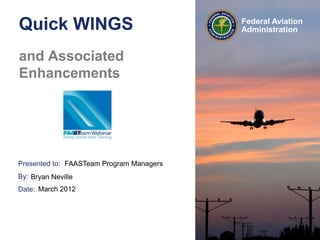
FAA presents: Quick WINGS
- 1. Presented to: By: Date: Federal Aviation AdministrationQuick WINGS and Associated Enhancements FAASTeam Program Managers Bryan Neville March 2012
- 2. 2Federal Aviation Administration Quick WINGS and Enhancements Reasons for Changes • To improve user experience • Enhancement are based on – Ongoing user feedback – Requests from FPMs – Requests from FAASTeam Representatives – Comments from the aviation community – Suggestions made by the FAASafety.gov contractor – Observations of FAASTeam Outreach Program Manager
- 3. 3Federal Aviation Administration Quick WINGS and Enhancements Previous Enhancements • Home Page – Tabs Reordered Alphabetically – Menus Consolidated – New portals – New Quick WINGS link in the WINGS Portal • Activities – Reduced number of pages • Courses – Reduced number of pages • Seminars – Reduced number of pages – Enhanced Template Information • User Widget – Appearance – Help link
- 4. 4Federal Aviation Administration Quick WINGS and Enhancements Previous Changes and Enhancements (cont.) • The WINGS Program – My WINGS Page • Information link • Help information – WINGS Logbook – Credits not yet applied – Appearance of credits – Fixed a long-standing “bug” that would not complete some user’s WINGS phases – Credit History timeline enhanced • Credit Validation page – CFIs now have to indicate whether they personally conducted the flight training being validated • This is for the Activities Completed Report used by CFIs to renew their certificate
- 5. 5Federal Aviation Administration Quick WINGS and Enhancements Home Page • Tabs – All the tabs were placed in alphabetical order – The Courses, Seminars & Activities tab was restated in alphabetical order: Activities, Courses & Seminars • Menus – The menu choices under the tab were alphabetized • New portals – A new portal for the See and Avoid website – A new portal for the WINGS Achievement Roster • The seldom-used Support portal was removed. Support is still available by clicking on the link in the bottom right corner of the Home page.
- 6. 6Federal Aviation Administration Quick WINGS and Enhancements New Portal
- 7. 7Federal Aviation Administration Quick WINGS and Enhancements New Home Page Portal • See and Avoid – Links to a site where military training information is graphically displayed
- 8. 8Federal Aviation Administration Quick WINGS and Enhancements Activities, Courses & Seminars • Old Menu Selections: – Activity History – Course Catalog – Find Seminars – Find Activities – My Courses – My Seminars – Topic Suggestions • New Menu Selections: – Activities – Courses – Seminars – Topic Suggestions 6 3
- 9. 9Federal Aviation Administration Quick WINGS and Enhancements Activities • Reduced from two pages to one • We consolidated all information about Activities. – There used to be two separate pages, one for finding an activity and one for listing your Activity History. Now there is just one page!
- 10. 10Federal Aviation Administration Quick WINGS and Enhancements Courses • Reduced from three pages to one • We consolidated information about Courses. – There used to be three pages, one for finding a course, one for listing your completed courses, and one for listing your courses in progress. Now there is just one page with all the information in one place! – You can even choose whether to show all sections or just one.
- 11. 11Federal Aviation Administration Quick WINGS and Enhancements Seminars • Reduced from two pages to one • We consolidated information about Seminars. – There used to be two pages, one for finding a seminar and one for listing your future seminar registration. Now there is just one!
- 12. 12Federal Aviation Administration Quick WINGS and Enhancements Activities, Courses & Seminars • Old Menu Selections: – Activity History – Course Catalog – Find Seminars – Find Activities – My Courses – My Seminars – Topic Suggestions • New Menu Selections: – Activities – Courses – Seminars – Topic Suggestions 6 3
- 13. 13Federal Aviation Administration Quick WINGS and Enhancements Quiz • To how many pages did we reduce the Activities, Courses & Seminars information; it was six pages for many years? – One – Two – Three – Four
- 14. 14Federal Aviation Administration Quick WINGS and Enhancements Quiz • To how many pages did we reduce the Activities, Courses & Seminars information; it was six pages for many years? – One – Two – Three – Four
- 15. 15Federal Aviation Administration Quick WINGS and Enhancements Credit Information •When you hover over the credit information, more information is displayed
- 16. 16Federal Aviation Administration Quick WINGS and Enhancements Old Appearance of Course Intro, Chapters, Review, and Exam
- 17. 17Federal Aviation Administration Quick WINGS and Enhancements New Appearance of Course Intro, Chapters, Review and Exam
- 18. 18Federal Aviation Administration Quick WINGS and Enhancements WINGS Program • My WINGS Page – Additional information link revised and bigger • WINGS Logbook – Structure revised to be more user friendly • Credits not yet applied – A new feature • Appearance of credits – Easier to understand
- 19. 19Federal Aviation Administration Quick WINGS and Enhancements WINGS Information The WINGS – Pilot Proficiency Program consists of three Levels – Basic, Advanced, and Master. Each Level requires an increased level of proficiency. For example, if a participant completes the Basic Level using Private Pilot standards, then the Advanced Level will consist of Commercial Pilot standards, and the Master Level will consist of ATP and/or CFI standards. Participants can earn as many Phases in each Level as they wish. Phases are completed by accomplishing three Knowledge and three Flight requirements for each phase. Specific activities can only fill specified requirements in the WINGS Program. Each of the elements in the WINGS program is based on an accident causal factor. Primary accident causal factors are addressed at the Basic Level. Additional accident causal factors are addressed at the Advanced and Master Levels. In addition, because of the large number of reported runway incursions by General Aviation aircraft, and the real potential for a catastrophic accident, a thorough discussion of the decision- making principles associated with Runway Safety is a required subject (after September 15, 2011) for the Knowledge 1 - Aeronautical Decision Making activity. Basic Level: Knowledge 1 - Aeronautical Decision Making Knowledge 2 - Performance and Limitations Knowledge 3 - Pre-flight Planning, Risk Management, Fuel Management Alternate Knowledge 3 – Other Subjects (See below) Flight 1 - Takeoffs and Landings Flight 2 - Positive Aircraft Control Flight 3 - Basic Flying Skills
- 20. 20Federal Aviation Administration Quick WINGS and Enhancements New Logbook Presentation for Phase Completion Click Here And see this!
- 21. 21Federal Aviation Administration Quick WINGS and Enhancements New Logbook Presentation for Unapplied Credits Click here And get this
- 22. 22Federal Aviation Administration Quick WINGS and Enhancements My WINGS Page
- 23. 23Federal Aviation Administration Quick WINGS and Enhancements WINGS Phase • Improvements to the presentation when a phase is in progress • The information now shows the date you started the first activity in this phase and also the date by which the other activities must be completed – Within the next 12 calendar months
- 24. 24Federal Aviation Administration Quick WINGS and Enhancements WINGS Phases • Improvements have been made to the view displayed of a current phase when an Advanced or Master phase meets the credit requirements, but the user does not hold a current phase of WINGS at the Basic level – The WINGS guidelines require that a participant complete a Phase of WINGS at the Basic Level at least once every 12 months to be considered “Current” • Also to earn an Advanced or Master level phase
- 25. 25Federal Aviation Administration Quick WINGS and Enhancements Accident Causal Factors – Knowledge • Aeronautical Decision Making • Performance and Limitations, and • Preflight Planning, Risk Management, and Fuel Management – Flight • Takeoffs and Landings • Positive Aircraft Control, and • Basic Flying Skills
- 26. 26Federal Aviation Administration Quick WINGS and Enhancements Quiz • How many Primary Accident Causal Factor topics are included in the WINGS Program at the Basic level? – Two – Three – Four – Six
- 27. 27Federal Aviation Administration Quick WINGS and Enhancements Quiz • How many Primary Accident Causal Factor topics are included in the WINGS Program at the Basic level? – Two – Three – Four – Six
- 28. 28Federal Aviation Administration Quick WINGS and Enhancements WINGS Phases
- 29. 29Federal Aviation Administration Quick WINGS and Enhancements WINGS At a Glance • WINGS - At a Glance now displays "print certificate" icon that includes a tooltip to improve usability
- 30. 30Federal Aviation Administration Quick WINGS and Enhancements WINGS Credit by Instructors
- 31. 31Federal Aviation Administration Quick WINGS and Enhancements Quiz • Where is the link for CFIs to use to give WINGS credit for flight activities? – In the WINGS Portal – In the middle of the instructor portal on the home page – On the pilot’s My WINGS page.
- 32. 32Federal Aviation Administration Quick WINGS and Enhancements Quiz • Where is the link for CFIs to use to give WINGS credit for flight activities? – In the WINGS Portal – In the middle of the instructor portal on the home page – On the pilot’s My WINGS page.
- 33. 33Federal Aviation Administration Quick WINGS and Enhancements Giving Credit by a CFI • This is where the instructor finds the link to the Give Credit feature.
- 34. 34Federal Aviation Administration Quick WINGS and Enhancements Pending Validation Page
- 35. 35Federal Aviation Administration Quick WINGS and Enhancements Giving Credit by a CFI Long Form Method
- 36. 36Federal Aviation Administration Quick WINGS and Enhancements Enhancements for CFIs • We are simplifying the Give Immediate Credit Process for CFIs – For example, we recognize that selecting an activity number has been a challenge for CFIs, so we are working on making that process easier to use – Also, choosing the correct activity from all the possible activities has been a challenge
- 37. 37Federal Aviation Administration Quick WINGS and Enhancements Selecting an Activity Number
- 38. 38Federal Aviation Administration Quick WINGS and Enhancements
- 39. 39Federal Aviation Administration Quick WINGS and Enhancements Give Credit – Flight Activity
- 40. 40Federal Aviation Administration Quick WINGS and Enhancements
- 41. 41Federal Aviation Administration Quick WINGS and Enhancements
- 42. 42Federal Aviation Administration Quick WINGS and Enhancements Give Credit – Flight Activity
- 43. 43Federal Aviation Administration Quick WINGS and Enhancements Give Credit – Flight Activity
- 44. 44Federal Aviation Administration Quick WINGS and Enhancements
- 45. 45Federal Aviation Administration Quick WINGS and Enhancements
- 46. 46Federal Aviation Administration Quick WINGS and Enhancements Give Credit – Flight Activity
- 47. 47Federal Aviation Administration Quick WINGS and Enhancements Account Status • Just under your log in email address is your account status. • If it says “User” you must upgrade your account status to “Airman” to use Quick WINGS.
- 48. 48Federal Aviation Administration Quick WINGS and Enhancements User Account Status Name
- 49. 49Federal Aviation Administration Quick WINGS and Enhancements Account Status Update • On your My Preferences page, click on the Airman Registry tab to change your account status from “User” to “Airman”
- 50. 50Federal Aviation Administration Quick WINGS and Enhancements WINGS Profile
- 51. 51Federal Aviation Administration Quick WINGS and Enhancements Quiz • In the WINGS Profile, what category and classes should be entered by a WINGS Program participant? – All categories and classes – Every category and class the pilot holds – Only the aircraft category and class you expect to use in the WINGS Program.
- 52. 52Federal Aviation Administration Quick WINGS and Enhancements Quiz • In the WINGS Profile, what category and classes should be entered by a WINGS Program participant? – All categories and classes – Every category and class the pilot holds – Only the aircraft category and class you expect to use in the WINGS Program.
- 53. 53Federal Aviation Administration Quick WINGS and Enhancements Quick WINGS User Not Logged In User Logged In
- 54. 54Federal Aviation Administration Quick WINGS and Enhancements Quiz • Where is the Quick WINGS link located? – In the WINGS Portal on the Home page – On the pilot’s My WINGS page – There is no Quick WINGS link
- 55. 55Federal Aviation Administration Quick WINGS and Enhancements Quiz • Where is the Quick WINGS link located? – In the WINGS Portal on the Home page – On the pilot’s My WINGS page – There is no Quick WINGS link
- 56. 56Federal Aviation Administration Quick WINGS and Enhancements Quick WINGS Messages • If a user has not logged in yet: • If a user has logged in with an account that is not their Airman account: • When a user logs in who is an Airman but cannot be identified as a Pilot; i.e., a mechanic.
- 57. 57Federal Aviation Administration Quick WINGS and Enhancements Quick WINGS Message
- 58. 58Federal Aviation Administration Quick WINGS and Enhancements
- 59. 59Federal Aviation Administration Quick WINGS and Enhancements
- 60. 60Federal Aviation Administration Quick WINGS and Enhancements
- 61. 61Federal Aviation Administration Quick WINGS and Enhancements
- 62. 62Federal Aviation Administration Quick WINGS and Enhancements
- 63. 63Federal Aviation Administration Quick WINGS and Enhancements
- 64. 64Federal Aviation Administration Quick WINGS and Enhancements WINGS Checklist for Instructors
- 65. 65Federal Aviation Administration Quick WINGS and Enhancements
- 66. 66Federal Aviation Administration Quick WINGS and Enhancements WINGS Checklist for Instructors
- 67. 67Federal Aviation Administration Quick WINGS and Enhancements WINGS Checklist for Instructors
- 68. 68Federal Aviation Administration Quick WINGS and Enhancements 123456789
- 69. 69Federal Aviation Administration Quick WINGS and Enhancements CFI Renewal Based on WINGS 1. Hold a flight instructor certificate that has not expired, 2. Hold a current phase of WINGS (at any level) at the time of application, 3. Have evaluated at least 15 WINGS-accredited flight activities (any level) during which the CFI evaluates at least five different pilots, and make appropriate endorsements in the logbook of each pilot for each activity, 4. Present a record to an aviation safety inspector (ASI) showing that the CFI has met the requirements of subparagraph 6e(3) above within the preceding 24 calendar-months before the month of application for renewal of his or her flight instructor certificate, and 5. Present a completed FAA Form 8710-1, Airman Certificate and/or Rating Application Supplemental Information and Instructions, to an authorized person for renewal of his or her flight instructor certificate
- 70. 70Federal Aviation Administration Quick WINGS and Enhancements CFI Renewal Based on WINGS • Go to your account on FAASafety.gov • In the Instructor Portal – Click on Enter Instructor Portal • On the Instructor Tools tab – Click on List of Credits Validated • The default report shows your activity as a flight instructor in the WINGS program – Just export that to PDF using the icon provided and print the report – Note that if there are “Yes/No” boxes shown for an entry, you have to check the appropriate choice before presenting the report to the FSDO
- 71. 71Federal Aviation Administration Quick WINGS and Enhancements Quiz • How many pilots must a CFI have evaluated in the WINGS Program to use the WINGS program to renew his or her CFI Certificate? – One – Two – Three – Four
- 72. 72Federal Aviation Administration Quick WINGS and Enhancements Quiz • How many pilots must a CFI have evaluated in the WINGS Program to use the WINGS program to renew his or her CFI Certificate? – One – Three – Five – Fifteen
- 73. 73Federal Aviation Administration Quick WINGS and Enhancements CFI Renewal Based on WINGS
- 74. 74Federal Aviation Administration Quick WINGS and Enhancements CFI Renewal Based on WINGS
- 75. 75Federal Aviation Administration Quick WINGS and Enhancements CFI Renewal Based on WINGS
- 76. 76Federal Aviation Administration Quick WINGS and Enhancements CFI Renewal Based on WINGS
- 77. 77Federal Aviation Administration Quick WINGS and Enhancements
- 78. 78Federal Aviation Administration Quick WINGS and Enhancements Summary • Quick WINGS is the key for pilots who want the simplest solution to WINGS participation. – Meets the needs of over 95% of WINGS users • User suggestions for improvement are welcome! – Email suggestions to Airmen@FAASafety.gov
Editor's Notes
- Leading up to this new and significant improvement, which we call Quick WINGS, we made several interim enhancements that improved the overall usability of the web site. For example, we consolidated menus and reduced the number of pages that users needed to accomplish a goal. Of course, as you can see here <click>, we are adding our Quick WINGS link right on the Home page in the WINGS Portal! But more about that later . . .. <click>
- Here are some of the recent changes that improves usability of the site. First, we changed the appearance of the My WINGS page to make it easier for users to find where their WINGS credits will be applied. We also added a feature that requires instructors to indicate <click> whether they personally conducted the training being validated for WINGS credit. This information is then carried over to the report that is available for CFIs for certificate renewal using the WINGS Program. <click>
- In addition, we cleaned up some elements on the Home page to improve usability. <click> The tabs at the top were placed in alphabetical order, <click> drop down menus were put in alphabetical order, and <click> two new portals were implemented: one for the WINGS Achievement Roster and one for the military See and Avoid web site, which we host. <click>
- The portal for the WINGS Achievement Roster displays the number of users <click> who have earned at least one phase in the WINGS Program; that number is updated three times a day. There is also a link <click> that goes to the entire searchable list. Individual users can, if they wish, opt out of this list by unchecking a box on their My Preferences/Profile page. <click>
- The See and Avoid portal goes to the military web site that displays the status of military training, military training routes, military airfields, previous Near Mid Air Collisions, and so forth. This site <click> is updated daily by the military units participating in the Mid Air Collision Avoidance Program (MACA). Note that not all military units participate, so while what is there is useful for planning flights, not all military activity is depicted. Always check NOTAMS before flight! <click>
- We are especially pleased that we were able to reduce the number of pages necessary to find a user’s activity history, online courses, and seminars – from six pages to three. <click> <click>
- For example, there used to be two separate pages in separate menus for Accredited Activities, one for <click> finding an activity and one <click> for listing your Activity History. Now there is just one page with all the information you need in one place! <click>
- For online courses, there used to be three pages, all in different places on the site. There was one for finding a course, one for listing your completed courses, and one for listing your courses in progress. Now there is just one page with all that information in one place! You can even choose whether to show all sections or just one. <click>
- And the same thing for SPANS Seminars and Events -- where there used to be two pages, there is now only one. Finding a seminar and listing your future seminar registrations is all on the same page. <click>
- So to summarize, we reduced the number of pages necessary to find a user’s activity history, online courses, and seminars – from six pages to just three. Although one page would have been nice, there is just too much information to do that! Now let’s see if you’ve been paying attention; let’s have a poll question. <pause for answers> <click>Poll QuestionAfter slide 12: To how many pages did we reduce the Activities, Courses & Seminars information; it was six pages for years? Answer: Three
- It used to be that the WINGS credit applicable to an activity was hidden from your view; this was done to save space. But in doing this, we lost usability! Credit information is now shown <click> directly on the display page in a clear and understandable format. In addition, when you hover over that credit information, more information is <click> displayed, as you can see here, such as whether the credit can apply to a current or future phase of WINGS. <click>
- One place that received a lot of negative comments from users was the online course progress information display. In fact, we received a lot of complaints about the undeveloped appearance of all online course information. Notice how “blah” and uninviting this appears! So, we worked on fixing that appearance. <click>
- With this new <click> presentation, which includes a colorful Legend, you can immediately see your progress in any course. It is now clear that the Exam link does not become “Active” until the Review, and all chapters before the Review, are completed. Same for the Review button – not active until all chapters are completed. <click>In addition, we’ve started to add additional instructions for completing a course, right in the Introduction. <click>
- We also improved the usability of some features specific to the WINGS program, as well. For example, your My WINGS Page now contains a lot of additional useful information. To save space, and because once you’ve read it you don’t always need it in your face, we put it in a link – a big link that is easy to see!The WINGS Logbook structure, which was pretty cumbersome before, was also revised to be more user friendly. For example, Credits not yet applied is a new feature that helps a pilot know where all earned credits can be applied. We’ll look at some examples in a minute. And the general appearance of credits is now Easier to understand.We also provide a handy link to the WINGS Advisory Circular <click> and another link to the WINGS User’s Guide <click> right there on your My WINGS page. <click>
- When you click on the large link for Additional WINGS Information, the WINGS Program is explained clearly and concisely! I know this is a lot of information for a slide, but I wanted to give you a flavor for the amount of information we provide. We also display <click> the six topic areas that make up the WINGS Program. These are the six areas, three knowledge <click> and three flight <click>, that are mentioned most frequently in accident reports, and of course, that is why we emphasize them in the WINGS Program. <click>
- Here is what a completed phase display now looks like. Clicking on a green colored box <click> presents the appropriate completion information <click> for that phase in an easy to understand format. The display describes what you completed for each of the six topic areas. <click>
- Clicking on a blue colored box <click> presents the information <click> for earned credits that have not yet completed a phase, again in an easy to understand format. Now pilots can see exactly what is completed and to which phase it can or will be applied. <click>
- And here is what the revised My WINGs page looks like, with some activities completed and some not. We changed the appearance to clearly show partially completed requirements <click> with a yellow progress bar, and the warning to the left that this activity only fulfills ½ the requirement for this topic. This was an area of confusion for many pilots, so we addressed it rather aggressively! Also note that when a topic area is complete, it is clearly shown <click> with the green progress bar. Individual activities are shown as completed <click> with a small green check mark. <click>
- The information on your My WINGS page now shows the date <click> you started the first activity in this phase and also the date <click> by which all the other activities must be completed. You can also print your WINGS Checklist <click> from this page. We’ll talk more about the WINGS Checklist later! <click>
- One of the requirements of the WINGS Program is that you must earn a phase at the Basic level every 12 calendar months in order to be awarded a phase at the Advanced or Master levels. Remember, one of our FAASTeam goals is to raise the level of awareness of the risks of flying. Reviewing the primary accident causal factors once a year is a great way to do that. A pilot must complete a Phase of WINGS at the Basic Level at least once every 12 months to be considered “Current” in the WINGS Program. <click>
- As a reminder, those factors at the Basic level are: <click>In the Knowledge area, Aeronautical Decision Making, Performance and Limitations, and Preflight Planning, Risk Management, and Fuel Management, and in the <click> Flight Skills area, Takeoffs and Landings, Positive Aircraft Control, and Basic Flying Skills Now let’s check your progress; how about a poll question? <pause for answer> <click>Poll Question After slide 23 : How many Primary Accident Causal Factor topics are included in the WINGS Program at the Basic level? Answer: Six.
- As you know, any pilot can work on and be given credit for any activity on FAASafety.gov. However, there is a caveat in the WINGS Program. Here is the message displayed when a user has completed all the activity requirements for a phase at the Advanced level, stating that it cannot be awarded until a Basic phase is completed. The reason for this is that all the primary accident causal factors we just looked at are specifically addressed at the Basic level, and the goal of the WINGS Program is to ensure that all participants review those causes at least once every year. <click>
- Another usability issue we addressed was this. How can you print your WINGS completion certificate? We now present the view/print link right there on your My WINGS page from the WINGS at a Glance display! Part of our “One-Click” philosophy! <click>
- One of our biggest changes involved simplifying the process for instructors to give WINGS credits to pilots! There is now a single click link available <click> on the Home page in the Instructor Portal that takes an instructor directly to the Give Credit feature. We also improved your ability to select an Activity for credit. More on this in a moment!As an instructor, when you click on this link <click>, you are taken immediately to the Give Credit process! This link allow instructors to give immediate credit for a flight activity, once they know the pilot’s email address.Instructors can still click this link <click> in the bottom corner of the portal to see all the Instructor tools available in the Instructor portal. I know we just had one, but how about another poll question? <pause for answer> <click>Poll QuestionAfter slide 26: Where is the link for CFIs to use to give WINGS credit for flight activities? Answer: In the middle of the instructor portal on the home page.
- This is where an instructor finds the link to Validate a Credit Request. This link is used when the instructor’s name was selected by a pilot to validate a credit. This is normally indicated by the Red Flag <click> and the “Pending Validation Requests” link in the Log in area. Clicking on either link will take the instructor to the Validate page, shown here <click>.This is also another location where the instructor finds the link to the Give Immediate Credit feature. When the instructor is logged in, the “Give Immediate Credit” link <click> is found under the Administration tab. It works the same as the link in the Instructor Portal. <click>.
- When a pilot has requested WINGS credit, you validate the credit request by clicking <click> on the Green Checkmark icon. You can either approve the request or reject it. If you reject the request, you must provide a reason. In either case, the pilot gets an email indicating the action you took. <click>
- This is the standard (or Long Form) “Give Credit” submission method available to all instructors from the drop down credit menu on the Give Credit page. It can be used to give credit for any seminar, flight activity, or other activity. An instructor only needs three pieces of information – The pilot’s email <click> address, the activity <click> number, and the date the activity <click> was completed.However, the best way to give credit for a flight activity is to use the link in the Instructor Portal. <click>
- In addition to all the enhancements we’ve discussed so far, we are also simplifying the “Give Immediate Credit” procedure for CFIs. For example, we recognize that selecting an activity number has been a challenge for CFIs, so we are working on making that process easier to use. In addition, choosing the correct activity from all the possible activities has been a challenge. Let’s look at those new procedures. <click>
- Selecting an activity number used to look like this; note <click> that there is no description for this activity, oftentimes making the selection of an activity rather tricky. In other words, you had to know the activity number to use this process. <click>
- Once you begin typing <click> the possible activity number, we now include all the Activity descriptions in the drop down list; thereby making the activity selection much easier! <click>
- So let’s look at the process for giving immediate credit for a flight activity. First, click <click> on the link in the Instructor Portal. <click>
- Next, enter <click> the pilot’s email address and click Search. <click>
- If the pilot is in the FAASafety.gov database, meaning he or she has registered on the site, his or her <click> name will appear. If it is correct, click Next. If not, click on the Clear Airman link and reenter the email address. If the email address is not in the database, just enter the First and Last names in the blank boxes, and click Next. The credit will be held in our database until the pilot registers and then it will be moved to his or her account, automatically! <click>
- This is the form presented after you enter the pilot’s email address and confirm his or her name. You either have to know the activity number <click> and enter it here, or <click>
- you can search for it using the new tool <click> designed to simplify the process. First you enter the aircraft <click> category and class for the flight activity you wish to give WINGS credit for; then select the <click> WINGS Level, such as Basic, Advanced, or Master. Next, you can keep the default choice of only showing the <click> common activities, or you can “uncheck” that box to see all the available activities for that Level. Then click search. <click>
- At the bottom of this page, you get a list of the common flight activities based on the choices you just made. You can see <click> that they are broken into lists for the Pilot certificate held by the pilot. So now you just click on the <click> Select button for the appropriate <click> Certificate Level, Flight Topic, and Description. <pause for effect> <click>
- Then all you have to do is enter the date <click> the activity was completed, check whether you personally gave the training, click the “I Certify” box, and Give Credit! <click>
- And you are done! The pilot has received WINGS credit! Once you get the hang of it, you will be able to give immediate credit for a flight activity in less than 15 seconds! It takes a few seconds longer if you are not logged in or not logged in as an instructor, which we will talk about next. <click>
- One of the challenges we face is that some instructors, for whatever reason, register on FAASafety.gov as a non-airman. Generally, you can tell the status of your account, after you are logged in, by looking at the notation under your email address. In these two examples, the user on the left is registered as an Airman, and the one on the right as a non-airman. When registered as a non-airman, instructors cannot validate any credits.By the way, if it says FPM or Representative, you have to go to the Airman Registry tab on your My Preferences and Profile page to see if your FAASafety.gov account is associated with your Airman information. You can change your registration from “User” to “Airman” by going to your My Preferences and Profile page. <click>
- In this example, after going to your My Preferences page and clicking on the Airman Registry tab, we see that there is no airman information shown for this user. If left like this, this airman, even if an instructor, cannot validate any WINGS credits. In fact, they will not even show up in the Validator List.On the other hand, if you click <click> on the “Locate My Airman Registry Record” link, the system will ask <click> for your airman certificate number. If it finds that number and your last name in the database, it will present <click> your Registry information and a link to add that record to your user account. We recommend you click <click> on that link. If you are an instructor, the instructor and validator databases will be updated in the next few hours.We strongly recommend that instructors associate their airman registry information with their user account.In fact, this feature is available to all users and we recommend that all users who hold an airman certificate, associate their Airman Registry information with their FAASafety.gov account. <click>
- In fact, as we will see in a moment, a user registered on FAASafety.gov as a non-airman cannot participate in the Quick WINGS feature. That’s because Quick WINGS has to identify the user as a pilot in order to create the WINGS Checklist. However, as stated previously, any “User” account (assuming they are an airman) can be upgraded to an “Airman” account by going to the Airman Registry tab on your My Preferences page and following the steps there. This is a one-time process that allows the system to recognize your airman ratings. It only requires entering your certificate number and last name.One note for Student pilots. You cannot associate your student information with your account; you have to wait until you are issued a permanent pilot certificate number. Remember though, when you pass your checkride, you have earned a phase of WINGS at the Basic level! <click>
- Another recent change we’ve made, and again based on user feedback, is that we’ve moved the WINGS Profile page to the user’s My Preferences page. This reduces the steps necessary for new pilots to register on FAASafety.gov. In addition, to further reduce the steps necessary to register, we automatically set the WINGS profile for all new pilots to show they will use a single engine airplane <click> and that they hold at least a Private Pilot certificate. This basic profile meets the needs of about 85% of the pilots on FAASafety.gov. Of course, these settings can and should be changed by the pilot if they are not correct. In this example <click> you can see that the pilot added additional certificates and ratings. This also solves the common problem caused by pilots entering all their ratings in their WINGS Profile, instead of just those they will use in the WINGS Program. Let me repeat that: In the WINGS Profile, you should only enter the aircraft category and class you expect to use in the WINGS Program. Let me also mention that, with this change, all pilots are automatically “enrolled” in the WINGS Program. So in the future, for documents, posters, flyers, SPANS events, Notices, presentations, and in general conversation, do not use the word “enroll.” It would, however, be appropriate to invite pilots to “participate” in the WINGS Program. How about another Poll question? <Pause for answers> Poll Question After slide 44: In the WINGS Profile, what category and classes should be entered by a WINGS Program participant? Answer: Only the aircraft category and class you expect to use in the WINGS Program. <click>
- We are now pleased to announce the new “One-Click” feature we call Quick WINGS! This feature is available right from your home page. These screen shots show the appearance for a user who is not logged in and for one who is logged in <click>. Note <click> the information about this pilot’s flight review and WINGS phases earned is shown when logged in. To ensure that Quick WINGS works properly, the system checks your WINGS profile before proceeding. Although most users will immediately see their WINGS Checklist, one of several messages could be presented. Let’s look at those first. But first, even though we just had one, this point is so important let’s have another poll question . . . <click>Poll Question After slide 45: Where is the Quick WINGS link located? Answer: In the WINGS Portal on the Home page.
- The first message you may receive <click> after clicking on the Quick WINGS link says you have to be logged in to use Quick WINGS. Otherwise we don’t know who you are! <click> The second message <click> says the user is logged in but their FAASafety.gov account is not associated with their airman information. This is what we discussed earlier; <click> the solution is for the airman to go to their My Preferences page and associate their Airman Registry information with their FAASafety.gov account.<Click> And the third message says the user appears as an airman, but we cannot confirm they are a pilot. They might be a mechanic, for example. <click>In all cases, the error can be resolved quickly by following directions on the same page as the error message, just below the error message. <click>
- This is the message a pilot, who is a new user, sees after they register on FAASafety.gov, logs in, and clicks on the Quick WINGS link for the very first time. <click> We automatically set their WINGS Profile for them with <click> default settings. Of course, users can choose different settings if they wish by using a link to their WINGS Profile <click> on this page. After this message, their WINGS checklist is presented by using <click> this link. <click>
- If you are a pilot and you are logged in to your account, this is what you get when you click on the Quick WINGS link. In this case, because of the <click> colored icon, it is clear that the pilot is using a Hot Air Balloon in his WINGS Program, and is working on Phase 8 <click> at the Basic level. Note that the Quick WINGS link on the Home page only shows the Basic Level Checklist. The Advanced and Master level checklists are only available from the pilot’s My WINGS page.A pilot could change the aircraft category used in the WINGS Program by clicking <click> on the appropriate icon, but only if it was not correct for them. If it is correct, the pilot only has to print the Checklist and take it to their instructor! The “Other” icon takes the pilot to their WINGS Profile page so they can modify their WINGS Profile. <click>
- The Quick WINGS Checklist presents all the requirements to complete this phase of WINGS. For example, here are the Knowledge requirements for this pilot. Note that if you are not enrolled in a course or registered for a seminar, you can do that right from this page! <click> Just click on the link! If you are already enrolled or registered, it tells you <click> that also! If one if these selections is not appropriate, you can click on the link at the top of the checklist <click> to go to your My WINGS page to select a different activity or aircraft category. <click>
- This is the direct link <click> to your My WINGS page so you can modify the activity selections to fit your needs. You can also modify your WINGS Profile from this link. <click> <click>
- The Checklist also presents all the flight requirements; here is the checklist display for the first flight requirement for this pilot. Note that there is space <click> for the CFI to make his or her endorsement. This is useful if the pilot wants another person to give them credit for this activity; this is the proof the activity was completed.The Activity Number is here <click> for the use of the instructor when giving credit for completion of this particular activity.Note that this pilot’s Checklist shows an activity <click> in a Hot Air Balloon - LTAB. If this is not appropriate, the pilot needs to go back to the top of the page <click> and choose a different Category and Class. The Checklist will then be immediately re-populated with that new Category and Class information.If the Activity is not what the pilot wants, they go back to the top and click the link to go their My WINGS page and select another. <click>
- Here is the Advanced Checklist; it is a slightly different color, but is the same format as the Basic Checklist. <click>
- And here is the Master checklist – note the rich Gold color! <click>
- Now that we have a very convenient WINGS Checklist, what if an instructor wants to view or print the WINGS Checklist for a pilot? This could make it easier for the CFI to prepare for flying with that pilot. Now the CFI can do just that!The instructor goes to the Home page at FAASafety.gov and clicks <click> on the “Enter Instructor Portal” link. <click>
- This goes to the default “Instructor Tools” tab <click> where there is a new link <click> to do just that! This link takes you to a page that permits a CFI to view or print the WINGS Checklist for a pilot. You must hold an instructor certificate or an instructor privilege to use this feature, and your FAASafety.gov account must show that. In addition, the pilot must give you his or her FAASafety.gov email address to print their Checklist. <click>
- If the instructor is logged in to his or her account, all that is needed is the <click> pilot’s email address. <pause> <click>
- If the instructor is not logged in, his or her Last Name <click> and Certificate <click> Number are required, in addition to the <click> Pilot’s email address. This takes longer because the system must confirm the instructor’s identity, as well as finding the pilot’s account information. So, we recommend that instructors log in first!By the way, if the instructor has not updated their account status, as we discussed previously, they cannot use this feature. <click>
- When the system finds the pilot’s account information, the instructor can now click on one of these links <click> to view or print the pilot’s Checklist. <pause> It looks exactly like the Checklist that the pilot sees.<click>
- One of the questions that CFIs have is, how do I use the WINGS Program to renew my CFI certificate? This renewal capability, by the way, is explained in the WINGS Advisory Circular, AC61-91J. Here are the steps. <click> Hold an unexpired flight instructor certificate, <click> Hold a current phase of WINGS as a pilot, <click>Have evaluated at least 15 WINGS-accredited flight activities during which the CFI evaluates at least five different pilots, <click> Present an activity record to an aviation safety inspector, and <click>Present a completed FAA Form 8710-1. Now what about that activity report mentioned as item #4 of the requirements? While the CFI is welcome to present a self-prepared report, we make it even easier! We’ll look at that in a moment, but now it’s time for another poll question; let’s see if you’ve been paying attention! <pause for answers> <click>Poll Question After slide 59: How many pilots must a CFI have evaluated in the WINGS Program to use the WINGS program to renew his or her CFI Certificate? Answer: Five
- We maintain a record of every WINGS credit validated by every validator, including CFIs. All the CFI has to do is print the report, check it for accuracy, and submit it. Let’s look at some screenshots of this procedure. <click>
- The Report is located in the Instructor Portal, and the link is right there on everyone’s Home page. <click>
- The Instructor Tools tab <click> is the default tab. The link <click> to the List of Credits Validated is right at the top of the page. <click>
- Notice that on the next page, we have defaulted the report to show <click> only Flight Activities for the previous 24 months, just what the CFI needs for his or her report. The icon to export the report to a PDF format <click> is right at the top of the page; just click on it to create a printable report. <click>
- This <click> is the header with the title of the report and the CFI’s name and email address for identification. And here <click> here is the body of the report, listing every flight activity the CFI validated. If there are some Yes/No boxes, like here <click>, just check the appropriate box before turning it in to the FSDO. This is a pretty slick way to renew a CFI certificate, and we invite all CFIs to give it a try! <click>
- Another new feature we’re excited about is the addition of Security questions on FAASafety.gov. This feature will permit users to reset their own password and to make changes to their email address without involving the Help Desk at FAASafety.gov. In the 1st stage of this feature, which will be released tonight with all the other changes we’ve talked about today, users will be asked to choose their questions <click> and to provide answers. In the 2nd stage, to be released in just a few weeks, probably April 30th, users will actually be able to use the security questions to update or change their account information. <click>
- And that is a quick look at Quick WINGS!Quick WINGS, and all of the associated enhancements, really is the key for pilots and instructors who want the simplest solution to WINGS participation. <click>And user suggestions are always welcome! Send your suggestions to Airmen@FAASafety.gov. Remember, this PowerPoint presentation is available on the National SharePoint site under “Approved Presentations”. Now you are probably wondering when the new Quick WINGS feature will be available. After Beta testing is completed, the planned launch date is March 22, 2012, late in the evening. <<End>>
