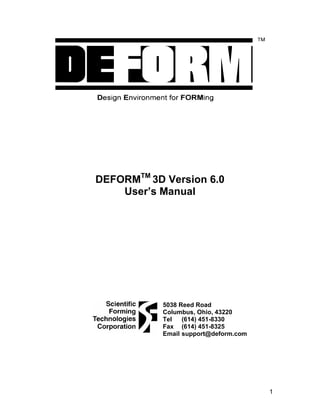
Deform 3 d v6.0
- 1. DEFORMTM 3D Version 6.0 User’s Manual 5038 Reed Road Columbus, Ohio, 43220 Tel (614) 451-8330 Fax (614) 451-8325 Email support@deform.com 1
- 2. Table of Contents PREFACE TO THIS MANUAL ............................................................................. 6 Chapter 1. Overview of DEFORM ............................................................................... 7 1.1 DEFORM family of products...............................................................................................7 1.2 Capabilities .........................................................................................................................8 1.3. Analyzing manufacturing processes with DEFORM .......................................................11 1.4. Before you begin .............................................................................................................11 1.5. Geometry representation.................................................................................................12 1.6. The DEFORM system .....................................................................................................13 1.7. Pre-processing ................................................................................................................14 1.8. Creating input data ..........................................................................................................14 1.9. File system ......................................................................................................................15 1.10. Running the simulation..................................................................................................17 1.11. Post-processor ..............................................................................................................17 1.12. Units ..............................................................................................................................17 Chapter 2. Pre-Processor.......................................................................................... 19 2.1. Simulation Controls ..........................................................................................................19 2.1.1. Main controls...........................................................................................................................20 2.1.2. Step Controls ..........................................................................................................................23 2.1.3. Advanced Step Controls .........................................................................................................25 2.1.4. Stopping Controls....................................................................................................................29 2.1.5. Remesh Criteria ......................................................................................................................30 2.1.6. Iteration Controls.....................................................................................................................31 2.1.7. Processing Conditions ............................................................................................................36 2.1.8. Advanced Controls..................................................................................................................39 2.1.9. Control Files ............................................................................................................................43 2.2 Material Data ....................................................................................................................45 2.2.1. Phases and mixtures................................................................................................................46 2.2.2. Elastic data..............................................................................................................................47 2.2.3. Thermal data ...........................................................................................................................50 2.2.4. Plastic Data.............................................................................................................................51 2.2.5. Diffusion data ..........................................................................................................................59 2.2.6. Hardness data [MIC] ...............................................................................................................61 2.2.7. Grain growth/recrystallization model .......................................................................................62 2.2.8. Advanced material properties..................................................................................................68 2.2.9. Material data requirements......................................................................................................68 2.3. Inter Material Data...........................................................................................................71 2.3.1. Transformation relation (PHASTF)..........................................................................................71 2.3.2. Kinetics model (TTTD) ............................................................................................................72 2.3.3. Latent heat (PHASLH) ............................................................................................................77 2.3.4. Transformation induced volume change (PHASVL)................................................................78 2.3.5. Transformation plasticity (TRNSFP)........................................................................................79 2.3.6. Other Transformation Data......................................................................................................81 2
- 3. 2.4 Object Definition ...............................................................................................................81 2.4.1. Adding, deleting objects ..........................................................................................................82 2.4.2. Object name (OBJNAM) .........................................................................................................84 2.4.3. Primary Die (PDIE)..................................................................................................................84 2.4.4. Object type (OBJTYP).............................................................................................................85 2.4.5. Object geometry......................................................................................................................87 2.4.6. Object meshing .......................................................................................................................95 2.4.7. Object material ......................................................................................................................106 2.4.8. Object initial conditions .........................................................................................................106 2.4.9. Object properties...................................................................................................................107 2.4.10. Object boundary conditions.................................................................................................114 2.4.11. Contact boundary conditions...............................................................................................118 2.4.12. Object movement controls...................................................................................................118 2.4.13. Object node variables .........................................................................................................132 2.4.14. Object element variables.....................................................................................................139 2.5. Inter Object Definition....................................................................................................149 2.5.1. Inter object Interface .............................................................................................................150 2.5.2. Positioning.............................................................................................................................156 2.5.3. Inter object boundary conditions ...........................................................................................158 2.6. Database Generation ....................................................................................................159 Chapter 3. Running Simulations.............................................................................. 161 3.1. Interactive and batch modes .........................................................................................161 3.2. Switching between Solvers (Conjugate-Gradient and Sparse)Error! Bookmark not defined. 3.3. Running MPI..................................................................................................................162 3.4. Email the Result ............................................................................................................163 3.5. Starting the simulation...................................................................................................163 3.6. Simulation graphics .......................................................................................................163 3.7. Add to Queue (Batch Queue)........................................................................................164 3.8 Process Monitor ............................................................................................................166 3.9. Stopping a simulation ....................................................................................................166 3.10. Troubleshooting problems...........................................................................................167 3.10.1. Message file messages........................................................................................................167 3.10.2. Simulation aborted by user..................................................................................................167 3.10.3. Cannot remesh at a negative step ......................................................................................167 3.10.4. Remeshing is highly recommended ....................................................................................168 3.10.5. Program Stopped: Negative Jacobian at El. ......................................................................168 3.10.6. Solution does not converge.................................................................................................169 3.10.7. Stiffness matrix is non-positive definite ...............................................................................172 3.10.8. Zero pivot ............................................................................................................................172 3.10.9. Extrapolation of data ...........................................................................................................172 3.10.10. Bad Element Shape ..........................................................................................................173 3.10.11. Inconsistent Step Number.................................................................................................173 Chapter 4: Post-Processor ...................................................................................... 175 4.1. Post-Processor Overview..............................................................................................175 4.2 Graphical display............................................................................................................176 4.2.1. Window layout.......................................................................................................................176 3
- 4. 4.3. Post-Processing Summary............................................................................................185 4.3.1. Simulation Summary .............................................................................................................186 4.3.2. State Variable........................................................................................................................187 4.3.3. Point tracking ........................................................................................................................194 4.3.4. Load stroke curves................................................................................................................196 4.3.5. Coordinate Systems..............................................................................................................197 4.3.6. Step Selection & Manipulation ..............................................................................................198 4.3.7. Steps list ...............................................................................................................................200 4.3.8. View Changes Within Viewport .............................................................................................201 4.3.9. Coordinate System Selection ................................................................................................202 4.3.10. Rotation...............................................................................................................................203 4.3.11. Coordinate Axis View ..........................................................................................................203 4.3.12. Point Selection ....................................................................................................................203 4.3.13. Multiple Viewports ...............................................................................................................204 4.3.14. Nodes..................................................................................................................................204 4.3.15. Elements .............................................................................................................................205 4.3.16. Viewport ..............................................................................................................................207 4.3.17. Data Extraction....................................................................................................................208 4.3.18. Flownet ...............................................................................................................................209 4.3.19. Mirroring..............................................................................................................................213 Chapter 5: Elementary Concepts in Metalforming and Finite Element Analysis....... 216 Chapter 6: User Routines........................................................................................ 228 User-Defined FEM Routines ............................................................................................................228 User-Defined Post-Processing Routines..........................................................................................231 6.1. User defined FEM routines ...........................................................................................232 6.2. User defined post-processing routines..........................................................................251 Quick Reference ...................................................................................................... 256 Hot Forming ............................................................................................................. 260 Appendix A: Running DEFORM in text mode ......................................................................267 Appendix B: Inserting DEFORM™ Animations in Powerpoint Presentations ......................271 Appendix C: DETAILS OF MOVEMENT CONTROLS IN SPIN.KEY ..................................273 Appendix D: Data Files.........................................................................................................275 Appendix E: 2D to 3D Conversion Utility..............................................................................277 Appendix F: Fracture with Element Deletion and Damage Softening..................................279 Appendix G: Rotating Work piece Simulations ....................................................................284 Appendix H: Sheet Forming in DEFORM-3D.......................................................................293 Appendix I: Eulerian treatment of the 3D rolling process.....................................................302 Appendix J: Preventing leakage of nodes in sectioned simulations ....................................303 Appendix K: The Double Concave Corner Constraint .........................................................306 Appendix L: Rolling Simulation Overview (In Progress) ......................................................309 Appendix M: Checking the forming loads results of a simulation.........................................310 Appendix N: Model set up for Steady state machining process from the DEFORM Pre- Processor. .............................................................................................................................312 Appendix O: Document on constructing linear friction simulations ......................................320 Appendix P: On Using Spring-Loaded Dies .........................................................................329 4
- 5. Appendix Q: THE DEFORM ELASTO-PLASTIC MODEL ...................................................331 Appendix P: Setting Up Multiple Processor Simulations......................................................337 5
- 6. Preface to this manual This manual describes the features and capabilities of the DEFORM-3D system. It also contains a description of the inputs and actions required to setup problems and run simulations. If you have not used DEFORM before we would recommend that you go through the lab manuals first for an introduction on how to use the system and how to run different types of simulations. The labs for DEFORM-3D, DEFORM-HT are provided as PDF (Portable document format) documents which can be viewed using Adobe Acrobat provided with DEFORM. All keywords which are used in DEFORM-3D are documented in the keyword reference manuals which is also provided as a PDF document. All documents can be accessed from the help menus in the main program, pre-processor, and post-processor. Overview of DEFORM presents an overview of the DEFORM family of products. Analyzing manufacturing processes with DEFORM describes how to use DEFORM products to analyze manufacturing processes. The DEFORM system introduces the DEFORM-3D system and describes the components that make up the system. Pre-Processor describes the layout of the DEFORM Pre-Processor. Running Simulations describes how to run simulations and also how to handle errors that occur during simulations. Post-Processor describes post-processing results from simulations and how to interpret results. User Routines describes user FORTRAN routines in detail. DEFORM allows the user to write FORTRAN programs to describe the flow stress, die speeds, damage accumulation, and other features, as well as defining and storing new variables which can be tracked in the post-processor along with the standard DEFORM variables. Release Notes contains release notes. 6
- 7. Chapter 1. Overview of DEFORM DEFORM is a Finite Element Method (FEM) based process simulation system designed to analyze various forming and heat treatment processes used by metal forming and related industries. By simulating manufacturing processes on a computer, this advanced tool allows designers and engineers to: Reduce the need for costly shop floor trials and redesign of tooling and processes Improve tool and die design to reduce production and material costs Shorten lead time in bringing a new product to market Unlike general purpose FEM codes, DEFORM is tailored for deformation modeling. A user friendly graphical user interface provides easy data preparation and analysis so engineers can focus on forming, not on learning a cumbersome computer system. A key component of this is a fully automatic, optimized remeshing system tailored for large deformation problems. DEFORM-HT adds the capability of modeling heat treatment processes, including normalizing, annealing, quenching, tempering, aging, and carburizing. DEFORM-HT can predict hardness, residual stresses, quench deformation, and other mechanical and material characteristics important to those that heat treat. 1.1 DEFORM family of products DEFORM-2D (2D) Available on popular UNIX platforms (HP, SGI, SUN, DEC) as well as personal computers running Windows-NT/2000/XP or Linux. Capable of modeling plane strain or axisymmetric parts with a simple 2 dimensional model. A full function package containing the latest innovations in Finite Element Modeling, equally well suited for production or research environments. DEFORM-3D (3D) Available on popular UNIX (HP, SGI, SUN, DEC) platforms, as well as personal computers running Windows-NT/2000/XP or Linux. DEFORM-3D is capable of modeling complex three dimensional material flow patterns. Ideal for parts which cannot be simplified to a two dimensional model. DEFORM-F2 (2D) Available on personal computers running Windows NT/2000/XP. Capable of modeling-two dimensional axisymmetric or plane strain problems. Suitable for small to mid-sized shops starting in Finite Element Modeling. DEFORM-F3 (3D) Available on personal computers running Windows NT/2000/XP. A powerful three-dimensional modeling package for modeling cold, warm and hot forging processes. 7
- 8. DEFORM-HT Available as an add-on to DEFORM-2D and DEFORM-3D. In addition to the deformation modeling capabilities, DEFORM-HT can model the effects of heat treating, including hardness, volume fraction of metallic structure, distortion, residual stress, and carbon content. 1.2 Capabilities Deformation Coupled modeling of deformation and heat transfer for simulation of cold, warm, or hot forging processes (all products). Extensive material database for many common alloys including steel, aluminum, titanium, and super-alloys (all products). User defined material data input for any material not included in the material database (all products). Information on material flow, die fill, forging load, die stress, grain flow, defect formation and ductile fracture (all products). Rigid, elastic, and thermo-viscoplastic material models, which are ideally suited for large deformation modeling (all products). Elastic-plastic material model for residual stress and spring back problems. (Pro, 2D, 3D). Porous material model for modeling forming of powder metallurgy products (Pro, 2D, 3D). Integrated forming equipment models for hydraulic presses, hammers, screw presses, and mechanical presses (all products). User defined subroutines for material modeling, press modeling, fracture criteria and other functions (2D, 3D). FLOWNET (2D, PC, Pro) and point tracking (all products) for important material flow information. Contour plots of temperature, strain, stress, damage, and other key variables simplify post processing (all products). Self contact boundary condition with robust remeshing allows a simulation to continue to completion even after a lap or fold has formed (2D, Pro). Multiple deforming body capability allows for analysis of multiple deforming work pieces or coupled die stress analysis. (2D, Pro, 3D). Fracture initiation and crack propagation models based on well known damage factors allow modeling of shearing, blanking, piercing, and machining (2D, 3D). Heat Treatment Simulate normalizing, annealing, quenching, tempering, and carburizing. Normalizing (not available yet) 8
- 9. Heating a ferrous alloy to a suitable temperature above the transformation range and cooling in air to a temperature substantially below the transformation range. Annealing A generic term denoting a treatment, consisting of heating to and holding at a suitable temperature followed by cooling at a suitable rate, used primarily to soften metallic materials. In ferrous alloys, annealing usually is done above the upper critical temperature, but the time-temperature cycles vary both widely in both maximum temperature attained and in cooling rate employed. Tempering (not available yet) Reheating hardened steel or hardened cast iron to some temperature below the eutectoid temperature for the purpose of decreasing hardness and increasing toughness. Stress relieving Heating to a suitable temperature, holding long enough to reduce residual stresses, and then cooling slowly enough to minimize the development of new residual stresses. Quenching A rapid cooling whose purpose is for the control of microstructure and phase products. Predict hardness, volume fraction metallic structure, distortion, and carbon content. Specialized material models for creep, phase transformation, hardness and diffusion. Jominy data can be input to predict hardness distribution of the final product. Modeling of multiple material phases, each with its own elastic, plastic, thermal, and hardness properties. Resultant mixture material properties depend upon the percentage of each phase present at any step in the heat treatment simulation. DEFORM models a complex interaction between deformation, temperature, and, in the case of heat treatment, transformation and diffusion. There is coupling between all phenomenons, as illustrated in the figure below. When appropriate modules are licensed and activated, these coupling effects include heating due to deformation work, thermal softening, and temperature controlled transformation, latent heat of transformation, transformation plasticity, transformation strains, stress effects on transformation, and carbon content effects on all material properties. 9
- 10. Figure 1: Relationship between various DEFORM modules. 10
- 11. 1.3. Analyzing manufacturing processes with DEFORM DEFORM can be used to analyze most thermo-mechanical forming processes, and many heat treatment processes. The general approach is to define the geometry and material of the initial work piece in DEFORM, then sequentially simulate each process that is to be applied to the work piece. The recommended sequence for designing a manufacturing process using DEFORM Define your proposed process Final forged part geometry Material Tool progressions Starting work piece/billet geometry Processing temperatures, reheats, etc. Gather required data Material data Processing condition data Using the DEFORM pre-processor, input the problem definition for the first operation Submit the data for simulation Using the DEFORM post-processor, review the results Repeat the preprocess-simulate-review sequence for each operation in the process If the results are unacceptable, use your engineering experience and judgment to modify the process and repeat the simulation sequence. 1.4. Before you begin Before you begin work on your DEFORM simulation, spend some time planning the simulation. Consider the type of information you hope to gain from the analysis. Are temperatures important? What about die fill? Press loads? Material deformation patterns? Ductile fracture of the part? Die failure? Buckling? Can the part be modeled as a two dimensional part, or is a three dimensional simulation necessary? Having a definite goal will help you design a simulation which will provide the information most vital to understanding your manufacturing process. 11
- 12. 1.5. Geometry representation Figure 2: Axisymmetric and plane strain examples. DEFORM simulations can be run either as two dimensional (2D, PC, Pro) or three dimensional (3D) models. In general, 2D models are smaller, easier to set up, and run more quickly than 3D models. Frequently, the added detail of a 3D model is not worth the additional time required over a 2D simulation if the process can reasonably be represented in 2D. There are two 2D geometry representations: axisymmetric and plane strain. Axisymmetric geometries assume that the geometry of every plane radiating out from the centerline is identical. Plane strain requires that there is no material flow in the out of plane direction, and that flow in every plane parallel to the section modeled is identical. Figure 2 illustrates axisymmetric and plane strain models. Objects that are closely approximated by axisymmetric or plane strain models can also be modeled in 2D by neglecting minor variations. For example, if the head shape is not critical a hex head bolt can be modeled as axisymmetric by defining a head radius which maintains constant volume (radius = 0.525*(distance across flats)). A gradually tapering part such as a turbine blade can be modeled by modeling several plane strain sections. 12
- 13. Figure 3: Buckling. Buckling of cylindrical parts is a fully three dimensional process, and must be modeled as such if such behavior is expected. An axisymmetric simulation will not show buckling, even if it will occur in the actual process (Figure 3). Parts which cannot be simplified to 2D must be modeled as 3D. 1.6. The DEFORM system The DEFORM system consists of three major components: 1. A pre-processor for creating, assembling, or modifying the data required to analyze the simulation, and for generating the required database file. 2. A simulation engine for performing the numerical calculations required to analyze the process, and writing the results to the database file. The simulation engine reads the database file, performs the actual solution calculation, and appends the appropriate solution data to the database file. The simulation engine also works seamlessly with the Automatic Mesh Generation (AMG) system to generate a new FEM mesh on the work piece whenever necessary. While the simulation engine is running, it writes status information, including any error messages, to the message (.MSG) and log (.LOG) files. 3. A post-processor for reading the database file from the simulation engine and displaying the results graphically and for extracting numerical data. 13
- 14. 1.7. Pre-processing The DEFORM preprocessor uses a graphical user interface to assemble the data required to run the simulation. Input data includes Object description Includes all data associated with an object, including geometry, mesh, temperature, material, etc. Material data Includes data describing the behavior of the material under the conditions which it will reasonably experience during deformation. Inter object conditions Describes how the objects interact with each other, including contact, friction, and heat transfer between objects. Simulation controls Includes instructions on the methods DEFORM should use to solve the problem, including the conditions of the processing environment, what physical processes should be modeled, how many discrete time steps should be used to model the process, etc. Inter material data Describes the physical process of one phase of a material transforming into other phases of the same material in a heat treatment process. For example, the transformation of austenite into pearlite, banite, and martensite. 1.8. Creating input data There are several ways to enter data into the DEFORM pre-processor. Depending on the requirements of a particular problem, a combination of the following methods will frequently be used. Manual input The pre-processor menus contain input fields for nearly every possible data input in DEFORM. The user can enter, view, or edit any of these values. Discussions of each field are contained in the reference section of this manual. Keyword file input Most of the data fields in the DEFORM pre-processor correspond directly to a DEFORM keyword. Individual keywords describe very specific information about a particular object characteristic, simulation control, material characteristic, or inter-object relationship. Keyword data can be saved in a keyword (.KEY) file. A 14
- 15. keyword file is a human readable (ASCII) representation of DEFORM simulation data. The typical format of a keyword is: [keyword name] [keyword parameters] [default data] [data] [data]... A keyword file may contain a complete simulation data set, or it may contain only one or a few specific keywords. Assembling keyword files When a keyword file is read into the pre-processor, only the specific data fields listed in that keyword are changed; the remainder is unchanged. Thus, it is possible to assemble a complete set of problem data by loading one keyword file that contains only data for one object, another keyword file that contains material data, etc. To save specific elements of a keyword file, it is necessary to save the entire file, then use a text editor such as Notepad, vi, emacs, or equivalent to delete unwanted information. The keyword file load and save features on the main pre- processor menu load or save an entire data set. To load partial keyword files, use the Keyword, Load option from the File menu. Other file inputs Various data types, particularly part geometries and material data, can be read from appropriate format files. Modifying problem data Solution or input step data from any stored step in a database file can be read into the pre-processor, modified, and either appended to an existing database, or written to a new database file. Viewing specific problem data Most problem data stored in the database file is accessible in the post-processor. However, certain specific information such as boundary conditions or inter-object contact conditions is displayed differently in the pre-processor. When debugging a problem which is not running properly, it is sometimes useful to use the pre- processor data display to view this information. 1.9. File system The primary data storage structure is the database file. The database file stores a complete set of simulation data, including object data, simulation controls, material data, and inter-object relations, both from the original input, and from selected solution steps. The sequence of information storage in a database file is 15
- 16. shown in Figure 4. The pre-processor uses an ASCII format file called the keyword file to create inputs. Figure 4: DEFORM database structure. Each DEFORM problem has an associated problem ID and should be created in its own folder or directory. For every problem, the DEFORM system creates four types of files that are generally accessible to users: Database (DB) files The database file contains the complete simulation data set for input data and each saved simulation step. The information is stored in a compressed, machine readable format, and is accessible only through the DEFORM pre- and post- processors. As the simulation runs, data for each step is written to the end of the database file. If the step being written is specified as a step to be saved, information for the next step will be appended after the current data step. If the step is not specified to be saved, and a solution is found for the next step, the data for the current step will be overwritten by the data for the next step. Keyword (KEY) files Keyword files contain specific problem definition data which is read by the pre- processor and used to create an input database file. A keyword file may contain a complete problem definition, or it may contain only specific information about, for example, a specific object or material. The information is stored in ASCII format, and can be read and edited with any text editor, such as Notepad, vi, or emacs. A keyword reference is available which describes the data format for each keyword. 16
- 17. 1.10. Running the simulation Simulation engine The simulation engine is the program which actually performs the numerical calculations to solve the problem. The simulation engine reads input data from the database, then writes the solution data back out to the database. As it runs, it creates two user readable files which track its progress. Log (LOG) files Log files are created when a simulation is running. They contain general information on starting and ending times, remeshings (if any), and may contain error messages if the simulation stops unexpectedly. Message (MSG) files Message files are also created when a simulation is running. They contain detailed information about the behavior of the simulation, and may contain information regarding why a simulation has stopped. 1.11. Post-processor The postprocessor is used to view simulation data after the simulation has been run. The postprocessor features a graphical user interface to view geometry, field data such as strain, temperature, and stress, and other simulation data such as die loads. The postprocessor can also be used to extract graphic or numerical data for use in other applications. 1.12. Units DEFORM data may be supplied in any unit system, as long as all variables are consistent (i.e., length, force, time, and temperature measurements are in the same units, and all derived units - such as velocity - are derived from the same base units). This task can be simplified by using either the British or SI system for the default unit system. 17
- 18. Figure 5: DEFORM unit system. Note: It is important to select the unit system at the beginning of the simulation. Once numerical values have been entered in the pre-processor, the numerical values will remain unchanged even if the unit system designation is changed. In Version 3.1, the Post-Processor has been equipped with a feature for unit conversion for database viewing. The user has four options for unit conversion. If the conversion factor selected is Default, then the units are picked up automatically depending on whether the database is English or SI. Since there is no conversion necessary, all the conversion factors are set to 1.0 in this column. For the cases of converting English to SI or converting SI to English, the conversion factors and units are picked up from the dialog and the values are converted and displayed in the post-processor. The fourth option gives the user the option of viewing the data from the database in units that are not English or SI. The user is free to enter the conversion factors and the units corresponding to the conversion factors. There is no user type unit conversion for temperature, since the temperature conversion is not a simple multiplication. 18
- 19. Chapter 2. Pre-Processor Figure 6: The preprocessor of DEFORM-3D. The simulation controls button is highlighted with a red square. 2.1. Simulation Controls The Simulation Controls window can be found by clicking a button in the Preprocessor (See Figure 6). Options defined under Simulation Controls (See Figure 7) control the numerical behavior of the solution. Main controls details with specifying the simulation title, unit system, geometry type, etc. Stopping and step controls are used to specify the time step, the total number of steps and the criteria used to terminate the simulation. Processing conditions like the environment temperature, convection coefficient can be specified under Processing conditions. Certain advanced features are explained in the Advanced controls section. 19
- 20. Figure 7: Simulation Controls window. 2.1.1. Main controls Simulation title (TITLE) The simulation title allows you to title the problem (up to 80 characters) for reference purposes. Operation name (SIMNAM) The simulation name allows you to title the specific operation (up to 80 characters) for reference purposes. Units (UNIT) The DEFORM unit system can be defined as English or Metric (SI). All information in DEFORM should be expressed in consistent units. The unit system should be selected at the beginning of the problem setup procedure, and should not be changed during a simulation or after an operation. Figure 8: DEFORM unit system. 20
- 21. Type The five different types of simulations that can be run are: Lagrangian Incremental: To be used for all the conventional forming, heat transfer and heat-treat applications. Transient phase of the processes like rolling, machining, extrusion, drawing cogging etc. also can be modeled in this general framework. ALE Rolling: ALE model for rolling process can be generated using the ‘Shape Rolling template’. When the model is generated using this template, automatically generates the necessary boundary conditions for the entry surface for the billet (indicated in the interface as the Beginning surface, nodes are assigned BCCDEF=4), and the exit surface ( indicated in the interface as Free surface, nodes are assigned BCCDEF=5). Template automatically sets the analysis type as ‘ALE Rolling’. When the rolling model is setup using the regular pre-processor, user needs to set this analysis type and proper boundary conditions to be able to run the ALE model for rolling. Steady-State machining. 3D machining model for turning applications can be generated using the ‘Machining Template’ in which the initial model can be set up for Lagrangian Incremental run. When sufficient chip has formed the template can be used to generate an additional operation to switch the analysis mode to Steady State. In this stage template can be used to generate the required boundary conditions for the steady state run, which includes defining end surface of the chip (indicated as free surface, with BCCDEF code set as 5 for those nodes). Template automatically sets the analysis type as ‘Steady-State Machining’. When the machining model is setup using the regular pre-processor, user needs to set this analysis type and proper free surface and thermal boundary conditions to be able to run the Steady State model for machining. Ring Rolling: Provided for future implementation: This capability is currently under development. Steady-State extrusion: Provided for future implementation: (Current Eulerian process modeling capability for extrusion, which is under development can be activated using a special data file called ‘ALE.DAT’. Please contact SFTC for additional information.) Simulation modes (SMODE,TRANS) DEFORM features a group of simulation modes that may be turned on or off individually, or used in various combinations. Heat transfer simulates thermal effects within the simulation, including heat transfer between objects and the environment, and heat generation due to deformation or phase transformation, where applicable. 21
- 22. Deformation simulates deformation due to mechanical, thermal, or phase transformation effects. Transformation simulates transformation between phases due to thermomechanical and time effects. Diffusion simulates diffusion of carbon atoms within the material, due to carbon content gradients. Grain simulates grain size calculation and recrystallization calculations. Heating simulates heat generation due to resistance or induction heating. This feature is not activated in the current release. For backward compatibility with old keywords and databases, before version 3.0, the keyword SMODE (old style isothermal, non-isothermal, heat transfer) is read and the corresponding keyword TRANS mode switches are set in the pre- processor. Operation number (CURSIM) Allows the specification of a new operation number for each simulation in the database. If operations numbers are specified, the post-processor displays each operation with its number in the step list. Mesh number (MESHNO) This variable records the current mesh based on the number of remeshings that occur between the initial mesh and the current mesh. This variable should not be changed. 22
- 23. Figure 9: Step Controls. 2.1.2. Step Controls The DEFORM system solves time dependent non-linear problems by generating a series of FEM solutions at discrete time increments. At each time increment, the velocities, temperatures, and other key variables of each node in the finite element mesh are determined based on boundary conditions, thermomechanical properties of the work piece materials and possibly solutions at previous steps. Other state variables are derived from these key values, and updated for each time increment. The length of this time step, and number of steps simulated, are determined based on the information specified in the step controls menu (See Figure 9). Starting step number (NSTART) If a new database is written, the specified step number will be the first step in the database. If data is written to an existing database, the preprocessor data will be appended to this database in proper numerical order, and any steps after the one specified will be overwritten. The negative (-n) flag on the step number indicates that the step was written to the database by the pre-processor (either by manual generation of a database step or by an automatic remesh), not by the simulation engine. Note: All pre-processor generated steps should have a negative step number Number of simulation steps (NSTEP) The number of simulation steps parameter defines the number of steps to run 23
- 24. from the starting step number. The simulation will stop after this number of simulation steps will have run, if another stopping control is triggered to stop the simulation or if the simulation runs into a problem. For example, if the starting step number is -35 (NSTART), and 30 steps (NSTEP) are specified, the simulation will stop after the 65th step, unless another stopping control is triggered first. Step increment to save (STPINC) The step increment to save in the database controls the number of steps that the system will save in the database. When a simulation runs, every step must be computed, but does not necessarily need to be saved in the database. Storing more steps will preserve more information about the process; consequently it will require more storage space. Primary die (PDIE) The primary die is the object for which many stopping and stepping criteria are defined. For example, stopping distance based on primary die stroke. When the stroke of the object defined as the primary die reaches the value for primary die displacement, the simulation will be stopped whether or not more steps were specified. The Step by Stroke feature determines step size based on the movement of the primary die. The primary die is usually assigned to the object most closely controlled by the forging machinery. For example, the die attached to the ram of a mechanical press would be designated as the primary object. Step increment control (DSMAX/DTMAX) Solution step size can be controlled by time step or by displacement of the primary die. If stroke per step is specified, the primary die will move the specified amount in each time step. The total movement of the primary die will be the displacement per step multiplied by the total number of steps. If time per step is specified, the time interval per step will be used. The die displacement per step will be the time step times the die velocity. Stroke per step is frequently more intuitive. However, time per step must be specified for any problem in which there is no die movement (such as heat transfer), or for any problem where force control is used. Selecting time step and number of steps Proper time step selection is important. Too large a time step can cause inaccuracy in the solution, rapid mesh distortion or convergence problems. Too small a time step can lead to unnecessarily long solution times. The following section provides some guidelines for selecting time steps. The maximum displacement for any node should not exceed about 1/3 the length 24
- 25. of its element edge length in one step. For flow around a tight corner, flash forming, or similar highly localized deformations, time steps may need to be defined to give a node movement of as small as 1/10 or the element edge length. Thus, for a finer mesh, smaller steps are required than for a coarser mesh. This prevents the mesh from becoming overly distorted in a single time step. The time step can be determined by the following method: 1. Using the measurement tool, measure one of the smaller elements in the deforming object (this must be done after a mesh has been generated) 2. Estimate the maximum velocity of any region of the work piece (for most problems, this will be the die velocity. For extrusion problems it will be the die velocity times the extrusion ratio) If some steps have already be run, display object velocity under Object->Nodes (use the ``eye'' icon to display a velocity vector plot and maximum and minimum values). 3. Divide the result of 1 by the result of 2, and take about 1/3 of this value as the time step. This is a rough estimate, so extreme accuracy is not critical. 4. The number of steps is given by where n is the number of steps, x is the total movement of the primary die, V is the primary die velocity, and is the time increment per step. Refer also to the Polygon Length Sub-Step feature under Advanced Step Controls If there is insufficient information available to calculate the total number of steps, three alternatives are available: 1. A general guideline of 1% to 3% height reduction per step can be used. 2. Specify an arbitrarily large number of steps, and use an alternative stopping control, such as time or total die stroke. 3. Make a good estimate of the number of steps required for the given step size, and then specify about 120% of this value. Allow the simulation to overshoot the target, and then use a step near, but not at the end as a final solution. 2.1.3. Advanced Step Controls This menu gives more options for special simulations where precision control of time step size is required (See Figure 10 and Figure 11). 25
- 26. Figure 10: Advanced stepping menu 1. Step definition (STPDEF) There are three modes for defining steps User In user defined steps mode, the steps correspond to the NSTEP value. This is the default which does not have to be changed in almost all cases. System In the system defined steps mode each sub step is saved to the database and is treated as a step. This option is primarily used for debugging purposes. Temperature In temperature based sub stepping, the DTPMAX settings control the time stepping. The purpose for these controls is to specify the time stepping of a simulation that is driven by thermal-induced deformation. Strain per step (DEMAX) The maximum element strain increment limits the amount of strain that can accumulate in any individual element during one time step. If a non-zero value is assigned to DEMAX, a new sub step will be initiated when the strain increment in any element reaches the value of DEMAX. Contact Time (DTSUB) Contact time controls whether or not sub stepping is performed when nodes contact a master surface. By default (DTSUB = 0), if a node contacts a master surface a fraction of the way through a time step, the time step is subdivided, and 26
- 27. that step is run again at the fraction of the time increment. This will place the node on the surface at the end of the time step. For 3D problems with a large number of nodes contacting master surfaces, this can cause huge increases in execution time. If DTSUB is set to 1, contact time sub stepping is disabled. Nodes will be allowed to penetrate the master surface, but then will be artificially moved back to surface at the end of the time step. This will allow significantly faster execution time. However, if the defined time step is too large, some volume loss and mesh distortion may occur. In general, it is recommended that DTSUB be set to 1, and that the time step guidelines described above be followed carefully. Use of polygon length sub stepping, DPLEN, will also control volume loss and mesh distortion, without severe execution time increases. Polygon length substep (DPLEN) Polygon length sub stepping places an upper limit on the absolute distance a surface node can move in a given time step. The largest distance a given node can move is defined by tmax ( L)(dplen) u where L = the distance from a given node to the nearest adjacent surface on the same object dplen = the coefficient controlling the relative maximum time step allowed u = the magnitude of the velocity of the node tmax = the maximum time step size allowed Legal values of DPLEN are from 0 to 1. A value of 0 will disable sub stepping. Recommended values are 0.2 to 0.5, with 0.2 being more conservative, and hence slower, and 0.49 being more aggressive, and faster, but less accurate. Values larger than 0.5 can be used, but may allow unacceptable mesh degeneration. If the time step size is reduced sufficiently small due to this criterion, the simulation will be stopped and a remeshing will be performed. 27
- 28. Figure 11: Advanced stepping menu 2. Temperature change per step (DTPMAX) The maximum temperature change increment limits the amount that the temperature of any node can change during one time step. If a non-zero value is assigned, a new sub step will be initiated when the temperature change at any node reaches the value of DTPMAX. The maximum/minimum time step are the largest and smallest time step allowable with the temperature based sub- stepping. Maximum Sliding Error This stepping control is not generally recommended. Please contact SFTC for more information. 28
- 29. Figure 12: Process parameters for stopping a simulation. 2.1.4. Stopping Controls The stopping parameters determine the process time at which the simulation terminates. A simulation can be terminated based on the maximum number of time steps simulated, the maximum accumulated elemental strain, the maximum process time, or maximum stroke, minimum velocity, or maximum load of the primary object. A simulation will be stopped when the condition of any of the stopping parameters are met. If a zero value is assigned to any of the termination parameters other than number of steps (NSTEP), the parameter will not be used. If no other stopping parameters are specified, the simulation will run until it has utilized all of the specified steps. Process Duration (TMAX) Terminates a simulation when the global process time reaches the value specified. Primary Die Displacement (SMAX) Terminates a simulation when the total displacement of the primary die reaches the specified value. The stroke value for the object is specified in the Object, Movement menu. Minimum velocity of Primary Die (VMIN) Terminates a simulation when the X or Y component of the primary die velocity reaches the X or Y values of the VMIN. This parameter is typically used when the primary object movement is under load control, or when the SPDLMT parameter is enforced for a hydraulic press. 29
- 30. Maximum load of Primary Die (LMAX) Terminates a simulation when the X or Y load component of the primary die reaches the X or Y value of LMAX. Typically used when the movement control of the primary object is velocity or user specified. Maximum strain in any Element (EMAX) Terminates a simulation when the accumulated strain of any element reaches the specified value Figure 13: Stopping distance based on die distance. Stopping distance (MDSOBJ) Terminates a simulation when the distance between reference points on two objects reaches the specified distance. Stopping distance must be used in conjunction with the reference point (REFPOS) definition Die Distance window (See Figure 13). 2.1.5. Remesh Criteria Please refer to the section on meshing for a description of this window. 30
- 31. Figure 14: Iteration controls for the deformation solver. 2.1.6. Iteration Controls The iteration controls specify criteria the FEM solver uses to find a solution at each step of the problem simulation. For most problems, the default values should be acceptable. It may be necessary to change the values if non- convergence occurs (See Figure 14). Deformation solver (SOLMTD) The sparse solver is a direct solution that makes use of the sparseness of FEM formulation to improve solution speed. The conjugate-gradient solver tries to solve the FEM problem by iteratively approximating to the solution. For certain problems, this solver offers tremendous advantages over the Sparse solver. The advantages of the iterative solver include: Up to 5:1 improvements in overall solving time, particularly in very large problems Ability to handle very large numbers of elements in reasonable time and with reasonable memory demands. (The largest problem to date is 380,000 elements, using 1GB of RAM). Much smaller memory requirements for smaller problems - makes 3D practical on inexpensive computers or laptops. Limitations: In certain situations, convergence may be slower, or the simulation may not converge, when the sparse solver will converge. This is particularly a problem for simulations with large "rigid body motion" such as occurs when a part is settling into a die, undergoing light deformation, or bending. 31
- 32. When the conjugate-gradient solver cannot successfully converge toward the solution, DEFORM-3D will fall back to the sparse solver. When to use the iterative solver The solver is generally very good for problems with a lot of contact with the dies. If a work piece is not well positioned in the dies, or if it will be sliding a bit before it starts deforming, you should start the simulation with the sparse solver. Once there is some substantial deformation in the work piece, stop the simulation, load the final step into the preprocessor, change to "Conjugate Gradient" and "Direct", and write the database. Keep an eye on the message file for the first few steps. The first step may be a bit slow converging. If the second step is still struggling to converge, or if the simulation stops, you may need to switch back to the sparse solver for a few more steps. In general, simulations in which you might expect convergence problems using the Sparse solver are not well suited for Conjugate Gradient. Most problems, particularly thin parts or flash parts, will do well after the first 20-30 steps, if not sooner. Figure 15: Plot of relative time versus elements for different solvers for elastic objects. 32
- 33. Figure 16: Plot of relative memory versus elements for different solvers for elastic objects. Iteration methods (ITRMTH) An iteration method is the manner in which the simulation solution is updated (or iterated upon) to try to approach the converged step solution. Newton-Raphson The Newton-Raphson method is recommended for most problems because it generally converges in fewer iterations than the other available methods. However, solutions are more likely to fail to converge with this method than with other methods. Direct The direct method is more likely to converge than Newton- Raphson, but will generally require more iterations to do so. In the case of Porous materials, the direct method is the only method currently available. . Solver recommendations for 3D NR : Newton Raphson iterations DI : Direct iterations SP : Sparse Solver CG : Conjugate Gradient Solver STD : Elasto-Plastic Standard Formulations MIX : Elasto-Plastic Mixed Formulations CC : Conformal Coupling (CC) for Contact constraints PEN : Penalty based contact constraints Model Data Recommended Can be used Should not 33
- 34. be used General Forming models with CG, DI NR,SP Plastic objects (well constrained models) General Forming with Elasto- SP, NR,STD DI Plastic objects Spring Loaded Dies SP CG Force Controlled Dies SP CG Heat Treatment with Tet. Mesh SP, NR, MIX CG,NR Elasto-Plastic Heat Treatment with Brick Mesh SP, NR CG,NR Elasto-Plastic Multiple Deforming Objects SP,DI,CC CG Plastic + Plastic (Large deformation) Multiple Deforming Objects SP,NR,PEN DI Plastic + Plastic (Small deformation) Multiple Deforming Objects SP, NR, PEN DI,CC Elasto-Plastic objects Die Stress models SP, NR CG Elastic + Elastic Objects Rotational Symmetry models SP,NR,PEN CG,CC (Elasto-Plastic objects) Rotational Symmetry models SP,DI,CC CG,NR (plastic objects) Pure Heat Transfer models CG NR Convergence error limits (CVGERR) A deformation iteration is assumed to have converged when the velocity and force error limits have been satisfied. This means that the change in both the nodal velocity norm and the nodal force norm is below the value specified here. The error norm values for each iteration step are displayed in the message file. If the message file shows that the force or velocity error norms are getting small, but not dropping below the error limits, the simulation may be continued by increasing the appropriate error limit to the smallest value in the message file. 34
- 35. This will decrease the solution accuracy, so the simulation should be allowed to run a few steps, then the values should be reduced again. When doing this, extreme care should be exercised. For die stress or press load calculations where extremely accurate force or load values are required, the load accuracy may be improved by decreasing the force error limit. This will increase simulation time, but give more accurate results. Note: It should be noted that the accuracy of the flow stress data will have great impact on the accuracy of die stress and press load predictions. Bandwidth optimization (DEFBWD,TMPBWD) Bandwidth optimization improves solution time by optimizing the structure of the matrix equation being solved. It should be used for almost all problems. Figure 17: Temperature iteration settings. Temperature solver (SOLMTT) The sparse solver is a direct solution that makes use of the sparseness of FEM formulation to solve for the temperature. Currently, this is the only solver available for solving thermal problems. Initial guess (INIGES) Initial guess generation improves the convergence behavior of the first step of the solution. It should be used for almost all problems. Bandwidth optimization (DEFBWD,TMPBWD) Bandwidth optimization improves solution time by optimizing the structure of the matrix equation being solved. It should be used for almost all problems. 35
- 36. 2.1.7. Processing Conditions The processing conditions menu contains information about the process environment, and constants related to general solution behavior. Figure 18: Heat transfer processing conditions. Environment temperature (ENVTMP) Environment temperature is used in radiation and convection heat transfer calculations and represents the temperature of the area in which the modeled process is taking place. The environment temperature may be specified as a constant or as a function of time. Heat transfer to this temperature is considered to occur from any nodes not in contact with another object. (unless heat exchange windows are used ). No radiation view factors are accounted for unless this option is activated. Adding the file DEF_VIEW.DAT to the directory where the simulation is run will activate this. The contents of the file are unimportant. Convection coefficient (CNVCOF) The convection coefficient is required for convection heat transfer calculations. The convection coefficient may be specified as a constant or as a function of temperature. 36
- 37. Figure 19: Diffusion processing conditions. Environment atom content (ENVATM) [MIC] The percentage atom content of the dominant atom (usually carbon) for diffusion calculations. Reaction rate coefficient (ACVCOF) [DIF] The surface reaction rate with the atmospheric atom content for diffusion calculations. 37
- 38. Figure 20: Advanced constants. Interface penalty constant (PENINF) A large positive number used to penalize the penetration velocity of a node through a master surface. The default value is adequate for most simulations. It should be at least two to three orders higher than the volume penalty constant (PENVOL). For objects of very small size (e.g. fasteners), it is recommended to reduce this number on order of magnitude or two to improve convergence. This will only aid convergence if the sparse solver is used. Mechanical to heat conversion (UNTE2F) A constant coefficient to relate units of heat energy(eg BTU) to mechanical energy (eg klb-in). Appropriate constant values are automatically set for English and SI units. Time integration factor (TINTGF) The time integration factor is the forward integration coefficient for temperature integration over time. Its value should be between 0.0 and 1.0. The value of 0.75 is adequate for most simulations. Boltzman constant (BLZMAN) The Boltzman constant is required for radiation heat transfer calculations. Default values for English and SI are set automatically. In radiation heat calculations the nodal temperature will be automatically converted to absolute temperature (Rankine,Kelvin) based on the selected English or SI units. 38
- 39. 2.1.8. Advanced Controls Figure 21: Advanced variables. Current Global Time/Current Local Time (TNOW) These values specify the global process time and the local process time. The global time is the time since the beginning of the problem, and should never be reset. Local time is a parameter that can be reset by the user. The global time should not be reset during a simulation as the post-processor uses this time for many post-processing operations. Below the local and global time definitions is a selector box that determines which time is to be used for time dependent functions such as movement controls. The default is global time, however, the time dependent functions can also be made a function of local time. Primary Work piece This parameter allows the user to specify the work piece as an object that must not possess rigid body motion. If the body does not deform, the simulation will stop. One purpose of this function is to prevent a rolling simulation from continuing past the rolled length of material. Use original additive rule for transformation kinetics We have improved the transformation kinetics rule with version 6.0. With the new version, multiple transformations can occur at the same time and temperature for a given material. If the user does not want to use this new rule and wants to use the previous one, checking this box will allow this. 39
- 40. Figure 22: Error tolerances window. Error Tolerances Geometry error (GEOERR) This value is an estimate of the error between discretized objects. The default value for this is sufficient. User defined variables (USRDEF) User defined variables are 80 character string variables which are passed to user defined subroutines. Refer to the chapter on User Routines for more information on how to use these variables. Output Control Starting from version 6.0, the simulation control options are further enhanced with two important features. 1. The first among these is to include a wide selection of strain components that can be stored by the user depending upon the analysis and object type. These options for a typical elasto-plastic object enable user to store plastic, elastic and total strains. For non-isothermal models with elasto-plastic objects additionally thermal volumetric strains can also be stored for each stored step of the simulation. When transformation is turned on, the strain components that are produced due to phase transformation can be stored as well. Once set in the Pre-Processor, (Figure 23) each of these strain components are available in post processing for point tracking, contour plots and other normal display options 40
- 41. (Figure 24). 2. The second option in the output control that is available to the user is intended to improve the state variable representation in the analysis domain and minimize the interpolation error involved in the remeshing procedures. Such representation can also better maintain the local gradients of the state variables compared to the existing the element based representation. In the current version, the user can choose to represent damage, strain and stress state as Element+Nodal data. This means in addition to the currently available element data, the user can store these variables as nodal variables. In the future versions more state variables will be made available with nodal representation. These additional nodal and element variables can be accessed from the corresponding nodal and element dialogs (Figure 25). Figure 23: Setting the additional strain components and element+node data. 41
- 42. Figure 24: State variable list for additional strain components and element+nodal data. Figure 25: Enhanced node and element dialogs including additional nodal variables and strain components. 42
- 43. Figure 26: Control files selections. 2.1.9. Control Files There are many different specialized features within DEFORM-3D that are controlled through data files. The purpose for this type of implementation is that these functions are used in only a few rare instances and if they find popular use, they can be incorporated into DEFORM keywords. When these data files are used, the functionality is available if the data file is located in the same directory as the current problem running. Since they are not contained within neither the database nor the keyword files, the control file has to be moved with the database or the keyword to run the problem with the same functionality if a different directory or computer is used to run a simulation. When one of these control files are used, a warning is automatically posted in the message file heading letting the user know that one of these files exists. 43
- 44. Figure 27: Control files dialog (Category 2). In version 5.0, these data files can be specified through the graphical interface in the Control File window (See Figure 26). The various categories have different functionalities as follows: Category 1 o Double corner constraints – This defines two angles where if a node is contacting a die corner an angle between these values, the node will be given a double contact condition. This is further explained in the appendix. o Solver switch control – This defines a number of elements where the switch to sparse solver is blocked. The purpose of this is to prevent the sparse solver from being activated in cases where the problem is too large. Category 2 o Additional remeshing criteria – The activation of this feature allows the user to have a finer control on the remeshing criteria. o Body weight – This will allow the user to specify the amount of body force per volume of the material. It is not recommended to be used in cases where the body force may be neglected such as times where the material is far from the melting temperature. 44
- 45. 2.2 Material Data Figure 28: The material data button highlighted with a red box in the preprocessor. The material properties window can be accessed by pressing the material properties in the material properties window (See Figure 28). In order for a simulation to achieve a high level of accuracy it is important to have an understanding of the material properties required to specify a material in DEFORM. The material properties that the user is required to specify is a function of the material types that the user is utilizing in the simulation. This section describes the material data that may be specified for a DEFORM simulation. The different data sets are: Elastic data Thermal data Plastic data Diffusion data Grain growth/recrystallization data Hardness estimation data Fracture data This section discusses the manner in which to define each of these sets of data and which type of simulation each of these are required for. 45
- 46. Figure 29: Defining phases and mixtures within DEFORM-3D. 2.2.1. Phases and mixtures Material groups can be classified into two categories, phase materials and mixture materials (See Figure 29). For example a generic steel can exist as Austenite, Bainite, Martensite, etc. During heat-treatment each of the above phases can transform to another phase. So any material group that can transform to another phase should be categorized as a phase material. The mixture material is the set of all phases for an alloy system and an object can be assigned this mixture material if volume fraction data is calculated. 46
- 47. Figure 30: Defining elastic material data. 2.2.2. Elastic data Elastic data is required for the deformation analysis of elastic and elasto-plastic materials. The three variables used to describe the properties for elastic deformation are Young's modulus, Poisson's ratio and thermal expansion. Young's modulus (YOUNG) Young's Modulus is used for elastic materials and elastic-plastic materials below the yield point. It can be defined as a constant or as a function of temperature, density (for powder metals), dominant atom content (for example, carbon content), or a function of temperature and atom content. Poisson's ratio (POISON) Poisson's Ratio is the ratio between axial and transverse strains. It is required for elastic and elasto-plastic materials. It can be defined as a constant or as a function of temperature, density (for powder metals), dominant atom content (for example, carbon content), or a function of temperature and atom content. Thermal expansion (EXPAND) The coefficient of thermal expansion defines volumetric strain due to changes in temperature. It can be defined as a constant or as a function of temperature. For elastic bodies temperature change is defined as the difference between 47
- 48. nodal temperatures and the specified reference temperature (REFTMP) : th = (T - T0) where is the coefficient of thermal expansion, T0 is the reference temperature and T is the material temperature. For elasto-plastic bodies the thermal expansion input in the pre-processor is the average value of thermal expansion and the FEM calculates the instantaneous (tangential) value from the average value. th = *T + thprev where * is the tangential coefficient of thermal expansion, and T is the material temperature. Note: To activate the reference temperature option, the thermal expansion coefficient must be made a function of temperature. 48
- 49. Figure 31: Defining thermal material data. Experimental data for thermal expansion and conversion tools available The user interface now allows either direct entry of the tangent thermal expansion coefficient as a function of temperature. The user can also import instantaneous values if available from the experimental data. When importing the instantaneous values, the user needs to indicate if the recordings are based on heating or cooling tests and the reference temperature. This instantaneous thermal expansion data can be converted to average data (also called secant, which is the data requirement from the model perspective). At any point the user can see either native data as imported or converted data or both. This data can also be imported and exported as text files. This table data can also be cut and pasted from and to Excel (on PC systems) data table. (See Figure 32) 49
- 50. Figure 32: Data conversion facilities for thermal expansion function data. 2.2.3. Thermal data Thermal data is required for any object in the heat transfer mode. Thermal conductivity (THRCND) Conduction is the process by which heat flows from a region of higher temperature to a region of lower temperature within a medium. The thermal conductivity in this case is the ability of the material in question to conduct heat within an object. The value can be a constant or a function of temperature, a function of atom content, or a function of temperature and atom content. Heat capacity (HEATCP) The heat capacity for a given material is the measure of the change in internal energy per degree of temperature change per unit volume. This value is specific heat per unit mass density. The value can be a constant or a function of temperature, a function of atom content, or a function of temperature and atom content. Emissivity (EMSVTY) The emissive power, E, of a body is the total amount of radiation emitted by a body per unit area and time. The emissivity, , of a body is the ratio of E/Eb where Eb is the emissive power of a perfect blackbody. For a more complete description of the properties of emissivity, consult any source dealing with heat 50
- 51. transfer. The value can be a constant or a function of temperature. Figure 33: Defining plastic material data. 2.2.4. Plastic Data For studying the plastic deformation behavior of a given metal it is appropriate to consider uniform or homogeneous deformation conditions. The yield stress of a metal under uniaxial conditions as a function of strain ( ), strain rate ( ), and temperature (T) can also be considered as flow stress. The metal starts flowing or deforming plastically when the applied stress reaches the value of yield stress or flow stress. The DEFORM material database has been implemented with around 145 material flow stress data sets. Additional materials will be included as they are available. The material database contains only flow stress data (data for a material in the plastic region). Thermal and elastic properties are not included in the material database. Note: Flow stress data is compiled from a variety of sources and it is only provided as a reference data set. Material testing should be performed to obtain flow stress data for critical applications. 51
- 52. Material model data conversion utilities When the material flow stress data is available in the form of data table (Figure 34), user can convert this data in to a close form model equation using the ‘Conversion’ utilities. User can select material model from the available list, and fit the model parameters to match the table data points using the curve fitting techniques (Figure 35). Once this is done, the system displays both forms of the data for the users to proceed with. Typically solid lines in the graph indicate the original data, and the dashed lines from the flow curve computed based on the fitted model parameters. Figure 34: Material flow stress data in table form in temperature, strain rate and strain dimensions. 52
- 53. Figure 35: Results from material model data conversion. The user should make note that, like any other curve fitting techniques, the nature of original data and initial guess (if user can make one) on the model parameters will greatly influence the quality of the conversion results. This tool also provides options to selectively carryout the curve fitting needs with control over the individual model parameters. Once user accepts the conversion, the converted model data replaces the original table data. Flow Stress (FSTRES) DEFORM provides different methods of defining the flow stress. These forms are shown below: Power law where = Flow stress = Effective plastic strain 53
- 54. = Effective strain rate c = Material constant n = Strain exponent m = Strain rate exponent y = Initial yield value Tabular data format where = Flow stress = Effective plastic strain = Effective strain rate T = Temperature This method is most highly recommended due to its ability to follow the true behavior of a material. The user is required to enter the values of effective strain, effective strain rate and temperature for which the user has flow stress values. Interpolation methods: Linear interpolation This method takes a linear weighted average between tabular flow stress data points. Linear interpolation in log-log space This method takes a linear weighted average between tabular flow stress values in log-log space. If the user inputs a value at zero strain, a linear average between the flow stress value at the zero strain value and the flow stress value at the next highest strain value is linearly interpolated. Using this method the initial yield stress can be defined at a plastic strain of zero. The flow stress values are always interpolated linearly with respect to temperature. Warning : If simulation conditions of the material exceeds the bounds of the strain, strain rate or temperature defined in the tabular data, the program will extrapolate based on the last two data points which may lead to loss of accuracy. Flow stress for aluminum alloys (Type 1) where A = Constant = Constant 54
- 55. n = Strain rate exponent = Activity energy R = Gas constant Tabs = Absolute temperature = Flow stress = Effective strain rate Flow stress for aluminum alloys (Type 2) where A = Constant n = Strain rate exponent = Activity energy R = Gas constant Tabs = Absolute temperature = Flow stress = Effective strain rate Linear hardening where A = Atom content T = Temperature = Effective plastic strain = Flow stress Y = Initial yield stress H = Strain hardening constant User defined flow stress routine Please refer to Chapter 13 for a description of how to implement user defined flow stress routines. Flow stress database The DEFORM material database contains flow stress data for around 145 different materials. The flow stress data provided by the material database has a limited range in terms of temperature range and effective strain. 55
- 56. Warning: If a simulation condition of the material exceeds the bounds of the strain, strain rate or temperature defined in the tabular data, the program will extrapolate based on the last two data points which may lead to loss of accuracy. Yield function type This functionality supports anisotropy. There are three different types of yield functions available. Von Mises This is the default setting. This specifies an isotropic material model. Hill’s quadratic (FGHLMN) This allows the user to specify anisotropic settings using the FGHLMN format of the Hill’s quadratic method. Figure 36: Hill's quadratic (FGHLMN) input screen. Hill’s quadratic (R value) This allows the user to specify anisotropic settings using the R-value format of the Hill’s quadratic method. 56
- 57. Figure 37: Hill's quadratic (R value) input screen. Hardening rule (HDNRUL) [MIC] Currently, two models for hardening are supported, kinematic and isotropic. For an isotropic model, as a material yields and plastically deforms, the yield surface expands uniformly or isotropically. Thus, the yield strain in all directions is the same. However, for a kinematic model, the yield surface shifts as the material yields. The kinematic hardening model is required if the Bauschinger effect is to be modeled. This is valid only for the elasto-plastic objects under small deformation. Creep (CREEP) [MIC] Creep is defined as the time-dependent permanent deformation under stress that usually occurs at high temperatures. It is common in applications where the material undergoes cyclic loading or where stress relief is of interest. DEFORM only supports creep calculations for elasto-plastic objects. The methods for defining creep in DEFORM are given below: Perzyna's model where = fluidity = effective stress S = Flow stress m = Material parameter = Effective strain rate This model is known as Perzyna's model. It is a formulation for elastic- viscoplastic flow. In this method creep will not occur until the effective stress 57
- 58. exceeds the yield strength of the material. If the effective stress is less than the flow stress, the resulting strain rate is zero. Power law where = fluidity = effective stress S = Flow stress m = Material parameter = Effective strain rate This model is known as the power law. It is a very classical method for describing steady state or secondary creep. Baily-Norton's model where = Effective stress Tabs = Absolute temperature K,n,m,Q,r = Constants = fluidity S = Flow stress = Effective strain rate This model is known as Baily-Norton's model. The user should make sure that K and Q are in the proper units so that the strain rate is defined as second-1. The nodal temperature will be converted to absolute temperature inside the FEM engine. Soderburg's model where = Effective stress Tabs = Absolute temperature K,n,C = Constants 58
- 59. = Effective strain rate Tabular data This method is not currently available for this release. User Routines This method is not currently available for this release. Figure 38: Diffusion data window. 2.2.5. Diffusion data DEFORM allows the user to model the diffusion of the dominant atom (at this point carbon) in an object. The window for this is seen in Figure 38. The user only needs to specify the diffusion coefficient for the diffusion. For the simulation of carburizing process, normally performed before quenching, the Laplace equation is used for the diffusion model: 59
- 60. where C is the carbon content, and D is the diffusion coefficient. Note: Brick elements tend to produce nicer looking results than the tetrahedral elements since the mean diffusion distance is normally much smaller than the average element edge length. This will tend to make the tetrahedral results look somewhat patchy due to their generally uneven edge length. Diffusion coefficient (DIFCOE) The diffusion coefficient can be defined by the following methods: Method 1 Constant value for diffusion coefficient. Method 2 Diffusion coefficient is a function of atom content and temperature (Matrix format). D=f(A,t) (5.13) where A is the atom content, D is the diffusion coefficient and t is time. Method 3 Diffusion coefficient is a function of temperature and atom content (Tabular format). D=C1(T)exp(C2(T)A) (5.14) where D = Diffusion coefficient A = Atom content C1 = Coefficient 1 which is a function of temperature C2 = Coefficient 2 which is a function of temperature T = Absolute temperature Method 4 Diffusion coefficient is a function of temperature and atom content (Tabular format). D=C1(A)exp(C2(A)/T) (5.15) 60
- 61. where D = Diffusion coefficient A = Atom content C1 = Coefficient 1 which is a function of atom content C2 = Coefficient 2 which is a function of atom content T = Absolute temperature Hardening rule This allows the user to specify whether an isotropic or kinematic hardening model is used. Figure 39: Hardness modeling data specification. 2.2.6. Hardness data [MIC] There are two methods in which the hardness of a object may be determined after a cooling operation. The screen where this data is set is seen in Figure 39. The first method is by specifying the hardness of each phase (HDNPHA) in a mixture and DEFORM will use the mixture law to determine the hardness of each element. The second method is to use experimental results from the Jominy 61
- 62. curve and cooling time vs distance to determine the hardness during cooling. The method of calculating the hardness can be specified for each object in the Object, Properties menu. Hardness of each phase (HDNPHA) The hardness of each phase (material group) can be specified. The hardness of each phase may be a constant or may vary with respect to atom content. The hardness of the object will be calculated based on the volume fraction of each phase in the element and on the hardness of each phase. Jominy curve (JOMINY) The hardness vs. distance for the Jominy test specimen must be specified here. This data is to be defined only for the mixture material (MSTMTR). Cooling time (HDNTIM) The cooling time vs. distance for the Jominy test specimen must be specified here. Using the JOMINY data and the HDNTIM data, DEFORM will calculate the hardness of the object during cooling. Figure 40: Recrystallization model setting window. 2.2.7. Grain growth/recrystallization model 62
- 63. Numerous phenomenological models have been published in the area of grain modeling, and controversies exist on the definitions of various recrystallization mechanisms. To accommodate these models, DEFORM has chosen the most popular definitions and generalized equation forms. In each time step, based on the time, local temperature, strain, strain rate, and evolution history, the mechanism of evolution is determined, and then the corresponding grain variables are computed and updated. Definitions Dynamic recrystallization: occurring during deformation and when the strain exceeds critical strain. The driving force is removal of dislocations. Static recrystallization: occurring after deformation and when strain is less than critical strain. The driving force is removal of dislocations. The recrystallization begins in a nuclei-free environment. Meta-dynamic recrystallization: occurring after deformation and when strain is greater than critical strain. The driving force is removal of dislocations. Because the strain has exceeded critical strain, recrystallization nuclei have formed in the material, so the recrystallization behaviors are different from without nuclei (static recrystallization). Grain Growth: occurring before recrystallization begins or after recrystallization is completed. The driving force is the reduction of grain boundary energy. Numerous phenomenological models have been published in the area of grain modeling, and controversies exist on the definitions of various recrystallization mechanisms. To accommodate these models, DEFORM has chosen the most popular definitions and generalized equation forms. In each time step, based on the time, local temperature, strain, strain rate, and evolution history, the mechanism of evolution is determined, and then the corresponding grain variables are computed and updated. Definitions Dynamic recrystallization: occurring during deformation and when the strain exceeds critical strain. The driving force is removal of dislocations. Static recrystallization: occurring after deformation and when strain is less than critical strain. The driving force is removal of dislocations. The recrystallization begins in a nuclei-free environment. Meta-dynamic recrystallization: occurring after deformation and when strain is greater than critical strain. The driving force is removal of dislocations. Because the strain has exceeded critical strain, recrystallization nuclei have formed in the material, so the recrystallization behaviors are different from without nuclei (static recrystallization). 63
- 64. Grain Growth: occurring before recrystallization begins or after recrystallization is completed. The driving force is the reduction of grain boundary energy. Dynamic Recrystallization The dynamic recrystallization is a function of strain, strain rate, temperature, and initial grain size, which change in time. It is very difficult to model dynamic recrystallization concurrently during forming. Instead, the dynamic recrystallization is computed in the step immediately after the deformation stops. Average temperatures, strain rate of the deformation period are used as inputs of the equations. 1. Activation Criteria The onset of DRX usually occurs at a critical stain c. where p denotes the stain corresponding to the flow stress maximum: 2. Kinetics The Avrami equation is used to describe the relation between the dynamically recrystallized fraction X and the effective strain. where 0.5 denotes the strain for 50% recrystallization: 3. Grain Size The recrystallized grain size is expressed as a function of initial grain size, strain, strain rate, and temperature (if then drex=d0) Static Recrystallization When deformation stops, the strain rate and critical strain are used to determine whether static or meta-dynamic recrystallization should be activated. The static and metal-dynamic recrystallization is terminated when this element starts to deform again. 1)_Activation Criteria When strain rate is less than , static recrystallization occurs after deformation. 64