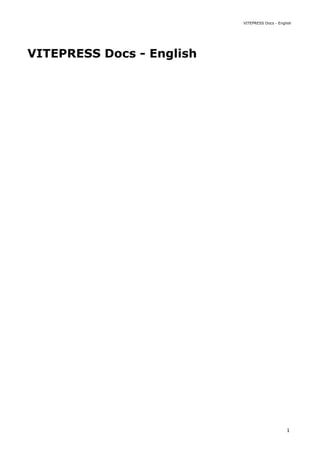
vitepress-en.pdf
- 1. VITEPRESS Docs - English VITEPRESS Docs - English 1
- 2. Table of contents Api 3 Asset handling 5 Configuration 7 Deploying 8 Frontmatter 12 Getting started 13 Markdown 16 Migration from /vitepress /0 27 Migration from /vuepress 28 Theme badge 29 Theme carbon /ads 31 Theme edit /link 32 Theme footer 33 Theme home /page 34 Theme introduction 37 Theme last /updated 42 Theme layout 43 Theme nav 44 Theme prev /next /link 47 Theme search 48 Theme sidebar 49 Theme team /page 52 Using vue 57 What is /vitepress 62 vitepress 2
- 3. API Reference VitePress offers several built in API to let you access app data. VitePress also comes with few built-in com- ponent that can be used globally. The helper methods are globally importable from vitepress and are typically used in custom theme Vue components. However, they are also usable inside .md pages because markdown files are compiled into Vue single-file components. Methods that start with use* indicates that it is a Vue 3 Composition API function that can only be used in- side setup() or <script setup> . useData Returns page-specific data. The returned object has the following type: Example: useRoute Returns the current route object with the following type: interface VitePressData { site: Ref<SiteData> page: Ref<PageData> theme: Ref<any> // themeConfig from .vitepress/config.js frontmatter: Ref<PageData['frontmatter']> lang: Ref<string> title: Ref<string> description: Ref<string> localePath: Ref<string> isDark: Ref<boolean> } <script setup> import { useData } from 'vitepress' const { theme } = useData() </script> <template> <h1>{{ theme.footer.copyright }}</h1> </template> interface Route { path: string data: PageData component: Component | null } API Reference 3
- 4. useRouter Returns the VitePress router instance so you can programmatically navigate to another page. withBase Type: (path: string) => string Appends the configured base to a given URL path. Also see Base URL. <Content /> The <Content /> component displays the rendered markdown contents. Useful when creating your own theme. <ClientOnly /> The <ClientOnly /> component renders its slot only at client side. Because VitePress applications are server-rendered in Node.js when generating static builds, any Vue usage must conform to the universal code requirements. In short, make sure to only access Browser / DOM APIs in beforeMount or mounted hooks. If you are using or demoing components that are not SSR-friendly (for example, contain custom directives), you can wrap them inside the ClientOnly component. interface Router { route: Route go: (href?: string) => Promise<void> } <template> <h1>Custom Layout!</h1> <Content /> </template> <ClientOnly> <NonSSRFriendlyComponent /> </ClientOnly> vitepress 4
- 5. Asset Handling All Markdown files are compiled into Vue components and processed by Vite. You can, and should, refer- ence any assets using relative URLs: You can reference static assets in your markdown files, your *.vue components in the theme, styles and plain .css files either using absolute public paths (based on project root) or relative paths (based on your file system). The latter is similar to the behavior you are used to if you have used vue-cli or webpack's file-loader . Common image, media, and font filetypes are detected and included as assets automatically. All referenced assets, including those using absolute paths, will be copied to the dist folder with a hashed file name in the production build. Never-referenced assets will not be copied. Similar to vue-cli , image assets smaller than 4kb will be base64 inlined. All static path references, including absolute paths, should be based on your working directory structure. Public Files Sometimes you may need to provide static assets that are not directly referenced in any of your Markdown or theme components (for example, favicons and PWA icons). The public directory under project root ( docs folder if you're running vitepress build docs ) can be used as an escape hatch to provide static assets that either are never referenced in source code (e.g. robots.txt ), or must retain the exact same file name (without hashing). Assets placed in public will be copied to the root of the dist directory as-is. Note that you should reference files placed in public using root absolute path - for example, public/icon.png should always be referenced in source code as /icon.png . Base URL If your site is deployed to a non-root URL, you will need to set the base option in .vitepress/config.js . For example, if you plan to deploy your site to https://foo.github.io/bar/ , then base should be set to '/bar/' (it should always start and end with a slash). All your static asset paths are automatically processed to adjust for different base config values. For exam- ple, if you have an absolute reference to an asset under public in your markdown: You do not need to update it when you change the base config value in this case.   Asset Handling 5
- 6. However, if you are authoring a theme component that links to assets dynamically, e.g. an image whose src is based on a theme config value: In this case it is recommended to wrap the path with the withBase helper provided by VitePress: <img :src="theme.logoPath" /> <script setup> import { withBase, useData } from 'vitepress' const { theme } = useData() </script> <template> <img :src="withBase(theme.logoPath)" /> </template> vitepress 6
- 7. Configuration Without any configuration, the page is pretty minimal, and the user has no way to navigate around the site. To customize your site, let's first create a .vitepress directory inside your docs directory. This is where all VitePress-specific files will be placed. Your project structure is probably like this: The essential file for configuring a VitePress site is .vitepress/config.js , which should export a Java- Script object: In the above example, the site will have the title of VitePress , and Just playing around. as the de- scription meta tag. Learn everything about VitePress features at Theme: Introduction to find how to configure specific features within this config file. You may also find all configuration references at Configs. . ├─ docs │ ├─ .vitepress │ │ └─ config.js │ └─ index.md └─ package.json export default { title: 'VitePress', description: 'Just playing around.' } Configuration 7
- 8. Deploying The following guides are based on some shared assumptions: You are placing your docs inside the docs directory of your project. You are using the default build output location ( .vitepress/dist ). VitePress is installed as a local dependency in your project, and you have set up the following scripts in your package.json : ::: tip If your site is to be served at a subdirectory ( https://example.com/subdir/ ), then you have to set '/subdir/' as the base in your docs/.vitepress/config.js . Example: If you're using Github (or GitLab) Pages and deploying to user.github.io/repo/ , then set your base to /repo/ . ::: Build and Test Locally You may run this command to build the docs: Once you've built the docs, you can test them locally by running: The serve command will boot up a local static web server that will serve the files from .vitepress/dist at http://localhost:4173 . It's an easy way to check if the production build looks fine in your local environment. You can configure the port of the server by passing --port as an argument. { "scripts": { "docs:build": "vitepress build docs", "docs:serve": "vitepress serve docs" } } $ yarn docs:build $ yarn docs:serve { "scripts": { "docs:serve": "vitepress serve docs --port 8080" } } vitepress 8
- 9. Now the docs:serve method will launch the server at http://localhost:8080 . Netlify, Vercel, AWS Amplify, Cloudflare Pages, Render Set up a new project and change these settings using your dashboard: Build Command: yarn docs:build Output Directory: docs/.vitepress/dist Node Version: 14 (or above, by default it usually will be 14 or 16, but on Cloudflare Pages the default is still 12, so you may need to change that) ::: warning Don't enable options like Auto Minify for HTML code. It will remove comments from output which have meaning to Vue. You may see hydration mismatch errors if they get removed. ::: GitHub Pages Using GitHub Actions 1. In your theme config file, docs/.vitepress/config.js , set the base property to the name of your GitHub repository. If you plan to deploy your site to https://foo.github.io/bar/ , then you should set base to '/bar/' . It should always start and end with a slash. 2. Create a file named deploy.yml inside .github/workflows directory of your project with the following content: name: Deploy on: push: branches: - main jobs: deploy: runs-on: ubuntu-latest steps: - uses: actions/checkout@v3 with: fetch-depth: 0 - uses: actions/setup-node@v3 with: node-version: 16 cache: yarn - run: yarn install --frozen-lockfile - name: Build run: yarn docs:build - name: Deploy uses: peaceiris/actions-gh-pages@v3 with: Deploying 9
- 10. ::: tip Please replace the corresponding branch name. For example, if the branch you want to build is master , then you should replace main with master in the above file. ::: 3. Now commit your code and push it to the main branch. 4. Wait for actions to complete. 5. In your repository's Settings under Pages menu item, select gh-pages branch as GitHub Pages source. Now your docs will automatically deploy each time you push. GitLab Pages Using GitLab CI 1. Set outDir in docs/.vitepress/config.js to ../public . 2. Create a file called .gitlab-ci.yml in the root of your project with the content below. This will build and deploy your site whenever you make changes to your content: Azure Static Web Apps 1. Follow the official documentation. 2. Set these values in your configuration file (and remove the ones you don't require, like api_location ): app_location : / output_location : docs/.vitepress/dist app_build_command : yarn docs:build Firebase 1. Create firebase.json and .firebaserc at the root of your project: firebase.json : github_token: ${{ secrets.GITHUB_TOKEN }} publish_dir: docs/.vitepress/dist # cname: example.com # if wanna deploy to custom domain image: node:16 pages: cache: paths: - node_modules/ script: - yarn install - yarn docs:build artifacts: paths: - public only: - main vitepress 10
- 11. .firebaserc : 2. After running yarn docs:build , run this command to deploy: Surge 1. After running yarn docs:build , run this command to deploy: Heroku 1. Follow documentation and guide given in heroku-buildpack-static . 2. Create a file called static.json in the root of your project with the below content: Layer0 Refer Creating and Deploying a VitePress App with Layer0. { "hosting": { "public": "docs/.vitepress/dist", "ignore": [] } } { "projects": { "default": "<YOUR_FIREBASE_ID>" } } firebase deploy npx surge docs/.vitepress/dist { "root": "docs/.vitepress/dist" } Deploying 11
- 12. Frontmatter Any Markdown file that contains a YAML frontmatter block will be processed by gray-matter. The frontmat- ter must be at the top of the Markdown file, and must take the form of valid YAML set between triple- dashed lines. Example: Between the triple-dashed lines, you can set predefined variables, or even create custom ones of your own. These variables can be used via the special $frontmatter variable. Here's an example of how you could use it in your Markdown file: Alternative Frontmatter Formats VitePress also supports JSON frontmatter syntax, starting and ending in curly braces: --- title: Docs with VitePress editLink: true --- --- title: Docs with VitePress editLink: true --- # {{ $frontmatter.title }} Guide content --- { "title": "Blogging Like a Hacker", "editLink": true } --- vitepress 12
- 13. Getting Started This section will help you build a basic VitePress documentation site from ground up. If you already have an existing project and would like to keep documentation inside the project, start from Step 2. You can also try VitePress online on StackBlitz. It runs the VitePress-based site directly in the browser, so it is almost identical to the local setup but doesn't require installing anything on your machine. ::: warning VitePress is currently in alpha status. It is already suitable for out-of-the-box documentation use, but the config and theming API may still change between minor releases. ::: Step. 1: Create a new project Create and change into a new directory. Then, initialize with your preferred package manager. Step. 2: Install VitePress Add VitePress and Vue as dev dependencies for the project. ::: details Getting missing peer deps warnings? @docsearch/js has certain issues with its peer dependen- cies. If you see some commands failing due to them, you can try this workaround for now: If using PNPM, add this in your package.json : ::: Create your first document. $ mkdir vitepress-starter && cd vitepress-starter $ yarn init $ yarn add --dev vitepress vue "pnpm": { "peerDependencyRules": { "ignoreMissing": [ "@algolia/client-search" ] } } $ mkdir docs && echo '# Hello VitePress' > docs/index.md Getting Started 13
- 14. Step. 3: Boot up dev environment Add some scripts to package.json . Serve the documentation site in the local server. VitePress will start a hot-reloading development server at http://localhost:5173 . Step. 4: Add more pages Let's add another page to the site. Create a file name getting-started.md along with index.md you've created in Step. 2. Now your directory structure should look like this. Then, try to access http://localhost:5173/getting-started.html and you should see the content of getting-started.md is shown. This is how VitePress works basically. The directory structure corresponds with the URL path. You add files, and just try to access it. What's next? By now, you should have a basic but functional VitePress documentation site. But currently, the user has no way to navigate around the site because it's missing for example sidebar menu we have on this site. To enable those navigations, we must add some configurations to the site. Head to configuration guide to learn how to configure VitePress. If you would like to know more about what you can do within the page, for example, writing markdown con- tents, or using Vue Component, check out the "Writing" section of the docs. Markdown guide would be a great starting point. If you want to know how to customize how the site looks (Theme), and find out the features VitePress's de- fault theme provides, visit Theme: Introduction. { ... "scripts": { "docs:dev": "vitepress dev docs", "docs:build": "vitepress build docs", "docs:serve": "vitepress serve docs" }, ... } $ yarn docs:dev . ├─ docs │ ├─ getting-started.md │ └─ index.md └─ package.json vitepress 14
- 15. When your documentation site starts to take shape, be sure to read the deployment guide. Getting Started 15
- 16. Markdown Extensions VitePress comes with built in Markdown Extensions. Header Anchors Headers automatically get anchor links applied. Rendering of anchors can be configured using the mark‐ down.anchor option. Links Both internal and external links gets special treatments. Internal Links Internal links are converted to router link for SPA navigation. Also, every index.md contained in each sub- directory will automatically be converted to index.html , with corresponding URL / . For example, given the following directory structure: And providing you are in foo/one.md : Page Suffix Pages and internal links get generated with the .html suffix by default. External Links Outbound links automatically get target="_blank" rel="noreferrer" : vuejs.org . ├─ index.md ├─ foo │ ├─ index.md │ ├─ one.md │ └─ two.md └─ bar ├─ index.md ├─ three.md └─ four.md [Home](/) <!-- sends the user to the root index.md --> [foo](/foo/) <!-- sends the user to index.html of directory foo --> [foo heading](./.html#heading.html) <!-- anchors user to a heading in the foo index file --> [bar - three](../bar/three) <!-- you can omit extension --> [bar - three](../bar/three.md) <!-- you can append .md --> [bar - four](../bar/four.html) <!-- or you can append .html --> vitepress 16
- 17. VitePress on GitHub Frontmatter YAML frontmatter is supported out of the box: This data will be available to the rest of the page, along with all custom and theming components. For more details, see Frontmatter. GitHub-Style Tables Input Output Tables Are Cool col 3 is right-aligned $1600 col 2 is centered $12 zebra stripes are neat $1 Emoji :tada: Input Output :tada: :100: A list of all emojis is available. Table of Contents Input --- title: Blogging Like a Hacker lang: en-US --- | Tables | Are | Cool | | ------------- | :-----------: | ----: | | col 3 is | right-aligned | $1600 | | col 2 is | centered | $12 | | zebra stripes | are neat | $1 | :tada: :100: Markdown Extensions 17
- 18. Output Rendering of the TOC can be configured using the markdown.toc option. Custom Containers Custom containers can be defined by their types, titles, and contents. Default Title Input Output ::: info This is an info box. ::: ::: tip This is a tip. ::: ::: warning This is a warning. ::: ::: danger This is a dangerous warning. ::: ::: details This is a details block. ::: Custom Title You may set custom title by appending the text right after the "type" of the container. Input [[toc]] ::: info This is an info box. ::: ::: tip This is a tip. ::: ::: warning This is a warning. ::: ::: danger This is a dangerous warning. ::: ::: details This is a details block. ::: ::: danger STOP Danger zone, do not proceed ::: vitepress 18
- 19. Output ::: danger STOP Danger zone, do not proceed ::: ::: details Click me to view the code ::: raw This is a special container that can be used to prevent style and router conflicts with VitePress. This is espe- cially useful when you're documenting component libraries. You might also wanna check out whyframe for better isolation. Syntax vp-raw class can be directly used on elements too. Style isolation is currently opt-in: ::: details Install required deps with your preferred package manager: Create a file named docs/.postcssrc.cjs and add this to it: ::: ::: details Click me to view the code ```js console.log('Hello, VitePress!') ``` ::: console.log('Hello, VitePress!') ::: raw Wraps in a <div class="vp-raw"> ::: $ yarn add -D postcss postcss-prefix-selector module.exports = { plugins: { 'postcss-prefix-selector': { prefix: ':not(:where(.vp-raw *))', includeFiles: [/vp-doc.css/], transform(prefix, _selector) { const [selector, pseudo = ''] = _selector.split(/(:S*)$/) return selector + prefix + pseudo } } } } Markdown Extensions 19
- 20. Syntax Highlighting in Code Blocks VitePress uses Shiki to highlight language syntax in Markdown code blocks, using coloured text. Shiki sup- ports a wide variety of programming languages. All you need to do is append a valid language alias to the beginning backticks for the code block: Input Output A list of valid languages is available on Shiki's repository. You may also customize syntax highlight theme in app config. Please see markdown options for more details. Line Highlighting in Code Blocks Input ```js export default { name: 'MyComponent', // ... } ``` ```html <ul> <li v-for="todo in todos" :key="todo.id"> {{ todo.text }} </li> </ul> ``` export default { name: 'MyComponent' // ... } <ul> <li v-for="todo in todos" :key="todo.id"> {{ todo.text }} </li> </ul> ```js{4} export default { data () { return { msg: 'Highlighted!' } } } ``` vitepress 20
- 21. Output In addition to a single line, you can also specify multiple single lines, ranges, or both: Line ranges: for example {5-8} , {3-10} , {10-17} Multiple single lines: for example {4,7,9} Line ranges and single lines: for example {4,7-13,16,23-27,40} Input Output Alternatively, it's possible to highlight directly in the line by using the // [!code hl] comment. Input export default { data () { return { msg: 'Highlighted!' } } } ```js{1,4,6-8} export default { // Highlighted data () { return { msg: `Highlighted! This line isn't highlighted, but this and the next 2 are.`, motd: 'VitePress is awesome', lorem: 'ipsum' } } } ``` export default { // Highlighted data () { return { msg: `Highlighted! This line isn't highlighted, but this and the next 2 are.`, motd: 'VitePress is awesome', lorem: 'ipsum', } } } ```js export default { data () { return { msg: 'Highlighted!' // [!code hl] } Markdown Extensions 21
- 22. Output Focus in Code Blocks Adding the // [!code focus] comment on a line will focus it and blur the other parts of the code. Additionally, you can define a number of lines to focus using // [!code focus:<lines>] . Input Output Colored diffs in Code Blocks Adding the // [!code --] or // [!code ++] comments on a line will create a diff of that line, while keeping the colors of the codeblock. Input } } ``` export default { data () { return { msg: 'Highlighted!' // [!code hl] } } } ```js export default { data () { return { msg: 'Focused!' // [!code focus] } } } ``` export default { data () { return { msg: 'Focused!' // [!code focus] } } } ```js export default { data () { return { msg: 'Removed' // [!code --] msg: 'Added' // [!code ++] vitepress 22
- 23. Output Errors and warnings Adding the // [!code warning] or // [!code error] comments on a line will color it accordingly. Input Output Line Numbers You can enable line numbers for each code blocks via config: Please see markdown options for more details. } } } ``` export default { data () { return { msg: 'Removed' // [!code --] msg: 'Added' // [!code ++] } } } ```js export default { data () { return { msg: 'Error', // [!code error] msg: 'Warning' // [!code warning] } } } ``` export default { data () { return { msg: 'Error', // [!code error] msg: 'Warning' // [!code warning] } } } export default { markdown: { lineNumbers: true } } Markdown Extensions 23
- 24. Import Code Snippets You can import code snippets from existing files via following syntax: It also supports line highlighting: Input Code file <<< @/snippets/snippet.js Output <<< @/snippets/snippet.js{2} ::: tip The value of @ corresponds to the source root. By default it's the VitePress project root, unless sr‐ cDir is configured. ::: You can also use a VS Code region to only include the corresponding part of the code file. You can provide a custom region name after a # following the filepath: Input Code file <<< @/snippets/snippet-with-region.js Output <<< @/snippets/snippet-with-region.js#snippet{1} You can also specify the language inside the braces ( {} ) like this: This is helpful if source language cannot be inferred from your file extension. <<< @/filepath <<< @/filepath{highlightLines} <<< @/snippets/snippet.js{2} <<< @/snippets/snippet-with-region.js#snippet{1} <<< @/snippets/snippet.cs{c#} <!-- with line highlighting: --> <<< @/snippets/snippet.cs{1,2,4-6 c#} vitepress 24
- 25. Markdown File Inclusion You can include a markdown file in another markdown file like this: Input Part file ( parts/basics.md ) Equivalent code ::: warning Note that this does not throw errors if your file is not present. Hence, when using this feature make sure that the contents are being rendered as expected. ::: Advanced Configuration VitePress uses markdown-it as the Markdown renderer. A lot of the extensions above are implemented via custom plugins. You can further customize the markdown-it instance using the markdown option in .vitepress/config.js : # Docs ## Basics <!--@include: ./parts/basics.md--> Some getting started stuff. ### Configuration Can be created using `.foorc.json`. # Docs ## Basics Some getting started stuff. ### Configuration Can be created using `.foorc.json`. const anchor = require('markdown-it-anchor') module.exports = { markdown: { // options for markdown-it-anchor // https://github.com/valeriangalliat/markdown-it-anchor#usage anchor: { permalink: anchor.permalink.headerLink() }, // options for @mdit-vue/plugin-toc // https://github.com/mdit-vue/mdit-vue/tree/main/packages/plugin-toc#options toc: { level: [1, 2] }, Markdown Extensions 25
- 26. See full list of configurable properties in Configs: App Configs. config: (md) => { // use more markdown-it plugins! md.use(require('markdown-it-xxx')) } } } vitepress 26
- 27. Migration from VitePress 0.x If you're coming from VitePress 0.x version, there're several breaking changes due to new features and en- hancement. Please follow this guide to see how to migrate your app over to the latest VitePress. App Config The internationalization feature is not yet implemented. Theme Config sidebar option has changed its structure. children key is now named items . Top level item may not contain link at the moment. We're planning to bring it back. repo , repoLabel , docsDir , docsBranch , editLinks , editLinkText are removed in favor of more flexible api. For adding GitHub link with icon to the nav, use Social Links feature. For adding "Edit this page" feature, use Edit Link feature. lastUpdated option is now split into config.lastUpdated and themeConfig.lastUpdatedText . carbonAds.carbon is changed to carbonAds.code . Frontmatter Config home: true option has changed to layout: home . Also, many Homepage related settings have been modified to provide additional features. See Home Page guide for details. footer option is moved to themeConfig.footer . Migration from VitePress 0.x 27
- 28. Migration from VuePress Config Sidebar The sidebar is no longer automatically populated from frontmatter. You can read the frontmatter yourself to dynamically populate the sidebar. Additional utilities for this may be provided in the future. Markdown Images Unlike VuePress, VitePress handles base of your config automatically when you use static image. Hence, now you can render images without img tag. ::: warning For dynamic images you still need withBase as shown in Base URL guide. ::: Use <img.*withBase('(.*)').*alt="([^"]*)".*> regex to find and replace it with  to re- place all the images with  syntax. more to follow... - <img :src="$withBase('/foo.png')" alt="foo"> +  vitepress 28
- 29. Badge The badge lets you add status to your headers. For example, it could be useful to specify the section's type, or supported version. Usage You may use the Badge component which is globally available. Code above renders like: Title Title Title Title Custom Children <Badge> accept children , which will be displayed in the badge. Title custom element Customize Type Color you can customize background-color of typed <Badge /> by override css vars. The following is he de- fault values. ### Title <Badge type="info" text="default" /> ### Title <Badge type="tip" text="^1.9.0" /> ### Title <Badge type="warning" text="beta" /> ### Title <Badge type="danger" text="caution" /> ### Title <Badge type="info">custom element</Badge> :root { --vp-badge-info-border: var(--vp-c-divider-light); --vp-badge-info-text: var(--vp-c-text-2); --vp-badge-info-bg: var(--vp-c-white-soft); --vp-badge-tip-border: var(--vp-c-green-dimm-1); --vp-badge-tip-text: var(--vp-c-green-darker); --vp-badge-tip-bg: var(--vp-c-green-dimm-3); --vp-badge-warning-border: var(--vp-c-yellow-dimm-1); --vp-badge-warning-text: var(--vp-c-yellow-darker); --vp-badge-warning-bg: var(--vp-c-yellow-dimm-3); Badge 29
- 30. <Badge> <Badge> component accepts following props: --vp-badge-danger-border: var(--vp-c-red-dimm-1); --vp-badge-danger-text: var(--vp-c-red-darker); --vp-badge-danger-bg: var(--vp-c-red-dimm-3); } .dark { --vp-badge-info-border: var(--vp-c-divider-light); --vp-badge-info-bg: var(--vp-c-black-mute); --vp-badge-tip-border: var(--vp-c-green-dimm-2); --vp-badge-tip-text: var(--vp-c-green-light); --vp-badge-warning-border: var(--vp-c-yellow-dimm-2); --vp-badge-warning-text: var(--vp-c-yellow-light); --vp-badge-danger-border: var(--vp-c-red-dimm-2); --vp-badge-danger-text: var(--vp-c-red-light); } interface Props { // When `<slot>` is passed, this value gets ignored. text?: string // Defaults to `tip`. type?: 'info' | 'tip' | 'warning' | 'danger' } vitepress 30
- 31. Carbon Ads VitePress has built in native support for Carbon Ads. By defining the Carbon Ads credentials in config, Vite- Press will display ads on the page. These values are used to call carbon CDN script as shown below. To learn more about Carbon Ads configuration, please visit Carbon Ads website. export default { themeConfig: { carbonAds: { code: 'your-carbon-code', placement: 'your-carbon-placement' } } } `//cdn.carbonads.com/carbon.js?serve=${code}&placement=${placement}` Carbon Ads 31
- 32. Edit Link Edit Link lets you display a link to edit the page on Git management services such as GitHub, or GitLab. To enable it, add themeConfig.editLink options to your config. The pattern option defines the URL structure for the link, and :path is going to be replaced with the page path. By default, this will add the link text "Edit this page" at the bottom of the doc page. You may customize this text by defining the text option. export default { themeConfig: { editLink: { pattern: 'https://github.com/vuejs/vitepress/edit/main/docs/:path' } } } export default { themeConfig: { editLink: { pattern: 'https://github.com/vuejs/vitepress/edit/main/docs/:path', text: 'Edit this page on GitHub' } } } vitepress 32
- 33. Footer VitePress will display global footer at the bottom of the page when themeConfig.footer is present. The above configuration also supports HTML strings. So, for example, if you want to configure footer text to have some links, you can adjust the configuration as follows: Note that footer will not be displayed when the SideBar is visible. export default { themeConfig: { footer: { message: 'Released under the MIT License.', copyright: 'Copyright © 2019-present Evan You' } } } export interface Footer { // The message shown right before copyright. message?: string // The actual copyright text. copyright?: string } export default { themeConfig: { footer: { message: 'Released under the <a href="https://github.com/vuejs/vitepress/blob/main/LICENSE">MIT License</a>.', copyright: 'Copyright © 2019-present <a href="https://github.com/yyx990803">Evan You</a>' } } } Footer 33
- 34. Home Page VitePress default theme provides a homepage layout, which you can also see used on the homepage of this site. You may use it on any of your pages by specifying layout: home in the frontmatter. However, this option alone wouldn't do much. You can add several different pre templated "sections" to the homepage by setting additional other options such as hero and features . Hero Section The Hero section comes at the top of the homepage. Here's how you can configure the Hero section. --- layout: home --- --- layout: home hero: name: VitePress text: Vite & Vue powered static site generator. tagline: Lorem ipsum... image: src: /logo.png alt: VitePress actions: - theme: brand text: Get Started link: /guide/what-is-vitepress - theme: alt text: View on GitHub link: https://github.com/vuejs/vitepress --- interface Hero { // The string shown top of `text`. Comes with brand color // and expected to be short, such as product name. name?: string // The main text for the hero section. This will be defined // as `h1` tag. text: string // Tagline displayed below `text`. tagline?: string // Action buttons to display in home hero section. actions?: HeroAction[] } interface HeroAction { // Color theme of the button. Defaults to `brand`. theme?: 'brand' | 'alt' vitepress 34
- 35. Customizing the name color VitePress uses the brand color ( --vp-c-brand ) for the name . However, you may customize this color by overriding --vp-home-hero-name-color variable. Also you may customize it further by combining --vp-home-hero-name-background to give the name gra- dient color. Features Section In Features section, you can list any number of features you would like to show right after the Hero section. To configure it, pass features option to the frontmatter. // Label of the button. text: string // Destination link of the button. link: string } :root { --vp-home-hero-name-color: blue; } :root { --vp-home-hero-name-color: transparent; --vp-home-hero-name-background: -webkit-linear-gradient(120deg, #bd34fe, #41d1ff); } --- layout: home features: - icon: ⚡️ title: Vite, The DX that can't be beat details: Lorem ipsum... - icon: 🖖 title: Power of Vue meets Markdown details: Lorem ipsum... - icon: 🛠️ title: Simple and minimal, always details: Lorem ipsum... --- interface Feature { // Show icon on each feature box. Currently, only emojis // are supported. icon?: string // Title of the feature. title: string // Details of the feature. details: string // Link when clicked on feature component. The link can Home Page 35
- 36. // be both internal or external. // // e.g. `guide/theme-home-page` or `htttps://example.com` link?: string // Link text to be shown inside feature component. Best // used with `link` option. // // e.g. `Learn more`, `Visit page`, etc. linkText?: string } vitepress 36
- 37. Theme Introduction VitePress comes with its default theme providing many features out of the box. Learn more about each fea- ture on its dedicated page listed below. Nav Sidebar Prev Next Link Edit Link Last Updated Layout Home Page Team Page Badge Footer Search Carbon Ads If you don't find the features you're looking for, or you would rather create your own theme, you may cus- tomize VitePress to fit your requirements. In the following sections, we'll go through each way of customiz- ing the VitePress theme. Using a Custom Theme You can enable a custom theme by adding the .vitepress/theme/index.js or .vitepress/theme/in‐ dex.ts file (the "theme entry file"). A VitePress custom theme is simply an object containing four properties and is defined as follows: . ├─ docs │ ├─ .vitepress │ │ ├─ theme │ │ │ └─ index.js │ │ └─ config.js │ └─ index.md └─ package.json interface Theme { Layout: Component // Vue 3 component NotFound?: Component enhanceApp?: (ctx: EnhanceAppContext) => void setup?: () => void } interface EnhanceAppContext { app: App // Vue 3 app instance Theme Introduction 37
- 38. The theme entry file should export the theme as its default export: ...where the Layout component could look like this: The default export is the only contract for a custom theme. Inside your custom theme, it works just like a normal Vite + Vue 3 application. Do note the theme also needs to be SSR-compatible. To distribute a theme, simply export the object in your package entry. To consume an external theme, im- port and re-export it from the custom theme entry: Extending the Default Theme If you want to extend and customize the default theme, you can import it from vitepress/theme and aug- ment it in a custom theme entry. Here are some examples of common customizations: router: Router // VitePress router instance siteData: Ref<SiteData> } // .vitepress/theme/index.js import Layout from './Layout.vue' export default { // root component to wrap each page Layout, // this is a Vue 3 functional component NotFound: () => 'custom 404', enhanceApp({ app, router, siteData }) { // app is the Vue 3 app instance from `createApp()`. // router is VitePress' custom router. `siteData` is // a `ref` of current site-level metadata. }, setup() { // this function will be executed inside VitePressApp's // setup hook. all composition APIs are available here. } } <!-- .vitepress/theme/Layout.vue --> <template> <h1>Custom Layout!</h1> <!-- this is where markdown content will be rendered --> <Content /> </template> // .vitepress/theme/index.js import Theme from 'awesome-vitepress-theme' export default Theme vitepress 38
- 39. Registering Global Components Since we are using Vite, you can also leverage Vite's glob import feature to auto register a directory of components. Customizing CSS The default theme CSS is customizable by overriding root level CSS variables: See default theme CSS variables that can be overridden. Layout Slots The default theme's <Layout/> component has a few slots that can be used to inject content at certain lo- cations of the page. Here's an example of injecting a component into the before outline: // .vitepress/theme/index.js import DefaultTheme from 'vitepress/theme' export default { ...DefaultTheme, enhanceApp(ctx) { // extend default theme custom behaviour. DefaultTheme.enhanceApp(ctx) // register your custom global components ctx.app.component('MyGlobalComponent' /* ... */) } } // .vitepress/theme/index.js import DefaultTheme from 'vitepress/theme' import './custom.css' export default DefaultTheme /* .vitepress/theme/custom.css */ :root { --vp-c-brand: #646cff; --vp-c-brand-light: #747bff; } // .vitepress/theme/index.js import DefaultTheme from 'vitepress/theme' import MyLayout from './MyLayout.vue' export default { ...DefaultTheme, // override the Layout with a wrapper component that // injects the slots Layout: MyLayout } <!--.vitepress/theme/MyLayout.vue--> <script setup> import DefaultTheme from 'vitepress/theme' Theme Introduction 39
- 40. Or you could use render function as well. Full list of slots available in the default theme layout: When layout: 'doc' (default) is enabled via frontmatter: doc-footer-before doc-before doc-after sidebar-nav-before sidebar-nav-after aside-top aside-bottom aside-outline-before aside-outline-after aside-ads-before aside-ads-after When layout: 'home' is enabled via frontmatter: home-hero-before home-hero-after home-features-before home-features-after Always: layout-top layout-bottom nav-bar-title-before nav-bar-title-after const { Layout } = DefaultTheme </script> <template> <Layout> <template #aside-outline-before> My custom sidebar top content </template> </Layout> </template> // .vitepress/theme/index.js import DefaultTheme from 'vitepress/theme' import MyComponent from './MyComponent.vue' export default { ...DefaultTheme, Layout() { return h(DefaultTheme.Layout, null, { 'aside-outline-before': () => h(MyComponent) }) } } vitepress 40
- 42. Last Updated Documentation coming soon... vitepress 42
- 43. Layout You may choose the page layout by setting layout option to the page frontmatter. There are 3 layout op- tions, doc , page , and home . If nothing is specified, then the page is treated as doc page. Doc Layout Option doc is the default layout and it styles the whole Markdown content into "documentation" look. It works by wrapping whole content within vp-doc css class, and applying styles to elements underneath it. Almost all generic elements such as p , or h2 get special styling. Therefore, keep in mind that if you add any custom HTML inside a Markdown content, those will get affected by those styles as well. It also provides documentation specific features listed below. These features are only enabled in this layout. Edit Link Prev Next Link Outline Carbon Ads Page Layout Option page is treated as "blank page". The Markdown will still be parsed, and all of the Markdown Exten- sions work as same as doc layout, but it wouldn't get any default stylings. The page layout will let you style everything by you without VitePress theme affecting the markup. This is useful when you want to create your own custom page. Note that even in this layout, sidebar will still show up if the page has a matching sidebar config. Home Layout Option home will generate templated "Homepage". In this layout, you can set extra options such as hero and features to customize the content further. Please visit Theme: Home Page for more details. No Layout If you don't want any layout, you can pass layout: false through frontmatter. This option is helpful if you want a fully-customizable landing page (without any sidebar, navbar, or footer by default). --- layout: doc --- Layout 43
- 44. Nav The Nav is the navigation bar displayed on top of the page. It contains the site title, global menu links, etc. Site Title and Logo By default, nav shows the title of the site referencing config.title value. If you would like to change what's displayed on nav, you may define custom text in themeConfig.siteTitle option. If you have a logo for your site, you can display it by passing in the path to the image. You should place the logo within public directly, and define the absolute path to it. When adding a logo, it gets displayed along with the site title. If your logo is all you need and if you would like to hide the site title text, set false to the siteTitle option. You can also pass an object as logo if you want to add alt attribute or customize it based on dark/light mode. Refer themeConfig.logo for details. Navigation Links You may define themeConfig.nav option to add links to your nav. export default { themeConfig: { siteTitle: 'My Custom Title' } } export default { themeConfig: { logo: '/my-logo.svg' } } export default { themeConfig: { logo: '/my-logo.svg', siteTitle: false } } export default { themeConfig: { nav: [ { text: 'Guide', link: '/guide' }, { text: 'Configs', link: '/configs' }, { text: 'Changelog', link: 'https://github.com/...' } ] } } vitepress 44
- 45. The text is the actual text displayed in nav, and the link is the link that will be navigated to when the text is clicked. For the link, set path to the actual file without .md prefix, and always start with / . Nav links can also be dropdown menus. To do this, set items key on link option. Note that dropdown menu title ( Dropdown Menu in the above example) can not have link property since it becomes a button to open dropdown dialog. You may further add "sections" to the dropdown menu items as well by passing in more nested items. export default { themeConfig: { nav: [ { text: 'Guide', link: '/guide' }, { text: 'Dropdown Menu', items: [ { text: 'Item A', link: '/item-1' }, { text: 'Item B', link: '/item-2' }, { text: 'Item C', link: '/item-3' } ] } ] } } export default { themeConfig: { nav: [ { text: 'Guide', link: '/guide' }, { text: 'Dropdown Menu', items: [ { // Title for the section. text: 'Section A Title', items: [ { text: 'Section A Item A', link: '...' }, { text: 'Section B Item B', link: '...' } ] } ] }, { text: 'Dropdown Menu', items: [ { // You may also omit the title. items: [ { text: 'Section A Item A', link: '...' }, { text: 'Section B Item B', link: '...' } ] } ] } ] } } Nav 45
- 46. Customize link's "active" state Nav menu items will be highlighted when the current page is under the matching path. if you would like to customize the path to be matched, define activeMatch property and regex as a string value. ::: warning activeMatch is expected to be a regex string, but you must define it as a string. We can't use actual RegExp object here because it isn't serializable during the build time. ::: Social Links Refer socialLinks . export default { themeConfig: { nav: [ // This link gets active state when the user is // on `/config/` path. { text: 'Guide', link: '/guide', activeMatch: '/config/' } ] } } vitepress 46
- 47. Prev Next Link You can customize the text of previous and next links. This is helpful if you want to show different text on previous/next links than what you have on your sidebar. prev Type: string Details: Specify the text to show on the link to the previous page. If you don't set this in frontmatter, the text will be inferred from the sidebar config. Example: next Type: string Details: Same as prev but for the next page. --- prev: 'Get Started | Markdown' --- Prev Next Link 47
- 49. Sidebar The sidebar is the main navigation block for your documentation. You can configure the sidebar menu in themeConfig.sidebar . The Basics The simplest form of the sidebar menu is passing in a single array of links. The first level item defines the "section" for the sidebar. It should contain text , which is the title of the section, and items which are the actual navigation links. Each link should specify the path to the actual file starting with / . If you add trailing slash to the end of link, it will show index.md of the corresponding directory. export default { themeConfig: { sidebar: [ { text: 'Guide', items: [ { text: 'Introduction', link: '/introduction' }, { text: 'Getting Started', link: '/getting-started' }, ... ] } ] } } export default { themeConfig: { sidebar: [ { text: 'Section Title A', items: [ { text: 'Item A', link: '/item-a' }, { text: 'Item B', link: '/item-b' }, ... ] }, { text: 'Section Title B', items: [ { text: 'Item C', link: '/item-c' }, { text: 'Item D', link: '/item-d' }, ... ] } ] } } Sidebar 49
- 50. Multiple Sidebars You may show different sidebar depending on the page path. For example, as shown on this site, you might want to create a separate sections of content in your documentation like "Guide" page and "Config" page. To do so, first organize your pages into directories for each desired section: Then, update your configuration to define your sidebar for each section. This time, you should pass an ob- ject instead of an array. export default { themeConfig: { sidebar: [ { text: 'Guide', items: [ // This shows `/guide/index.md` page. { text: 'Introduction', link: '/guide/' } ] } ] } } . ├─ guide/ │ ├─ index.md │ ├─ one.md │ └─ two.md └─ config/ ├─ index.md ├─ three.md └─ four.md export default { themeConfig: { sidebar: { // This sidebar gets displayed when user is // under `guide` directory. '/guide/': [ { text: 'Guide', items: [ // This shows `/guide/index.md` page. { text: 'Index', link: '/guide/' }, // /guide/index.md { text: 'One', link: '/guide/one' }, // /guide/one.md { text: 'Two', link: '/guide/two' } // /guide/two.md ] } ], // This sidebar gets displayed when user is // under `config` directory. '/config/': [ { text: 'Config', items: [ // This shows `/config/index.md` page. vitepress 50
- 51. Collapsible Sidebar Groups By adding collapsible option to the sidebar group, it shows a toggle button to hide/show each section. All sections are "open" by default. If you would like them to be "closed" on initial page load, set collapsed option to true . { text: 'Index', link: '/config/' }, // /config/index.md { text: 'Three', link: '/config/three' }, // /config/three.md { text: 'Four', link: '/config/four' } // /config/four.md ] } ] } } } export default { themeConfig: { sidebar: [ { text: 'Section Title A', collapsible: true, items: [...] }, { text: 'Section Title B', collapsible: true, items: [...] } ] } } export default { themeConfig: { sidebar: [ { text: 'Section Title A', collapsible: true, collapsed: true, items: [...] } ] } } Sidebar 51
- 52. Team Page If you would like to introduce your team, you may use Team components to construct the Team Page. There are two ways of using these components. One is to embed it in doc page, and another is to create a full Team Page. Show team members in a page You may use <VPTeamMembers> component exposed from vitepress/theme to display a list of team members on any page. The above will display a team member in card looking element. It should display something similar to below. <VPTeamMembers> component comes in 2 different sizes, small and medium . While it boils down to your preference, usually small size should fit better when used in doc page. Also, you may add more properties to each member such as adding "description" or "sponsor" button. Learn more about it in <VPTeamMem‐ bers> . Embedding team members in doc page is good for small size team where having dedicated full team page might be too much, or introducing partial members as a reference to documentation context. If you have large number of members, or simply would like to have more space to show team members, consider creating a full team page. <script setup> import { VPTeamMembers } from 'vitepress/theme' const members = [ { avatar: 'https://www.github.com/yyx990803.png', name: 'Evan You', title: 'Creator', links: [ { icon: 'github', link: 'https://github.com/yyx990803' }, { icon: 'twitter', link: 'https://twitter.com/youyuxi' } ] }, ... ] </script> # Our Team Say hello to our awesome team. <VPTeamMembers size="small" :members="members" /> vitepress 52
- 53. Create a full Team Page Instead of adding team members to doc page, you may also create a full Team Page, similar to how you can create a custom Home Page. To create a team page, first, create a new md file. The file name doesn't matter, but here lets call it team.md . In this file, set frontmatter option layout: page , and then you may compose your page struc- ture using TeamPage components. When creating a full team page, remember to wrap all components with <VPTeamPage> component. This component will ensure all nested team related components get the proper layout structure like spacings. <VPPageTitle> component adds the page title section. The title being <h1> heading. Use #title and #lead slot to document about your team. <VPMembers> works as same as when used in a doc page. It will display list of members. --- layout: page --- <script setup> import { VPTeamPage, VPTeamPageTitle, VPTeamMembers } from 'vitepress/theme' const members = [ { avatar: 'https://www.github.com/yyx990803.png', name: 'Evan You', title: 'Creator', links: [ { icon: 'github', link: 'https://github.com/yyx990803' }, { icon: 'twitter', link: 'https://twitter.com/youyuxi' } ] }, ... ] </script> <VPTeamPage> <VPTeamPageTitle> <template #title> Our Team </template> <template #lead> The development of VitePress is guided by an international team, some of whom have chosen to be featured below. </template> </VPTeamPageTitle> <VPTeamMembers :members="members" /> </VPTeamPage> Team Page 53
- 54. Add sections to divide team members You may add "sections" to the team page. For example, you may have different types of team members such as Core Team Members and Community Partners. You can divide these members into sections to better explain the roles of each group. To do so, add <VPTeamPageSection> component to the team.md file we created previously. The <VPTeamPageSection> component can have #title and #lead slot similar to VPTeamPageTitle component, and also #members slot for displaying team members. Remember to put in <VPTeamMembers> component within #members slot. <VPTeamMembers> The <VPTeamMembers> component displays a given list of members. --- layout: page --- <script setup> import { VPTeamPage, VPTeamPageTitle, VPTeamMembers, VPTeamPageSection } from 'vitepress/theme' const coreMembers = [...] const partners = [...] </script> <VPTeamPage> <VPTeamPageTitle> <template #title>Our Team</template> <template #lead>...</template> </VPTeamPageTitle> <VPTeamMembers size="medium" :members="coreMembers" /> <VPTeamPageSection> <template #title>Partners</template> <template #lead>...</template> <template #members> <VPTeamMembers size="small" :members="partners" /> </template> </VPTeamPageSection> </VPTeamPage> <VPTeamMembers size="medium" :members="[ { avatar: '...', name: '...' }, { avatar: '...', name: '...' }, ... ]" /> vitepress 54
- 55. <VPTeamPage> The root component when creating a full team page. It only accepts a single slot. It will style all passed in team related components. <VPTeamPageTitle> Adds "title" section of the page. Best use at the very beginning under <VPTeamPage> . It accepts #title and #lead slot. interface Props { // Size of each members. Defaults to `medium`. size?: 'small' | 'medium' // List of members to display. members: TeamMember[] } interface TeamMember { // Avatar image for the member. avatar: string // Name of the member. name: string // Title to be shown below member's name. // e.g. Developer, Software Engineer, etc. title?: string // Organization that the member belongs. org?: string // URL for the organization. orgLink?: string // Description for the member. desc?: string // Social links. e.g. GitHub, Twitter, etc. You may pass in // the Social Links object here. // See: https://vitepress.vuejs.org/config/theme-configs.html#sociallinks links?: SocialLink[] // URL for the sponsor page for the member. sponsor?: string } <VPTeamPage> <VPTeamPageTitle> <template #title> Our Team </template> <template #lead> The development of VitePress is guided by an international team, some of whom have chosen to be featured below. </template> </VPTeamPageTitle> </VPTeamPage> Team Page 55
- 56. <VPTeamPageSection> Creates a "section" with in team page. It accepts #title , #lead , and #members slot. You may add as many sections as you like inside <VPTeamPage> . <VPTeamPage> ... <VPTeamPageSection> <template #title>Partners</template> <template #lead>Lorem ipsum...</template> <template #members> <VPTeamMembers :members="data" /> </template> </VPTeamPageSection> </VPTeamPage> vitepress 56
- 57. Using Vue in Markdown In VitePress, each markdown file is compiled into HTML and then processed as a Vue Single-File Compo- nent. This means you can use any Vue features inside the markdown, including dynamic templating, using Vue components, or arbitrary in-page Vue component logic by adding a <script> tag. It is also important to know that VitePress leverages Vue 3's compiler to automatically detect and optimize the purely static parts of the markdown. Static contents are optimized into single placeholder nodes and eliminated from the page's JavaScript payload. They are also skipped during client-side hydration. In short, you only pay for the dynamic parts on any given page. Templating Interpolation Each Markdown file is first compiled into HTML and then passed on as a Vue component to the Vite process pipeline. This means you can use Vue-style interpolation in text: Input Output {{ 1 + 1 }} Directives Directives also work: Input Output {{ i }} Access to Site & Page Data You can use the useData helper in a <script> block and expose the data to the page. Input {{ 1 + 1 }} <span v-for="i in 3">{{ i }}</span> <script setup> import { useData } from 'vitepress' const { page } = useData() Using Vue in Markdown 57
- 58. Output Escaping By default, fenced code blocks are automatically wrapped with v-pre . To display raw mustaches or Vue- specific syntax inside inline code snippets or plain text, you need to wrap a paragraph with the v-pre cus- tom container: Input Output ::: v-pre {{ This will be displayed as-is }} ::: Using Components When you need to have more flexibility, VitePress allows you to extend your authoring toolbox with your own Vue Components. Importing components in markdown If your components are going to be used in only a few places, the recommended way to use them is to im- porting the components in the file where it is used. </script> <pre>{{ page }}</pre> { "path": "/using-vue.html", "title": "Using Vue in Markdown", "frontmatter": {} } ::: v-pre `{{ This will be displayed as-is }}` ::: <script setup> import CustomComponent from '../components/CustomComponent.vue' </script> # Docs This is a .md using a custom component <CustomComponent /> ## More docs ... vitepress 58
- 59. Registering global components in the theme If the components are going to be used across several pages in the docs, they can be registered globally in the theme (or as part of extending the default VitePress theme). Check out the Theming Guide for more information. In .vitepress/theme/index.js , the enhanceApp function receives the Vue app instance so you can register components as you would do in a regular Vue application. Later in your markdown files, the component can be interleaved between the content ::: warning IMPORTANT Make sure a custom component's name either contains a hyphen or is in Pascal- Case. Otherwise, it will be treated as an inline element and wrapped inside a <p> tag, which will lead to hydration mismatch because <p> does not allow block elements to be placed inside it. ::: Using Components In Headers You can use Vue components in the headers, but note the difference between the following syntaxes: Markdown Output HTML Parsed Header # text <Tag/> <h1>text <Tag/></h1> text # text `<Tag/>` <h1>text <code><Tag/></code></h1> text <Tag/> The HTML wrapped by <code> will be displayed as-is; only the HTML that is not wrapped will be parsed by Vue. ::: tip The output HTML is accomplished by markdown-it, while the parsed headers are handled by VitePress (and used for both the sidebar and document title). ::: import DefaultTheme from 'vitepress/theme' export default { ...DefaultTheme, enhanceApp(ctx) { DefaultTheme.enhanceApp(ctx) ctx.app.component('VueClickAwayExample', VueClickAwayExample) } } # Vue Click Away <VueClickAwayExample /> Using Vue in Markdown 59
- 60. Using CSS Pre-processors VitePress has built-in support for CSS pre-processors: .scss , .sass , .less , .styl and .stylus files. There is no need to install Vite-specific plugins for them, but the corresponding pre-processor itself must be installed: Then you can use the following in Markdown and theme components: Script & Style Hoisting Sometimes you may need to apply some JavaScript or CSS only to the current page. In those cases, you can directly write root-level <script> or <style> blocks in the Markdown file. These will be hoisted out of the compiled HTML and used as the <script> and <style> blocks for the resulting Vue single-file component: Built-In Components VitePress provides Built-In Vue Components like ClientOnly and OutboundLink , check out the Global Component Guide for more information. Also see: Using Components In Headers Browser API Access Restrictions Because VitePress applications are server-rendered in Node.js when generating static builds, any Vue usage must conform to the universal code requirements. In short, make sure to only access Browser / DOM APIs in beforeMount or mounted hooks. If you are using or demoing components that are not SSR-friendly (for example, contain custom directives), you can wrap them inside the built-in <ClientOnly> component: # .scss and .sass npm install -D sass # .less npm install -D less # .styl and .stylus npm install -D stylus <style lang="sass"> .title font-size: 20px </style> <ClientOnly> <NonSSRFriendlyComponent /> </ClientOnly> vitepress 60
- 61. Note this does not fix components or libraries that access Browser APIs on import. To use code that as- sumes a browser environment on import, you need to dynamically import them in proper lifecycle hooks: If your module export default a Vue component, you can register it dynamically: Also see: Vue.js > Dynamic Components <script> export default { mounted() { import('./lib-that-access-window-on-import').then((module) => { // use code }) } } </script> <template> <component v-if="dynamicComponent" :is="dynamicComponent"> </component> </template> <script> export default { data() { return { dynamicComponent: null } }, mounted() { import('./lib-that-access-window-on-import').then((module) => { this.dynamicComponent = module.default }) } } </script> Using Vue in Markdown 61
- 62. What is VitePress? VitePress is VuePress' little brother, built on top of Vite. ::: warning VitePress is currently in alpha status. It is already suitable for out-of-the-box documentation use, but the config and theming API may still change between minor releases. ::: Motivation We love VuePress v1, but being built on top of Webpack, the time it takes to spin up the dev server for a simple doc site with a few pages is just becoming unbearable. Even HMR updates can take up to seconds to reflect in the browser! Fundamentally, this is because VuePress v1 is a Webpack app under the hood. Even with just two pages, it's a full on Webpack project (including all the theme source files) being compiled. It gets even worse when the project has many pages - every page must first be fully compiled before the server can even display anything! Incidentally, Vite solves these problems really well: nearly instant server start, an on-demand compilation that only compiles the page being served, and lightning-fast HMR. Plus, there are a few additional design is- sues I have noted in VuePress v1 over time but never had the time to fix due to the amount of refactoring it would require. Now, with Vite and Vue 3, it is time to rethink what a "Vue-powered static site generator" can really be. Improvements over VuePress v1 There're couple of things that are improved from VuePress v1.... It uses Vue 3 Leverages Vue 3's improved template static analysis to stringify static content as much as possible. Static content is sent as string literals instead of JavaScript render function code - the JS payload is therefore much cheaper to parse, and hydration also becomes faster. Note the optimization is applied while still allowing the user to freely mix Vue components inside markdown content - the compiler does the static/dynamic separation for you automatically and you never need to think about it. It uses Vite under the hood Faster dev server start Faster hot updates Faster build (uses Rollup internally) vitepress 62
- 63. Lighter page weight Vue 3 tree-shaking + Rollup code splitting Does not ship metadata for every page on every request. This decouples page weight from total number of pages. Only the current page's metadata is sent. Client side navigation fetches the new page's compo- nent and metadata together. Does not use vue-router because the need of VitePress is very simple and specific - a simple custom router (under 200 LOC) is used instead. Other differences VitePress is more opinionated and less configurable: VitePress aims to scale back the complexity in the cur- rent VuePress and restart from its minimalist roots. VitePress is future oriented: VitePress only targets browsers that support native ES module imports. It en- courages the use of native JavaScript without transpilation, and CSS variables for theming. Will this become the next vuepress in the future? We already have vuepress-next, which would be the next major version of VuePress. It also makes lots of improvements over VuePress v1, and also supports Vite now. VitePress is not compatible with the current VuePress ecosystem (mostly themes and plugins). The overall idea is that VitePress will have a drastically more minimal theming API (preferring JavaScript APIs instead of file layout conventions) and likely no plugins (all customization is done in themes). There is an ongoing discussion about this topic. If you're curious, please leave your thoughts! What is VitePress? 63
- 64. Colophon This book is created by using the following sources: Vitepress - English GitHub source: vuejs/vitepress/docs/guide Created: 2022-11-20 Bash v5.2.2 Vivliostyle, https://vivliostyle.org/ By: @shinokada GitHub repo: https://github.com/shinokada/markdown-docs-as-pdf vitepress 64