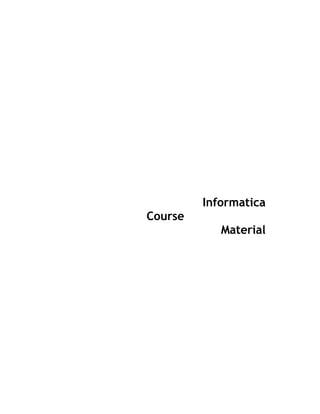
Informatica student meterial
- 2. Informatica TABLE OF CONTENTS Introduction................................................................................................................................ 6 About this Module ...................................................................................................................... 6 Target Audience ........................................................................................................................ 6 Module Objectives ..................................................................................................................... 6 Pre-requisite .............................................................................................................................. 6 Session 1: ETL & Informatica ..................................................................................................... 7 Learning Objectives ................................................................................................................... 7 ETL Overview ............................................................................................................................ 7 ETL Terms................................................................................................................................. 7 Extraction .................................................................................................................................. 8 Transformation .......................................................................................................................... 9 Loading...................................................................................................................................... 9 ETL Process Flow ................................................................................................................... 10 Detailed ETL Process Flow ..................................................................................................... 11 Popular ETL Tools ................................................................................................................... 11 Informatica: An Overview......................................................................................................... 12 Informatica Architecture and Components............................................................................... 12 Informatica Services Connectivity............................................................................................ 14 New Features .......................................................................................................................... 14 Summary ................................................................................................................................. 16 Test Your Understanding......................................................................................................... 16 Session 2: Integration Service ................................................................................................. 17 Learning Objectives ................................................................................................................. 17 Integration Service Overview ................................................................................................... 17 Integration Service Process ..................................................................................................... 18 Load Balancer ......................................................................................................................... 18 Data Transformation Manager (DTM) Process ........................................................................ 19 Integration Service and the Administration Console ................................................................ 19
- 3. Summary ................................................................................................................................. 24 Test your Understanding ......................................................................................................... 24 Learning Objectives ................................................................................................................. 25 PowerCenter Repository.......................................................................................................... 25 Administration Console............................................................................................................ 25 Creating Repository Service .................................................................................................... 26 Creating Repository Content ................................................................................................... 28 Deleting Repository Content .................................................................................................... 29 Page 2
- 4. Informatica Backing up a Repository.......................................................................................................... 29 Restoring a Repository ............................................................................................................ 30 Licensing ................................................................................................................................. 32 Summary ................................................................................................................................. 33 Test your Understanding ......................................................................................................... 33 Learning Objectives ................................................................................................................. 34 Repository Manager Overview ................................................................................................ 34 Understanding the Repository Manager Windows ................................................................... 35 Connecting to a Repository ..................................................................................................... 38 Managing Groups .................................................................................................................... 39 Managing Users ...................................................................................................................... 40 Managing Privileges ................................................................................................................ 43 Managing Folders .................................................................................................................... 43 Viewing User Connections....................................................................................................... 48 Viewing Locks ......................................................................................................................... 49 Viewing Dependencies ............................................................................................................ 49 Try It Out ................................................................................................................................. 51 Summary ................................................................................................................................. 51 Test your Understanding ......................................................................................................... 51 Session 5: Mapping Designer................................................................................................... 52 Learning Objectives ................................................................................................................. 52 Designer Overview .................................................................................................................. 52 Source Analyzer ...................................................................................................................... 53 Warehouse Designer ............................................................................................................... 56 Transformation Developer ....................................................................................................... 57 Source Qualifier Transformation .............................................................................................. 58 Expression Transformation ...................................................................................................... 59 Filter Transformation ............................................................................................................... 60 Joiner Transformation.............................................................................................................. 62
- 5. Rank ........................................................................................................................................ 65 Router Transformation............................................................................................................. 66 Normalizer Transformation ...................................................................................................... 68 Look Up Transformation .......................................................................................................... 69 Sorter Transformation.............................................................................................................. 71 Aggregator Transformation ...................................................................................................... 72 Sequence Generator Transformation ...................................................................................... 75 Update Strategy Transformation.............................................................................................. 76 Stored Procedure .................................................................................................................... 79 Custom Transformation ........................................................................................................... 81 Page 3
- 6. Informatica XML Transformation ................................................................................................................ 82 Mapplet Designer .................................................................................................................... 82 Mapping Designer ................................................................................................................... 83 Mapping Parameters and Variables......................................................................................... 84 Parameter Files ....................................................................................................................... 87 Try It Out ................................................................................................................................. 90 Summary ................................................................................................................................. 90 Test your Understanding ......................................................................................................... 90 Session 6: Workflow Manager .................................................................................................. 91 Learning Objectives ................................................................................................................. 91 Manager Overview .................................................................................................................. 91 Source and Target Connection ................................................................................................ 91 Tasks....................................................................................................................................... 94 Sessions ................................................................................................................................ 102 Workflows .............................................................................................................................. 106 Try It Out ............................................................................................................................... 108 Summary ............................................................................................................................... 108 Test your Understanding ....................................................................................................... 108 Session 7: Workflow Monitor ................................................................................................. 109 Learning Objectives ............................................................................................................... 109 Monitor Overview................................................................................................................... 109 Workflow Monitor Views ........................................................................................................ 110 Running and Monitoring Workflows ....................................................................................... 111 Scheduling Workflows ........................................................................................................... 112 Workflow and Session Logs .................................................................................................. 112 Monitor Configuration ............................................................................................................ 113 Try It Out ............................................................................................................................... 114 Summary ............................................................................................................................... 114 Test your Understanding ....................................................................................................... 114 Session 8: Reusable Objects.................................................................................................. 115 Learning Objectives ............................................................................................................... 115 Reusable Transformations..................................................................................................... 115 Mapplets ................................................................................................................................ 118
- 7. Worklets ................................................................................................................................ 123 Reusable Workflow Tasks ..................................................................................................... 126 Try It Out ............................................................................................................................... 128 Summary ............................................................................................................................... 128 Page 4
- 8. Informatica Test your Understanding ....................................................................................................... 128 Session 9: Advanced Topics .................................................................................................. 129 Learning Objectives ............................................................................................................... 129 Versioning ............................................................................................................................. 129 Deployment Groups............................................................................................................... 132 Exporting and Importing Objects ........................................................................................... 133 Copying Objects .................................................................................................................... 140 Debugger............................................................................................................................... 142 Data Recovery....................................................................................................................... 143 Partitioning ............................................................................................................................ 144 Performance Data Collection ................................................................................................. 145 Bottlenecks ............................................................................................................................ 145 Summary ............................................................................................................................... 147 Test your Understanding ....................................................................................................... 147 References ............................................................................................................................... 148 Websites................................................................................................................................ 148 Books .................................................................................................................................... 148 STUDENT NOTES: ................................................................................................................... 149
- 9. Page 5
- 10. Informatica About this Module This handout document ‰ Introduces the PowerCenter Tools ‰ Explains the basic concepts in ETL and Informatica ‰ Touches the Advanced topics in Informatica Introduction Target Audience Entry Level Trainees Module Objectives After completing this module, you will be able to: ‰ Explain the ETL process in detail ‰ Describe the basic concepts in Integration and Repository Service ‰ Work with Informatica Repository Manager ‰ Explain all the Designer Tools ‰ Describe the transformations in Informatica ‰ Work with Workflow Manager ‰ Track all the Workflows in the Workflow Monitor ‰ Work with Reusable Objects Pre-requisite The trainee needs to have basic knowledge in RDBMS and Data Warehousing Concepts Page 6
- 11. Informatica Learning Objectives ‰ ETL Overview ‰ ETL Terms ‰ Extraction, Transformation, Loading ‰ ETL Process Flow ‰ Detailed ETL Process Flow ‰ Popular ETL Tools ‰ Informatica Overview Session 1: ETL & Informatica ‰ Informatica Architecture and Components ‰ Informatica Services Connectivity ‰ New Features ETL Overview ETL stands for Extraction, Transformation and Loading. ETL is a process that involves the following tasks: • Extracting data from source operational or archive systems which are the primary source of data for the data warehouse • Transforming the data - which may involve cleaning, filtering, validating and applying business rules • Loading the data into a data warehouse or any other database or application that houses data ETL Terms Source System Source System is a database, application, file, or other storage facility from which the data in a data warehouse is derived. Some of them are Flat files, Oracle Tables, Microsoft SQL server tables, COBOL Sources, XML files. Mapping Mapping is the definition of the relationship and data flow between source and target objects. It is a pictorial representation about the flow of data from source to target. Metadata Metadata describes data and other structures, such as objects, business rules, and processes. For example, the schema design of a data warehouse is typically stored in a repository as metadata, which is used to generate scripts used to build and populate the data warehouse. Metadata contains all the information about the source tables, target tables, the transformations, so that it will be useful and easy to perform transformations during the ETL process. A repository contains metadata. Staging Area Staging area is place where you hold temporary tables on data warehouse server. Staging tables are connected to work area or fact tables. We basically need staging area to hold the data, and perform data cleansing and merging, before loading the data into warehouse. Page 7
- 12. Informatica Data Cleansing It is the process of resolving inconsistencies and fixing the anomalies in source data, typically as part of the ETL process. The data cleansing technology improves data quality by validating, correctly naming and standardizing data. For example, a person's address may not be same in all source systems because of typos and postal code, city name may not match with address. These errors can be corrected by using data cleansing process and standardized data can be loaded in target systems (data warehouse). Transformation Transformation is the process of manipulating data. Any manipulation beyond copying is a transformation. Examples include cleansing, aggregating, and integrating data from multiple sources. A transformation is a repository object that generates, modifies, or passes data. Target System Target System is a database, application, file, or other storage facility to which the "transformed source data" is loaded in a data warehouse. Extraction The first part of an ETL process involves extracting the data from the source systems. Most data warehousing projects consolidate data from different source systems. Each separate system may also use a different data organization / format. Common data source formats are relational databases and flat files, but may include non-relational database structures such as Information Management System (IMS) or other data structures such as Virtual Storage Access Method (VSAM) or Indexed Sequential Access Method (ISAM), or even fetching from outside sources such as web spidering or screen-scraping. Extraction converts the data into a format for transformation processing. An intrinsic part of the extraction involves the parsing of extracted data, resulting in a check if the data meets an expected pattern or structure. If not, the data may be rejected entirely. Page 8
- 13. Informatica Transformation The transform stage applies to a series of rules or functions to the extracted data from the source to derive the data for loading into the end target. Some data sources will require very little or even no manipulation of data. In other cases, one or more of the following transformations types to meet the business and technical needs of the end target may be required: ƒ Selecting only certain columns to load (or selecting null columns not to load) ƒ Translating coded values and automated data cleansing ƒ Encoding free-form values ƒ Deriving a new calculated value ƒ Filtering ƒ Sorting ƒ Joining data from multiple sources ƒ Aggregation ƒ Generating surrogate-key values ƒ Transposing or pivoting columns ƒ Splitting a column into multiple columns Applying any form of simple or complex data validation. If validation fails, it may result in a full, partial or no rejection of the data, and thus none, some or all the data is handed over to the next step, depending on the rule design and exception handling. Many of the above transformations may result in exceptions, for example, when a code translation parses an unknown code in the extracted data. In Source, the data available is First name and Last name. To get the full name, the transformation logic is applied by concatenating both the first and last name. The place where these transformations take place is called the Staging Area. Loading In loading stage, some data are loaded to the target directly without applying any transformation logic and some data are loaded to the target after applying the logic or business rules. The load phase loads the data into the end target, usually the Data Warehouse (DW). Depending on the requirements of the organization, this process varies widely. Some data warehouses may overwrite existing information with cumulative, updated data every week, while other DW (or even other parts of the same DW) may add new data in a historized form, for example, hourly. The timing and scope to replace or append are strategic design choices dependent on the time available and the business needs. More complex systems maintain a history and audit trail of all changes to the data loaded in the DW. Page 9
- 14. Informatica As the load phase interacts with a database, the constraints defined in the database schema, as well as in triggers activated upon data load apply (for example, uniqueness, referential integrity, mandatory fields), which also contribute to the overall data quality performance of the ETL process. ETL Process Flow During Extraction, the desired data is identified and extracted from many different sources, including database systems and applications. Very often, it is not possible to identify the specific subset of interest; therefore more data than necessary has to be extracted, so the identification of the relevant data will be done at a later point in time. After extracting data, it has to be physically transported to an intermediate system for further processing. Depending on the chosen way of transportation, some transformations can be done during this process, too. For example, a SQL statement which directly accesses a remote target through a gateway can concatenate two columns as part of the SELECT statement. Based on the requirements, some transformations may take place during the Transformation and Execution Phase. Through Informatica mappings, the necessary changes and updates of the data are made using transformations. Then in the Load phase the data is loaded in the target. After all the transformations, it has to be physically transported to the target system for loading the data into the Target. Page 10
- 15. Informatica Detailed ETL Process Flow OOppeerraattiioonnaall syssystteemmss TTrransansffoorrmmaattii oonn RRuulleess FFiilltteerrss aanndd EExxttrraaccttoo rrss CClleaneaniinn gg RRuullee ss •• RRuullee 11 •• RRuullee 22 •• RRuullee 33 CClleeaannss eerr EErrrroorr View Check Corre ct •• RRuullee 11 •• RRuullee 22 •• RRuullee 33 TTrraannssffoorrmmaattii oonn EEnnggiinn ee IInntteeggrraattoorr EErrrroorr View Check Corre ct LLooaaddeerr WWaarreehouhoussee Popular ETL Tools Tool Name Company Name Informatica Informatica Corporation DT/Studio Embarcadero Technologies Data Stage IBM Ab Initio Ab Initio Software Corporation Data Junction Pervasive Software Oracle Warehouse Builder Oracle Corporation Microsoft SQL Server Integration Microsoft TransformOnDemand Solonde Transformation Manager ETL Solutions
- 16. Page 11
- 17. Informatica Informatica: An Overview Informatica provides a single enterprise data integration platform to help organizations access, transform, and integrate data from a large variety of systems and deliver that information to other transactional systems, real-time business processes, and users. Informatica supports the activities of Business Integration Competency Center (ICC) and other integration experts by serving as the foundation for data warehousing, data migration, consolidation, “single-view,” metadata management and synchronization. Informatica: Key Benefits With Informatica you can ƒ Integrate data to provide business users holistic access to enterprise data - data is comprehensive, accurate, and timely. ƒ Scale and respond to business needs for information - deliver data in a secure, scalable environment that provides immediate data access to all disparate sources. ƒ Simplify design, collaboration, and re-use to reduce developers' time to results - unique metadata management helps boost efficiency to meet changing market demands. Informatica: Key Features ƒ Enterprise-level data integration. Informatica ensures accuracy of data through a single environment for transforming, profiling, integrating, cleansing, and reconciling data and managing metadata. ƒ Security. Informatica ensures security through complete user authentication, granular privacy management, and secure transport of your data. ƒ Visual Interface. Informatica is an easy to use tool with a simple visual interface for designing the integration. ƒ Developer productivity. Informatica simplifies design processes by making it easy to search and profile data, reuse objects across teams and projects, and leverage metadata. ƒ Compatibility. Informatica can communicate with a wide range of data sources and move huge volume of data between them effectively. Informatica Architecture and Components When a workflow starts, the Informatica Server retrieves mapping, workflow, and session metadata from the repository to extract data from the source, transform it, and load it into the target. It also runs the tasks in the workflow. The Informatica Server uses Load Manager and Data Transformation Manager (DTM) processes to run the workflow. Page 12
- 18. Informatica Server Components ƒ Integration Service. Integration Service manages the scheduling and execution of workflows. It reads mapping and session information from the repository, extracts data from the mapping sources and stores the data in memory while it applies the transformation rules that you configure in the mapping. It loads the transformed data into the mapping targets. You can achieve high performance using symmetric multi-processing systems, start and run multiple workflows concurrently and concurrently process partitions within a single session. ƒ Repository Service. Repository Service manages the metadata in the repository database and repository connection requests from client applications. For each repository database registered with the Repository Server, it configures and manages a Repository Agent process. It monitors the status of running Repository Agents, and sends repository object notification messages to client applications. The Repository Agent is a separate, multi-threaded process that retrieves, inserts, and updates metadata in the repository database tables. The Repository Agent ensures the consistency of metadata in the repository by employing object locking. ƒ Web Services Hub. The Web Services Hub is a gateway that exposes PowerCenter functionality to external clients. It receives requests from web service clients and passes them to the Integration Service or Repository Service. The Integration Service or Repository Service processes the requests and sends a response to the web service client through the Web Services Hub. ƒ SAP BW Services. The SAP BW Service listens for RFC requests from SAP BW and initiates workflows to extract from or load to SAP BW. The SAP BW Service is not highly available. You can configure it to run on one node. Client Components ƒ Repository Server Administration Console. Repository Server Administration Console is used to add, edit, and remove repository configurations. It is also used to export and import repository configurations, create, promote, copy, delete, backup and restore repositories. ƒ Repository Manager. Repository Manager is used for administering the repository, perform folder functions like create, edit and delete folders. It is also used to copy a folder within a repository or to other repository, compare folders, and implement repository security. Also, it allows us to create, edit and delete repository users and user groups, assign and revoke repository privileges and folder permissions, view locks and un-lock objects. You can import and export repository connection information in the registry, analyze source/target, mapping dependencies and view the properties of repository objects. ƒ Designer. Designer provides five tools with which you can create mappings. Source Analyzer is used to import or create source definitions for flat file, ERP, and relational sources. Warehouse Designer is used to import or create target definitions. Transformation developer is used to create reusable transformations. Mapplet designer is used to create mapplets. Mapping designer is used to create mappings. ƒ Workflow Manager. Workflow Manager is used to create Workflow which is a set of instructions to execute mappings. Generally, a workflow contains a Session and any other task you may want to perform when you execute a session Tasks can include a Session, Email, or Scheduling information. You connect each task with Links in the workflow You can also create a worklet in the Workflow Manager. A Worklet is an object that groups a set of tasks. ƒ Workflow Monitor. Workflow Monitor is used to monitor workflows and tasks. You can view details about a workflow or task in either Gantt Chart view or Task view. You can run, stop, abort, and resume workflows. Displays workflows that have run at least once. Continuously receives information from the Integration Service and Repository Service. Fetches information from the repository to display historic information. Page 13
- 19. Informatica Informatica Services Connectivity The Integration Service process connects to the source or target database using ODBC or native drivers. It connects to the Repository Service to retrieve workflow and mapping metadata from the repository database. The Informatica Client tools like the Workflow Manager communicates with the Integration Service and the Repository Service process over a TCP/IP connection. New Features New enhancements have been introduced in Informatica 7.1 in the following components: ƒ Data Profiling ƒ Licensing ƒ PowerCenter Server ƒ PowerCenter Metadata Reporter ƒ Repository Server ƒ Repository ƒ Transformations ƒ Usability ƒ Version Control ƒ Web services provider ƒ Workflow Monitor ƒ XML Support ƒ SuSE Linux Support ƒ Oracle OS Authentication ƒ Flat file Lookup Page 14
- 20. Informatica New enhancements have been introduced in Informatica 8.1 in the following components: ƒ Command Line Programs ƒ Data Analyzer (PowerAnalyzer) ƒ Data Profiling ƒ Domains ƒ Integration Service (PowerCenter Server) ƒ Mappings ƒ Metadata Manager (SuperGlue) ƒ Repository and Repository Service ƒ Transformations and Caches ƒ Usability ƒ Web Services Provider ƒ Workflow Monitor ƒ XML ƒ PowerCenter Connects ƒ PowerExchange Client for PowerCenter Page 15
- 21. Informatica Summary ™ ETL stands for extraction, transformation and loading. ™ Extraction is fetching data from source operational or archive systems which are the primary source of data for the data warehouse. ™ Transformation of the data involves cleaning, filtering, validating and applying business rules. ™ Loading is the process of loading the data into a data warehouse or any other database or application that houses data. ™ Informatica provides a single enterprise data integration platform. ™ With Informatica, you can achieve o Enterprise level data integration o Scalability o Developer productivity ™ Client tools of Informatica includes o Designer o Workflow Manager o Workflow Monitor o Repository Manager o Repository Administration Console Test Your Understanding 1. Expand and Explain ETL. 2. is the definition of the relationship and data flow between source and target objects. 3. The process of resolving inconsistencies and fixing the anomalies in source data is called . 4. A database, application, file, or other storage facility to which the "transformed source data" is loaded in a data warehouse is called . 5. Name the Server components in Informatica. 6. Name the Client components in Informatica. 7. Which service manages the scheduling and execution of workflows? 8. Which service manages the metadata in the repository database? 9. Which tool is used to create/delete/backup/restore repositories? 10. Which tool is used in administering the repository? Page 16
- 22. Informatica Learning Objectives ‰ Integration Service Overview ‰ Integration Service Process ‰ Load Balancer Session 2: Integration Service ‰ Data Transformation Manager (DTM) Process ‰ Integration Service and the Administration Console Integration Service Overview The Integration Service moves data from sources to targets based on workflow and mapping metadata stored in a repository. When a workflow starts, the Integration Service retrieves mapping, workflow, and session metadata from the repository. It extracts data from the mapping sources and stores the data in memory while it applies the transformation rules configured in the mapping. The Integration Service loads the transformed data into one or more targets. Figure below shows the processing path between the Integration Service, repository, source, and target: To move data from sources to targets, the Integration Service uses the following components: ƒ Integration Service process. The Integration Service starts one or more Integration Service processes to run and monitor workflows. When you run a workflow, the Integration Service process starts and locks the workflow, runs the workflow tasks, and starts the process to run sessions. ƒ Load Balancer. The Integration Service uses the Load Balancer to dispatch tasks. The Load Balancer dispatches tasks to achieve optimal performance. It may dispatch tasks to a single node or across the nodes in a grid. ƒ Data Transformation Manager (DTM) process. The Integration Service starts a DTM process to run each Session and Command task within a workflow. The DTM process performs session validations, creates threads to initialize the session, read, write, and transform data, and handles pre- and post- session operations. The Integration Service can achieve high performance using symmetric multi-processing systems. It can start and run multiple tasks concurrently. It can also concurrently process partitions within a single session. When you create multiple partitions within a session, the Integration Service creates multiple database connections to a single source and extracts a separate range of data for each connection. It also transforms and loads the data in parallel. Integration Service can be created on a Windows or UNIX server machine. The Integration Service could be configured using the Administration Console or the pmcmd command line program. Page 17
- 24. Informatica Integration Service Process The Integration Service starts an Integration Service process to run and monitor workflows. The Integration Service process accepts requests from the PowerCenter Client and from pmcmd. It performs the following tasks: ƒ Manages workflow scheduling. ƒ Locks and reads the workflow. ƒ Reads the parameter file. ƒ Creates the workflow log. ƒ Runs workflow tasks and evaluates the conditional links connecting tasks. ƒ Starts the DTM process or processes to run the session. ƒ Writes historical run information to the repository. ƒ Sends post-session email in the event of a DTM failure. Managing Workflow Scheduling The Integration Service process manages workflow scheduling in the following situations: ƒ When you start the Integration Service. When you start the Integration Service, it queries the repository for a list of workflows configured to run on it. ƒ When you save a workflow. When you save a workflow assigned to an Integration Service to the repository, the Integration Service process adds the workflow to or removes the workflow from the schedule queue. Locking and Reading the Workflow When the Integration Service process starts a workflow, it requests an execute lock on the workflow from the repository. The execute lock allows it to run the workflow and prevent you from starting the workflow again until it completes. If the workflow is already locked, the Integration Service process cannot start the workflow. A workflow may be locked if it is already running. The Integration Service process also reads the workflow from the repository at workflow run time. It reads all links and tasks in the workflow except sessions and worklet instances. The DTM retrieves the session and mapping from the repository at session run time. It reads the worklets from the repository when the worklet starts. Load Balancer The Load Balancer is a component of the Integration Service that dispatches tasks to achieve optimal performance and scalability. When you run a workflow, the Load Balancer dispatches the Session, Command, and predefined Event-Wait tasks within the workflow. The Load Balancer matches task requirements with resource availability to identify the best node to run a task. It dispatches the task to an Integration Service process running on the node. It may dispatch tasks to a single node or across nodes. The Load Balancer dispatches tasks in the order it receives them. When the Load Balancer needs to dispatch more Session and Command tasks than the Integration Service can run, it places the tasks it cannot run in a queue. When nodes become available, the Load Balancer dispatches tasks from the queue in the order determined by the workflow service level. The following concepts describe Load Balancer functionality: ƒ Dispatch process. The Load Balancer performs several steps to dispatch tasks. ƒ Resources. The Load Balancer can use PowerCenter resources to determine if it can dispatch a task to a node. ƒ Resource provision thresholds. The Load Balancer uses resource provision thresholds to determine whether it can start additional tasks on a node. ƒ Dispatch mode. The dispatch mode determines how the Load Balancer selects nodes for dispatch. ƒ Service levels. When multiple tasks are waiting in the dispatch queue, the Load Balancer uses service levels to determine the order in which to dispatch tasks from the queue.
- 25. Page 18
- 26. Informatica Data Transformation Manager (DTM) Process When the workflow reaches a session, the Integration Service process starts the DTM process. The DTM is the process associated with the session task. The DTM process performs the following tasks: ƒ Retrieves and validates session information from the repository. ƒ Performs pushdown optimization when the session is configured for pushdown optimization. ƒ Adds partitions to the session when the session is configured for dynamic partitioning. ƒ Forms partition groups when the session is configured to run on a grid. ƒ Expands the service process variables, session parameters, and mapping variables and parameters. ƒ Creates the session log. ƒ Validates source and target code pages. ƒ Verifies connection object permissions. ƒ Runs pre-session shell commands, stored procedures, and SQL. ƒ Sends a request to start worker DTM processes on other nodes when the session is configured to run on a grid. ƒ Creates and runs mapping, reader, writer, and transformation threads to extract, transform, and load data. ƒ Runs post-session stored procedures, SQL, and shell commands. ƒ Sends post-session email. Integration Service and the Administration Console The Integration Service is an application service that runs sessions and workflows. You install the Integration Service when you install PowerCenter Services. After you install the PowerCenter Services, you can use the Administration Console to manage the Integration Service. To access an Integration Service, you must have permission on the service in the domain. You can use the Administration Console to complete the following Integration Service tasks: ƒ Create an Integration Service. You can create an Integration Service to replace an existing Integration Service or to use multiple Integration Services. ƒ Enable or disable the Integration Service. You enable the Integration Service to run sessions and workflows. You might disable the Integration Service to prevent users from running sessions and workflows while performing maintenance on the machine or modifying the repository. ƒ Configure normal or safe mode. Configure the Integration Service to run in normal or safe mode. ƒ Configure the Integration Service properties. You might need to configure the Integration Service properties to change behavior of the Integration Service. ƒ Configure the associated repository. You must associate a repository with an Integration Service. The Integration Service uses the mappings in the repository to run sessions and workflows. ƒ Configure the Integration Service processes. Configure service process properties for each node, such as the code page and service process variables. ƒ Configure permissions on the Integration Service. You must have permission on an Integration Service to view it and full privileges to configure it. ƒ Remove an Integration Service. You may need to remove an Integration Service if it becomes obsolete. Use the Administration Console to remove an Integration Service. Creating an Integration Service
- 27. You can create an Integration Service when you install PowerCenter. However, you may need to create an additional Integration Service to replace an existing one or create multiple Integration Services. You can assign the repository when you create the Integration Service or after you create it. You must assign a repository before you can run the Integration Service. The repository Page 19
- 28. Informatica that you assign to the Integration Service is called the associated repository. The Integration Service retrieves metadata, such as workflows and mappings, from the associated repository. After you create an Integration Service, you must assign a code page for each Integration Service process. The code page for each Integration Service process must be a subset of the code page of the associated repository. You must select the associated repository before you can select the code page for an Integration Service process. The Repository Service must be enabled to set up a code page for an Integration Service process. To create an Integration Service, you must have full privileges and permission on the domain or folder where you want to create the service. You must also have permission on the grid or node where the service runs. Note: If you configure an Integration Service to run on a node that is unavailable, you must start the node and configure $PMRootDir for the service process before you run workflows with the Integration Service. To create an Integration Service: 1. In the Administration Console, click Create > Integration Service. The Create New Integration Service page appears. 2. Enter values for the Integration Service options. Click OK. 3. If you do not specify an associated repository, the following message appears: No Repository Service is associated with this Integration Service. Select an associated Repository Service to view a list of available codepages. You must specify a Repository Service before you can enable the Integration Service. 4. If you specify an associated repository, the Create New Integration Service page appears: Page 20
- 29. Informatica 5. You can specify the code page for each Integration Service process node and select the Enable Service option to enable the service. If you do not specify the code page information now, you can specify it later. You cannot enable the Integration Service until you assign the code page for each Integration Service process node. Enabling and Disabling the Integration Service You can enable and disable an Integration Service process or the entire Integration Service. If you run the Integration Service on a grid or with the high availability option, you have one Integration Service process configured for each node. For a grid, the Integration Service runs all enabled Integration Service processes. With high availability, the Integration Service runs the Integration Service process on the primary node. Use the Administration Console to enable and disable a service process running the Integration Service. Each service process runs on one node. You must enable the service process if you want the node to perform Integration Service tasks. You may want to disable the service process on a node to perform maintenance on that node or to enable safe mode for the Integration Service. When you disable an Integration Service process, you must choose the mode to disable it in. You can choose one of the following options: ƒ Complete. Allows the sessions and workflows to complete before disabling the service process. ƒ Stop. Stops all sessions and workflows and then disables the service process. ƒ Abort. Attempts to stop all sessions and workflows before aborting them and disabling the service process. To enable or disable an Integration Service process: 1. In the Navigator of the Administration Console, select the Integration Service. 2. Click the Processes tab. If you configure the Integration Service to run on a grid or on multiple nodes, the Processes tab displays one area for each node. 3. To enable a service process, click Enable for the applicable node. 4. To disable a service process, click Disable for the applicable node. The Disable Integration Service window appears. 5. Choose the disable mode and click OK.
- 30. Page 21
- 31. Informatica When you enable the Integration Service, the service starts. The associated Repository Service must be started before you can enable the Integration Service. If you try to enable an Integration Service and the associated Repository Service is not running, the following error displays: The Service Manager could not start the service due to the following error: [DOM_10076] Unable to enable service [<Integration Service] because of dependent services [<Repository Service>] are not initialized. If the Integration Service is unable to start, the Service Manager keeps trying to start the service until it reaches the maximum restart attempts defined in the domain properties. For example, if you try to start the Integration Service without specifying the code page for each Integration Service process, the domain tries to start the service. The service does not start without specifying a valid code page for each Integration Service process. The domain keeps trying to start the service until it reaches the maximum number of attempts. If the service is enabled but fails to start after reaching the maximum number of attempts, the following message appears: The Integration Service <service name> is enabled. The service did not start. Please check the logs for more information. To resolve the problem, review the logs for this Integration Service to determine the reason for failure and fix the problem. After fixing the problem, you must disable and re-enable the Integration Service to start it. Configuring the Integration Service Properties Use the Administration Console to configure the following Integration Service properties: ƒ Grid and node assignments. Choose to run the Integration Service on a grid or nodes. ƒ General properties. Configure general properties, such as the data movement mode. ƒ Advanced properties. Configure advanced properties, such as the character set of the Integration Service logs and whether the Integration Service should check resources. ƒ Operating mode properties. Enable the Integration Service in normal or safe mode and configure the Integration Service to fail over in safe mode. ƒ Compatibility and database properties. Configure the source and target database properties, such the maximum number of connections, and configure properties to enable compatibility with previous versions of PowerCenter. ƒ Configuration properties. Configure the configuration properties, such as the data display format. ƒ HTTP proxy properties. Configure the connection to the HTTP proxy server. ƒ Custom properties. Custom properties include properties that are unique to your PowerCenter environment or that apply in special cases. An Integration Service has no custom properties when you initially create it. Use custom properties only if Informatica Technical Support instructs you to. To view and update properties, select the Integration Service in the Navigator. The Properties tab for the service appears. Configuring the Associated Repository When you create the Integration Service, you specify the repository associated with the Integration Service. However, you may need to change the repository connection information. For example, you need to update the connection information if the repository is moved to a new database. You may need to choose a different repository when you move from a development repository to a production repository. When you update or choose a new repository, you must specify the repository database user name and password, the Repository Service, and the associated domain. The Administration Console lists the Repository Services defined in the selected domain. The Repository Service and Integration Service can be in different domains. If you want to choose a domain that is not listed in the Administration Console, you can add the connection
- 32. information for the other domain. To select a Repository Service in a different domain, you must selected Page 22
- 33. Informatica domain and Repository Service, and then enter the host and port number for the Repository Service. To edit the associated repository properties, select the Integration Service in the Domain tab of the Administration Console, and then click the Properties tab > Associated Repository Properties > Edit. Page 23
- 34. Informatica Summary ™ The Integration Service moves data from sources to targets based on workflow and mapping metadata stored in a repository. ™ The components of Integration Service are o Integration Service Process o Load Manager o Data Transformation Manager (DTM) Process ™ The Administration Console Tool is used to create/configure/remove and Integration Service. Test your Understanding 1. True or False: The Integration Service can start and run multiple workflows concurrently. 2. Name the 3 components of the Integration Service. 3. What is the tool which is used to create/configure/remove an Integration Service? Page 24
- 35. Informatica Session 3: Repository Service Learning Objectives ‰ PowerCenter Repository ‰ Administration Console ‰ Creating Repository Service ‰ Creating Repository Content ‰ Deleting Repository Content ‰ Backing up a Repository ‰ Restoring a Repository ‰ Licensing PowerCenter Repository The PowerCenter Repository is a relational database managed by the Repository Service. The Repository consists of database tables that store metadata. Metadata describes different types of objects, such as mappings and transformations, that you can create or modify using the PowerCenter Client tools. The repository also stores administrative information such as user names, passwords, permissions, and privileges. You can connect to and manage multiple repositories. A repository domain is a group of repositories that you can connect to simultaneously in the PowerCenter Client. They share metadata through a special type of repository called a global repository. When you configure shared folders in a repository, you can share the objects in the folder with other repositories in the repository domain. You share objects to reuse metadata. The Repository Service manages repository metadata transaction requests from client applications. Each Repository Service manages a single repository. The Repository Service uses object-locking to ensure the consistency of metadata in the repository. The Repository Service also notifies you when another user modifies or deletes repository objects you are using. A Repository Service process is a multi-threaded process that fetches, inserts, and updates metadata in the repository database tables. A Repository Service process is an instance of the Repository Service that runs on a particular machine, or node. Administration Console The PowerCenter Administration Console is the administration tool you use to administer the PowerCenter domain. If you have a user login to the domain, you can access the Administration Console. Use the Administration Console to perform administrative tasks such as managing logs, user accounts, and domain objects. Domain objects include services, nodes, grids, folders, and licenses. The domain administrator or any user with full privileges and permission on the domain can create a login to the domain. You must have a domain user account to log in to the Administration Console. To log in to the Administration Console: 1. Open Microsoft Internet Explorer or Mozilla Firefox. 2. In the Address field, enter the following URL for the Administration Console login page: http://<host>:<port>/adminconsole In the URL, <host>:<port> represents the host name and port number of any gateway node. If you are not using the Internet Explorer Enhanced Security Configuration, you can enter the following URL, and the browser is directed to the full URL for the login page: Page 25
- 36. Informatica http://<host>:<port> The Informatica PowerCenter Administration Console login page appears. 3. Enter the domain user name and password. 4. Click Login. 5. If this is the first time you log in with the user name and password provided by the domain administrator, change your password to maintain security. Administration Console Tabs The Administration Console has tabs that are accessible at all times when you are logged in. Use these tabs to perform tasks such as viewing log events or configuring service properties. The Administration Console has the following tabs: ƒ Domain. View and edit the properties of the domain and objects within the domain. The Domain tab has a Navigator and a Main window. ƒ Logs. View log events for the domain and services within the domain. ƒ Administration. Manage domain users in the Administration tab. This tab appears if you have permission on the domain. ƒ Upgrade. Upgrade repositories and Integration Services. This tab appears if you have permission on the domain. ƒ Manage Account. Manage your domain user profile. On this tab, you can change your domain user password and update your user profile. Creating Repository Service Create a Repository Service to manage the metadata in repository database tables. Each Repository Service manages a single repository. You need to create a unique Repository Service for each repository in a PowerCenter domain. To create a Repository Service: Page 26
- 38. Informatica 1. In the Navigator of the Administration Console, select the folder where you want to create the Repository Service. 2. Click Create > Repository Service. The Create New Repository Service window appears. 3. Enter values for the Repository Service options. 4. Click OK. Configuring Repository Service Properties After you create a Repository Service, you can configure it. Use the Administration Console to configure the following types of Repository Service properties: ƒ General properties. Configure general properties, such as the operating mode. ƒ Node assignments. If you have the high availability option, configure the primary and backup nodes to run the service. ƒ Database properties. Configure repository database properties, such as the code page and connection string. ƒ Advanced properties. Configure advanced repository properties, such as the maximum connections and locks on the repository. Page 27
- 39. Informatica ƒ Custom properties. Configure repository properties that are unique to your PowerCenter environment or that apply in special cases. Use custom properties only if Informatica Technical Support instructs you to do so. To view and update properties, select the Repository Service in the Navigator. The Properties tab for the service appears. Creating Repository Content Repository content is the repository tables in the database. You can create repository content for a Repository Service if you did not create content when you created the service or if you deleted the repository content. You cannot create content for a Repository Service that already includes content. To create content after creating a Repository Service: 1. In the Navigator, select a Repository Service that has no content associated with it. 2. In the Actions list, select Create Contents. The page displays the options to create content. Page 28
- 40. Informatica 3. Optionally, choose to create a global repository. Select this option if you are certain you want to create a global repository. You can promote a local repository to a global repository at any time, but you cannot convert a global repository to a local repository. 4. Optionally, enable version control. You must have the team-based development option to enable version control. Enable version control if you are certain you want to use a versioned repository. You can convert a non-versioned repository to a versioned repository at any time, but you cannot convert a versioned repository to a non-versioned repository. 5. Click OK. Deleting Repository Content Delete repository content when you want to delete all metadata and repository database tables from the repository. You might delete the repository content if the metadata is obsolete. Deleting repository content is an irreversible action. It is better to back up the repository before deleting it. To delete repository content: 1. In the Navigator, select the repository from which you want to delete the content. 2. Change the operating mode of the Repository Service to exclusive. 3. In the Actions list, select Delete Contents. 4. Enter a repository user name and password. The repository user must have the Admin Repository privilege to delete repository content. 5. If the repository is a global repository, choose to unregister local repositories when you delete the content. The delete operation does not proceed if it cannot unregister the local repositories. For example, if a Repository Service for one of the local repositories is running in exclusive mode, you may need to unregister that repository before you attempt to delete the global repository. 6. Click OK. Backing up a Repository Regularly back up repositories to prevent data loss due to hardware or software problems. When you back up a repository, the Repository Service saves the repository in a binary file, including the repository objects, connection information, and code page information. If you need to recover the repository, you can restore the content of the repository from this binary file. To back up a repository: 1. In the Navigator, select the Repository Service for the repository you want to back up. Page 29
- 41. Informatica 2. In the Actions list, select Back up Contents. 3. Enter a repository user name and password. 4. The repository user must have the Admin Repository or Super User privilege to perform backups. 5. Enter a file name and description for the repository backup file. 6. If you use the same file name that you used for a previous backup file, select whether or not to replace the existing file with the new backup file. 7. To overwrite an existing repository backup file, select Replace Existing File. If you specify a file name that already exists in the repository backup directory and you do not choose to replace the existing file, the Repository Service does not back up the repository. 8. Choose to skip or back up workflow and session logs, deployment group history, and MX data. You might want to skip these operations to increase performance when you restore the repository. 9. Click OK. Restoring a Repository You can restore metadata from a repository binary backup file. When you restore a repository, you must have a database available for the repository. If a repository exists at the target database location, you must delete it before you restore a repository backup file. PowerCenter restores repositories from the current version. If you have a backup file from an earlier version of PowerCenter or PowerMart, you can use the earlier version to restore the repository. Verify that the repository license includes the license keys necessary to restore the repository backup file. To restore a repository: 1. In the Navigator, select the Repository Service that manages the repository content you want to restore. 2. In the Actions list, select Restore Contents. The Restore Contents options appear. 3. Select a backup file to restore. If the repository backup file is associated with a security module, the restore security options appear. 4. In the restore security options appear, you must choose whether to restore the repository with the external module or unregister the security module when you restore. Page 30
- 42. Informatica If you choose to keep the external module, you must specify the repository administrator user name and password. Use the external module login that corresponds to the Administrator user for the repository. If you choose to unregister the security module, the Administrator account password becomes “Administrator.” The other user names are disabled. You must register the security module again to activate the user names. 5. Select whether or not to restore the repository as new. When you restore a repository as new, the Repository Service creates internal folder IDs for the folders in the restored repository. This enables you to copy folders and deployment groups between the original repository and the restored repository. If you do not restore the repository as new, you cannot copy folders and deployment groups between the original and restored repositories. 6. Optionally, choose to skip workflow and session logs, deployment group history, and MX data. Skipping the data improves performance. 7. Click OK. Page 31
- 43. Informatica Licensing A PowerCenter license enables you to perform the following tasks: ƒ Run application services. Application services include the Repository Service, Integration Service, SAP BW Service, and Web Services Hub. ƒ Use PowerCenter features. Features include connectivity, Metadata Exchange options, and other options, such as session on grid and high availability. You can create a license object in a domain and assign the license to application services. You can create the license in the Administration Console using a license key file. The license key file contains an encrypted original key. You use the original key to create the license. To create a license: 1. In the Administration Console, click Create > License. The Create License window appears. 2. Enter the options. 3. Click Create. Page 32
- 44. Informatica Summary ™ Repository is a relational database with unique Repository Server. ™ Repository Service is a separate, multi-threaded process that retrieves, inserts, and updates metadata in the repository database tables. ™ We can Create/Administer/Backup/Delete/Restore a Repository. Test your Understanding 1. What manages the connections to the PowerCenter Repository from Client Applications? 2. Where is a Repository Service created? 3. Where the Informatica objects and the passwords & privileges are are saved? 4. Repository is a database. 5. How many Repository Services a Repository can have? Page 33
- 45. Informatica Session 4: Repository Manager Learning Objectives ‰ Repository Manager Overview ‰ Understanding the Repository Manager Windows ‰ Connecting to a repository ‰ Managing Groups ‰ Managing Users ‰ Managing Privileges ‰ Managing Folders ‰ Viewing User Connections ‰ Viewing Locks ‰ Viewing Dependencies Repository Manager Overview The Repository Manager is used to administer repositories. You can navigate through multiple folders and repositories, and complete the following tasks: ƒ Manage users and groups. Create, edit, and delete repository users and user groups. You can assign and revoke repository privileges and folder permissions. ƒ Perform folder functions. Create, edit, copy, and delete folders. Work you perform in the Designer and Workflow Manager is stored in folders. If you want to share metadata, you can configure a folder to be shared. ƒ View metadata. Analyze sources, targets, mappings, and shortcut dependencies, search by keyword, and view the properties of repository objects. Use the Repository Manager to complete the following tasks: ƒ Add domain connection information. You can configure domain connection information. ƒ Add and connect to a repository. You can add repositories to the Navigator window and client registry and then connect to the repositories. ƒ Work with PowerCenter domain and repository connections. You can edit or remove domain connection information. You can connect to one repository or multiple repositories. You can export repository connection information from the client registry to a file. You can import the file on a different machine and add the repository connection information to the client registry. ƒ Search for repository objects or keywords. You can search for repository objects containing specified text. If you add keywords to target definitions, use a keyword to search for a target definition. ƒ View Object dependencies. Before you remove or change an object, you can view dependencies to see the impact on other objects. ƒ Compare repository objects. In the Repository Manager, you can compare two repository objects of the same type to identify differences between the objects. ƒ Truncate session and workflow log entries. You can truncate the list of session and workflow logs that the Integration Service writes to the repository. You can truncate all logs, or truncate all logs older than a specified date. ƒ View user connections. Use the Repository Manager to view and manage user connections. ƒ Release locks. Use the Repository Manager to release residual locks left by residual connections. Releasing a valid lock can result in repository inconsistencies, so release a lock only if the locked object is not in use.
- 46. Page 34
- 47. Informatica ƒ Exchange metadata with other business intelligence tools. You can export metadata to and import metadata from other business intelligence tools, such as Cognos ReportNet Framework Manager. Understanding the Repository Manager Windows The Repository Manager can display four main windows: Navigator window, Main window, Dependency window, and Output window. You can dock and undock the Navigator, Dependency, and Output windows. You can also hide and display the Navigator, Dependency, and Output windows. Navigator Window Use the Navigator window to connect to a repository and navigate through the folders and objects in the repository. The Navigator window displays the following types of objects: ƒ Repositories. PowerCenter repositories can be standalone, local, or global. ƒ Deployment groups. Deployment groups contain collections of objects for deployment to another repository in the repository domain. ƒ Folders. Folders can be shared or not shared. ƒ Nodes. Nodes contain sessions, sources, targets, transformations, mapplets, workflows, tasks, worklets, and mappings. ƒ Repository objects. Repository objects displayed in the Navigator can include sources, targets, transformations, mappings, mapplets, sessions, tasks, workflows, worklets, workflow logs, and session logs. Page 35
- 48. Informatica You can view the properties of the objects in the Navigator by selecting the object, and then clicking the View Properties button in the toolbar. You can also right-click the object in the Navigator and select Properties from the shortcut menu. Main Window The Main window of the Repository Manager displays information about the object selected in the Navigator. For example, if you select a repository in the Navigator, the Main window displays all the folders in the repository along with additional folder information, such as whether the folder is shared or in use. Sorting and Organizing You can sort items in the Main window by each of the columns. For example, to sort mappings by validity, select the mappings node, and then click the Valid column heading. Click the heading again to reverse the order in which the mappings are sorted. You can also change the order in which the columns appear. For example, you might want the Valid column to appear first, on the left side of the Main window. To do this, drag the Valid column heading to the location. The Repository Manager displays the columns in the new order until you change the display. Note: You can double-click an object in the Main window to view its properties. Page 36
- 49. Informatica Viewing Object Details To view information about repository objects, select a node in the Navigator. Or, to view detailed information about a particular repository object, drill down on a node and select the object. Dependency Window The Dependency window appears when you configure the Repository Manager to display dependencies. You can view dependencies by using the menu items or the dependency buttons on the toolbar. You can also view dependencies using the Dependency dialog box. When you view dependencies, the left pane of the Dependency window lists the object that has dependency information, and the dependency information appears in the right pane. The Dependency window can display the following types of dependencies: ƒ Source-target dependencies. When you view source-target dependencies, the Dependency window lists all sources or targets related to the selected object, including relevant information about those sources or targets. For example, if you select a target, you view all sources that provide data for that target, along with information about each source. ƒ Mapping dependencies. When you view mapping dependencies, the Dependency window lists all mappings containing the selected object, and relevant information about those mappings. For example, if you select a reusable transformation, you view all mappings using that transformation and information about each mapping. ƒ Shortcut dependencies. When you view shortcut dependencies, the Dependency window lists all shortcuts to the selected object and relevant details, such as the repository and folder in which the shortcut exists. When you edit an object referenced by shortcuts, use the Repository Manager to see which folders contain the shortcut. When you open the Dependency window, it displays dependencies for the object selected in the Navigator. You can also view mapping object dependencies in the Designer. Output Window The Repository Manager displays status messages in the status bar. For complex operations, the Repository Manager displays detailed information in the Output window. For example, when you connect to a repository, the status bar displays the following message: Accessing the repository... After you connect to the repository, the status bar displays the word Ready. When you perform a complex operation, such as copying a folder, the Repository Manager displays details about the operation in the Output window.
- 50. Page 37
- 51. Informatica The Repository Manager receives notifications when the following objects are created, modified, or deleted: ƒ Folders ƒ Users ƒ Groups You must be connected to the repository to receive notifications about folders. You need the Super User privilege to receive notifications about users and groups. Connecting to a Repository Add a repository when a repository already exists but does not appear in the Navigator. You can add a repository in the Repository Manager, the Designer, the Workflow Manager, or the Workflow Monitor. After you add a repository in one of the PowerCenter Client tools, it appears in the Navigator window of all the tools. To add a repository to the Navigator: 1. In any of the PowerCenter Client tools, click Repository > Add. 2. Enter the name of the repository and a valid repository user name. 3. Click OK. The repository appears in the Navigator of the PowerCenter Client tools. Before you can connect to the repository for the first time, you must configure the connection information for the domain that the repository belongs to. To connect to a repository: 1. Launch a PowerCenter Client tool. 2. Select the repository in the Navigator and click Repository > Connect, or double-click the repository. The Connect to Repository dialog box appears. 3. Enter a valid repository user name and password. 4. If you are connecting to a repository that you have connected to before, Go to step 11. -Or- If you want to select an existing domain connection for the repository, Go to step 9. -Or- If you need to enter the domain connection information for the repository, Complete steps 5 through 8. 5. If the Connect to Repository dialog box is not expanded, click More to view the connection settings Page 38
- 52. Informatica 6. Click Add. The Add Domain dialog box appears. 7. Enter the domain name, gateway host name, and gateway port number. Click OK. 8. If the connection settings of the Connect to Repository dialog box are hidden, click More to view the connection settings. 9. In the connection settings, select the appropriate domain connection from the list. 10. Click Connect. Managing Groups You can create custom user groups to manage users and repository privileges efficiently. After creating a new user group, you assign that group a set of privileges. Each repository user must be assigned to at least one user group. You can also assign users to multiple groups. This grants the user the privileges of each group. When you assign a user to a group, the user: ƒ Receives all group privileges. ƒ Inherits any change to group privileges. ƒ Losses and gains privileges if you change the user group membership. When you revoke a privilege from a group, you revoke the privilege from each user in the group. However, if a user has been granted the privilege individually (as with default privileges), you must revoke the privilege individually to restrict that user. Default Groups When you create a repository, the Repository Manager creates two repository user groups. These two groups exist so you can immediately create users and begin developing repository objects. However, you can create additional groups and assign privileges and permissions to those groups. The two default repository user groups: ƒ Administrators. This group initially contains two users that are created by default. The default users are Administrator and the database user that created the repository. You cannot delete these users from the repository or remove them from the Administrators group. ƒ Public. The Repository Manager does not create any default users in the Public group. You cannot delete these groups from the repository or change the default privileges. To create a user group: 1. In the Repository Manager, connect to a repository. 2. Click Security > Manage Users and Privileges.
- 53. Page 39
- 54. Informatica 3. Click the Groups tab. 4. Click Add. 5. Enter the name of the group. 6. Click OK. The new group now appears in the list of all groups defined for the repository. 7. Click OK to return to the Repository Manager. You can now assign privileges and users to the group. Tip: Before creating repository users, create user groups, and assign the appropriate privileges to those groups. Managing Users In the Repository Manager, you create a user name for each user accessing the repository. Each user belongs to at least one user group. When you create a user, the Repository Manager assigns the user to the Public group. To change the group, you must first add the user to another group and then remove the user from the Public group. Each repository user needs a user name and password to access the repository. PowerCenter uses one of the following methods to authenticate users: ƒ PowerCenter default authentication ƒ Lightweight Directory Access Protocol (LDAP) authentication Creating a User under Default Authentication If you use default user authentication, enter user names in the repository and assign a password for each user name you create. To create a user under default authentication: 1. In the Repository Manager, connect to a repository. 2. Click Security > Manage Users and Privileges. The Manage Users and Privileges dialog box appears. Page 40
- 55. Informatica 3. Click Add. The New User dialog box appears. 4. Enter a user name and password between 1 and 75 characters long, with no leading or trailing spaces. Use the optional Description and Contact Info fields to further identify the user. 5. Click Group Memberships. The Member Of list displays the groups that the user belongs to. 6. To add the user to a group, select the group in the Not Member Of list, and click Add. The group appears in the Member Of list. Page 41
- 56. Informatica 7. To remove the user from a group, select the group in the Member Of list, and Click Remove. Note: You cannot remove a user from a group when the user belongs to one group. 8. Click OK. Creating a User using an External Directory Service If you use an external directory service for maintaining repository users, you add repository users from a list of login names from the external directory. You do not create repository user passwords. To add users with an external directory service: 1. In the Repository Manager, connect to a repository. Click Security > Manage Users and Privileges. 2. Click Add. The Add Users dialog box displays a list of names from the external directory service. 3. Select a login name from the external directory list and click Add. The login name appears at the bottom of the dialog box. If you select more than one name, the names appear at the bottom separated by semicolons. 4. If any of the names you enter do not match a valid directory service login, you must correct the name or remove it from the selections on the Invalid Name dialog box. Click OK. 5. Click OK in the Add Names dialog box to add the selections to the user-name/login- name association. The Manage Users and Privileges window displays the user name, login name, and enabled status. Editing a User You can edit users to maintain their group memberships and change their login status. If you use an external directory service you can change the user name-login association, so the repository Page 42
- 58. Informatica user name maps to a new login name. If you use default authentication, you can change a user password. The following exceptions apply when you edit users: ƒ You cannot edit passwords if you use an external directory for security. ƒ You cannot change group memberships for the Administrator user. ƒ You cannot edit any property for the Database user except contact information. ƒ You cannot change a user name. If a user name becomes obsolete, you can remove it from the repository. Managing Privileges You can assign and revoke repository privileges of a user or group. When you change privileges for a group, you change the privileges granted to every user in the group. However, users retain the individually granted privileges until you revoke them. You cannot change the privileges of the default user groups or the default repository users. To assign a privilege to a user or group: 1. In the Repository Manager, connect to a repository. 2. Click Security > Manage Users and Privileges. Select Privileges Tab. 3. Select the privileges you want to assign to each user or group. 4. Click OK to save the changes. If you assign Super User privileges to a user, you cannot change the other privileges for that user. Super User privilege enables all privileges for the user. Managing Folders Folders provide a way to organize and store all metadata in the repository, including mappings, schemas, and sessions. Folders are designed to be flexible and to help you logically organize the repository. Each folder has a set of configurable properties that enable you to define how users access the folder. For example, you can create a folder that allows all repository users to see objects within the folder, but not to edit them. Or, you can create a folder that allows users to share objects within the folder. You can create shared and non-shared folders. Note: You must create a folder in a repository before you can connect to the repository using the Designer or Workflow Manager. Page 43
- 60. Informatica To create a folder: 1. In the Repository Manager, connect to the repository. 2. Click Folder > Create. 3. Enter the following information: Folder Properties Required/ Optional Description Name Required Folder name. Do not use the period character ( . ) in folder names. Folder names with periods can cause errors when you run sessions. Description Optional Description of the folder that appears in the Repository Manager. Owner Required Owner of the folder. Any user in the repository can be the folder owner. Owner’s Group Required Repository user group to receive Owner’s Group permissions. Groups to which the owner belongs can be selected. Allow Shortcut Optional If selected, makes the folder shared. Status Required Status applied to all objects in the folder. This option applies to versioned repositories. Permissions Required Folder permissions for users in the repository. 4. Click OK. The folder appears in the Navigator. If the folder is shared, the folder displays an open hand icon. Page 44
- 61. Informatica Shared Folders You can configure folders in global and local repositories to be shared. After you designate a folder as shared, you can create shortcuts to objects in that folder. Use shortcuts in any other folder in the repository. If the shared folder is in a global repository, use shortcuts to that folder in any repository in the repository domain. If a folder is not shared, you cannot create shortcuts to objects in the folder. However, you can still create copies of objects in non-shared folders. Shared folders are useful when you want to use the same repository objects in several projects within the same repository. For example, each folder within a repository might represent a different development project. However, every project in the repository needs to store bug reports in a consistent format, so you might put the source definition for the BUG_REPORTS table in a shared folder. Folder Permissions Permissions allow repository users to perform tasks within a folder. With folder permissions, you control user access to the folder, and you control the tasks that users can perform. Folder permissions work closely with repository privileges. Privileges grant access to specific tasks while permissions allow you to read, write, and execute tasks within a specific folder. Folders have the following permission types: ƒ Read permission. You can view the folder and objects in the folder. ƒ Write permission. You can create or edit objects in the folder. ƒ Execute permission. You can execute or schedule a workflow in the folder. Any user with the Super User privilege has read, write, and execute all tasks across all folders in the repository and can perform any task using the PowerCenter Client tools. Permission Levels You can grant three levels of security using folder permissions. ƒ Owner. The owner of the folder, as listed in the owner menu. ƒ Owner’s Group. Each member of the group to which the owner belongs, including the owner. If the owner belongs to more than one group, you must select one of those groups in the folder dialog box. This becomes the Owner’s Group. ƒ Repository. All groups and users in the repository. Each permission level includes the members in the level above it. If you restrict permission from Owner or Owner’s Group and then grant the same permission to Repository, Owner and Owner’s Group retain the permission. Note: All users in the Administrators group or with the Super User privilege have full access to all folders in the repository. Edit Folder Permissions You can edit folder permissions and properties at any time. To create, edit, and delete folders, you must have the Manage Folder privilege. To edit folder permissions and properties: 1. In the Repository Manager, connect to a repository. 2. Select the folder in the Navigator. If the folder does not appear in the Navigator, you do not have read permission for the folder. 3. Click Folder > Edit. 4. If necessary, select a new owner from the Owner menu. 5. If the owner belongs to more than one group, select a group from the Group menu. 6. Edit the folder permissions. 7. Click OK to save the changes. Page 45
- 63. Informatica Comparing Folders Before you copy or replace a folder in a repository, you may want to verify the contents of a folder or compare it with other folders. The Repository Manager lets you to quickly and accurately compare the objects in different folders using the Compare Folders Wizard. You must have read permission for each folder you want to compare. You must also have privileges to access the repositories containing the folders. If you use a versioned repository, the Repository Manager uses the latest checked in version of an object for comparison. In the Compare Folders Wizard, you can complete the following comparisons: ƒ Compare objects between two folders in the same repository. ƒ Compare objects between two folders in different repositories. You can specify the following comparison criteria for each comparison: ƒ Object types to compare. You can specify the object types to compare and display between folders. The wizard compares objects based on specific object attributes. ƒ Direction of comparison. The wizard performs directional comparisons. A directional comparison checks the contents of one folder against the contents of the other. You can specify either one-way or two-way comparisons. The wizard displays the following information: ƒ Similarities between objects ƒ Differences between objects ƒ Outdated objects You can edit and save the result of the comparison. You can also compare two objects of the same type using Compare Objects Wizard. The wizard compares the attribute of each object in the source folder with the attribute of each object in the target folder. You can choose to compare objects based on the following criteria: ƒ Different objects. Object name and type exist in one folder but not the other. ƒ Similar objects. Object name, type, and modification date are the same in both folders. ƒ Outdated objects. Object modification date is older than objects with the same name. The wizard does not compare the field attributes of the objects in the folders when performing the comparison. For example, if two folders have matching source names and column or port names but differing port or column attributes, such as precision or datatype, the wizard does not note these as difference. The Compare Folders wizard displays similar objects in green text, unmatched objects denoting a difference in red text, and outdated objects in blue text. The Compare Folders Wizard always displays the total number of differences, similarities, and outdated objects found during the comparison, even if you do not choose to display differences or similarities in the edit field. You can save the results of the comparison in the edit field to an .rtf or a .txt file. To retain the color and font attributes of the result, save it as an .rtf file. By default, the results file is saved in the My Documents directory. Connect to the repositories containing the folders in the wizard. To compare folders: 1. In the Repository Manager, click Folder > Compare. 2. Click Next.
- 64. Page 46
- 65. Informatica 3. Connect to the repositories containing the folders you want to compare and select the folders for comparison. Click Next. 4. Select the object types you want to compare. Click Next. 5. Select the display options. 6. Click Next. The wizard always displays the number of differences, similarities, and outdated objects. 7. View the results of the comparison. Page 47
- 66. Informatica 8. If you want to save the comparison results to a file, select Save results to file. Click Finish. 9. If you chose to save the results to a file, specify the file type, name, and directory. Click Save. Viewing User Connections Use the Repository Manager to view connection details for users and applications connected to the repository. The following are the connection details viewable in Repository Manager: ƒ User. User name associated with the connection. ƒ Connection ID. Identification number assigned to the repository connection. ƒ Application. Repository client application associated with the connection. ƒ Host Name. Name of the machine running the application. ƒ Host Address. TCP/IP address of the machine associated with the connection. ƒ Host Port. Port number the machine hosting the repository client application uses to communicate with the repository. ƒ Login Time. Time the user connected to the repository. ƒ Last Active Time. Time of the last metadata transaction between the repository client application and the repository. To view user connection details: 1. Launch the Repository Manager and connect to the repository. 2. Click Edit > Show User Connections. The Repository Connections dialog box appears. 3. To sort the connections by column, click the column name. Page 48
- 67. Informatica Viewing Locks You can view locks and identify residual locks in the Repository Manager or in the Administration Console. The following are the object lock information available in both the Repository Manager and the Administration Console: ƒ User. User name locking the object. ƒ Connection ID. Identification number assigned to the repository connection. ƒ Folder. Folder in which the locked object is saved. ƒ Object Type. Type of object, such as folder, version, mapping, or source. ƒ Object Name. Name of the locked object. ƒ Lock Type. Type of lock: in-use, write-intent, or execute. ƒ Lock Time. Time the lock was created. ƒ Hostname. Name of the machine locking the object. ƒ Application. Application locking the object, such as Designer, Workflow Manager, Repository Manager, or Integration Service. To show all repository locks: 1. In the Repository Manager, connect to a repository. 2. To view all locks in the repository, click Edit > Show locks. The Object Locks dialog box appears. 3. To sort the view of the locks by column, click the column name. 4. To view updated lock information, click Refresh. Viewing Dependencies Before changing or deleting the repository objects, you can view dependencies to see the impact on other objects. For example, before you remove a session, you can find out which workflows use the session. You can view dependencies for repository objects in the Repository Manager, Workflow Manager, and Designer tools. In the Repository Manager, Workflow Manager, and Designer, you can view dependencies when you perform the following tasks: ƒ View object history. You can view dependencies from the View History window when you view the history of an object. ƒ View checkouts. You can view dependencies from the View Checkouts window when you search for persistent checkouts. ƒ View query results. You can view dependencies from the Query Results window when you search for object dependencies or run an object query. Page 49
- 68. Informatica The Dependencies dialog box displays the object name, the object type, and a list of dependent objects and their properties. When you search for dependencies, you can filter the results by selecting options and object types. ƒ Primary/Foreign Key Dependencies. View primary and source object dependencies where there is a primary key-foreign key relationship. ƒ Global Shortcut Dependencies. View global shortcuts across repositories. You can select this option when you search for parents, children, or primary key-foreign key dependencies. ƒ All Children. View the objects that the selected object uses. For example, if you search for the child objects for a workflow, the results might include sessions and worklets. ƒ All Parents. View the objects that use the selected object. For example, if you search for the parent objects for a session, the results might include a workflow or worklet. The View Dependencies window also displays output, comments, and label information associated with the object. The Output window displays validation information, and the Comments window displays text entered during object check in or check out. The Labels window displays labels associated with the object and information associated with the label object. You can check in objects from the View Dependencies dialog box, but you cannot check in original objects for global shortcuts. Page 50
- 69. Informatica Try It Out 1. Create a User Group. 2. Assign privileges “write and execute” to the created group. 3. Create Users and assign User Groups to them. 4. Create a folder without shortcut. 5. View locks 6. View Dependencies Summary ™ The Repository Manager has 4 windows – Main, Navigator, dependency and output windows. ™ Repository Manager allows the creation of groups. ™ Groups can be assigned with the applicable privileges. ™ Repository Manager allows the creation of users under the desired groups and folders with the applicable permissions and privileges. ™ Comparison between two folders of the same or different repository can be done. ™ Repository Manager shows all the dependency for the selected object. Test your Understanding 1. What are the 4 windows in the Repository Manager? 2. What are the two types of folders? 3. What are the types of dependencies available? 4. What are the default available groups? 5. What is the default group that gets assigned to when a new user is created in the Repository Manager? 6. What are the default permissions when a new folder is created? Page 51
