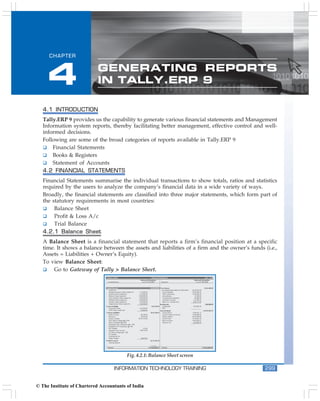More Related Content
Similar to Tally acc (20)
Tally acc
- 1. Generating Reports in Tally.ERP 9
CHAPTER
4 GENERATING REPORTS
IN TALLY.ERP 9
4.1 INTRODUCTION
Tally.ERP 9 provides us the capability to generate various financial statements and Management
Information system reports, thereby facilitating better management, effective control and well-
informed decisions.
Following are some of the broad categories of reports available in Tally.ERP 9
Financial Statements
Books & Registers
Statement of Accounts
4.2 FINANCIAL STATEMENTS
Financial Statements summarise the individual transactions to show totals, ratios and statistics
required by the users to analyze the company’s financial data in a wide variety of ways.
Broadly, the financial statements are classified into three major statements, which form part of
the statutory requirements in most countries:
Balance Sheet
Profit & Loss A/c
Trial Balance
4.2.1 Balance Sheet
A Balance Sheet is a financial statement that reports a firm’s financial position at a specific
time. It shows a balance between the assets and liabilities of a firm and the owner’s funds (i.e.,
Assets = Liabilities + Owner’s Equity).
To view Balance Sheet:
Go to Gateway of Tally > Balance Sheet.
Fig. 4.2.1: Balance Sheet screen
INFORMATION TECHNOLOGY TRAINING 299
© The Institute of Chartered Accountants of India
- 2. Accounting Package
Select F1: Detailed/Condensed to explode the summarized information. Press F12: Configuration
and set the required parameters to display the Balance Sheet according to our preferences.
4.2.2 Profit & Loss A/c
Profit and Loss Account or Income Statement is a periodic statement, which shows the net
result of business operations for a specified period. In Tally.ERP 9, Profit and Loss account
displays the information based on the default primary groups and is updated instantly with
every transaction/voucher that is entered and saved.
To view Profit & Loss Account:
Go to Gateway of Tally > Profit & Loss A/c
Click F1: Detailed, to view the Profit & Loss Account in detailed format.
Fig. 4.2.2: Profit & Loss A/c screen
Press F2: Period to change the period as required. Press F12: Configuration and set the required
parameters to display the Profit & Loss A/c according to our preferences.
4.2.3 Trial Balance
A Trial Balance is a summary of all ledger balances to check whether the figures are correct and
balanced. In Tally.ERP 9, all the ledgers appear with their ledger balances.
To view the Trial Balance:
Go to Gateway of Tally > Display > Trial Balance.
300 INFORMATION TECHNOLOGY TRAINING
© The Institute of Chartered Accountants of India
- 3. Generating Reports in Tally.ERP 9
Fig. 4.2.3: Trial Balance screen
Tally.ERP 9 shows group wise Trial Balance. Press Shift+Enter to view details of all groups,
except for groups behaving like sub-ledgers. Press F1: Detailed to detail the grouped information
for further detail. Press F5: Led-wise to list all ledgers and their closing balances.
4.3 BOOKS & REGISTERS
Tally.ERP 9 provides us capability to generate various books and registers for any specific period
viz., month, date, and year and as on date. In Tally.ERP 9, once voucher entry is made, the
transactions are automatically & immediately posted in the Day Book and other Books of Accounts
without any additional effort. Tally.ERP 9 allows us to maintain and generate all primary books of
accounts and registers like
Cash Book
Bank Book
Purchase Register
Sales Register
Journal Register
Debit Note Register
Credit Note Register
4.3.1 Cash Book
To generate Cash Book:
Go to Gateway of Tally > Display > Account Books > Cash / Bank Book(s).
Select the required Cash Ledger Account.
Press Enter on the required month to view Cash transactions for a month.
INFORMATION TECHNOLOGY TRAINING 301
© The Institute of Chartered Accountants of India
- 4. Accounting Package
Fig. 4.3.1: Cash Book screen
4.3.2 Bank Book
To generate Bank Book:
Go to Gateway of Tally > Display > Account Books > Cash / Bank Book(s).
Select the required Bank Account.
Press Enter on the required month to view Bank transactions for a month.
Fig. 4.3.2: Bank Book screen
4.3.3 Purchase Register
To generate Purchase Register:
Go to Gateway of Tally > Display > Account Books > Purchase Register.
Press Enter on the required month to view Purchase Transactions for a month.
302 INFORMATION TECHNOLOGY TRAINING
© The Institute of Chartered Accountants of India
- 5. Generating Reports in Tally.ERP 9
Fig. 4.3.3: Purchase Register screen
4.3.4 Sales Register
To generate Sales Register:
Go to Gateway of Tally > Display > Account Books > Sales Register.
Press Enter on the required month to view Sales Transactions for a month.
Fig. 4.3.4: Sales Register screen
4.3.5 Journal Register
To generate Journal Register:
Go to Gateway of Tally > Display > Account Books > Journal Register > Journal Register.
Press Enter on the required month to view Journal Entries for a month.
INFORMATION TECHNOLOGY TRAINING 303
© The Institute of Chartered Accountants of India
- 6. Accounting Package
Fig. 4.3.5: Journal Register screen
4.3.6 Debit Note Register
To generate Debit Note Register:
Go to Gateway of Tally > Display > Account Books > Journal Register > Debit Note Register.
Press Enter on the required month to view Debit Notes for a month.
Fig. 4.3.6: Debit Note Register screen
4.3.7 Credit Note Register
To generate Credit Note Register:
Go to Gateway of Tally > Display > Account Books > Journal Register > Credit Note Register.
Press Enter on the required month to view Credit Notes for a month or press F2 and
specify the period.
Fig. 4.3.7: Credit Note Register screen
304 INFORMATION TECHNOLOGY TRAINING
© The Institute of Chartered Accountants of India
- 7. Generating Reports in Tally.ERP 9
4.3.8 Day Book
To generate Day Book:
Go to Gateway of Tally > Display > Day Book.
Specify the required period to view transactions entered for that particular day, week and
year or for any specified period.
Fig. 4.3.8: Day Book screen
4.3.9 Stock Summary
To view Stock Summary:
Go to Gateway of Tally > Stock Summary.
Press F12: Configure, set Show Opening balance, Goods Inwards, Goods Outwards and
Closing Balance to Yes.
Fig. 4.3.9: Stock Summary screen
INFORMATION TECHNOLOGY TRAINING 305
© The Institute of Chartered Accountants of India
- 8. Accounting Package
4.4 STATEMENTS OF ACCOUNTS
Tally.ERP 9 provides us the capability to generate, print, mail or upload various statements and
reports viz., Receivables, Payable statements, Ageing Analysis Report and so on.
4.4.1 Receivables and Payables
Accounts Receivables refer to amounts to be received from the sundry debtors while Accounts
Payables are the amounts to be paid to sundry creditors. Tally.ERP 9 provides complete bill-
wise information of amounts receivable as well as payable on party wise, group wise or Bill-
wise.
To view Outstandings:
Set Maintain Bill-wise Details to Yes in F11: Accounting Features.
Create a Party (Ledger A/c) under Sundry Debtors / Sundry Creditors group.
Set Maintain balances bill by bill to Yes for the parties during ledger creation.
Go to Gateway of Tally > Accounting Vouchers > Sales (F8) or Purchase (F9) accord-ingly
and enter the transaction by specifying a Bill reference No. along with due dates for the
amount to be received or paid in the Bill Allocations for screen.
To view Receivables / Payables Reports:
Go to Gateway of Tally > Display > Statement of Accounts > Outstandings > Receivables.
Fig. 4.4.1: Bills Outstanding Report - Bills Receivables screen
The report displays bill-by-bill outstanding for all the parties with the pending amount along
with the due date.
To view amounts payable by the company, select Payables in the Out-standings menu. We can
also toggle between Payables or Receivables reports, by clicking F4.
306 INFORMATION TECHNOLOGY TRAINING
© The Institute of Chartered Accountants of India
- 9. Generating Reports in Tally.ERP 9
4.4.2 Ledgerwise outstanding
To view individual Party wise outstanding:
Go to Gateway of Tally > Display > Statement of Accounts > Outstandings > Ledger.
Fig. 4.4.2: Ledger Outstandings Report screen
Tally.ERP 9 provides a report displaying bill-by-bill details of all outstanding for the selected
party ledger with the total outstanding amount. To view details of cleared bills, press F12:
Configure and enable the required options.
4.4.3 Groupwise Outstanding
To view Group Outstanding Reports:
Select Group in the Outstandings menu and then select the specific group or sub group.
Fig. 4.4.3: Group Outstandings Report
INFORMATION TECHNOLOGY TRAINING 307
© The Institute of Chartered Accountants of India
- 10. Accounting Package
4.4.4 Ageing Analysis Report
Tally.ERP 9 facilitates generation of Ageing Analysis reports for Outstandings. We can define
various range of periods and view outstanding across the specified periods viz., we can specify 0
to 30 days, 30 to 45 days and 45 to 75 days and so on.
To view Ageing Analysis Report:
Go to Gateway of Tally > Display > Outstandings > Receivables or Payables.
Select F6 (Age wise).
Specify Ageing Methods and the Periods.
Fig. 4.4.4: Ageing Analysis Report
We may also view the Ageing Analysis report by due date or by bill date.
308 INFORMATION TECHNOLOGY TRAINING
© The Institute of Chartered Accountants of India