How to export all emails
•Download as PPT, PDF•
0 likes•236 views
SWING PDF Converter is a software tool used to export Lotus Notes emails and documents into PDF files for archiving, sharing and web printing.
Report
Share
Report
Share
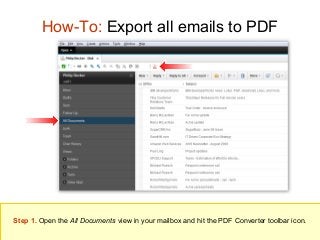
Recommended
Recommended
More Related Content
More from SWING Software (12)
3 Keys to IBM Notes/Domino Data Export and Archiving

3 Keys to IBM Notes/Domino Data Export and Archiving
How to export all emails
- 1. How-To: Export all emails to PDF Step 1. Open the All Documents view in your mailbox and hit the PDF Converter toolbar icon.
- 2. How-To: Export all emails to PDF Step 2. Select All documents, chose the preferred type of PDF export (e.g. Single PDF package) and hit Create PDF.
- 3. How-To: Export all emails to PDF Step 5. Once the export is complete, hit the provided PDF icon in order to open the created PDF file. Alternatively, use the other provided actions in order to save the file, send by e-mail or copy to clipboard.
- 4. How-To: Export all emails to PDF PDF Package Single PDF file with a Bookmarks View Separate PDF files Depending on what type of PDF export you chose in Step 2, you will get one of the PDF outputs shown in the above image when the conversion is finished.
- 5. What we have done: We opened the All Documents view in a Notes mailbox and exported all the emails to PDF. Still to come... • How to manage PDF document settings www.swingsoftware.com
- 6. What we have done: We opened the All Documents view in a Notes mailbox and exported all the emails to PDF. Still to come... • How to manage PDF document settings www.swingsoftware.com
